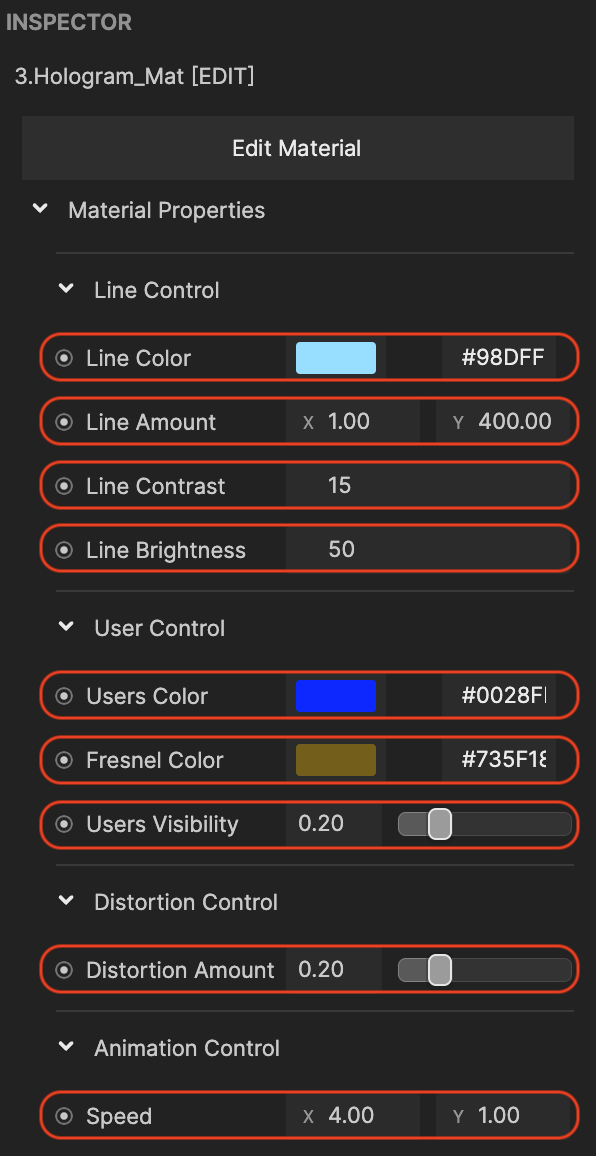Silhouettes
The Silhouettes template provides you with three different effects you can further customize: lines, infrared, and hologram. The material editor, along with features like Normal texture and Depth texture, allows you to create these cool silhouette effects!
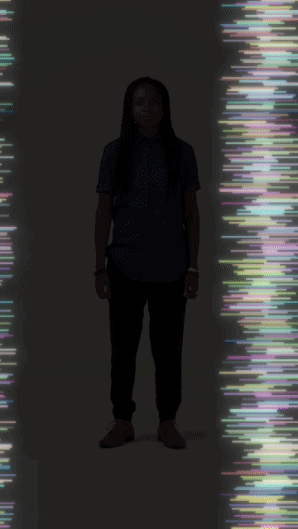
Open the Template
To use this template in your Effect House project:
- Go to Templates
- Click the Screen tab
- Select the Silhouettes template
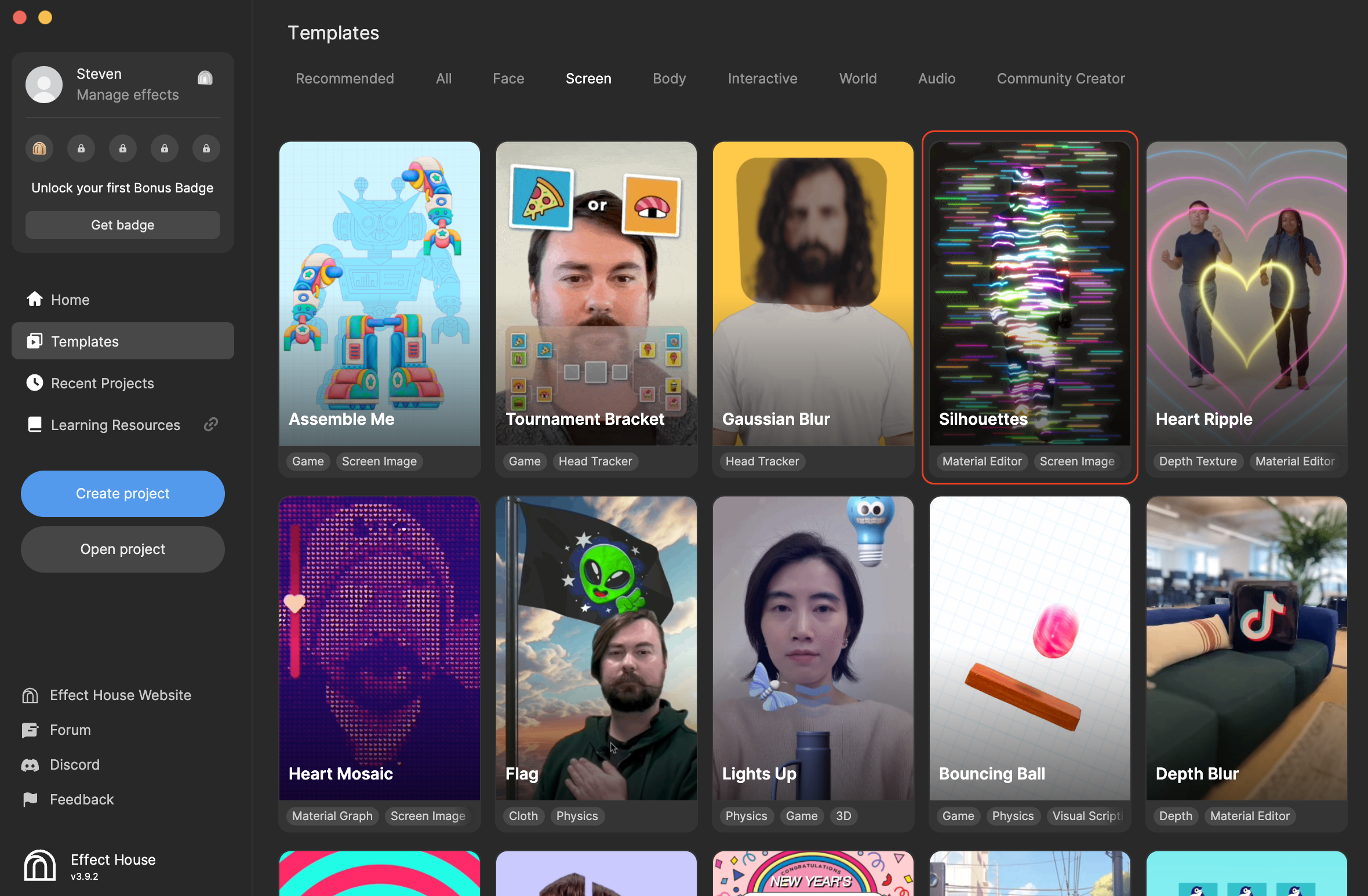
Hierarchy
The Hierarchy panel consists of the following render groups that you can enable or disable:
- Lines Effect Example enables the line effect
- Infrared Depth Example enables the infrared effect
- Hologram Effect Example enables the hologram effect
- Post Effects enables additional effects you can layer to lines, infrared, and hologram
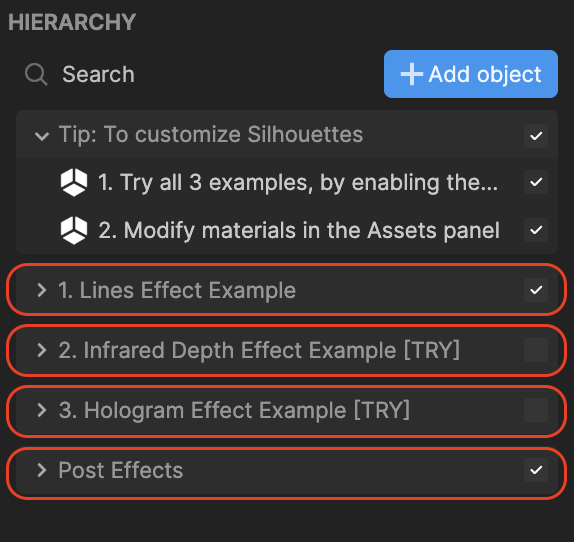
Post Effects
You can further customize the three available render groups by enabling Post Effects to add another effect of your choice. Let's try adding the Chromatic Abberation effect to get more creative:
- Go to the Hierarchy panel
- Click Post Process
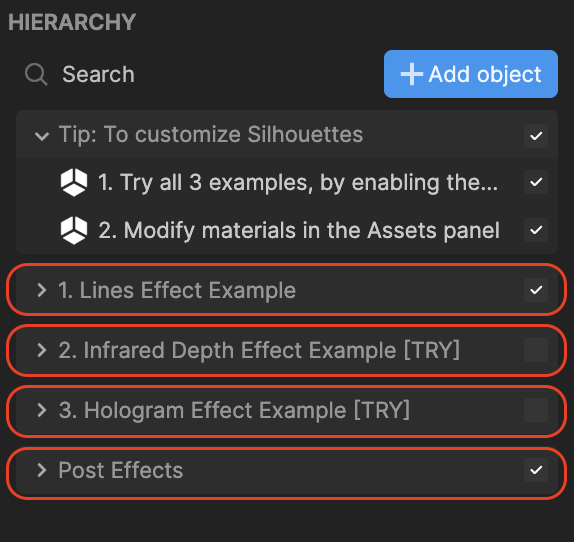
- Go to the Inspector panel
- Click Add Effect
- Choose Chromatic Abberation
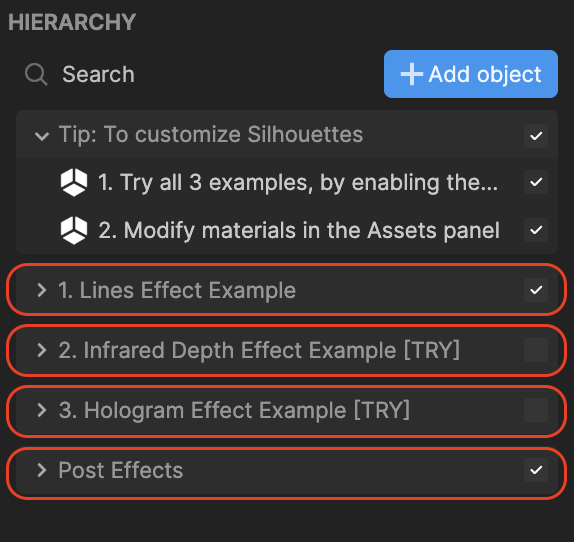
- Adjust the Intensity. You can see that a greater value creates a stronger chromatic aberration effect.
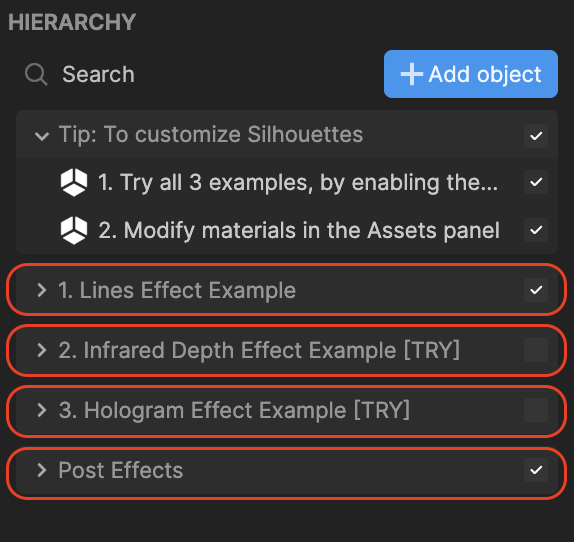
Assets
The Assets panel houses the custom materials used in this template. You can select a material to further customize it in the Inspector panel.
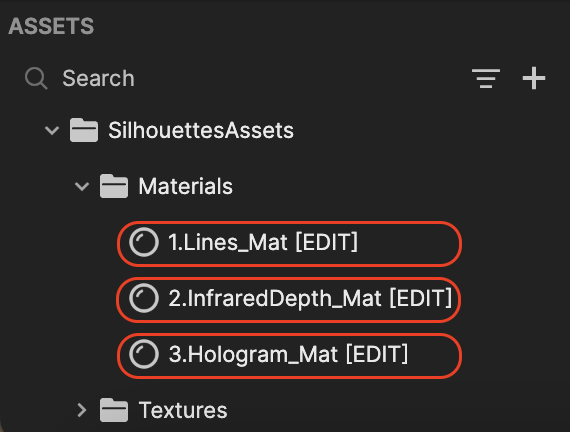
Customize the Material
This template offers three materials that can be further customized for each render group: lines, infrared, and hologram.
Lines
The Lines material adds a line effect across your body and background.
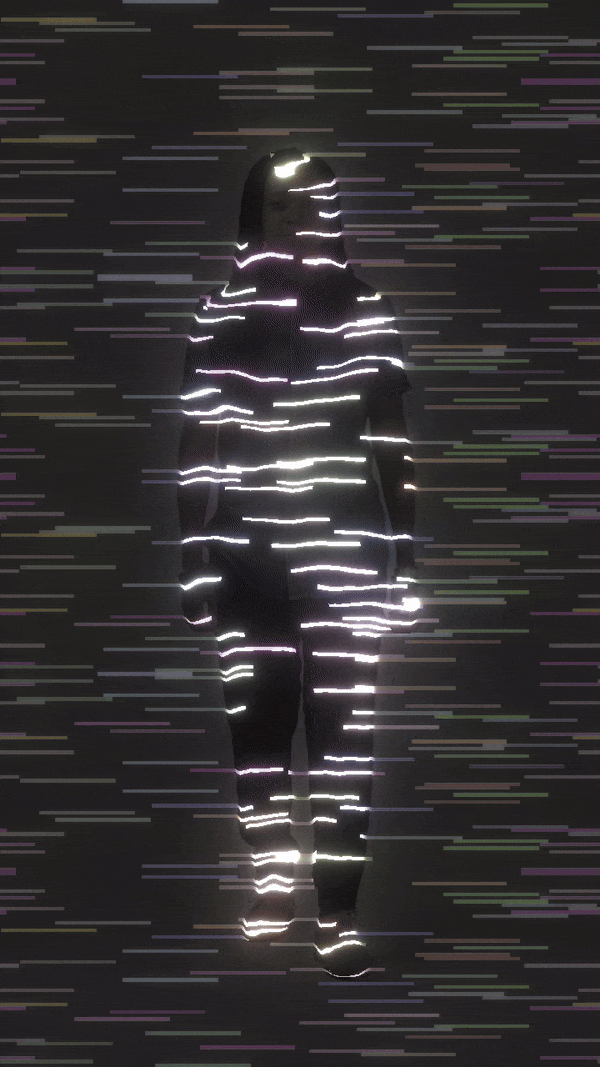
To customize the Lines material effect:
- Go to the Assets panel
- In the Materials folder, click Lines_Mat [EDIT]
- Go to the Inspector panel
- Adjust any of the following properties:
- Line Length increases or decreases the line length material
- Line Amount resizes the line
- Line Thickness increases or decreases the line thickness
- Distortion Amount increases or decreases the line distortion
- Speed increases or decreases the speed. To make the line move in the opposite direction, use a negative (-) numeric value.
- Background Line Color Darkening increases the darkness of the background
- Background Visibility adjusts the opacity of the background
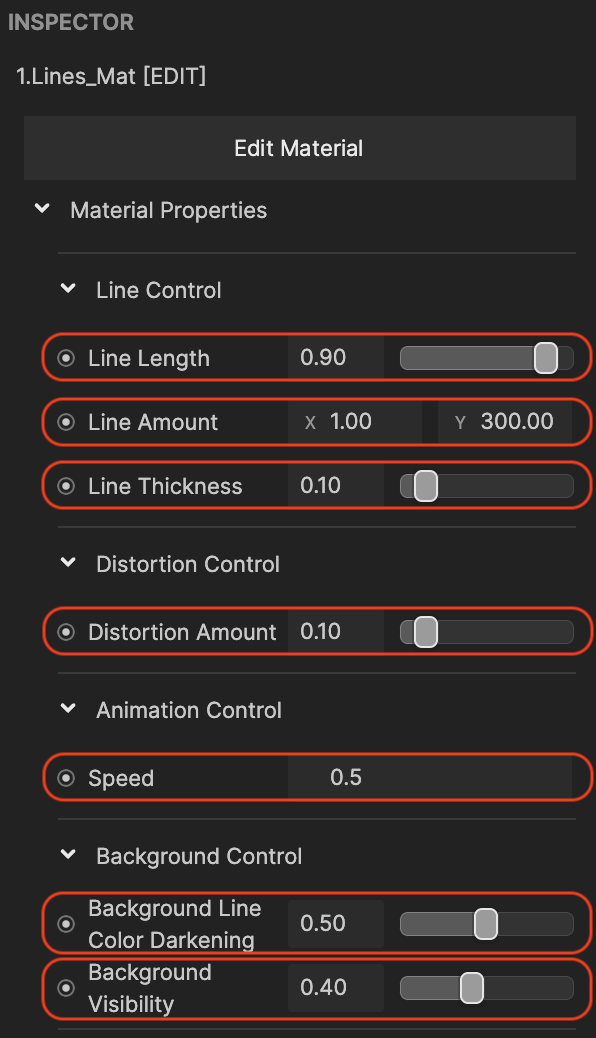
Infrared
The Infrared material adds an infrared effect across your body and background.

To customize the Infrared material effect:
- Go to the Assets panel
- In the Materials folder, click InfraredDepth_Mat [EDIT]
- Go to the Inspector panel
- Adjust any of the following properties:
- Ramp Texture is the texture that gives the infrared effect
- Opacity adjusts the opacity of the infrared material
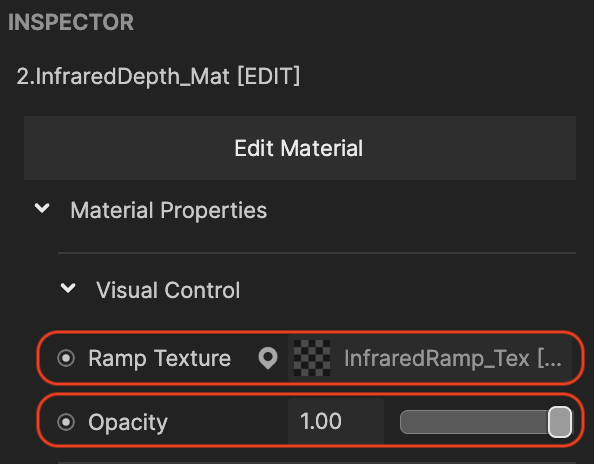
Hologram
The Hologram material also adds a line effect across your body and background.
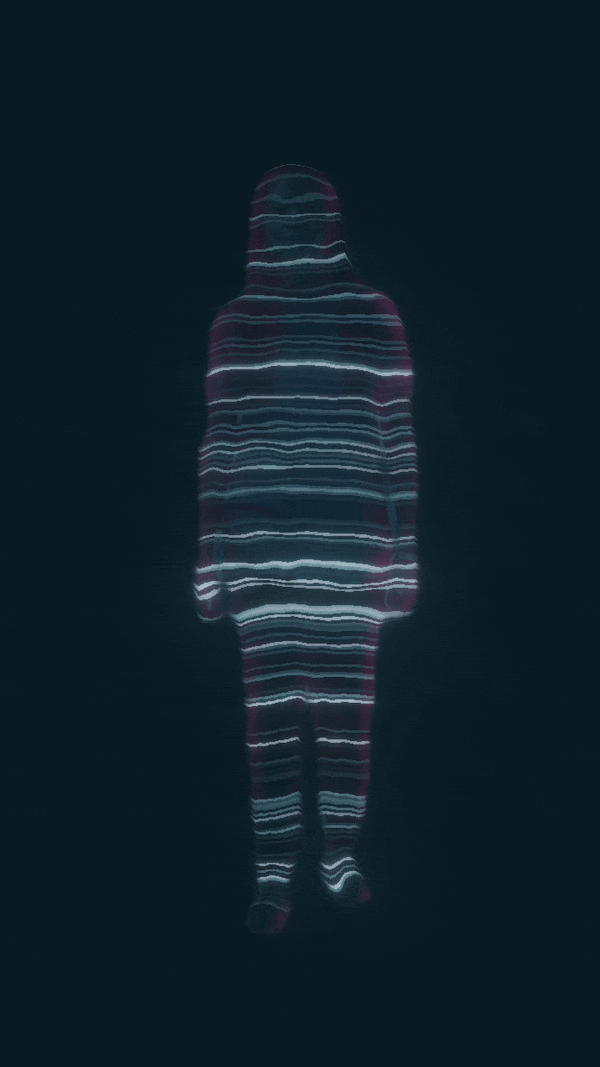
To customize the Hologram material effect:
- Go to the Assets panel
- In the Materials folder, click Hologram_Mat [EDIT]
- Go to the Inspector panel
- Adjust any of the following properties:
- Line Color changes the line color
- Line Amount resizes the line
- Line Contrast adjusts the contrast
- Line Brightness adjusts brightness
- Users Color changes the color that appears on your body
- Fresnel Color changes the color that appears around your body
- Users Visibility adjusts the opacity of your body
- Distortion Amount increases or decreases the line distortion
- Speed increases or decreases the speed