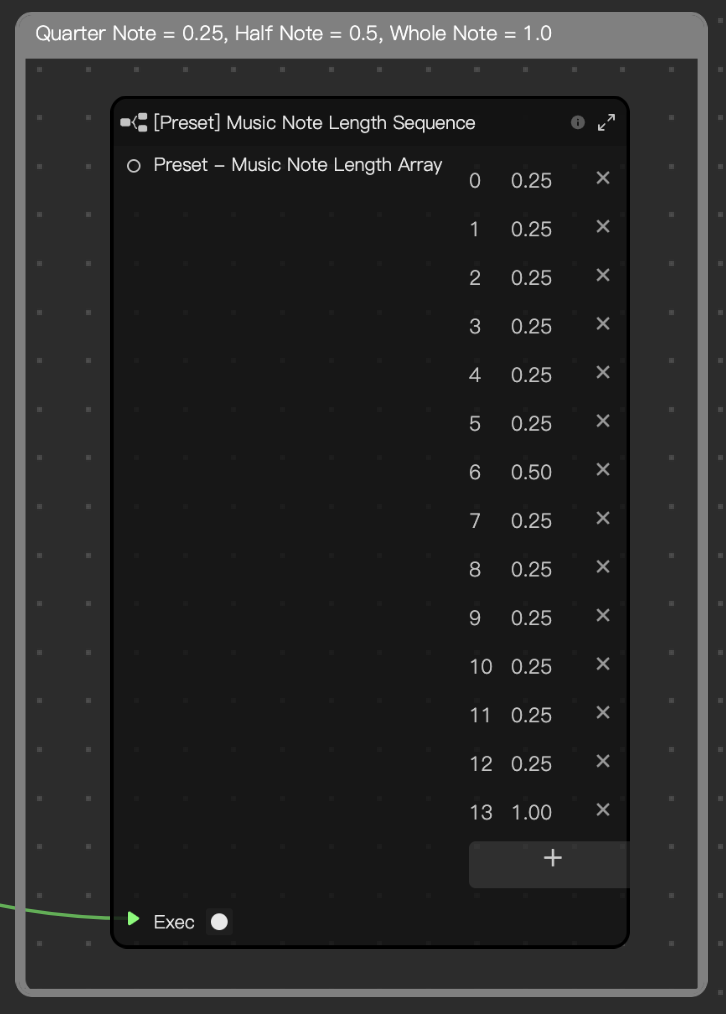Perfect Pitch
The Perfect Pitch template showcases the Pitch Detection node by converting microphone input pitch frequency into game values. When you sing to match the pitch of falling music note bars, you aim for the highest score. Customize this engaging musical game with your own notes and unique themes!
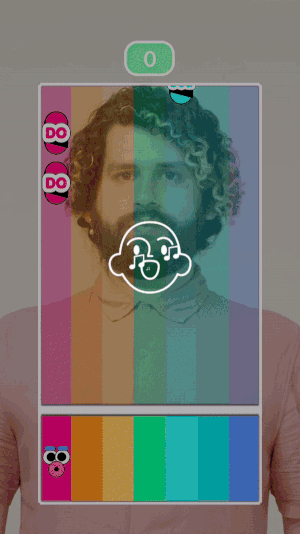
Open the Template
To use this template in your Effect House project:
- Go to Templates
- Click the Game tab
- Select the Perfect Pitch template
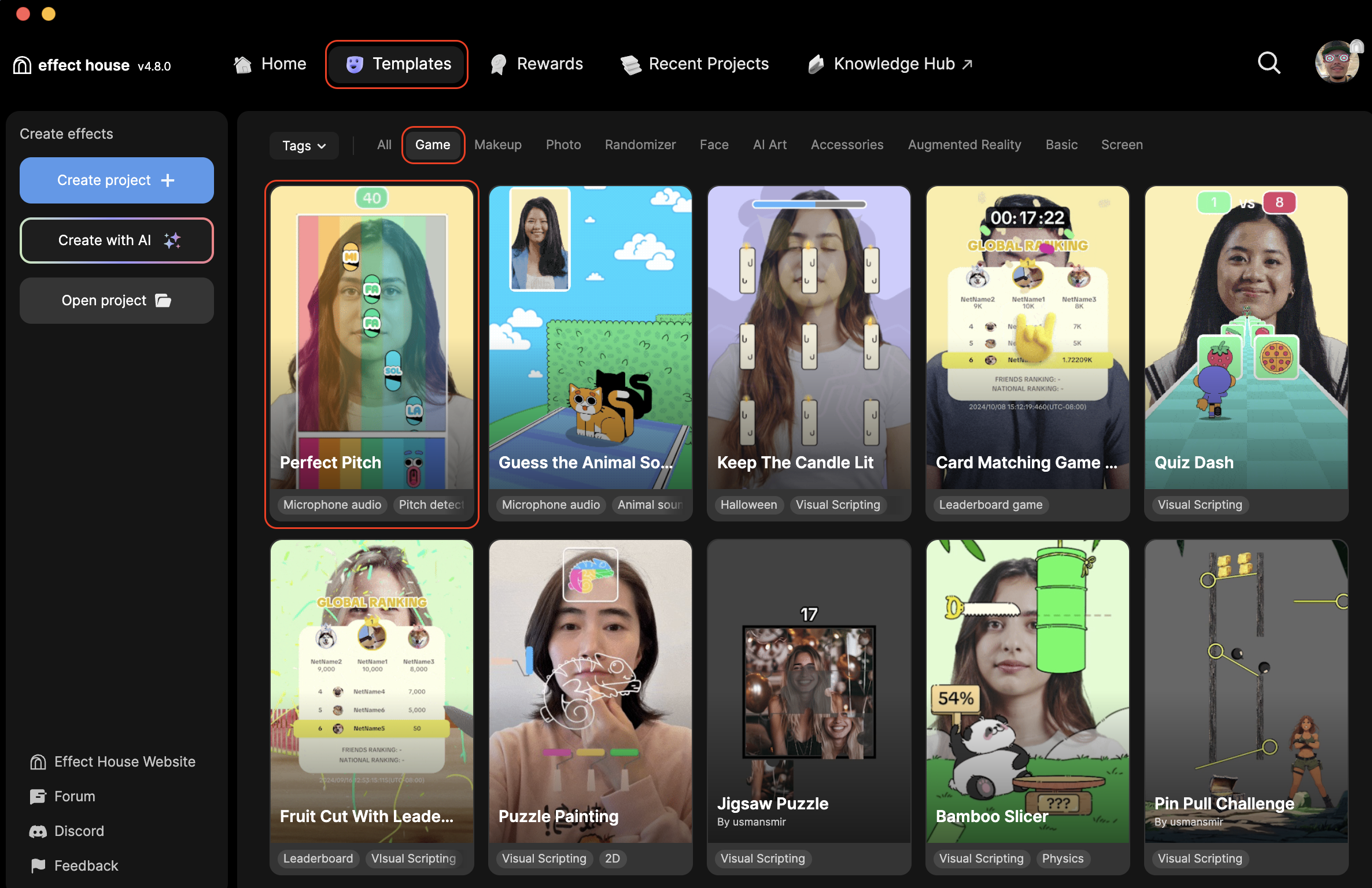
Hierarchy
The Hierarchy panel consists of the following render groups:
- Tips: To Customize Perfect Pitch contains helpful hints to customize the effect
- UI renders the backdrop, frame, faces, score frame, and score counter
- Falling Music Notes and Global Leaderboard renders the various images that make up the music notes
- Final Render Output renders the matted plane object
- Hint triggers the backdrop and sing prompt to appear
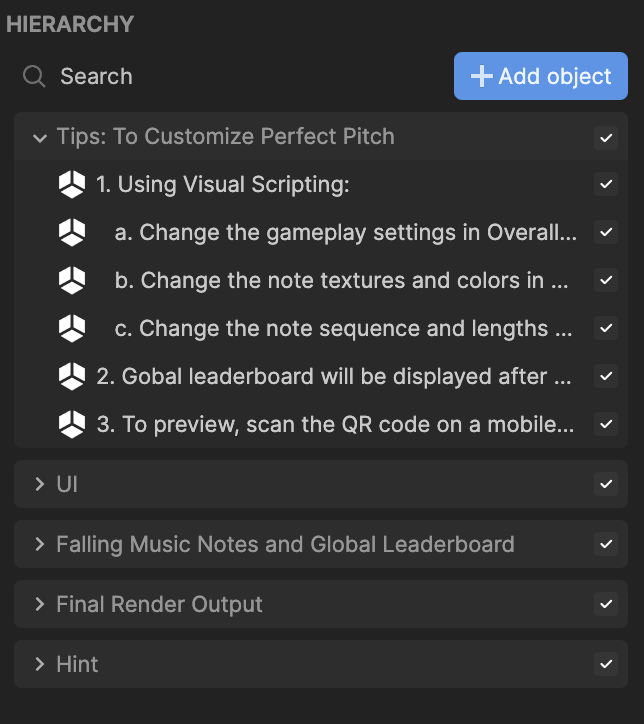
Customize Perfect Pitch in Visual Scripting
You can customize this template by modifying the various settings within each subgraph in Visual Scripting. Let's go into more detail of what each subgraph does and how you can customize them:
Change the Gameplay Setting
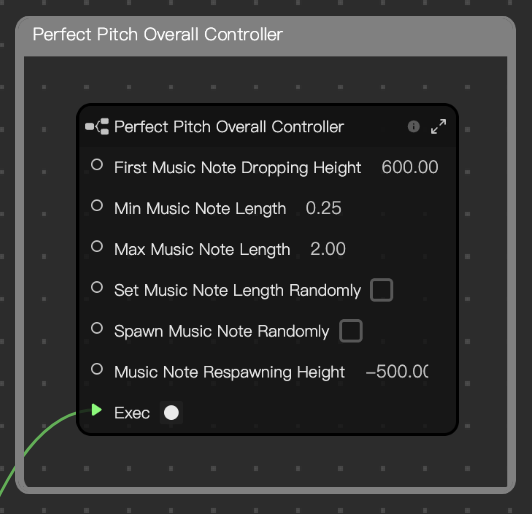
- First Music Note Dropping Height controls the speed at which the first music note drops
- Min Music Note Length controls the minimum length a music note can be
- Max Music Note Length controls the maximum length a music note can be
- Set Music Note Length Randomly enables the ability to set the music note to a random length
- Spawn Music Note Randomly enables the music note to appear in a random position
- Music Note Respawning Height controls the position of where the music note respawns back to the top of your screen. The position is set to -500 by default, which is where the white horizontal space is.
Music Note Controller
The music note controller contains three subraphs that allow you to further customize this game by changing textures, note colors, and the musical note faces at the bottom. For each subgraph, the value corresponds to each musical note:
- 0: Do
- 1: Re
- 2: Mi
- 3: Fa
- 4: Sol
- 5: La
- 6: Ti
Music Note Text Textures
- Text Texture Array allows you to change the various text textures of each bar
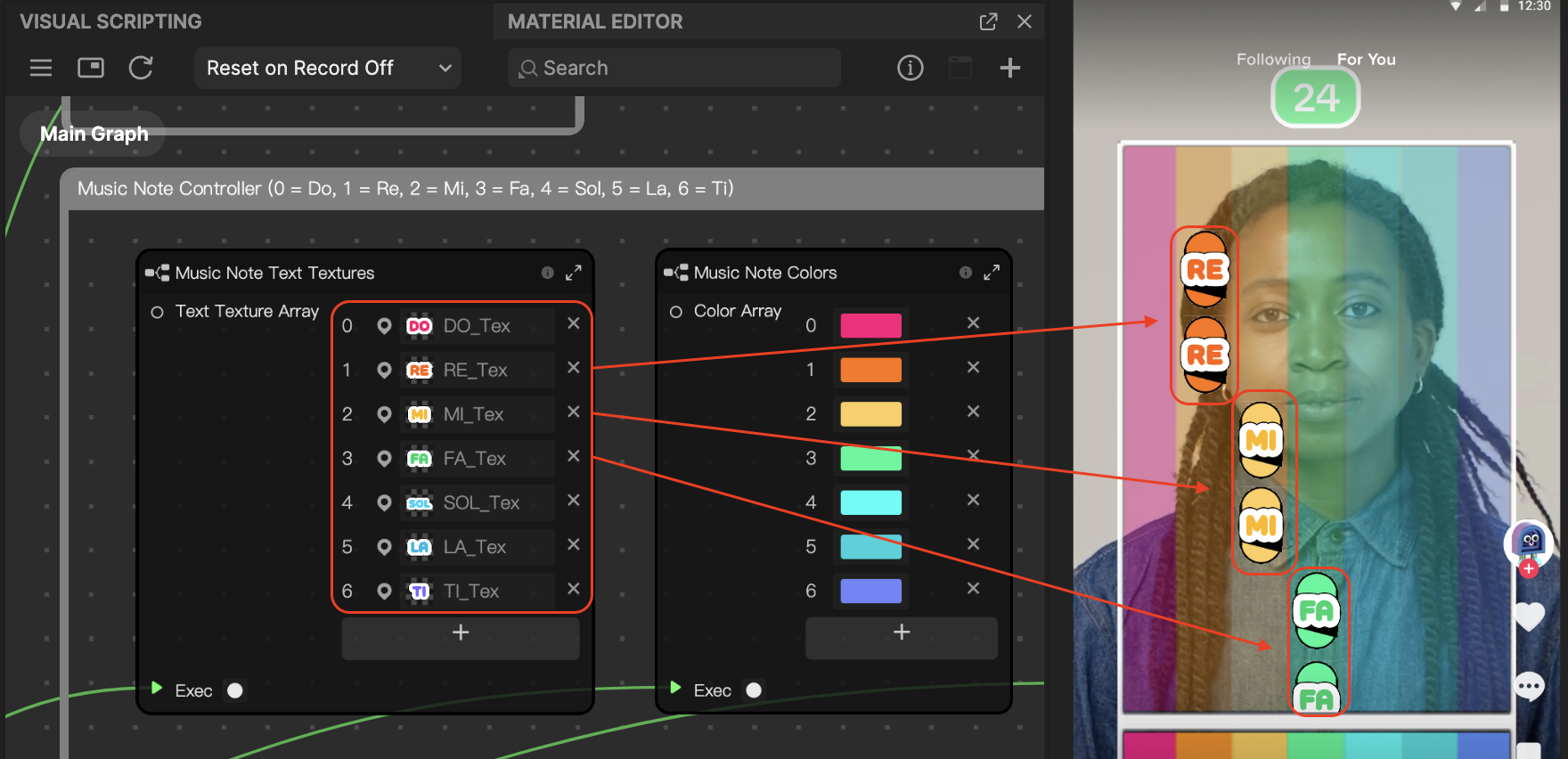
To change the text texture array:
- Go to the Visual Scripting panel
- Go to the Note Controller node and locate Text Texture Array
- Click on a texture and change it to a texture you'd like
Note Colors
- Color Array allows you to change the color of each music note
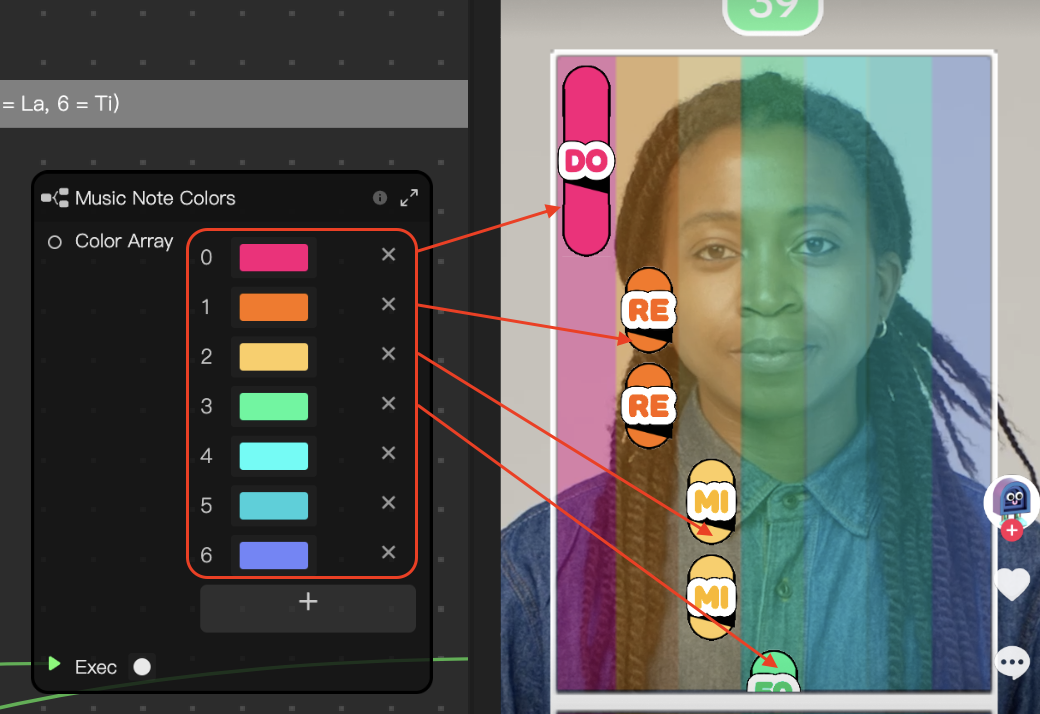
To change a music note color:
- Go to the Visual Scripting panel
- Go to the Note Controller node and locate Color Array
- Click on a color array and change it to the color of your choice
Music Note Face Textures
- Face Image Array contains the various images for the faces at the bottom section of the music notes
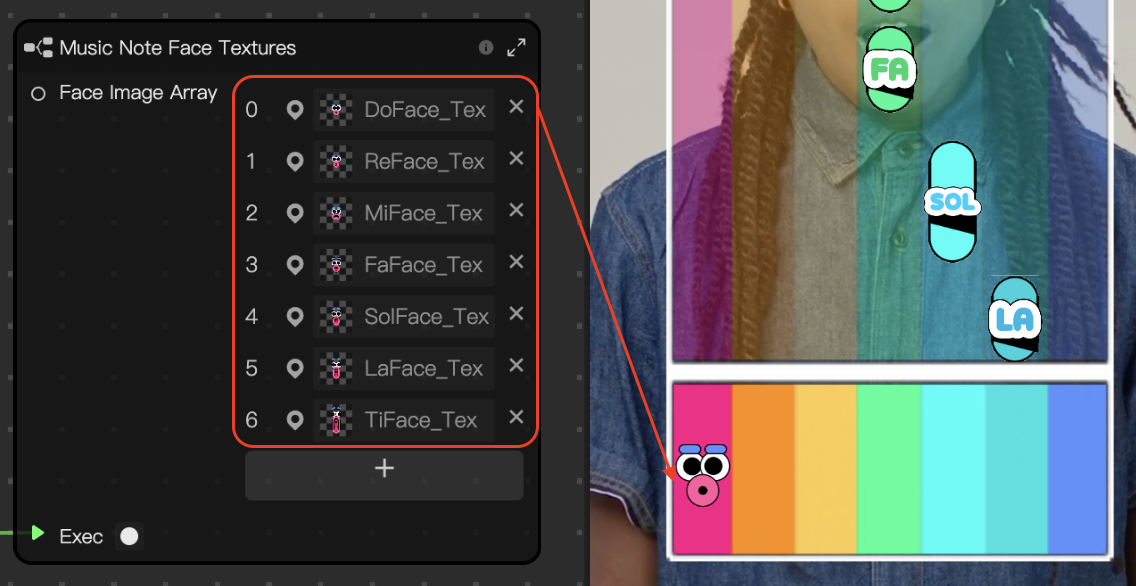
To change the face image that appears on the bottom:
- Go to the Visual Scripting panel
- Go to the Note Controller node and locate Face Image Array
- Click on a face image and change it to an image you'd like
Music Note Sequence Controller
The music note sequence controller contains two subraphs that allow you to control the sequence of each music note.
The music note sequence controller nodes will only function if you have Set Music Note Length Randomly and Spawn Music Note Randomly disabled from the overall controller.
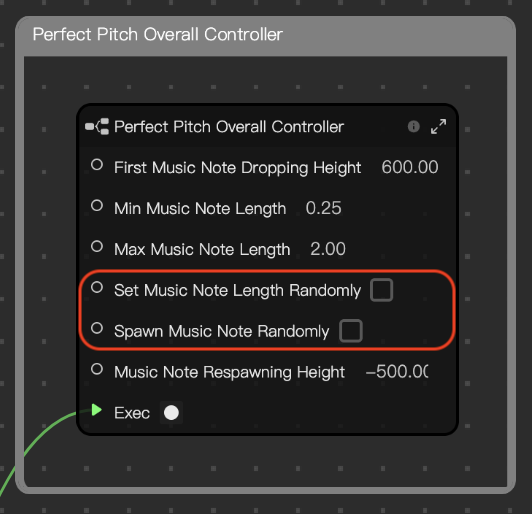
- [Preset] Music Note Pitch Sequence
Preset - Music Note Pitch Array controls the sequence of musical notes, with each value corresponding to a specific note:
- 0: Do
- 1: Re
- 2: Mi
- 3: Fa
- 4: Sol
- 5: La
- 6: Ti
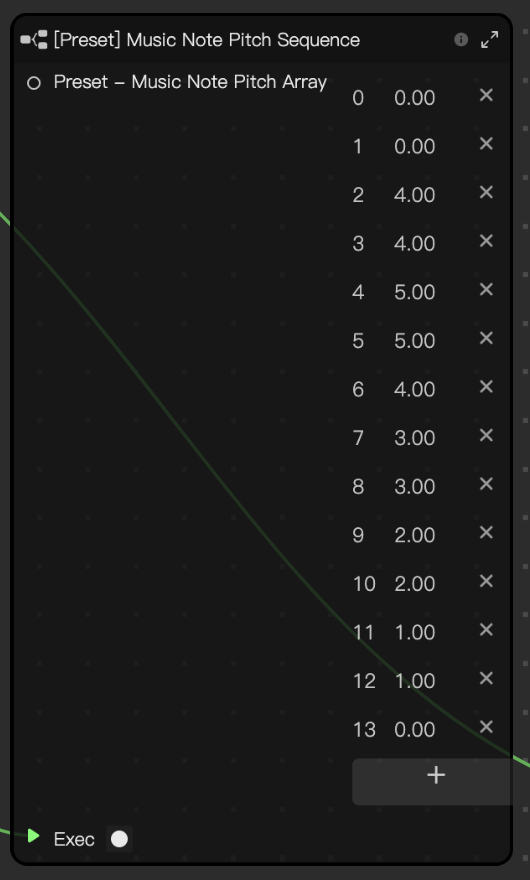
- [Preset] - Music Note Length Sequence
Preset - Music Note Length Array controls the length of each music note, with each value corresponding to a specific note:
- 0: Do
- 1: Re
- 2: Mi
- 3: Fa
- 4: Sol
- 5: La
- 6: Ti