Neon Face
Use the Neon Face template to apply a neon-themed mask with customized face textures.
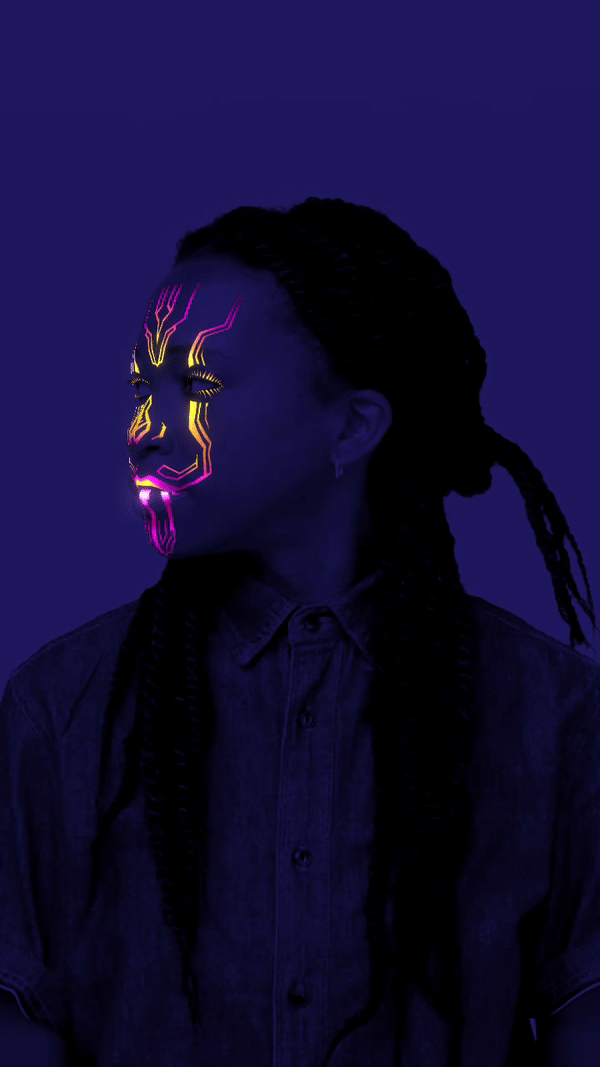
How to Use This Template
Open Effect House, go to Templates, and select the Neon Face template.
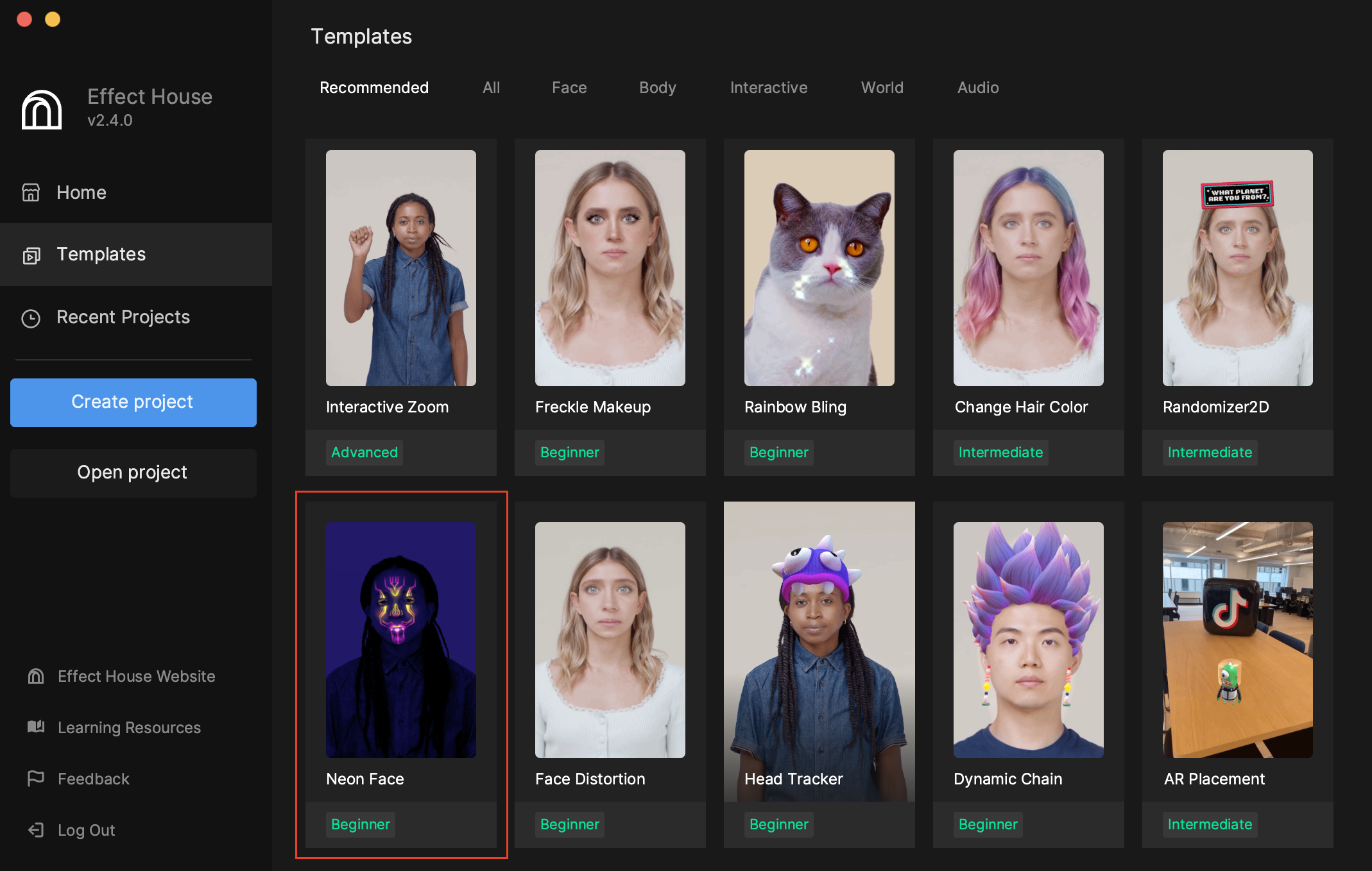
This template comes with a 3D Face object with a face mesh pre-configured in the Hierarchy panel.
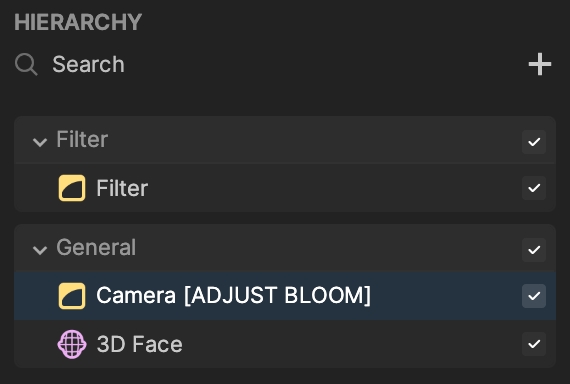
Apply a Custom Face Texture
Face textures are available for you to use under the Textures folder of the Assets panel.
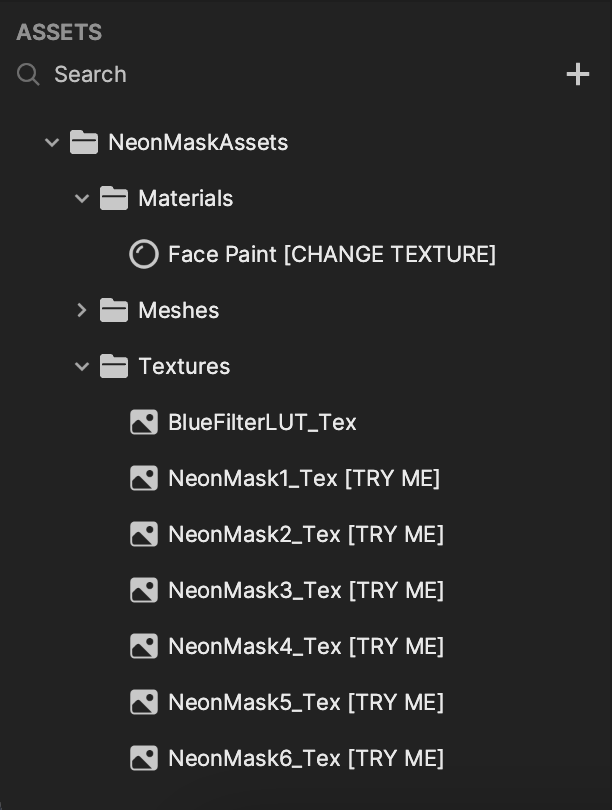
Click the different face textures to see which one you’d like to use.

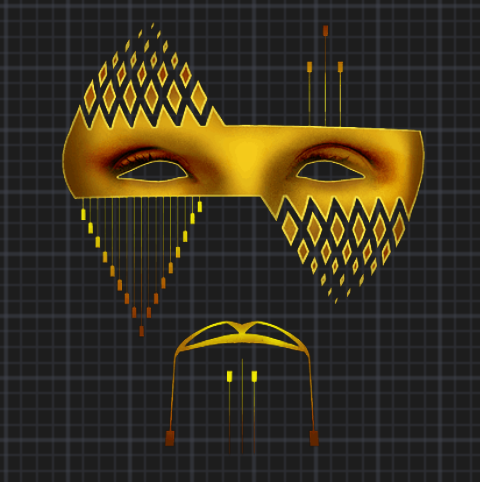

Select Face Paint [CHANGE TEXTURE] under the Materials folder in the Inspector panel. Click the Texture field, select a texture, and click OK.
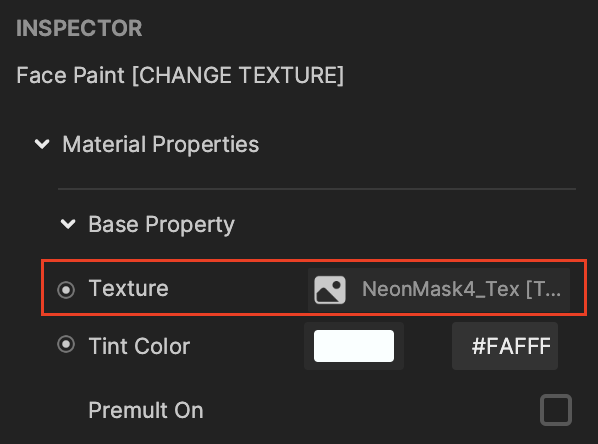
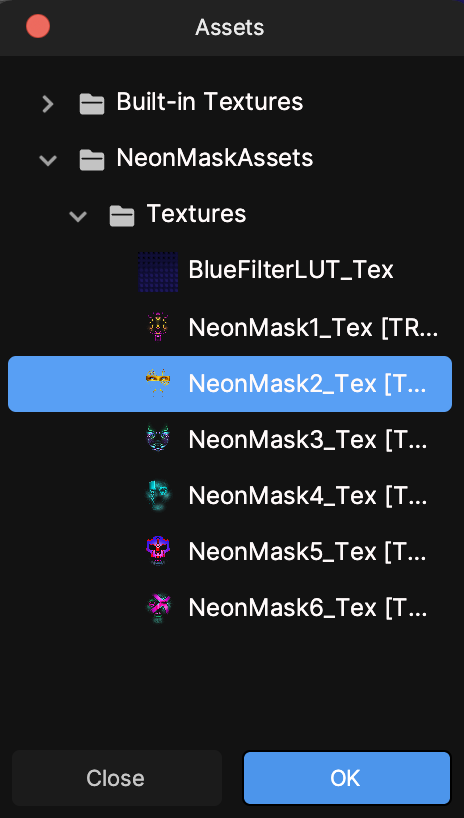
You can see the updated mask in the Preview panel!
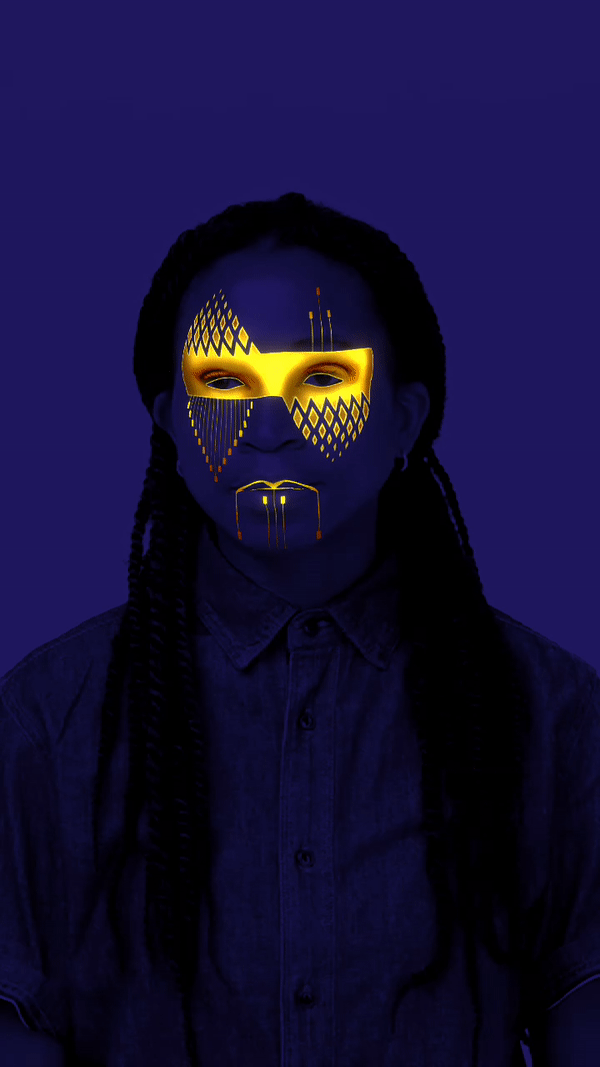
You can create and customize your own textures for the 3D Face object.
Adjust the Bloom
TheCamera [ADJUST BLOOM] object has been configured with the Bloom post process.
Click the Camera [ADJUST BLOOM] object in the Hierarchy panel and find the Bloom post process in the Inspector panel. Adjust the different properties of Bloom to achieve your desired effect.
For example, change the Threshold value to adjust the brightness of Bloom.
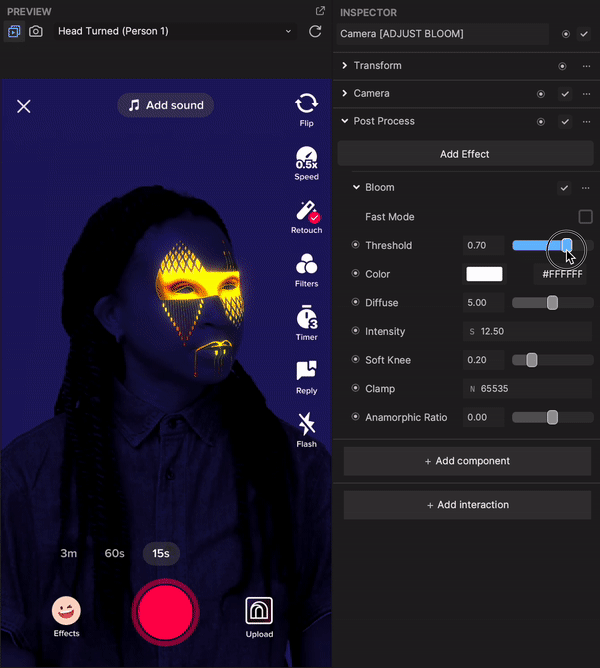
Play around with the Intensity to adjust the strength of Bloom. You can see that a greater value creates a stronger glow-like effect.

