Randomizer 3D
This template was developed using Effect House 2.6.0.
The Randomizer3D template allows users to make a 3D version of the viral Randomizer2D effect, which gives a random result from a set of pre-defined options.
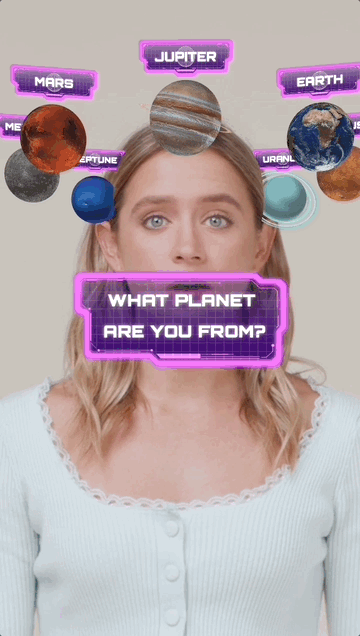
How to Use This Template
Open Effect House, go to Templates, click the Interactive tab, and select the Randomizer3D template.
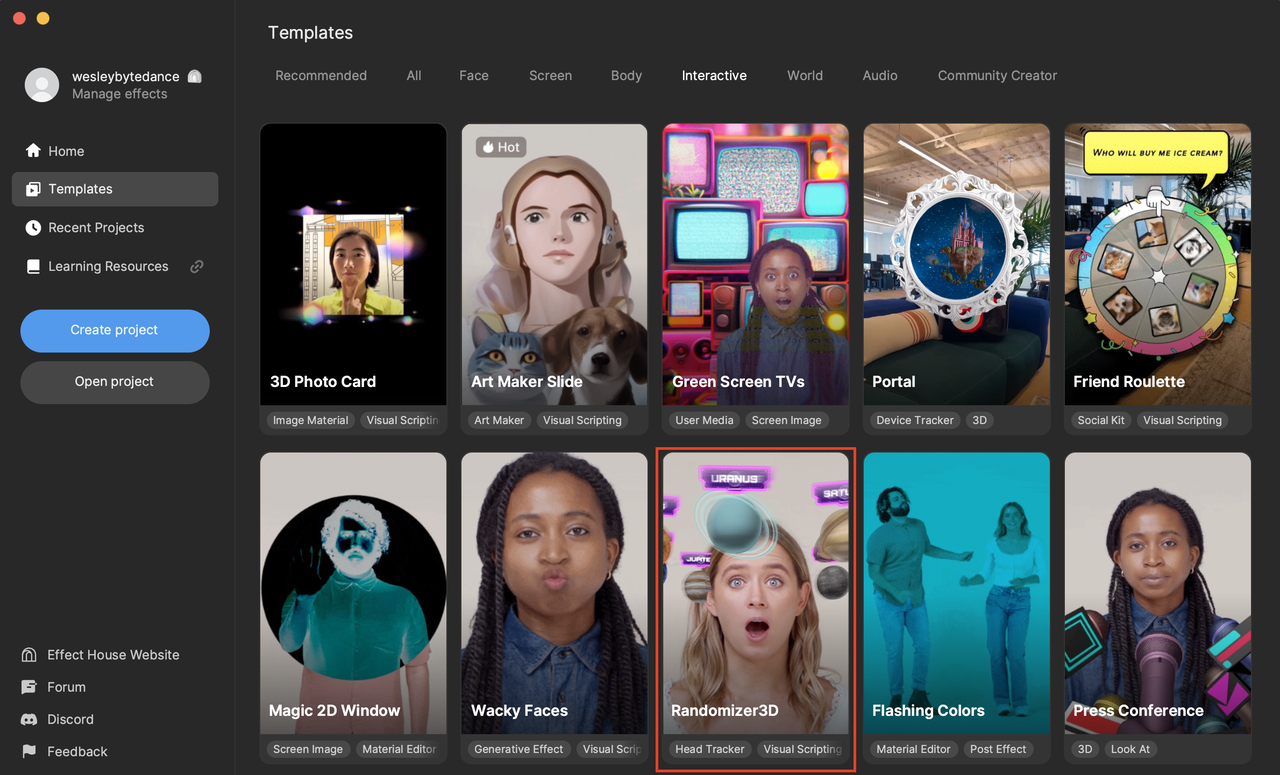
Hierarchy
There are two main render groups in the Hierarchy panel that make up the effect: General and Title Card Effect. There is an additional render group at the top of the Hierarchy panel containing tips on how to use the effect.
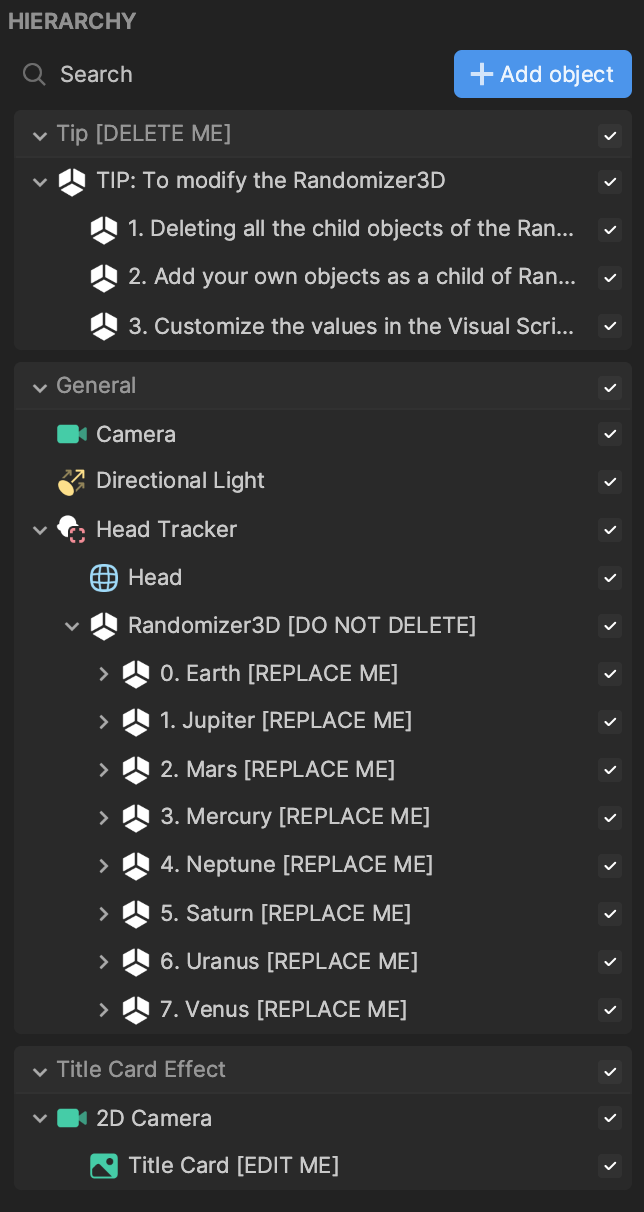
The General render group contains a Head Tracker object that tracks the randomizer to the head. The Head mesh occludes the objects in the randomizer, so they appear to float in front of and behind the head. The Randomizer 3D [DO NOT DELETE] scene object parents the replaceable planet objects. Each planet contains a model and a name tag.
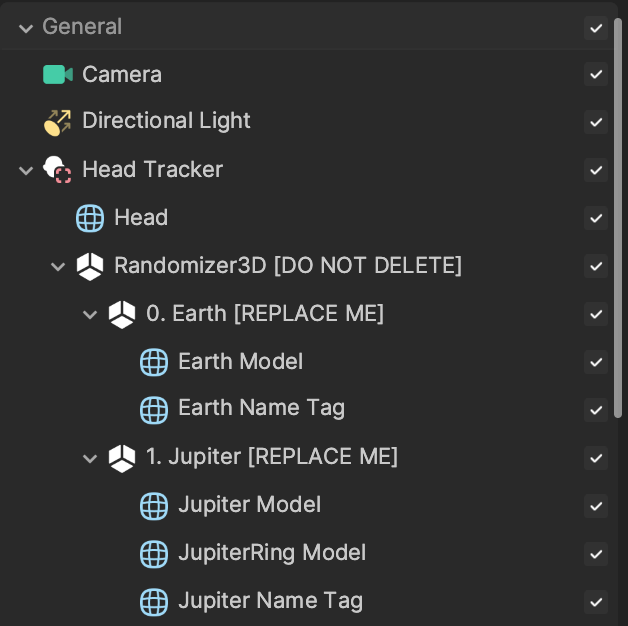
The Title Card Effect render group is responsible only for the title card that appears at the beginning of the effect and then fades away.
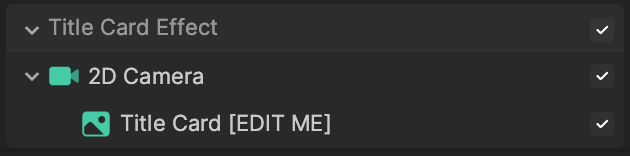
Assets
The Randomizer3D template comes with preloaded assets for each of the planets in the effect.
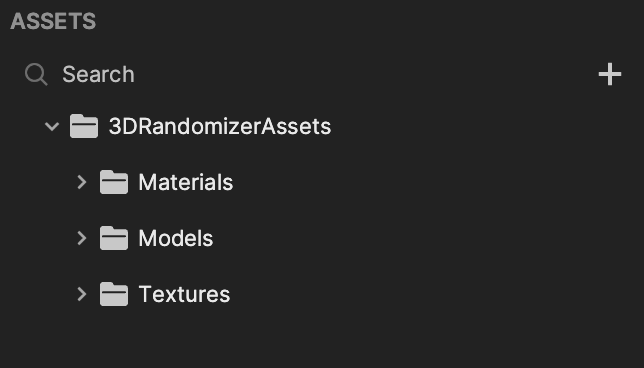
Customize the Randomizer
You can easily customize the randomizer by replacing existing assets and objects in the template.
Change the Title Card
The title card that appears at the beginning of the effect is a texture that can be replaced. First, import a texture with your desired prompt by clicking the Add button [+] in the Assets panel, going to Import, clicking From Computer, and selecting your file.
Then click the Title Card [EDIT ME] object in the Hierarchy panel. Go to the Inspector panel and click the Texture field, then select your imported texture.
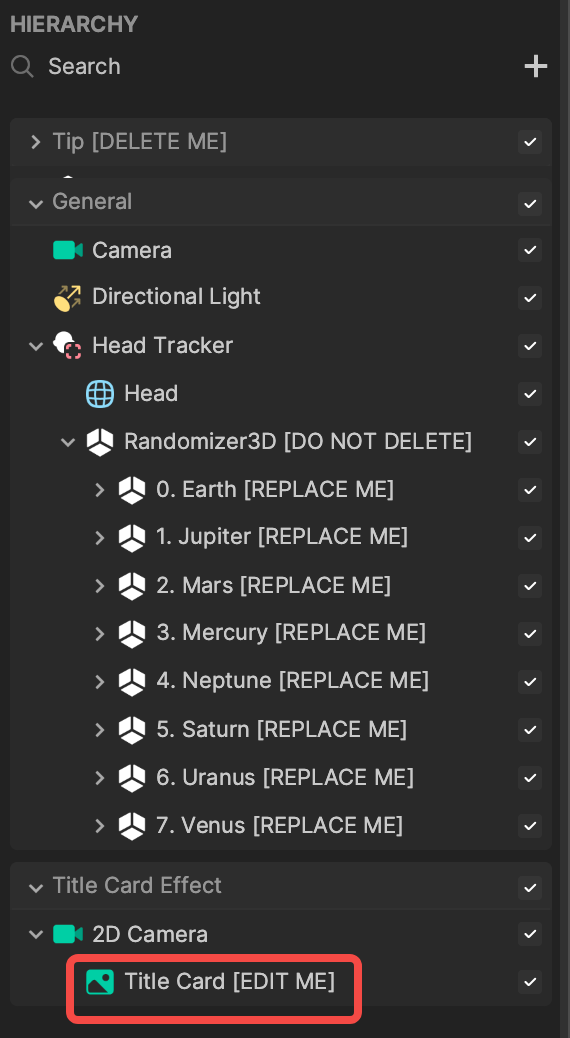
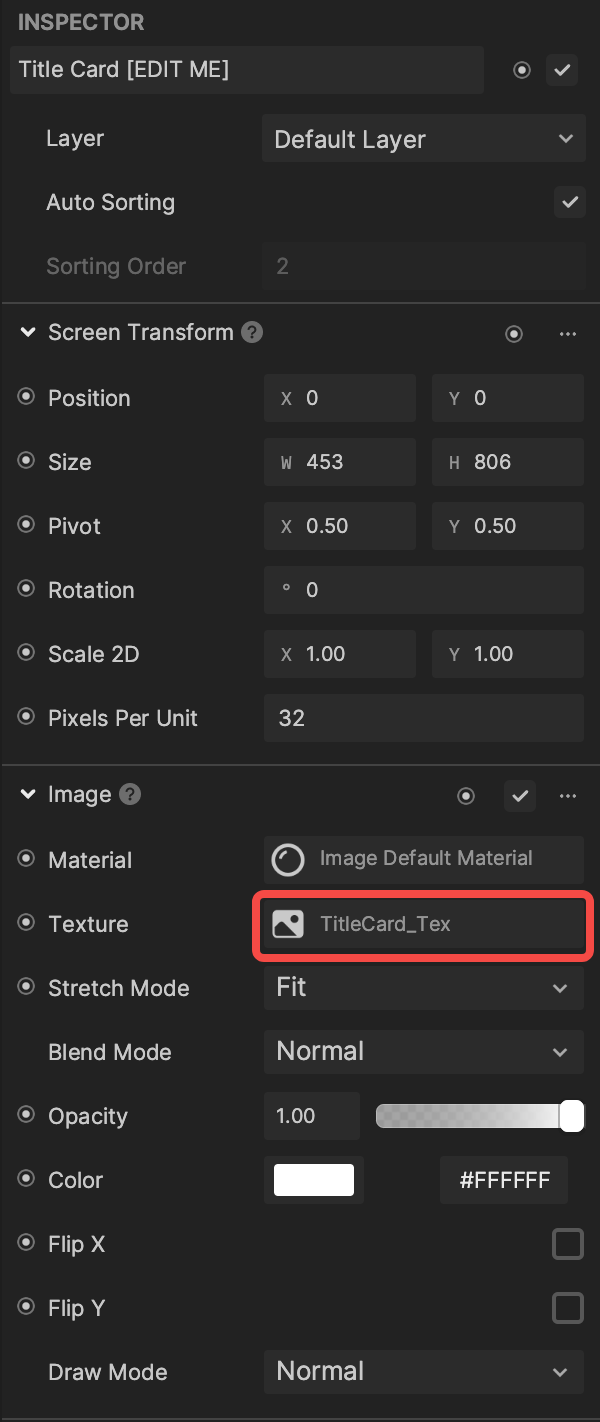
Change the Objects
You can replace the planets with objects of your own creation or choosing. You can use 3D objects from the Hierarchy panel, your own imported objects, or 3D models from the Asset Library.
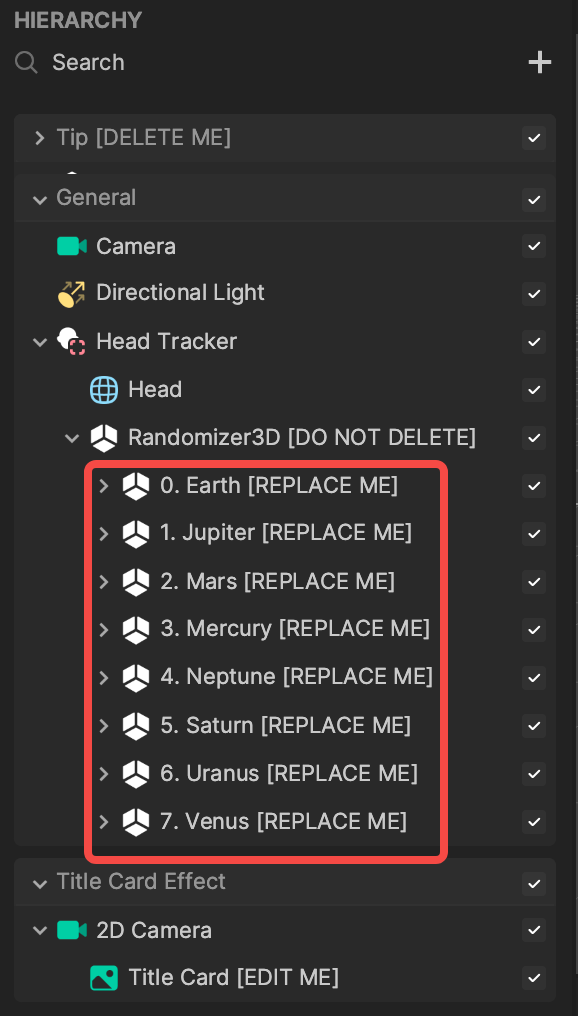
Once you have your desired objects imported or created, drag them under the Randomizer3D [DO NOT DELETE] scene object to include them in the randomizer. For example, if you simply add a Sphere object and drag it under Randomizer3D [DO NOT DELETE] scene object, it will be included as an option in the randomizer.
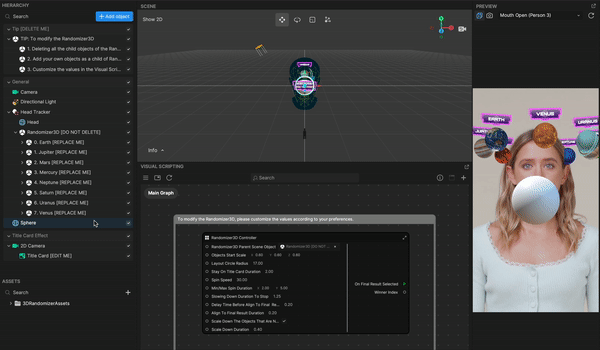
Modify Visual Scripting
In the Visual Scripting panel, there is a subgraph containing parameters that control the randomizer. Modify any of the values to change the appearance and behavior of the randomizer.
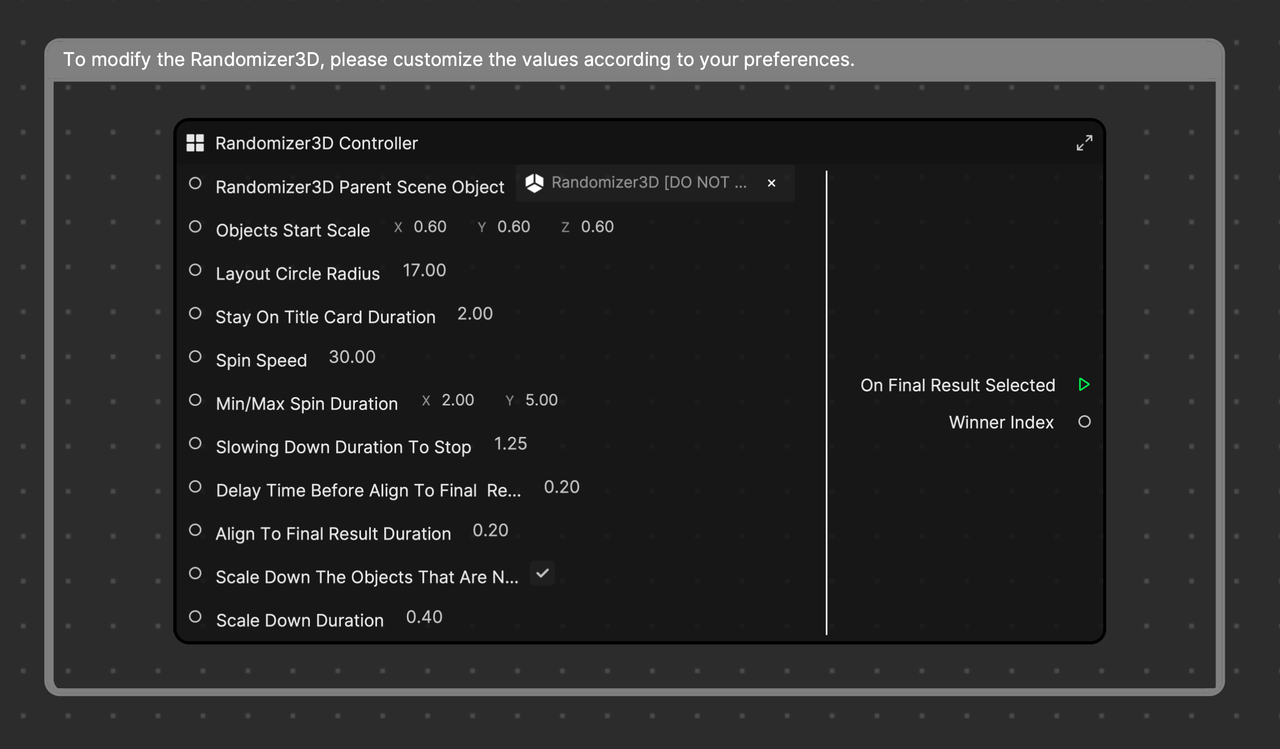
- Randomizer3D Parent Scene Object: Corresponds to the Randomizer3D [DO NOT DELETE] scene object that parents the randomizer options.
- Objects Start Scale: Sets the scale for the 3D objects at the beginning of the effect. Altering these values changes how large the objects appear.
- Layout Circle Radius: Controls size of the circle that the objects are on.
- Stay On Title Card Duration: Regulates how long the title card is shown before the objects start spinning.
- Spin Speed: Controls how fast the randomizer rotates.
- Min/Max Spin Duration: Sets the range of time during which the randomizer spins.
- Slowing Down Duration To Stop: Sets how long the randomizer spends slowing down before stopping.
- Delay Time Before Align To Final Result: Regulates how long the final object stays in a stopped position before auto-centering.
- Align To Final Result Duration: Controls how long the final object takes center after being selected.
- Scale Down The Objects That Are Not Chosen: Toggles whether or not to shrink the unchosen objects.
- Scale Down Duration: Sets the duration for shrinking the unchosen objects.