Find the Bunny
Find the bunny hiding under the magician's hat! This template takes the classic Find the Ball game and allows you to swap out the assets to personalize the game elements.
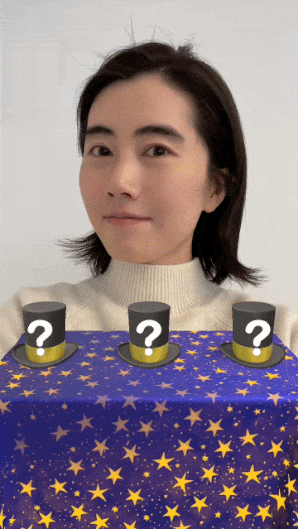
Open the Template
To use this template in your Effect House project:
- Go to Templates
- Click the Interactive tab
- Select the Find the Bunny template
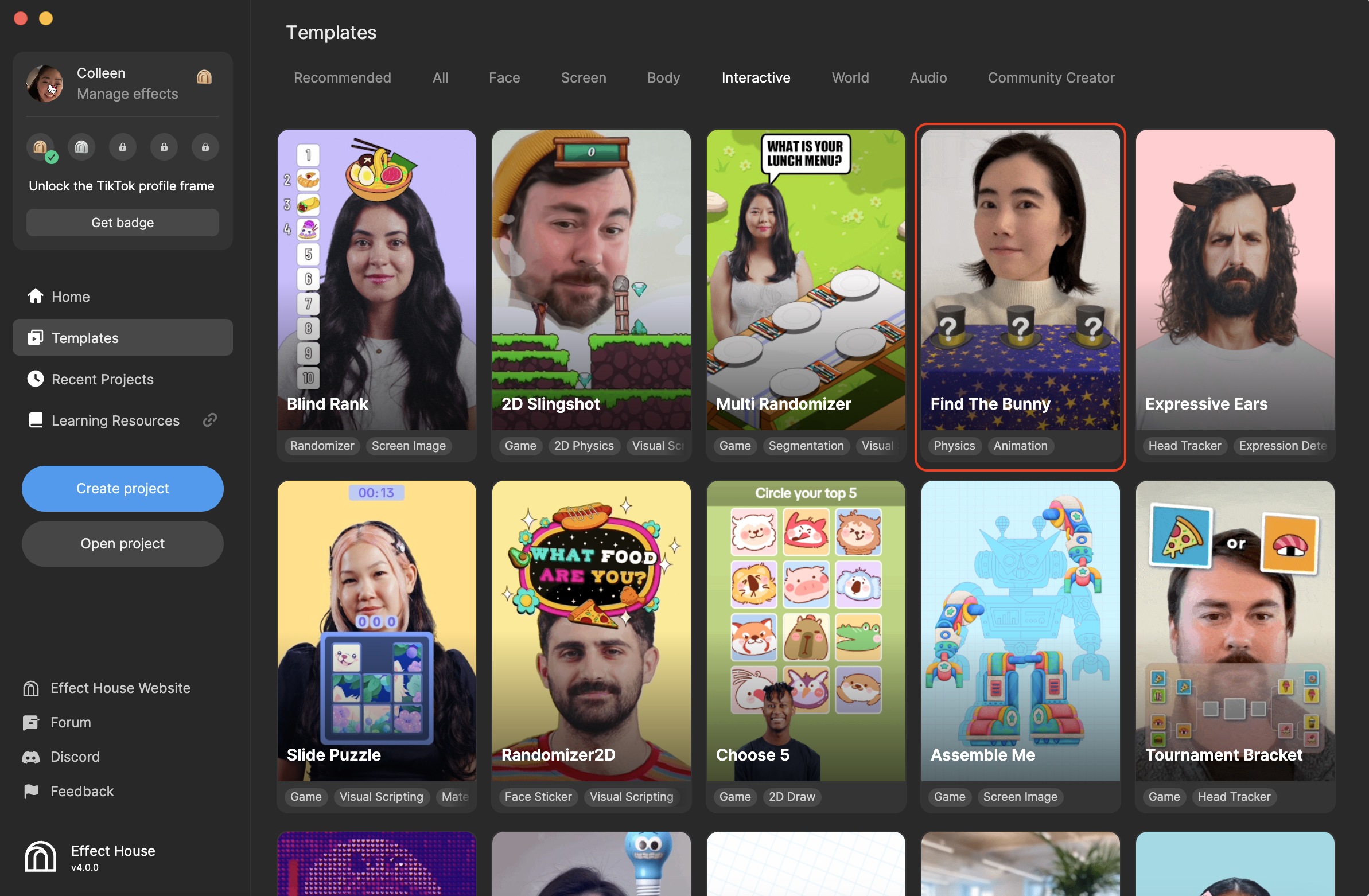
Hierarchy
The Hierarchy panel consists of the following render groups:
- General contains scene settings and all UI elements of the game
- Cup Container accounts for the 3 cups, or magician hats, on the table
- Table is simply responsible for the table model
- Hidden Bunny renders the single bunny model
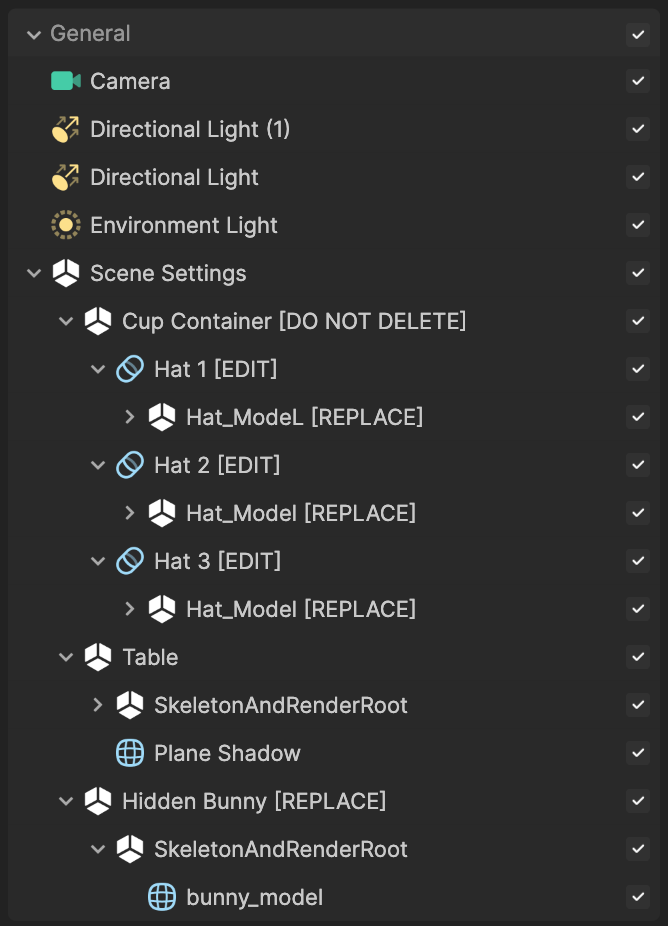
- 2D Foreground contains the camera that renders the 2D UI images for success, failure, and tap prompt
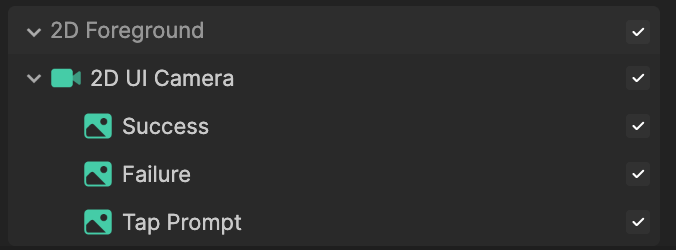
Assets
The Assets panel houses the custom models, materials, and textures used in this template. You can select an asset here to further customize it in the Inspector panel.
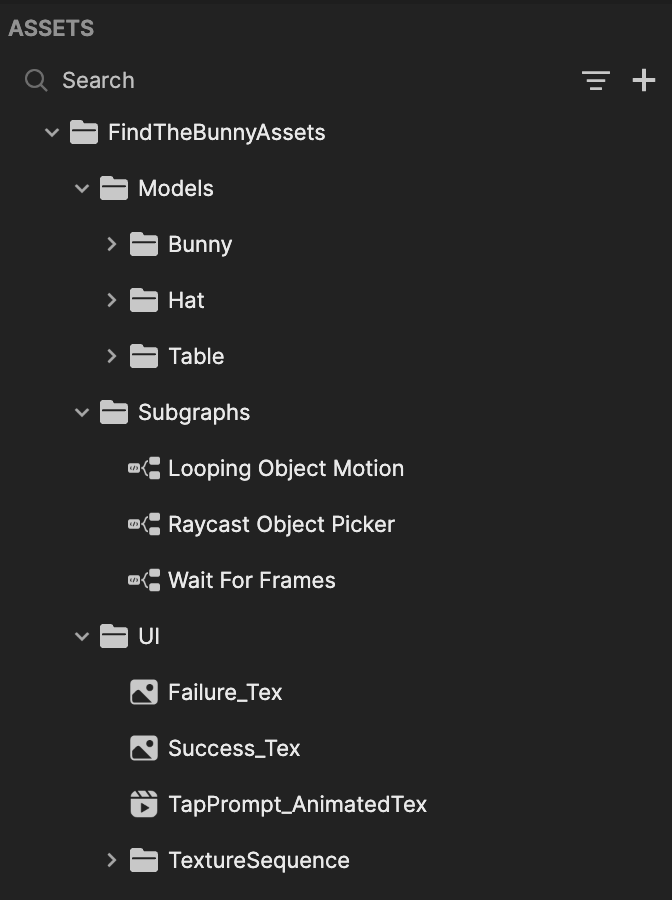
Customize the Assets
You can import your own assets to customize this template. Let's try swapping out the magician hats with plastic cups:
- Go to the Assets panel
- Click the Add asset button [+]
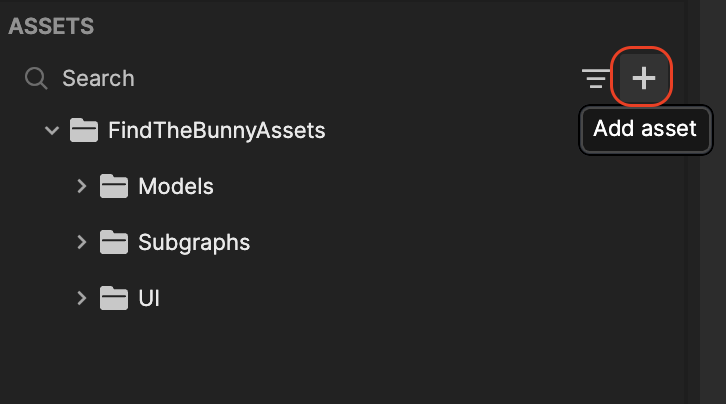
- Go to Import and click From Computer
- Select your asset and click Open
- Go to the Hierarchy panel
- Replace all instances of Hat_Model[REPLACE] with your newly imported asset
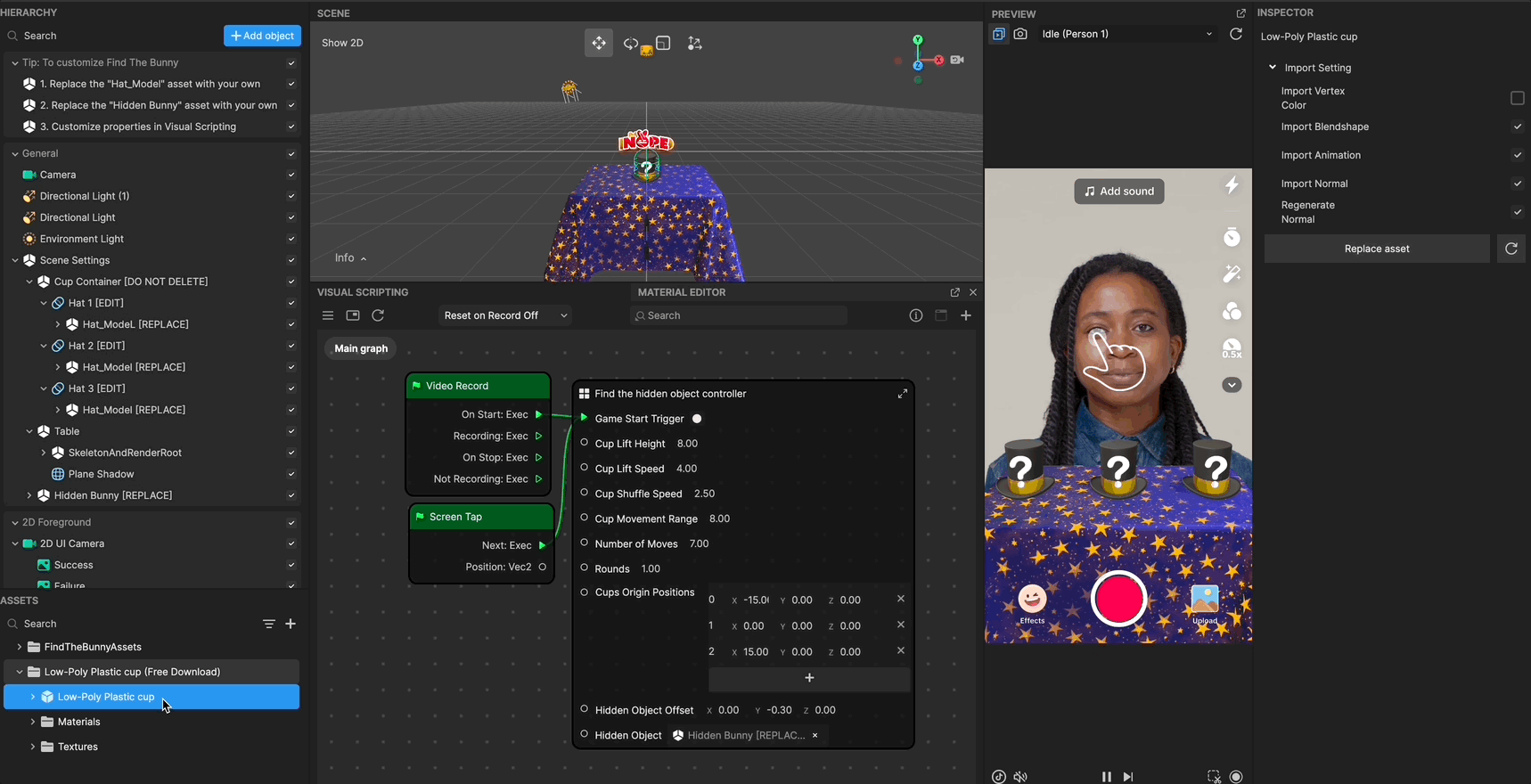
- Select Hat 1 [EDIT] and go to the Inspector panel to adjust the collider settings
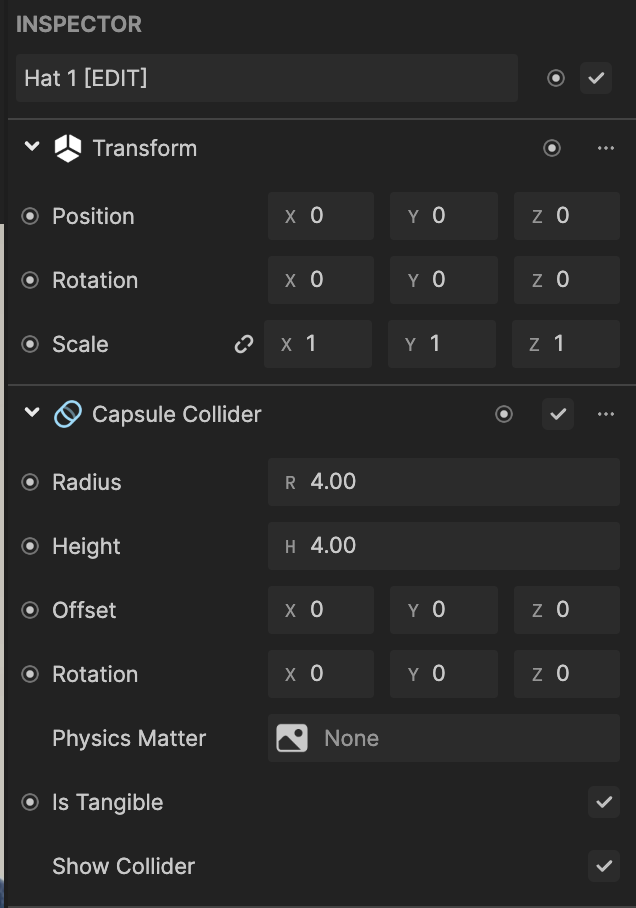
- To tweak the cups' original positions, go to the Visual Scripting panel and adjust the Cups Origin Positions parameters
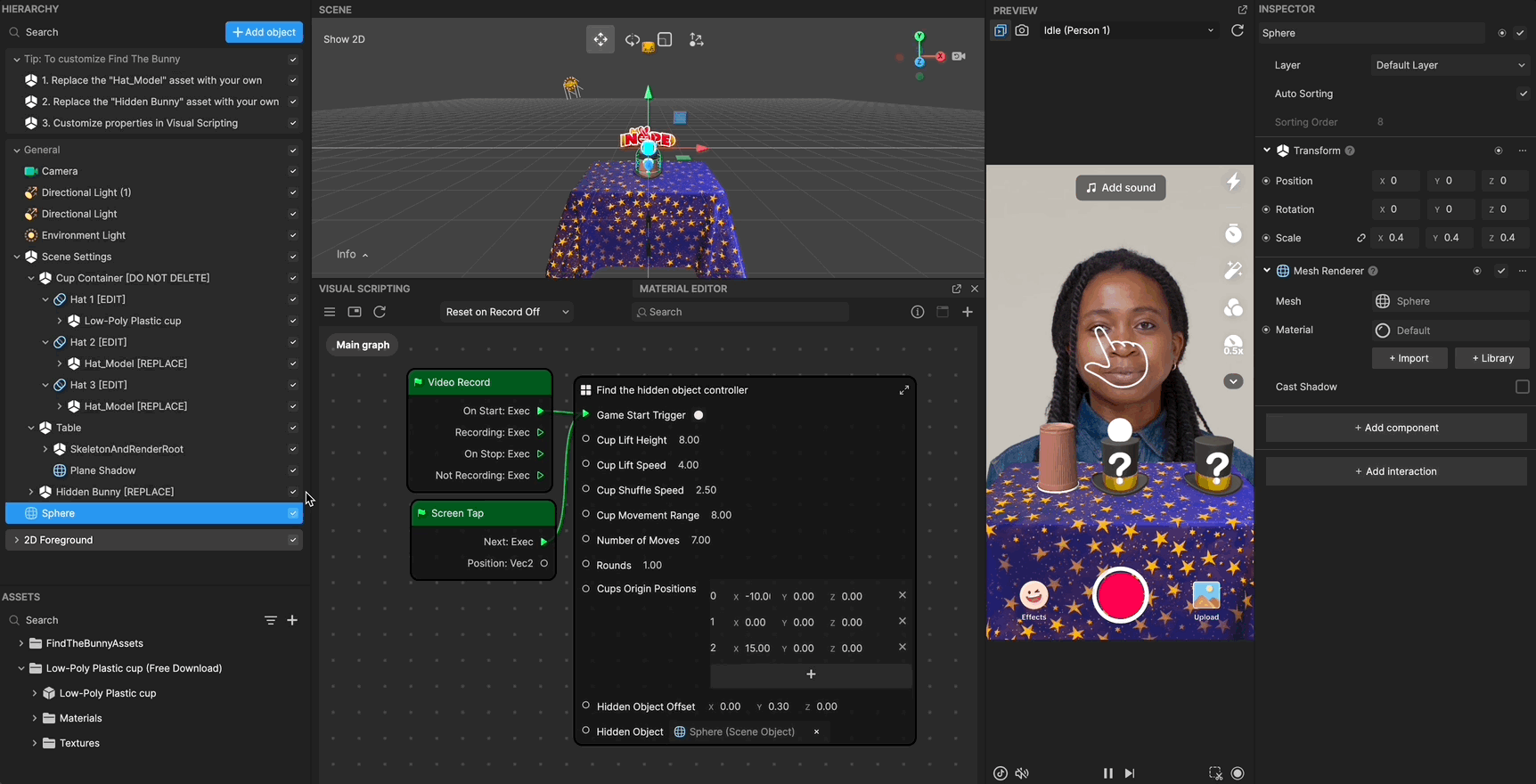
With the same logic described above, you can swap out Hidden Bunny [REPLACE] with a model you import.
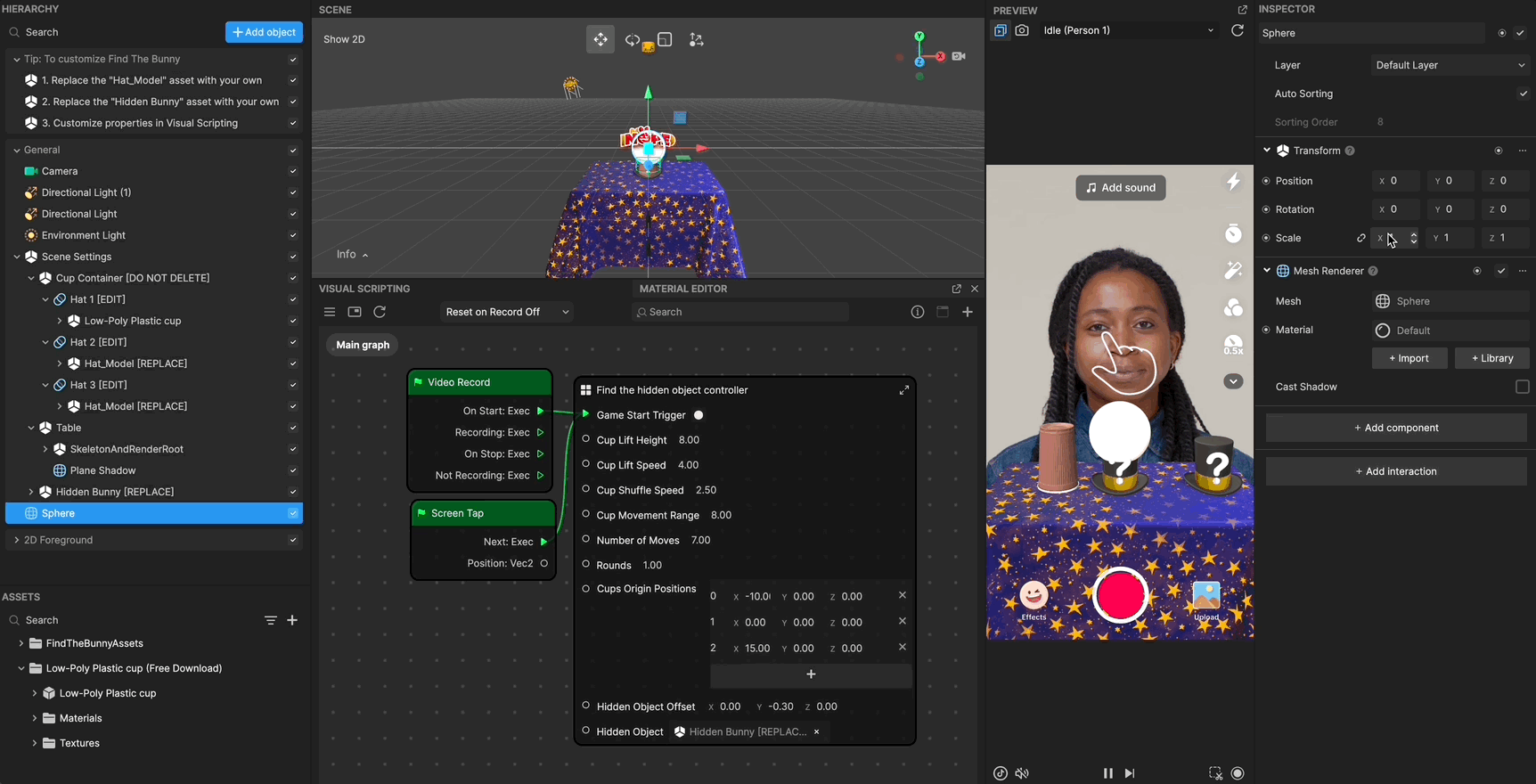
In the Visual Scripting panel, adjust the Hidden Object Offset parameters to ensure that the cup can hide the object.
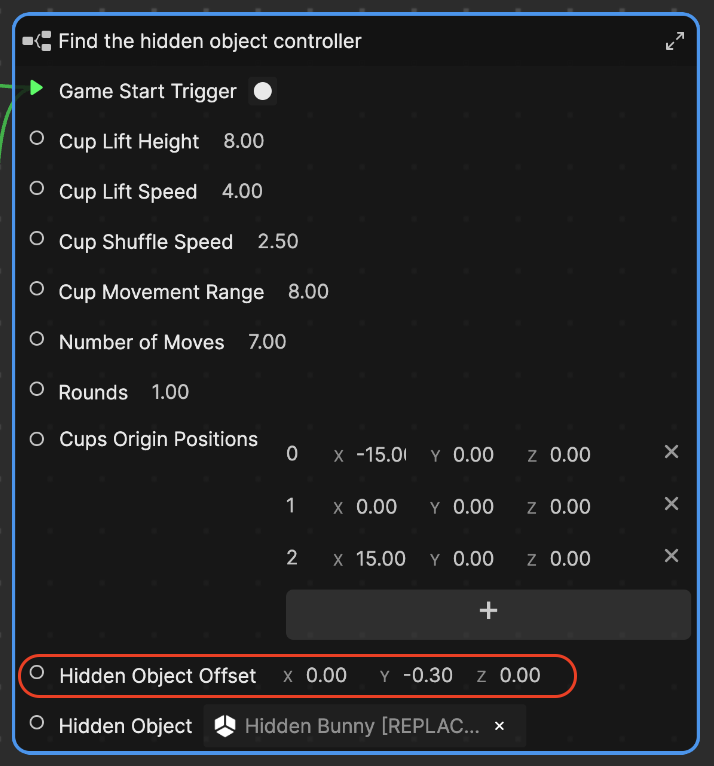
Visual Scripting
The Visual Scripting panel houses the interactions of the game and exposes a series of properties for you to customize:
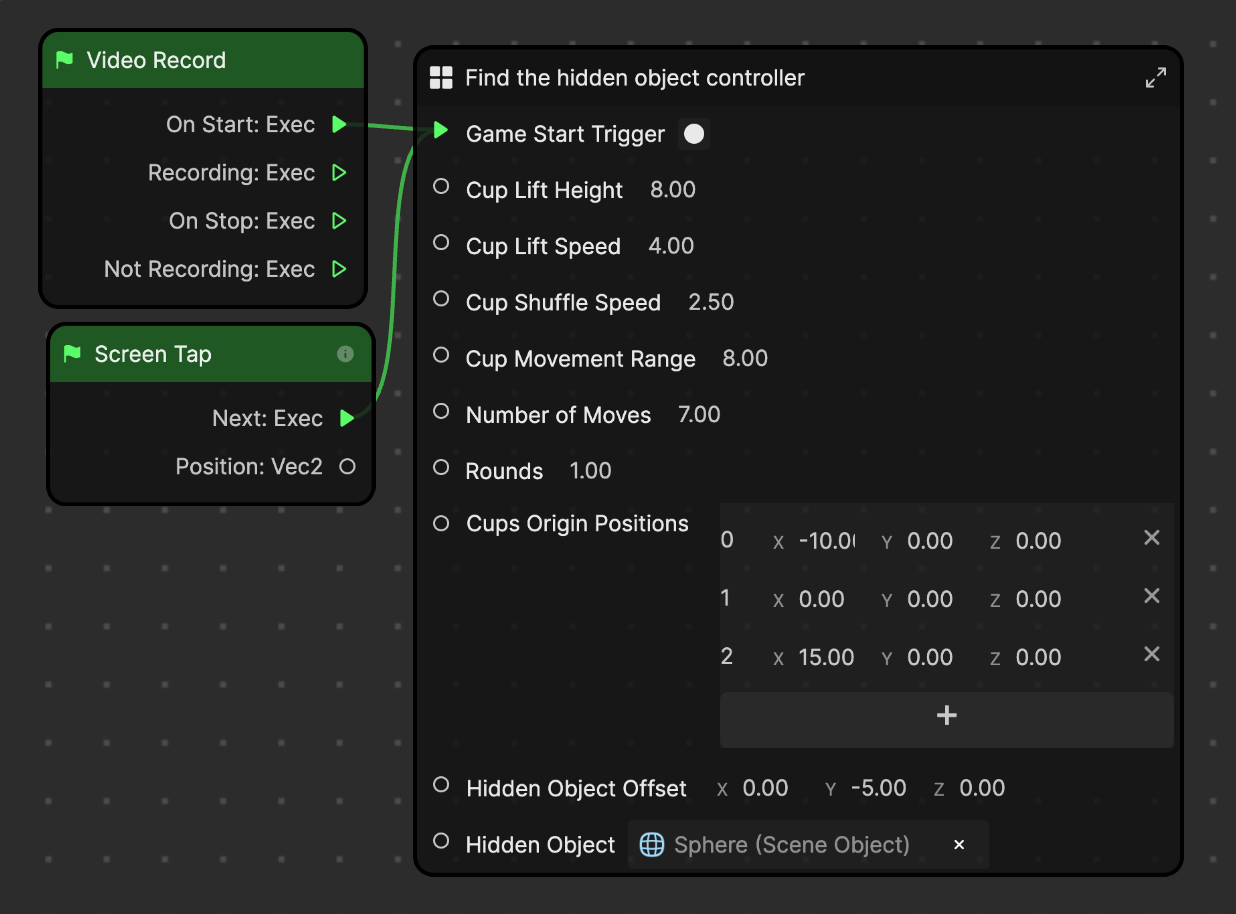
- Game Start Trigger: The trigger setting to start the game
- Cup Lift Height: Controls the height when cup lifts up and unveils the result
- Cup Lift Speed: The speed at which the cup lifts. The larger the value, the faster the cup lifts.
- Cup Shuffle Speed: The speed at which the cups shuffle. The larger the value, the faster the cups shuffle.
- Cup Movement Range: The movement radius when cups are shuffling
- Number of Moves: The number of times the cups shuffle
- Rounds: The number of rounds you need to complete to get the final win
- Cups Origin Positions: The cups' original positions on the table. If you add more cups, click the Add button [+] to add corresponding positions.
- Hidden Object Offset: The hidden object's relative position to the cup. Sometimes, the object's default position may not be hidden by the cup. In this case, try to tweak this position to make sure it is hidden.
- Hidden Object: The object that will be hidden by the cup