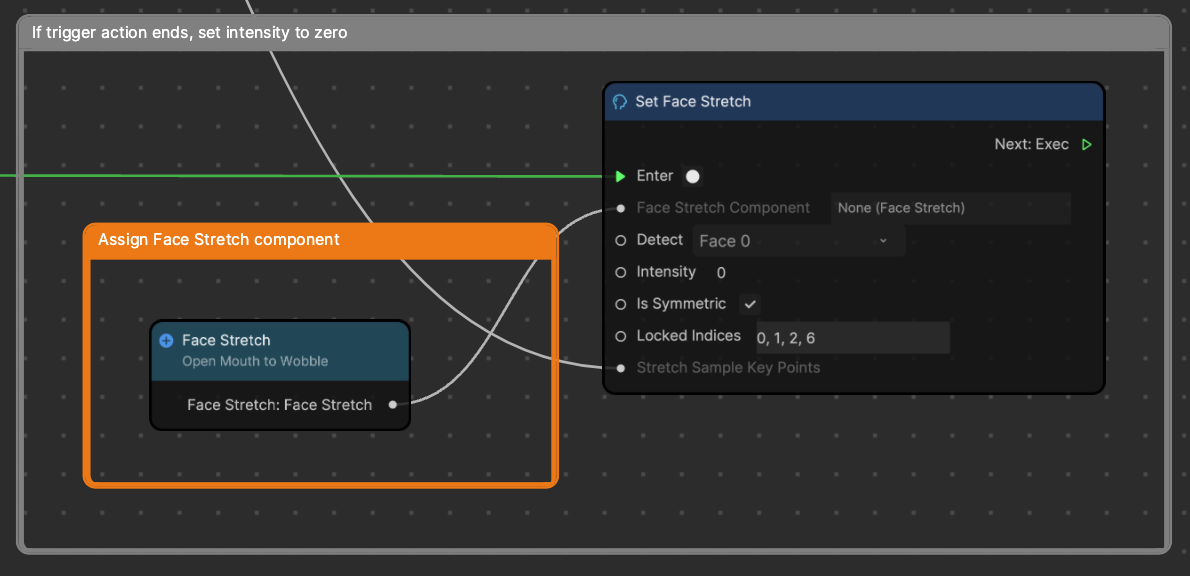Wobbly Face
This template was developed using Effect House 2.6.0.
The Wobbly Face template uses visual scripting to create the appearance of a face that wobbles whenever a person opens their mouth.

How to Use This Template
Open Effect House, go to Templates, click the Face tab, and select the Wobbly Face template.
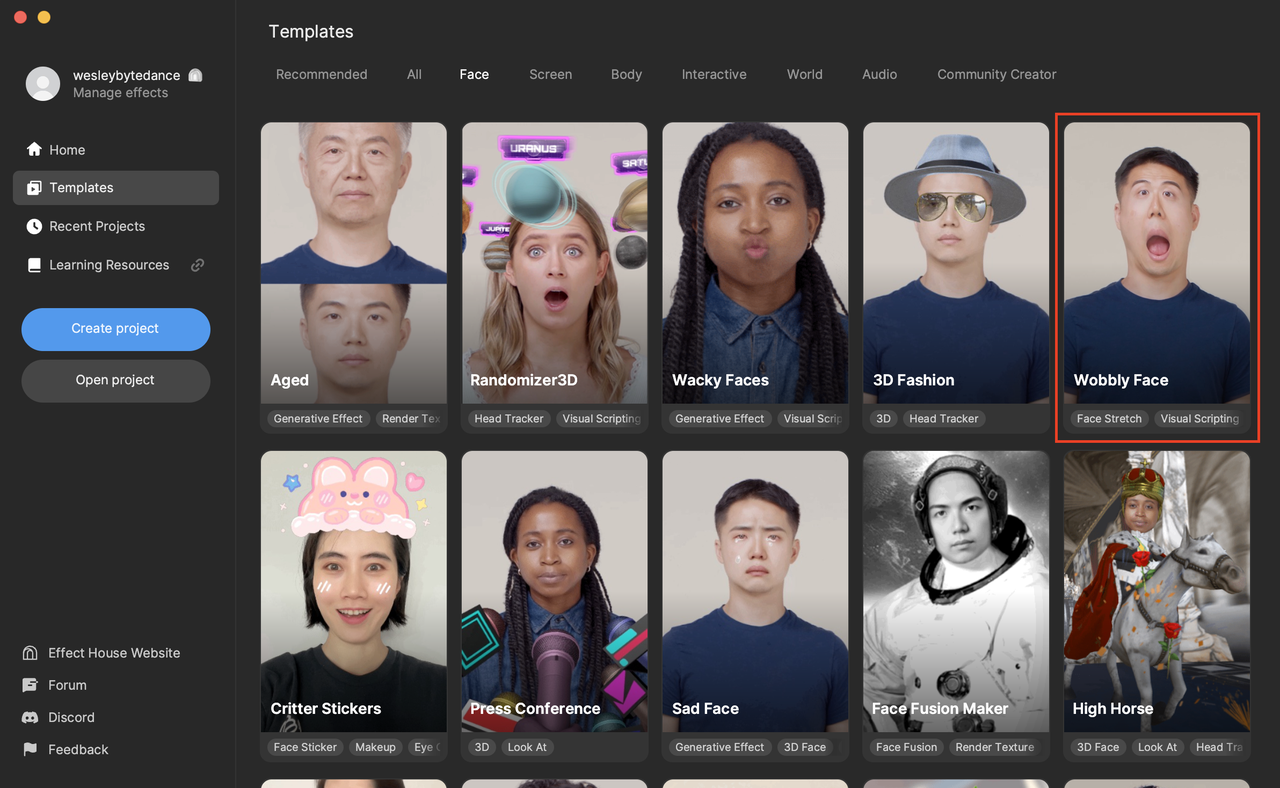
To properly view this effect, you must first select the appropriate preview media. The Wobbly Face effect works best when an open mouth is detected, so you should change your preview media by clicking the Preview menu, hovering over Face, and selecting any one of the Mouth Open options.
Hierarchy
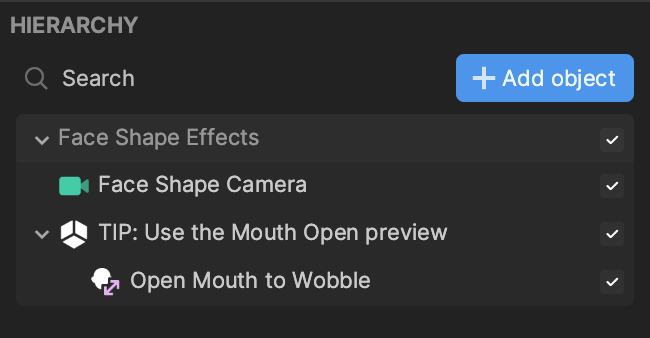
The Hierarchy panel contains only the Face Shape Effects render group. The Open Mouth to Wobble object is simply a Face Stretch object.
Modify Visual Scripting
The wobbly face effect is controlled entirely through visual scripting.
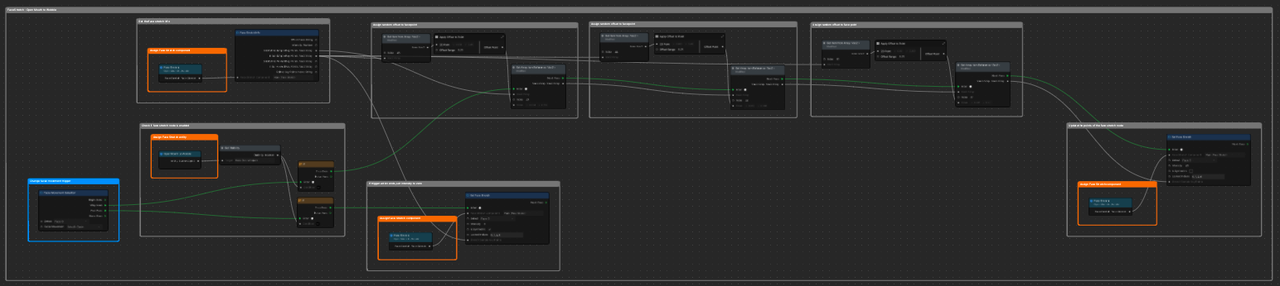
Facial Movement Trigger and Setup
The effect is triggered whenever a person opens their mouth: the Facial Movement Detection node controls this behavior. You can change the Facial Movement.
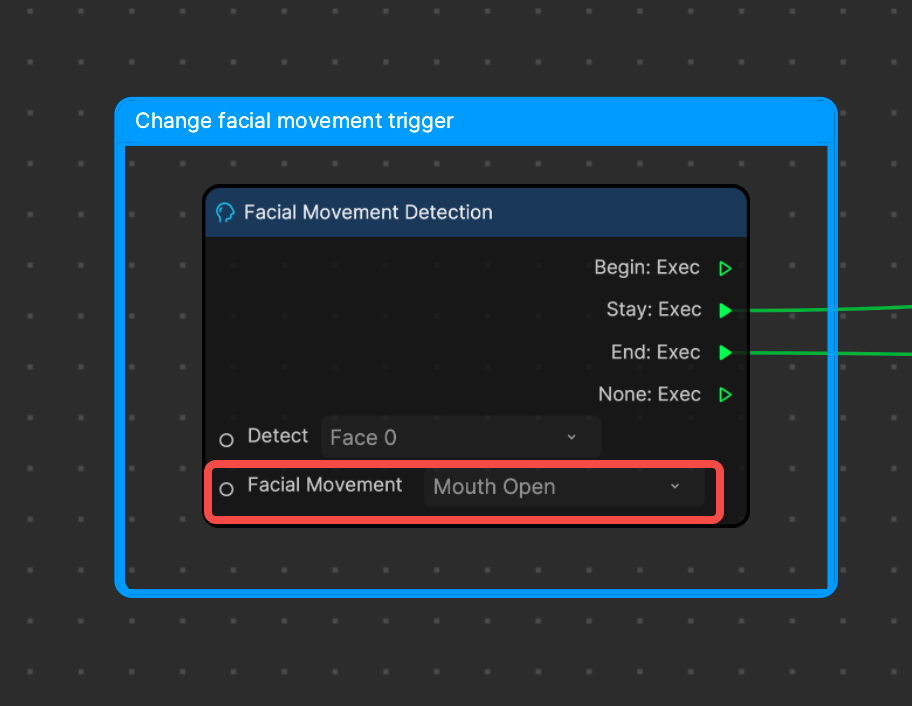
The Check if face stretch node is enabled comment box contains nodes that simply confirm if the Open Mouth to Wobble object is checked in the Hierarchy panel. If the Open Mouth to Wobble object is visible in the Hierarchy panel, then the effect will proceed.
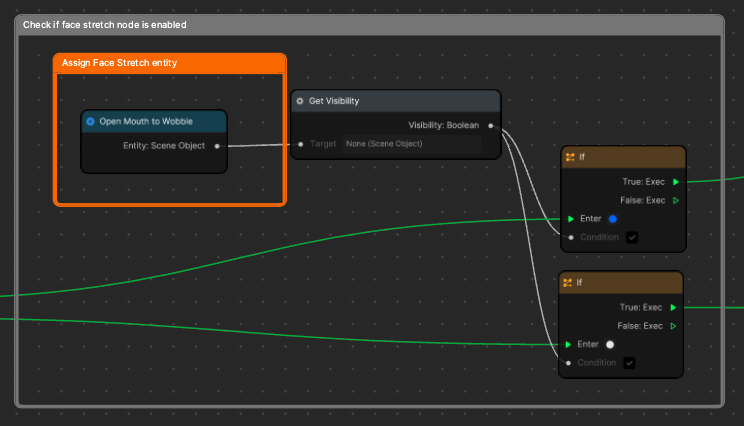
Get Face Stretch Info
Examine the Get the face stretch info comment box. The Assign Face Stretch component comment box contains the Face Stretch node, which controls the Face Stretch component of the Open Mouth to Wobble object. The Face Stretch Info node retrieves information from the Face Stretch component, allowing it to be controlled through visual scripting. The Initial Sample Key Points: Vec 2 Array output corresponds to the default position of the Face Stretch component's key points.
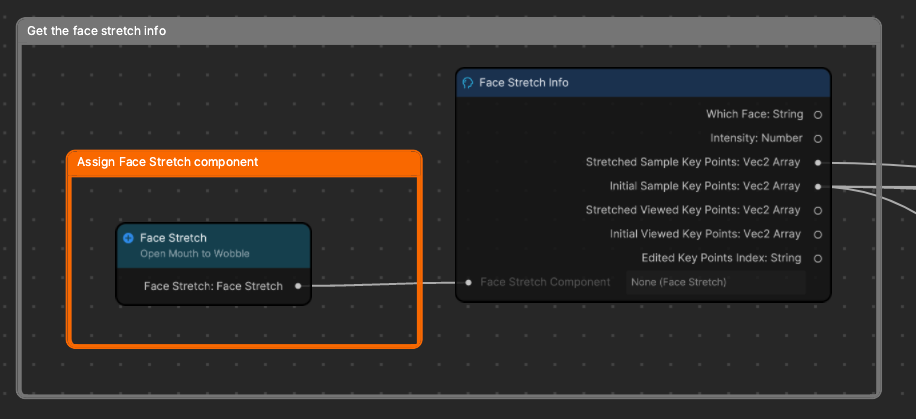
Randomly Offset Face Stretch Points
There are three Assign random offset to face point comment boxes, pertaining to key points 43, 44, and 81 on the Face Stretch object in the 2D scene. You can change the Index values to correspond to different key points. The nodes within these comment boxes are responsible for changing the positions of the key points, giving rise to the wobbly, distorted face.
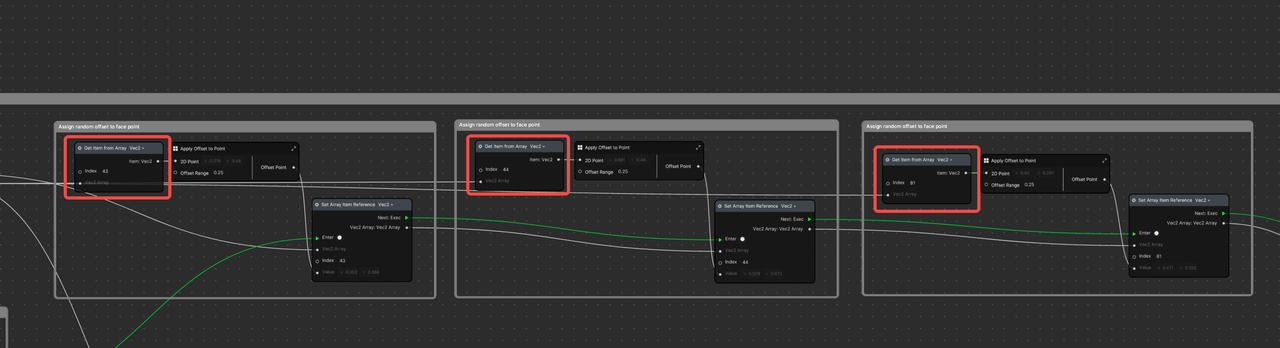
You can view the key points in the Scene panel by clicking on the dotted face button.
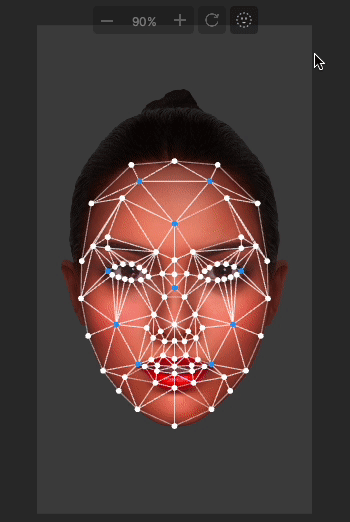
Examine one of the Assign random offset to face point comment boxes. The Get Item from Array node retrieves one of the key points from Face Stretch. This node outputs to the Apply Offset to Point subgraph, which performs a mathematical function to randomly offset the index within a predetermined Offset Range. The new Offset Point is then set using the Set Array Item Reference node.
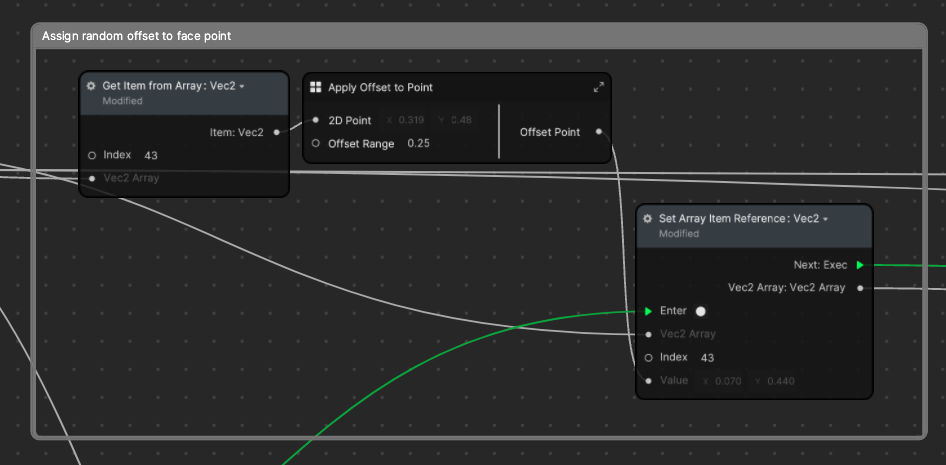
After the random values have been assigned to indices in the new array, they are applied to the Face Stretch component using the Set Face Stretch node.
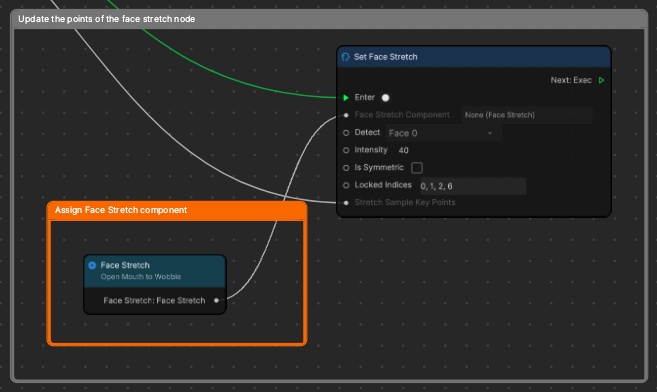
End Face Wobble
The wobble effect stops when the trigger action ends. Notice that in the If trigger action ends, set intensity to zero comment box, the Set Face Stretch node's Intensity is set to 0, which causes the face wobble to stop.