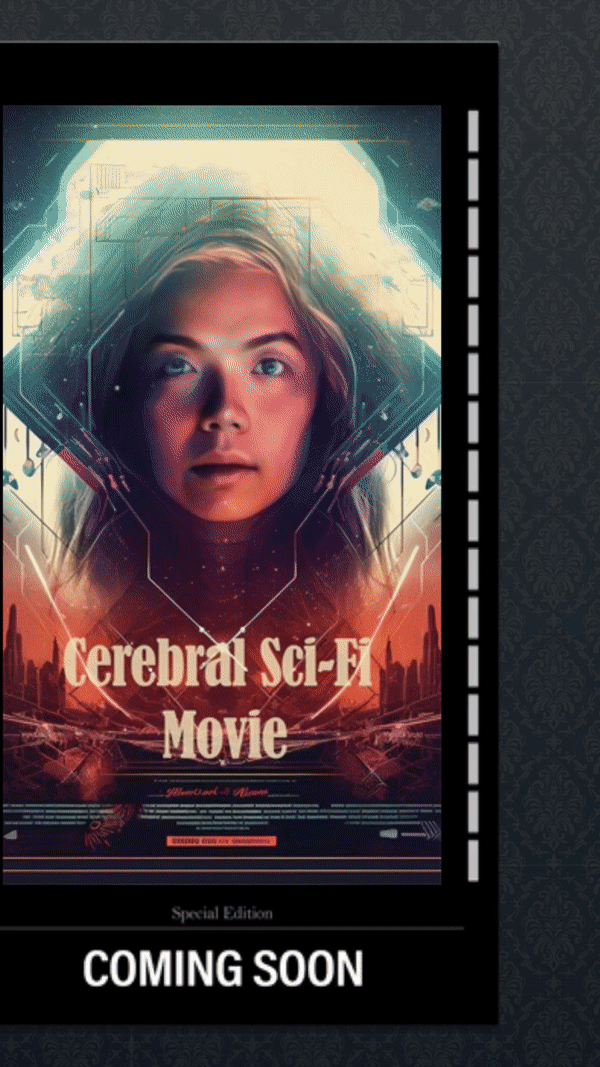Face Fusion Gallery
The Face Fusion Gallery template uses visual scripting and multiple Face Fusion textures to create a dynamic movie poster effect. Learn more about the Face Fusion object!
This template was developed using Effect House 2.9.0.

How to Use This Template
Open Effect House, go to Templates, click the Face tab, and select the Face Fusion template.
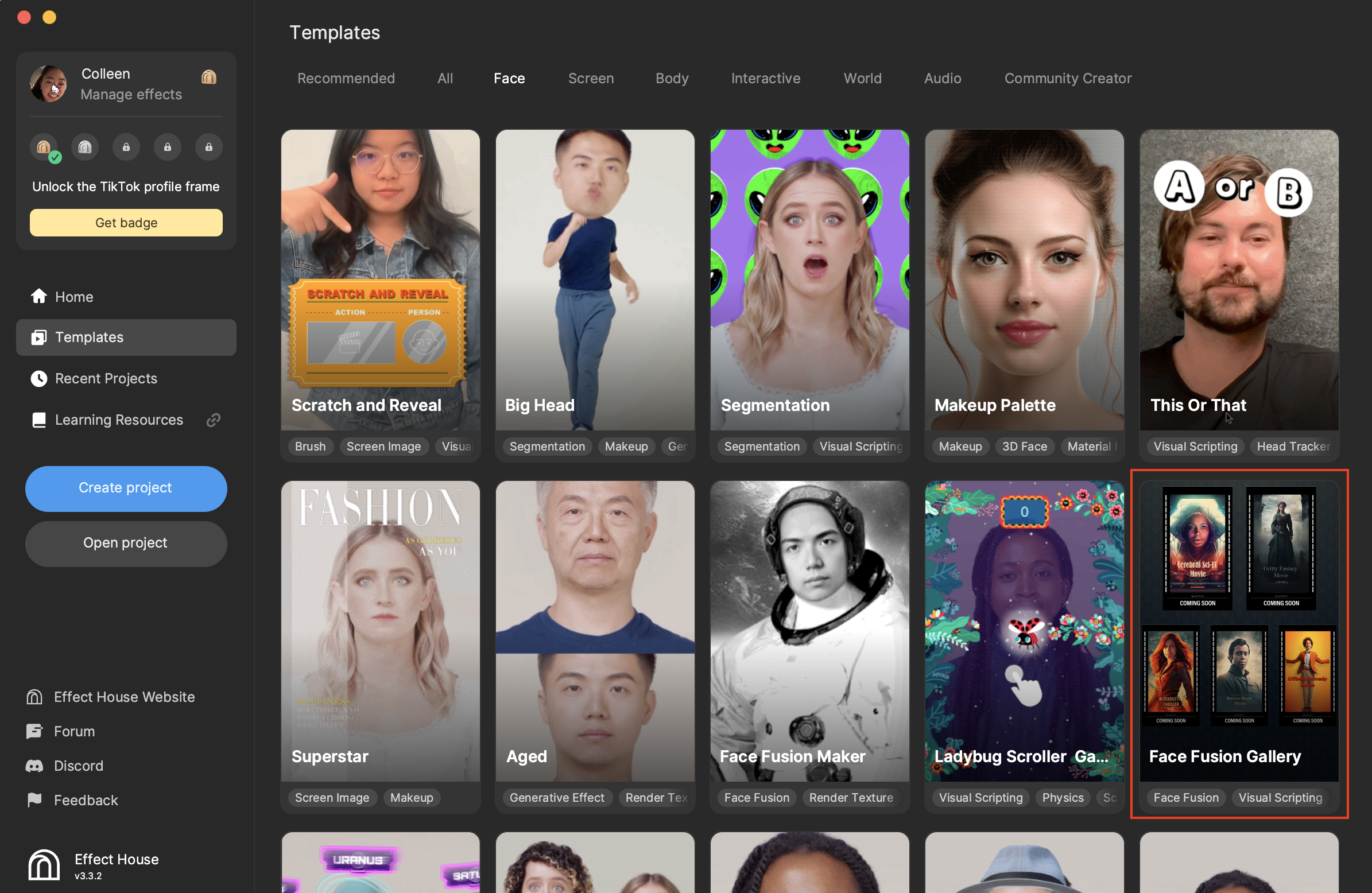
Hierarchy
The Hierarchy panel contains two main render groups: Face Fusion Group and UI Group. There is also a render group that provides tips on modifying the visual scripting and Face Fusion textures.
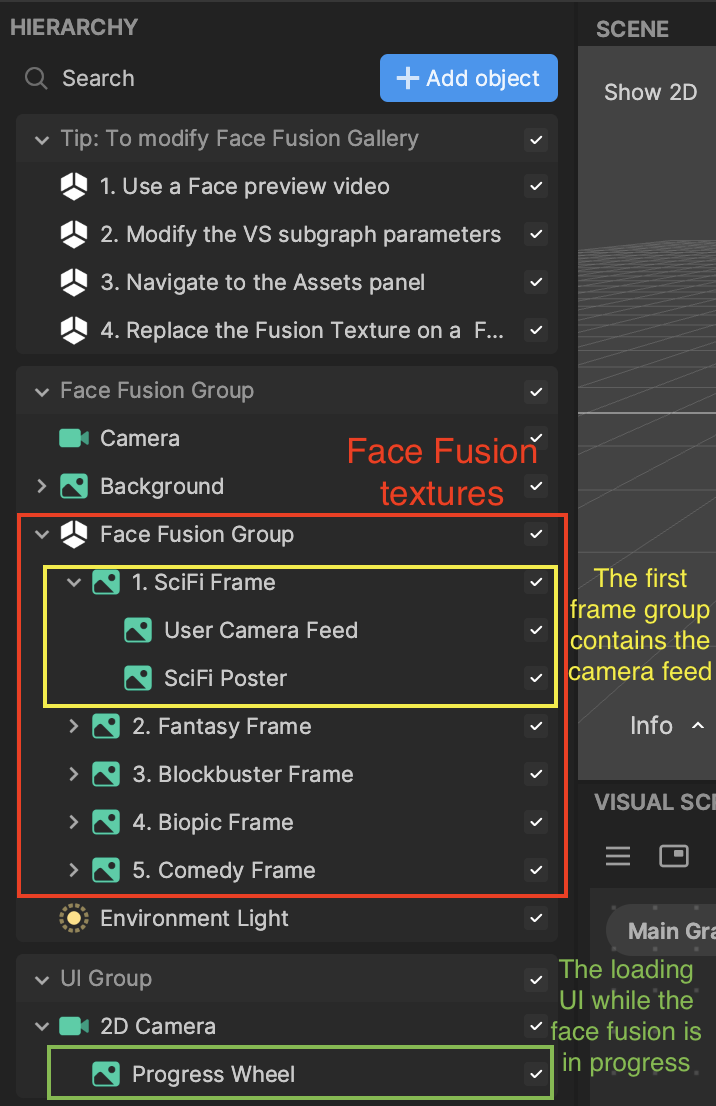
Face Fusion Group contains the tiling background image and five face fusion images that represent the five movie posters. You can treat each frame group as its own "mini" subgroup with its own frame and corresponding poster image. Notice that the first group, SciFi Frame, contains User Camera Feed, which is responsible for creating a smooth transition to the SciFi poster.

Frame

Poster
The UI Group render group contains only the progress wheel animation that indicates the progress of the face fusion taking place.
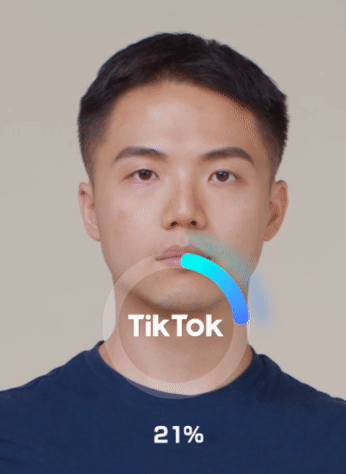
Assets
In the different assets folders, you can find the textures used for the various posters, including the face fusions, backgrounds, borders, and texts.
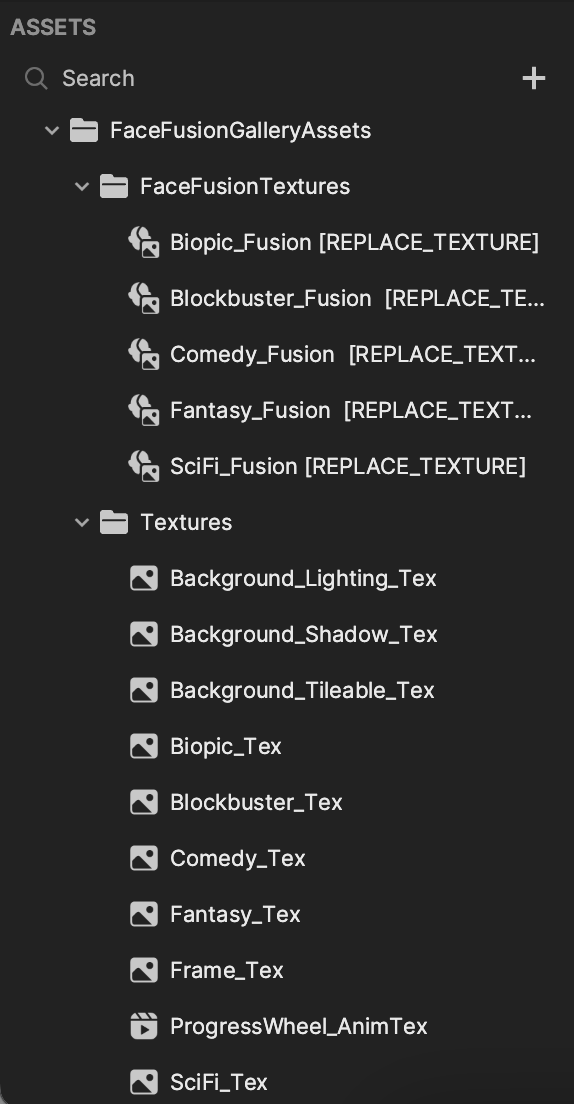
Modify the Assets
You can easily swap out Fusion Texture to change the base poster image.
Fusion Texture
Select a texture in the FaceFusionTextures folder in the Assets panel and locate its Face Texture property in the Inspector panel. Click the Fusion Texture field and select from the available textures.
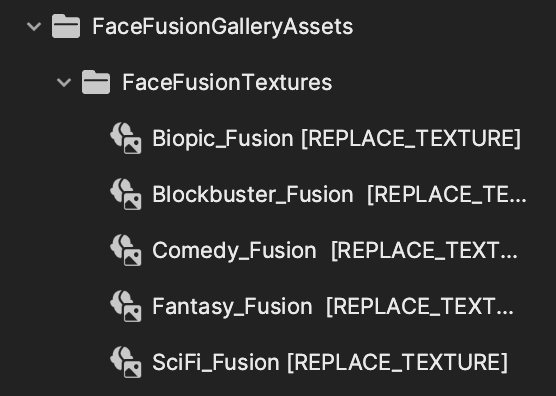
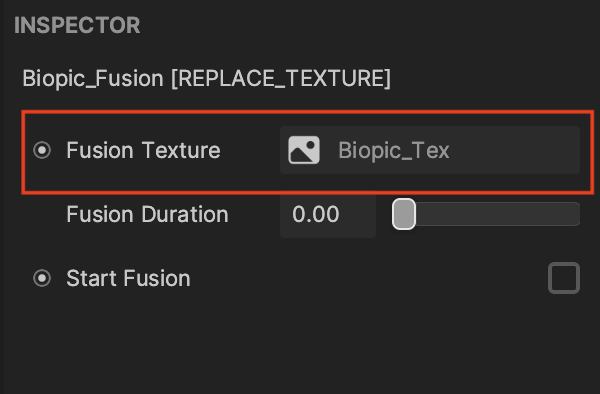
You can also add a new Face Fusion Texture by clicking the Add button [+], going to Texture, and selecting Face Fusion Texture in the Assets panel.
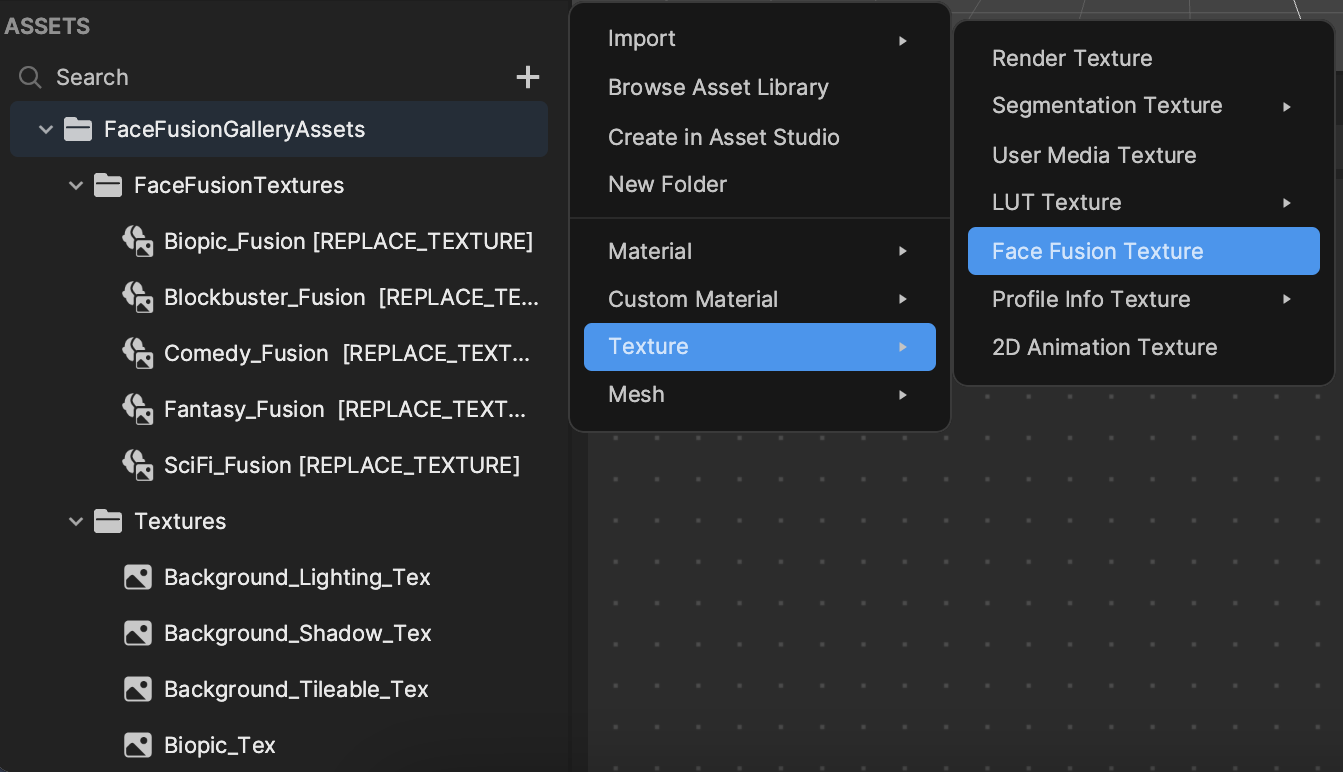
Visual Scripting
The Face Fusion Gallery visual scripting subgraph is mainly responsible for how the camera moves throughout the scene.
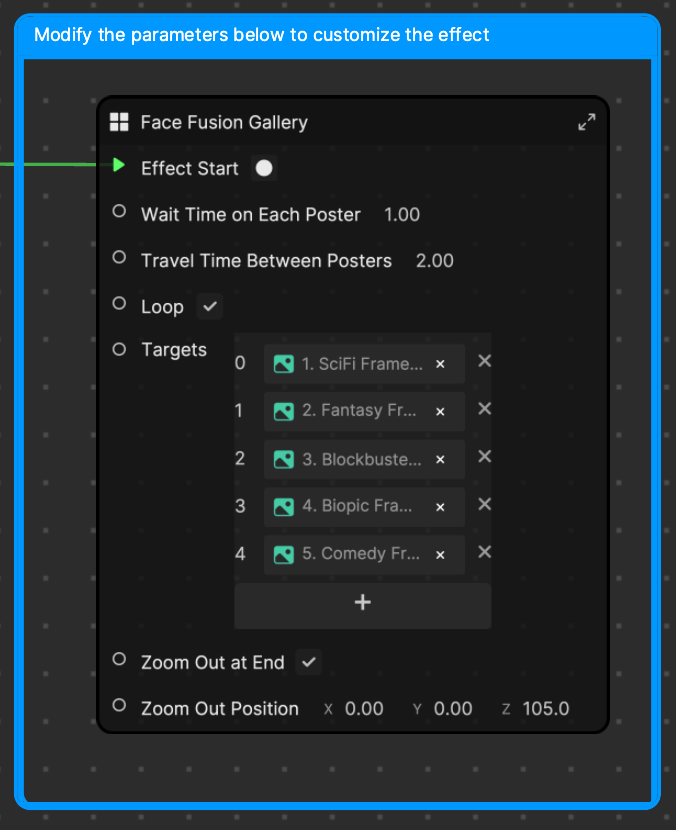
Let's take a look at each property!
- Wait Time on Each Poster: How long the camera stays on each target
- Travel Time Between Posters: How long the camera spends moving between each defined target
- Loop: Toggles whether the camera goes back to the first target and restarts the loop
- Targets: The images, or posters, the camera will travel to
- Zoom Out at End: Toggles whether the effect zooms out to show all images at the end
- Zoom Out Position: Specifies the position the camera should move to when Zoom Out at End is true
This is what it looks like if Zoom Out at End is not selected: