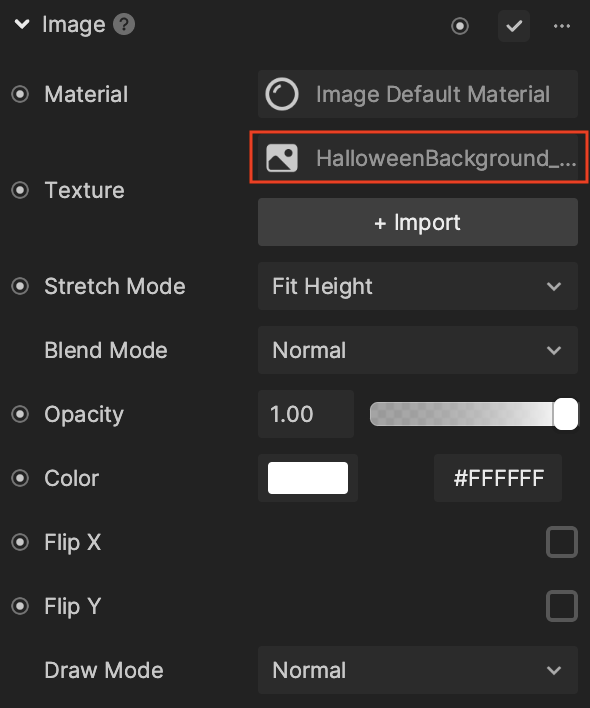3D Pumpkin Face
Use the 3D Pumpkin Face template to add your facial features to a pumpkin image with Face Inset objects. You can also swap out the pumpkin and background images with your own images!

How to Use This Template
Open Effect House, go to Templates, click the Face tab, and select the 3D Pumpkin Face template.
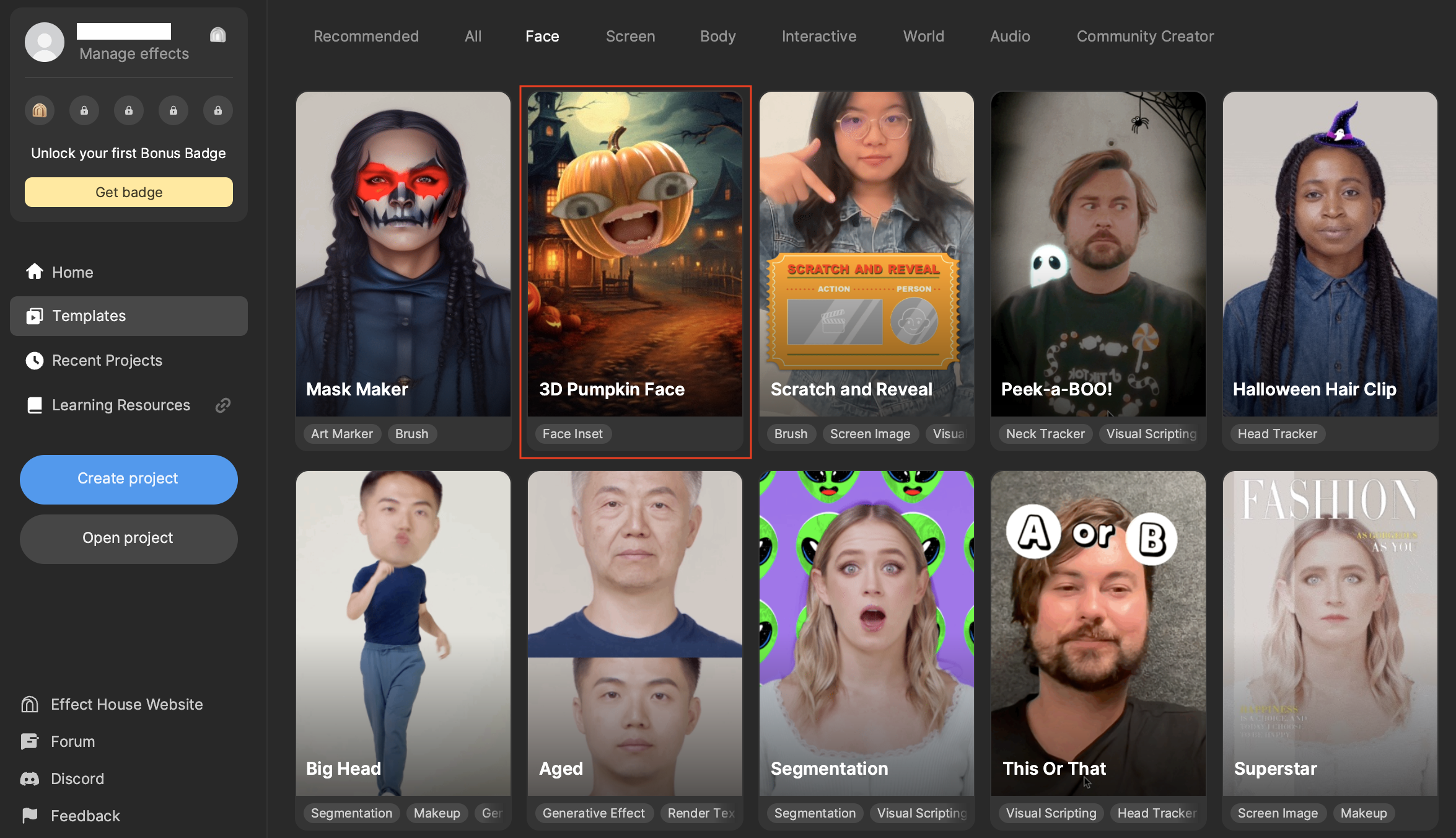
Hierarchy
This template comes with background and pumpkin objects pre-configured in the Hierarchy panel.
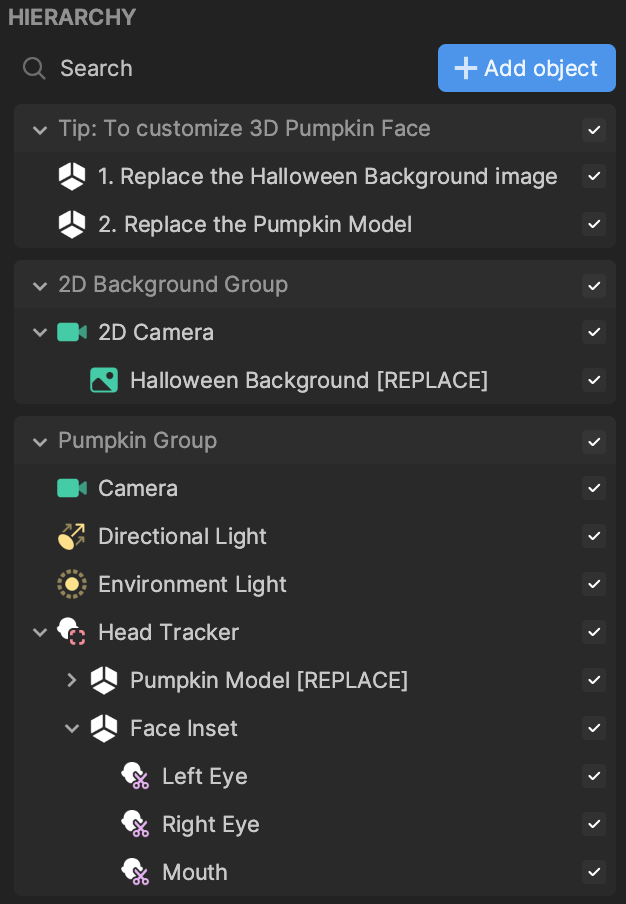
Select a preview media with one face or turn on your camera to detect your face.
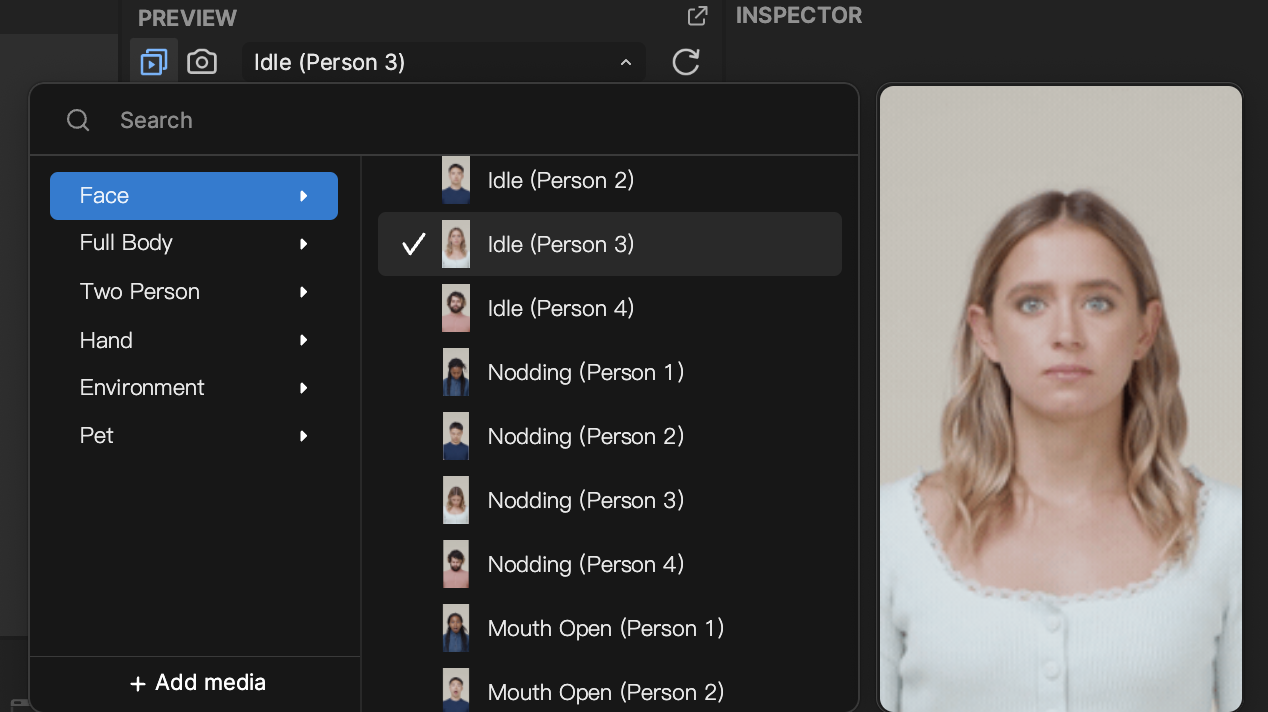
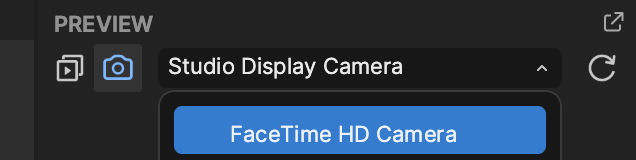
Face Tracking Objects
In the Pumpkin Group render group, you can see the objects that make up the pumpkin. Head Tracker is comprised of the Pumpkin Model [REPLACE] object and Face Inset objects for your eyes and mouth.
Select the Pumpkin Model [REPLACE] object in the Hierarchy panel and locate its Mesh Renderer component in the Inspector panel. You can see that the target mesh is set to Pumpkin Mesh, and the target material is set to Pumpkin_Mat. These can be found in the Assets panel.
Background Objects
The 2D Background Group render group is simply made up of the Halloween Background [REPLACE] object, which is an Image object with its texture set to HalloweenBackground_Tex from the Assets panel.
Replace Image Objects
You can swap out the image textures of the Pumpkin Model [REPLACE] and Halloween Background [REPLACE] with your own images by clicking the Add [+] button in the Assets panel.
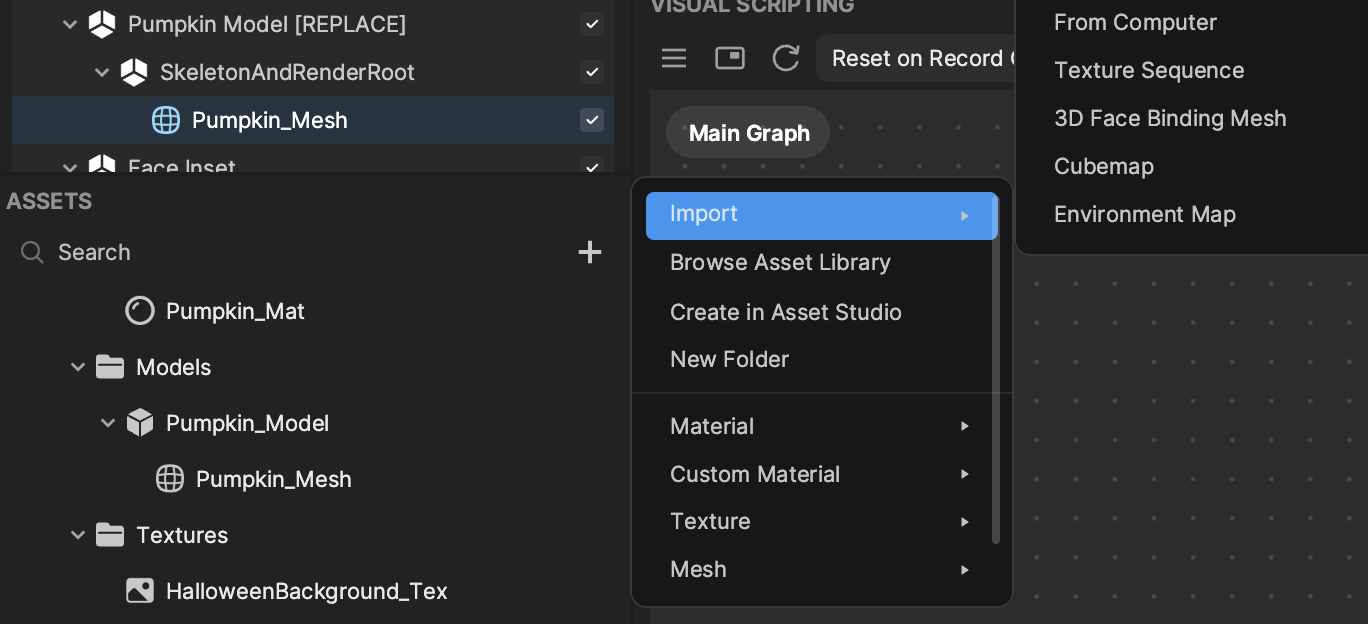
Then select either the Pumpkin Model [REPLACE] or Halloween Background [REPLACE] object in the Hierarchy panel and locate its Image component in the Inspector panel. Click the Texture field and select your imported asset.