Face Inset
Use Face Inset to cut out selected parts of the face and add it to your scene. You can make cutouts of a user’s eyes, nose, mouth, eyebrows, and face. You can then add eyes around your face or create a mustache out of your eyebrows.

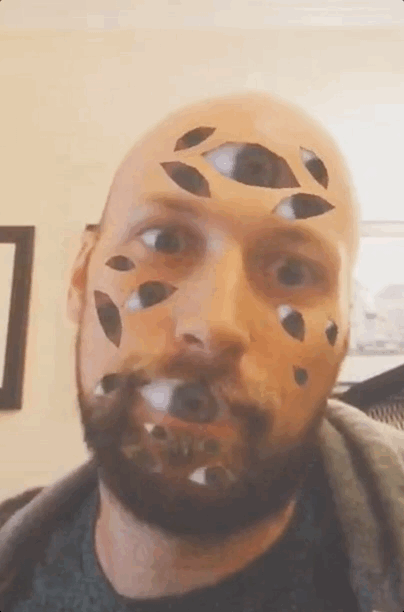
Add a Face Inset Object
Go to the Hierarchy panel and click the Add button [+] > Face Effects > Face Inset.

Object Hierarchy
Starting in Effect House v2.0.0, the Face Inset object, along with its corresponding Face Binding object, is automatically added to the General render group in the Hierarchy panel. Learn more about render groups.
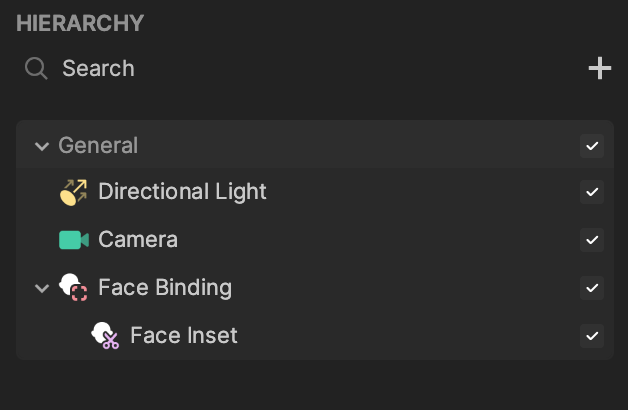
Components
The Face Inset object is made up of the following components, found in the Inspector panel:
Move a Face Inset Object
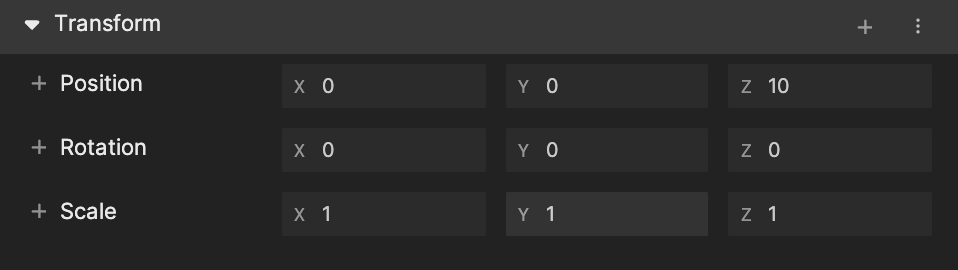
After adding the Face Inset object, the Transform component of the Face Inset object will be set to the default values. You can modify the values.
Configure a Face Binding Component
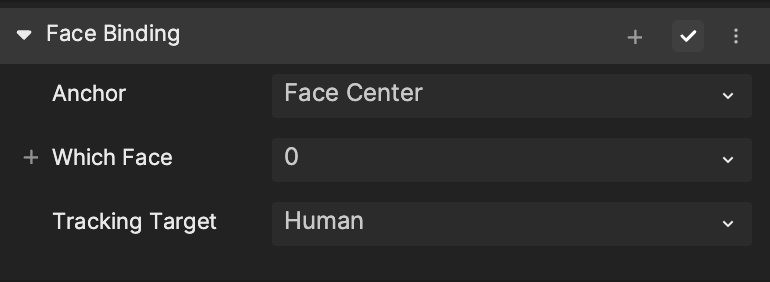
Click the Face Binding object in the Hierarchy panel. You can see the Face Binding component in the Inspector panel.
For Which Face, select which face you want to attach the effect to. The face number assignment is based on the order of detection. The first face detected in the scene is assigned to 0, the second face detected is assigned to 1, and so on.
Tracking Target is set to Human by default.
Use Multiple Face Insets
The image render order is directly tied to the order that the 2D objects appear in the Hierarchy panel under the canvas. The higher a 2D object appears in the Hierarchy panel, the earlier it will be rendered. Learn more about the render order of images.
Performance Impact
Having many Face Inset objects in the scene may affect performance. Learn more about technical optimization.
When disabling the Mesh Renderer component of the Face Inset object, the Face Inset effect will still render even though you can’t see it. It will also impact performance.