Face Stretch
The Face Stretch effect provides you the freedom to control the proportions of certain facial features. You can use the provided 2D face template with key points to effortlessly create a stretched face effect.
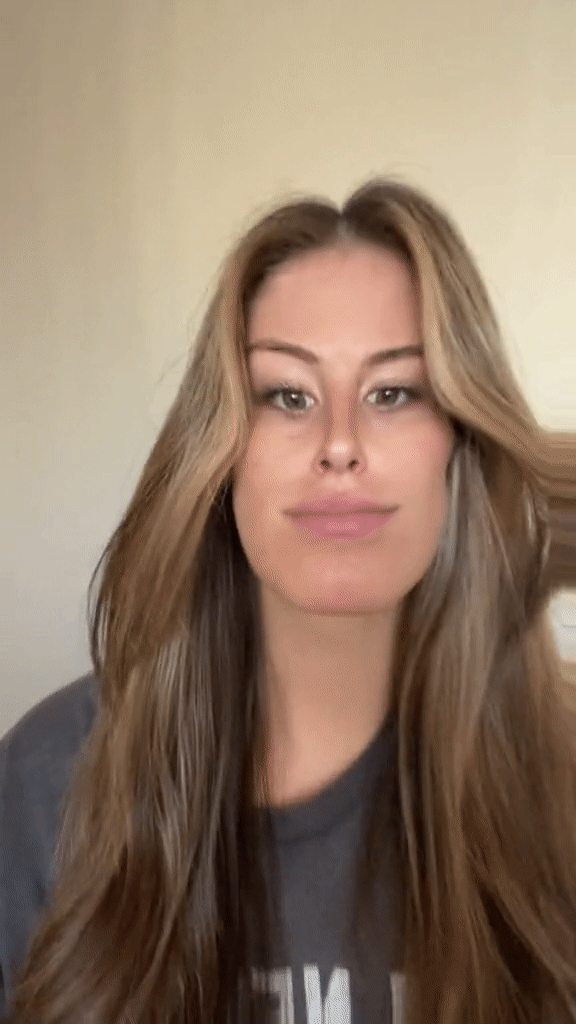
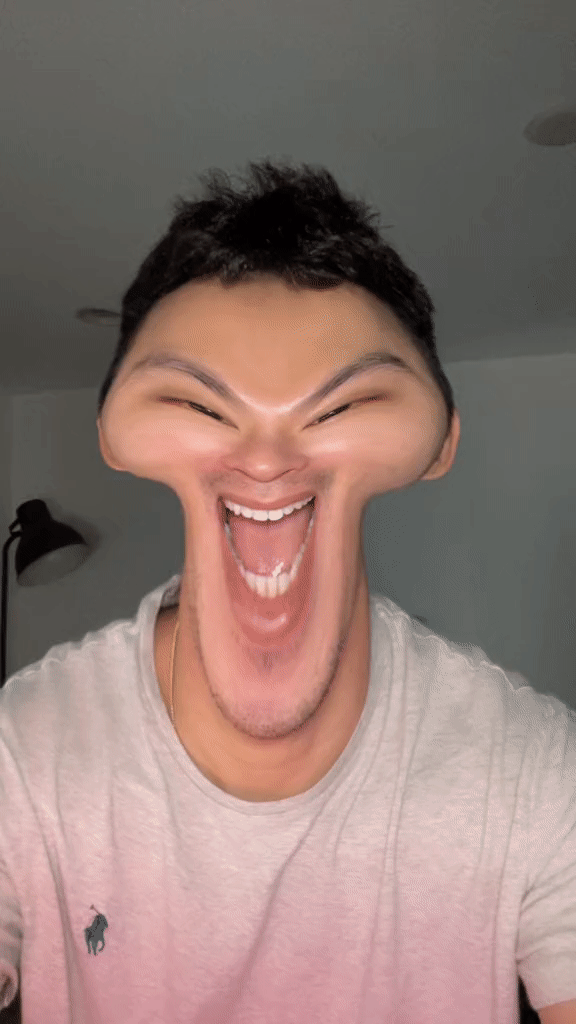
Add a Face Stretch Object
Go to the Hierarchy panel and click the Add button [+] > Face Effects > Face Stretch.

Object Hierarchy
Starting in Effect House v2.0.0, the Face Stretch object is automatically added to the Face Shape Effects render group in the Hierarchy panel. Learn more about render groups.

Components
The Face Stretch object is made up of the following components, found in the Inspector panel:
Customize Face Stretch in the Scene Panel
Move around key points on the face in the Scene panel. All modifications in the Scene panel are reflected in the Preview panel.

Scroll your mouse to zoom in and out the 2D scene or click + or – to adjust the zoom percentage.
Click the face icon at the top of the Scene panel to show or hide the face index for your reference.

Configure the Face Stretch Component
Click the Face Stretch object and navigate to the Inspector panel to configure the Face Stretch component to achieve your desired effect.
Adjust the Intensity to control the amount of distortion applied when moving these key points.

Deselect the Symmetric checkbox to create asymmetrical face designs.

Select Lock to lock all other key points, excluding the key point you are adjusting.

Copy and Paste Face Designs
You can replicate the customizations to another face.
Select Copy from the More dropdown to copy the current face design.

Add a new Face Stretch to your Hierarchy panel. Select the new Face Stretch to make the Inspector panel appear. Select Paste from the More menu to paste the copied design onto the new face.


Select Reset to start a new design on the current face you are working on.
Use Multiple Face Stretches
If multiple Face Stretch objects are applied to one face, the modifications will be added on top of one another.

Demo Effect: Bonk
Check out the Bonk tutorial to learn how to create an interactive Face Stretch effect!
