Bling
Use Bling to create sparkling effects using both the front and back cameras. Bling offers more flexibility when making visual adjustments.
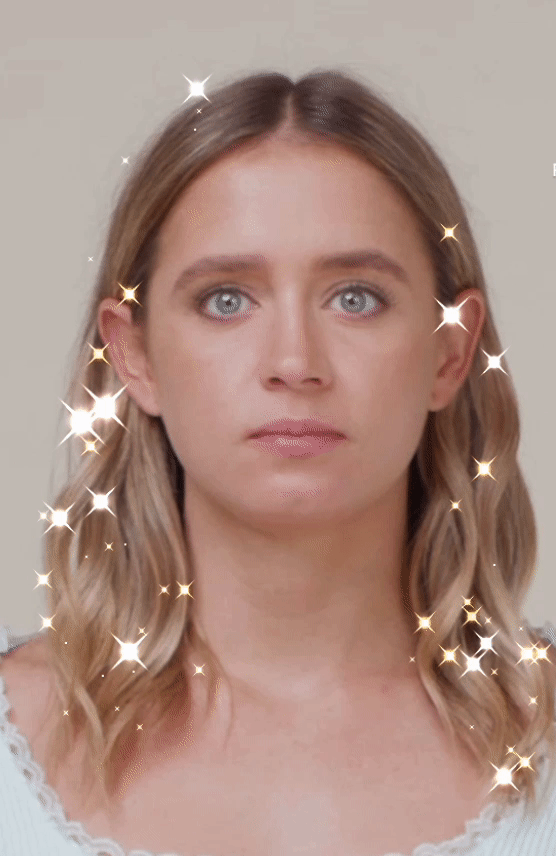
Download this file to following along:
Add a Bling Object
Go to the Hierarchy panel and click the Add button [+] > Post Effect > Bling.
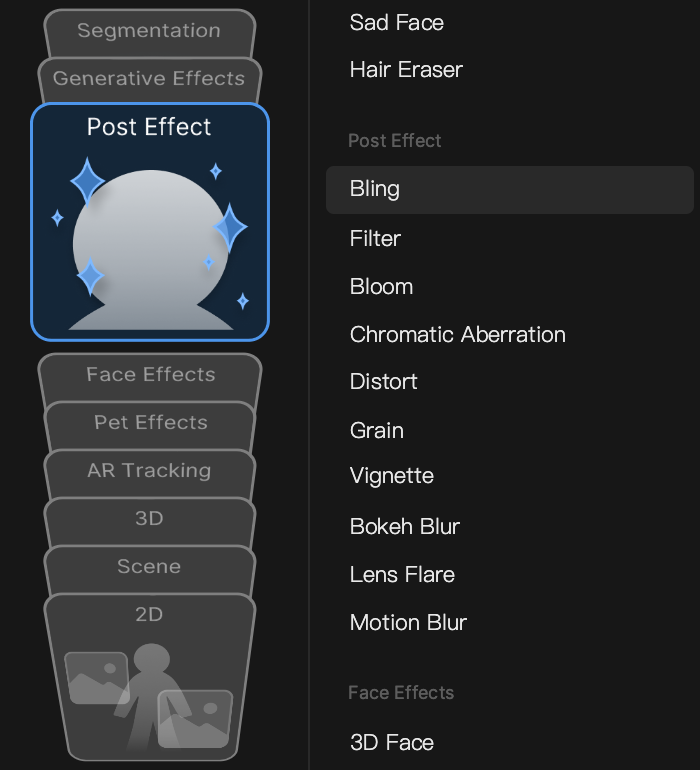
When a Bling object is added, you can find the Bling component in the Inspector panel by default.
Object Hierarchy
Starting in Effect House v2.0.0, the Bling object is automatically added to the Post Effects render group in the Hierarchy panel. Learn more about render groups.
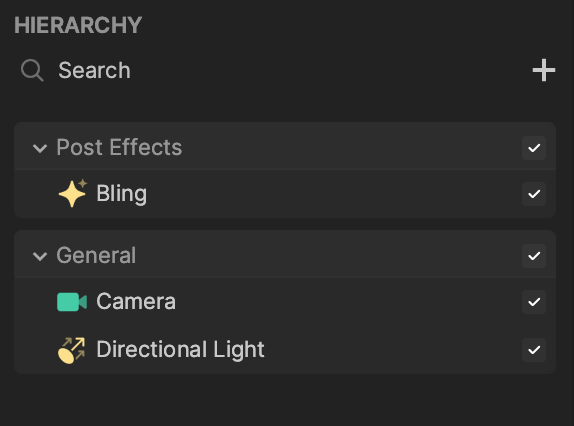
Components
The Bling object is made up of the following components, found in the Inspector panel:
Import a Texture
Import your prepared assets by clicking the Add button [+] > Import > From Computer in the Inspector panel.
It is recommended that your imported assets are 300 x 300 px and a PNG file with alpha channel and monochrome color.
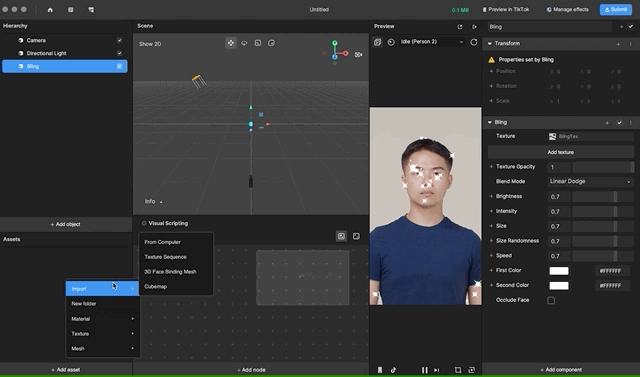
Apply Textures to a Bling Texture
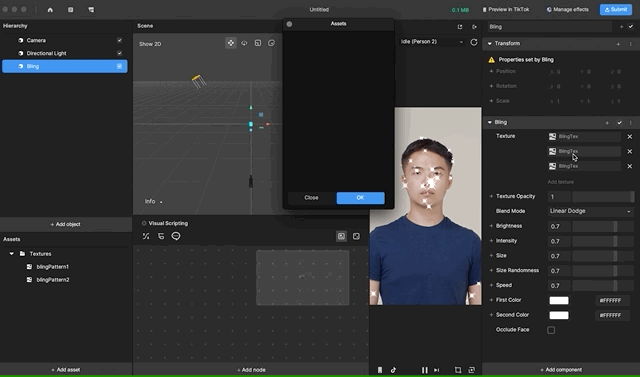
The Bling component has a built-in Bling texture by default. Click Add texture in the Inspector panel to add another texture. A Bling component supports up to three textures.
Click the X icon to remove the respective texture.
Use Multiple Blings
The 2D object render order is directly tied to the order that the 2D objects appear in the hierarchy under the canvas. The lower a 2D object appears in the Hierarchy panel, the later it will be rendered.