Sad Face
Take puppy eyes to the next level with Sad Face! The Sad Face generative effect utilizes generative adversarial networks (GANs) to generate a superficial distressed effect (tissues are not included).

The generative effect is applied to match the skin and provide a seamless look. A generative effect will always apply to Face 0—the first detected face.
Add Sad Face
Adding multiple Generative Effects objects may slow down the performance of your effect. It is recommended that you limit the usage of generative effects. Multiple generative effects targeting the same facial area should not be used together. For example, because Sad Face applies a frown to the face, it should not be combined with Smile.
To add a Sad Face object:
- Go to the Hierarchy panel
- Click the + Add object button [+]
- Go to Generative Effects
- Select Sad Face
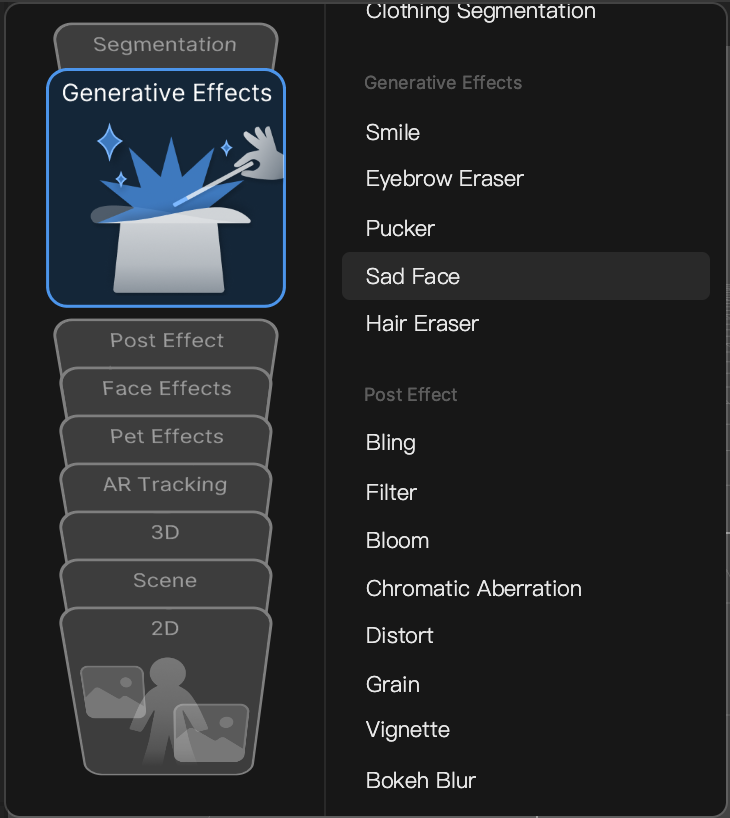
Sad Face in the Hierarchy Panel
The Sad Face object, in addition to its corresponding Generative Effects Camera object, appears in the Generative Effects render group in the Hierarchy panel. Learn more about render groups.
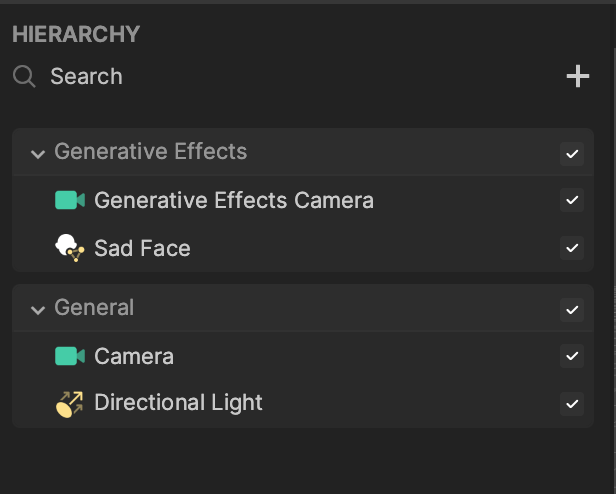
Sad Face in the Assets Panel
You can find the Sad Face asset under the Generative Effects folder in the Assets panel.
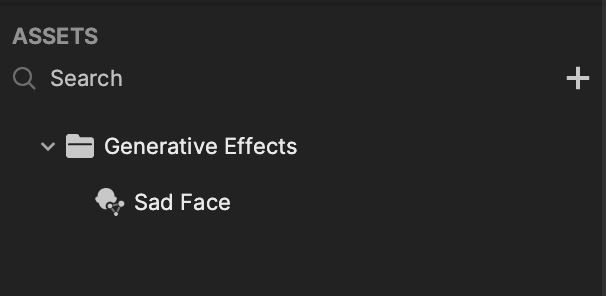
To manually add a Sad Face asset:
- Go to the Assets panel
- Click the Add asset button [+]
- Go to Generative Effects
- Select Sad Face
Components
The Sad Face object is made up of the following components, found in the Inspector panel: