Big Smile
Is a simple smile not enough? The Big Smile generative effect relies on generative adversarial networks (GANs) to create an exaggerated smile.

The generative effect is applied to match the skin and provide a seamless look. A generative effect will always apply to Face 0—the first detected face.
Add Big Smile
Adding multiple Generative Effects objects may slow down the performance of your effect. It is recommended that you limit the usage of generative effects. Multiple generative effects targeting the same facial area should not be used together. For example, because Sad Face applies a frown to the face, it should not be combined with Big Smile.
To add a Big Smile object:
- Go to the Hierarchy panel
- Click the + Add object button [+]
- Go to Generative Effects
- Select Big Smile
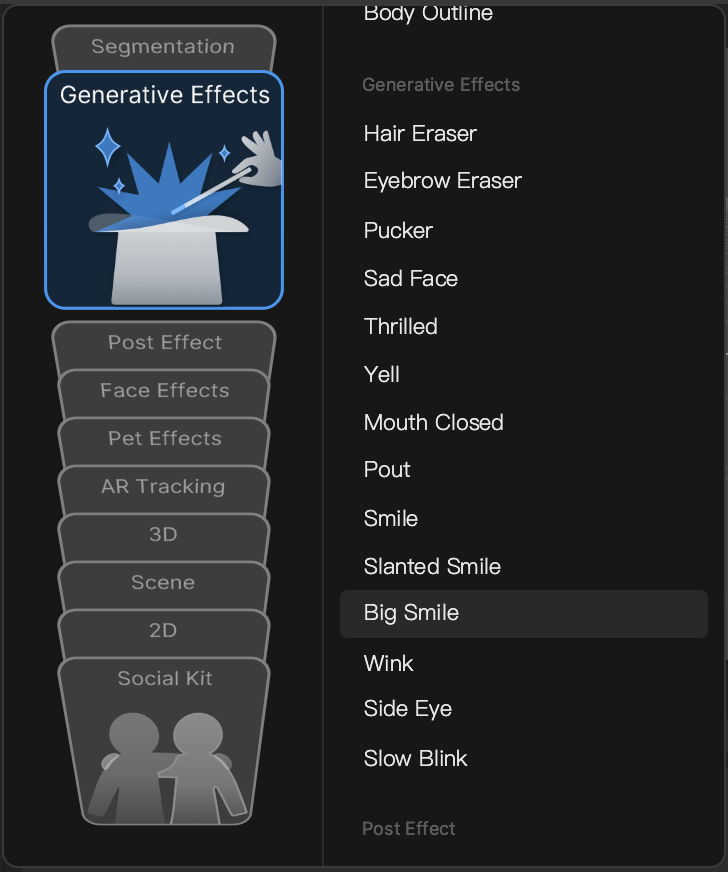
You can manually add a Big Smile asset by clicking the Add [+] button, going to Generative Effects, and selecting Big Smile in the Assets panel.
Big Smile in the Hierarchy Panel
The Big Smile object, in addition to its corresponding Generative Effects Camera object, appears in the Generative Effects render group in the Hierarchy panel. Learn more about render groups.
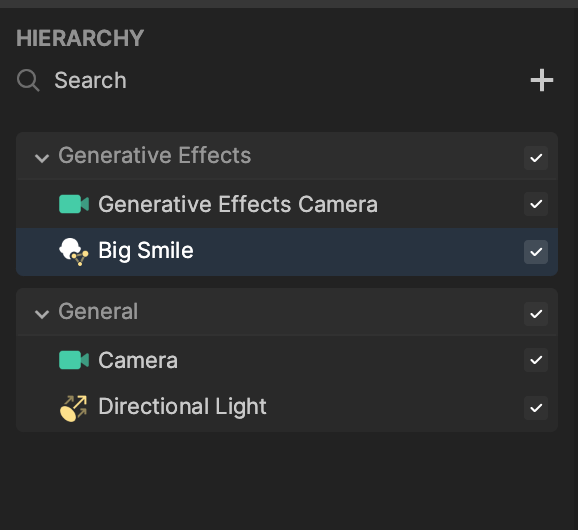
Big Smile in the Assets Panel
You can find the Big Smile asset under the Generative Effects folder in the Assets panel.
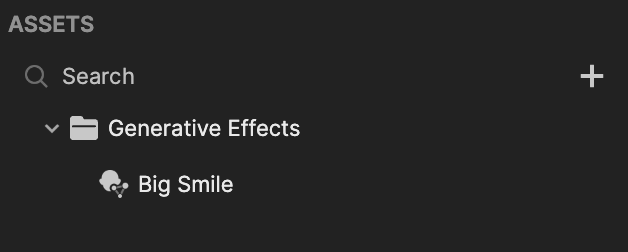
To manually add a Big Smile asset:
- Go to the Assets panel
- Click the Add asset button [+]
- Go to Generative Effects
- Select Big Smile
Components
The Big Smile object is made up of the following components, found in the Inspector panel: