Hair Eraser
The Hair Eraser generative effect utilizes generative adversarial networks (GANs) to remove short to medium-length hair with one click.
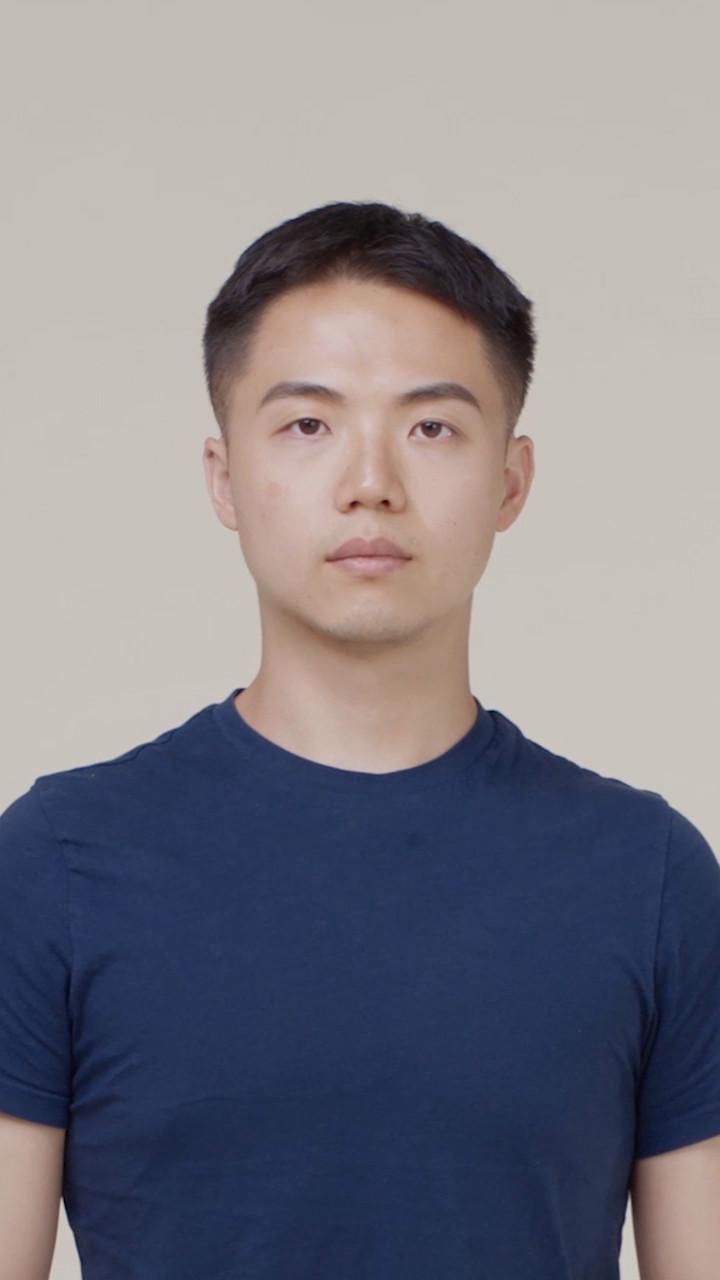
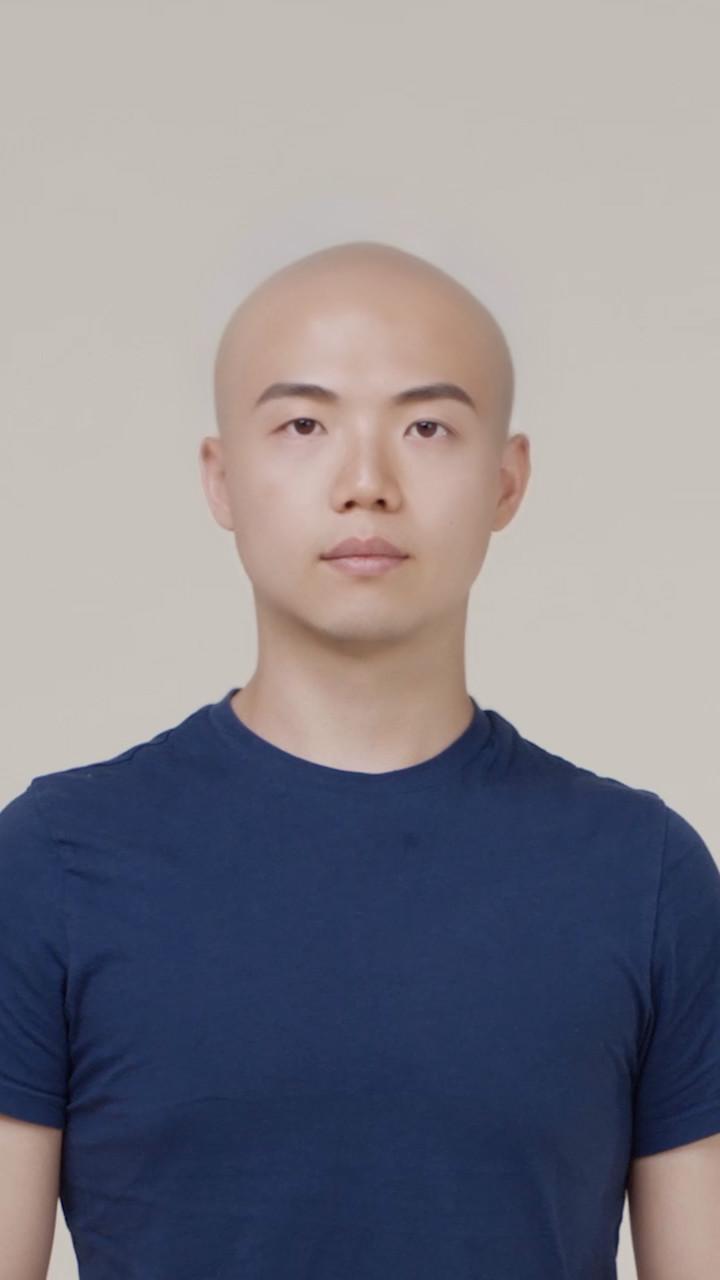
You can create a wig effect by adding a Hair Eraser object, followed by a Hair Segmentation object.
With Hair Eraser applied, Portrait Segmentation will still detect the user’s true silhouette.
The generative effect is applied to match the skin and provide a seamless look. A generative effect will always apply to Face 0—the first detected face.
Add Hair Eraser
Adding multiple Generative Effects objects may slow down the performance of your effect. It is recommended that you limit the usage of generative effects. Multiple generative effects targeting the same facial area should not be used together.
To add a Hair Eraser object:
- Go to the Hierarchy panel
- Click the + Add object button [+]
- Go to Generative Effects
- Select Hair Eraser
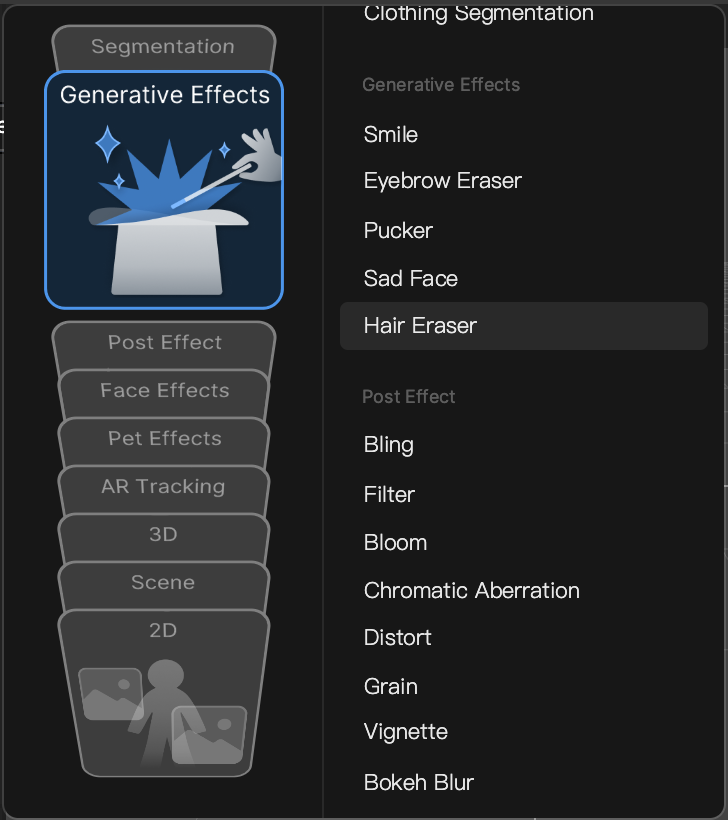
Hair Eraser in the Hierarchy Panel
The Hair Eraser object, in addition to its corresponding Generative Effects Camera object, appears in the Generative Effects render group in the Hierarchy panel. Learn more about render groups.
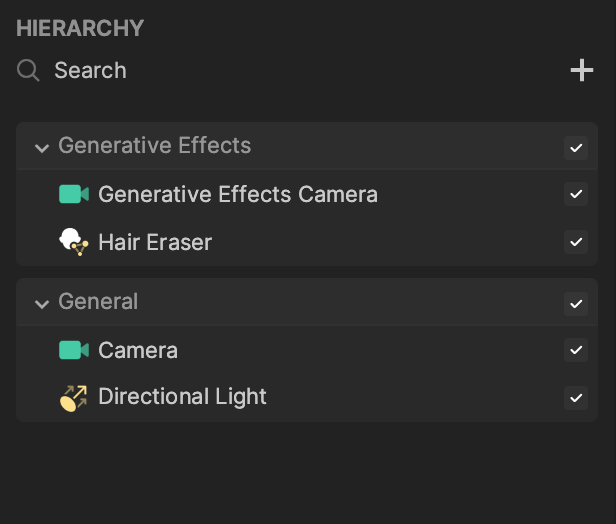
Hair Eraser in the Assets Panel
You can also find the Hair Eraser asset under the Generative Effects folder in the Assets panel.
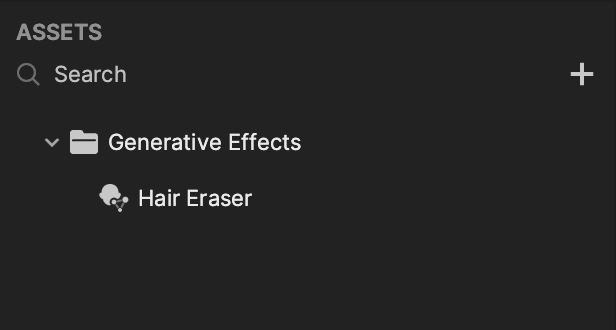
To manually add a Hair Eraser asset:
- Go to the Assets panel
- Click the Add asset button [+]
- Go to Generative Effects
- Select Hair Eraser
Components
The Hair Eraser object is made up of the following components, found in the Inspector panel: