Slanted Smile
The Slanted Smile generative effect uses generative adversarial networks (GANs) to lift one corner of the mouth, creating a slanted smile effect.
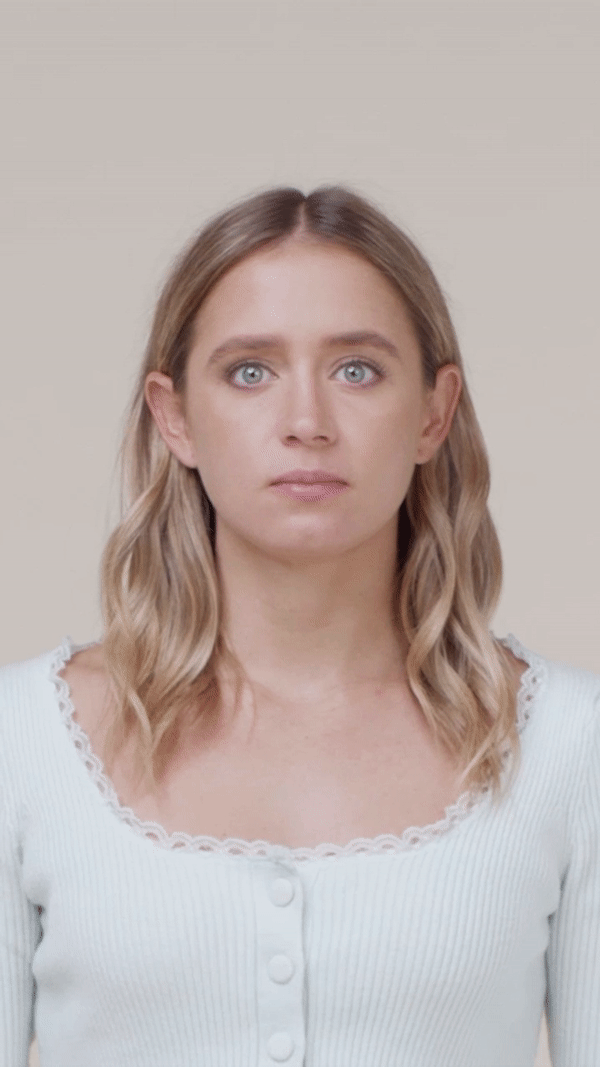
The generative effect is applied to match the skin and provide a seamless look. A generative effect will always apply to Face 0—the first detected face.
Add Slanted Smile
Adding multiple Generative Effects objects may slow down the performance of your effect. It is recommended that you limit the usage of generative effects. Multiple generative effects targeting the same facial area should not be used together. For example, because Sad Face applies a frown to the face, it should not be combined with Slanted Smile.
To add a Slanted Smile object:
- Go to the Hierarchy panel
- Click the + Add object button [+]
- Go to Generative Effects
- Select Slanted Smile
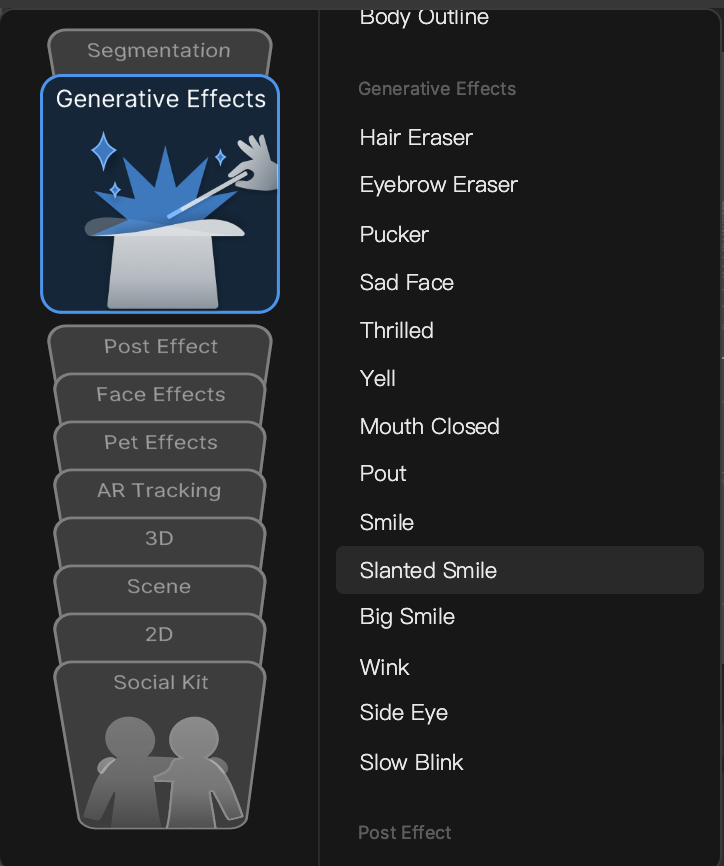
Slanted Smile in the Hierarchy Panel
The Slanted Smile object, in addition to its corresponding Generative Effects Camera object, appears in the Generative Effects render group in the Hierarchy panel. Learn more about render groups.
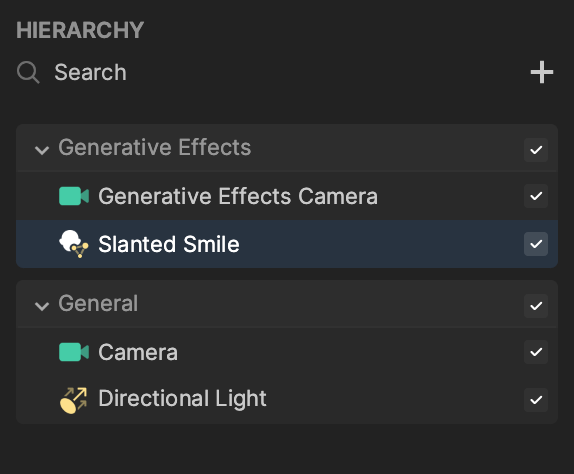
Slanted Smile in the Assets Panel
You can also find the Slanted Smile asset under the Generative Effects folder in the Assets panel.
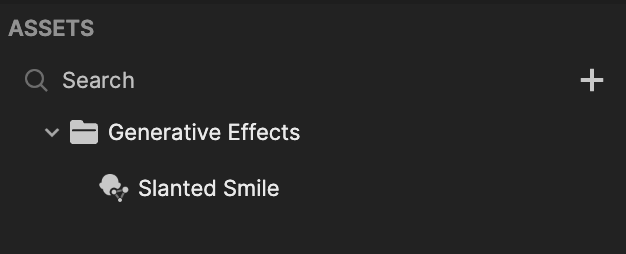
To manually add a Slanted Smile asset:
- Go to the Assets panel
- Click the Add asset button [+]
- Go to Generative Effects
- Select Slanted Smile
Components
The Slanted Smile object is made up of the following components, found in the Inspector panel: