Neutral
The Neutral generative effect relies on generative adversarial networks (GANs) to create an expressionless look.

The generative effect is applied to match the skin and provide a seamless look. A generative effect will always apply to Face 0—the first detected face.
Add Neutral
Adding multiple Generative Effects objects may slow down the performance of your effect. It is recommended that you limit the usage of generative effects. Multiple generative effects targeting the same facial area should not be used together.
To add a Neutral object:
- Go to the Hierarchy panel
- Click the + Add object button [+]
- Go to Generative Effects
- Select Neutral
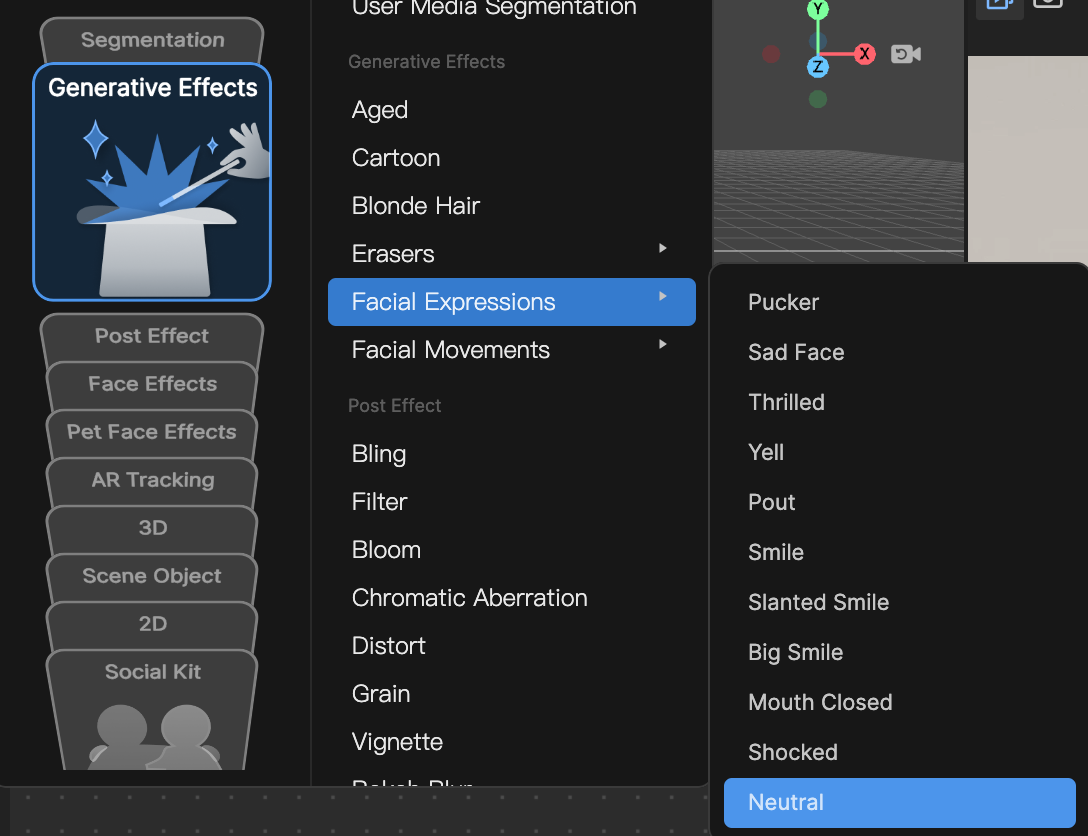
You can manually add a Neutral asset by clicking the Add [+] button, going to Generative Effects, and selecting Neutral in the Assets panel.
Neutral in the Hierarchy Panel
The Neutral object, in addition to its corresponding Generative Effects Camera object, appears in the Generative Effects render group in the Hierarchy panel. Learn more about render groups.
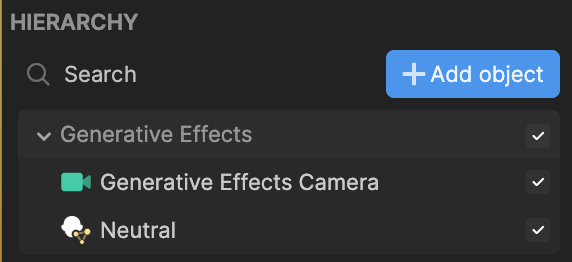
Neutral in the Assets Panel
You can find the Neutral asset under the Generative Effects folder in the Assets panel.
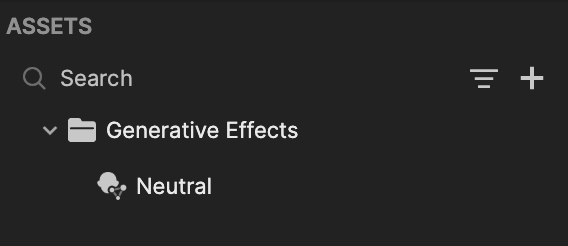
To manually add a Neutral asset:
- Go to the Assets panel
- Click the Add asset button [+]
- Go to Generative Effects
- Select Neutral
Components
The Neutral object is made up of the following components, found in the Inspector panel: