Cartoon
Cartoonize your face with the Cartoon generative effect.
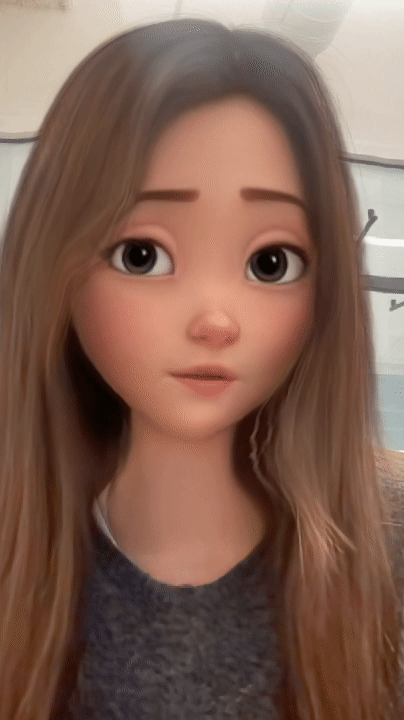
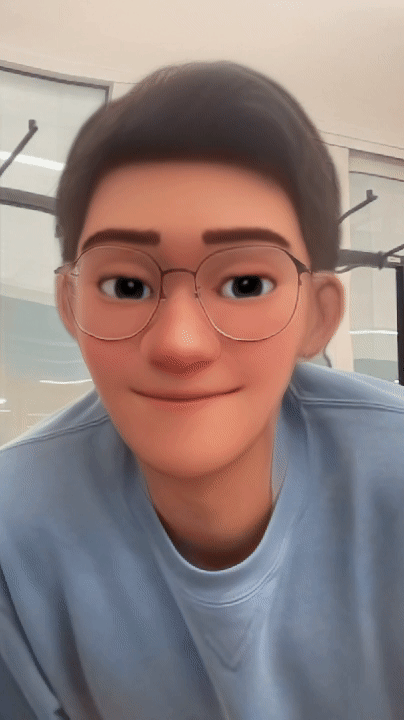
The generative effect is applied to match the skin and provide a seamless look. A generative effect will always apply to Face 0—the first detected face.
Add Cartoon
Adding multiple Generative Effects objects may slow down the performance of your effect. It is recommended that you limit the usage of generative effects. Multiple generative effects targeting the same facial area should not be used together. For example, because Cartoon applies an cartoon effect to the entire face, it should not be combined with another generative effect.
To add a Cartoon object:
- Go to the Hierarchy panel
- Click the + Add object button [+]
- Go to Generative Effects
- Select Cartoon
Use Cartoon
There are two types of cartoon effects available: Type 1 and Type 2.
To change the cartoon type:
- Go to the Inspector panel
- Under Generative Effects, click the Type dropdown
- Select Type 1 or Type 2
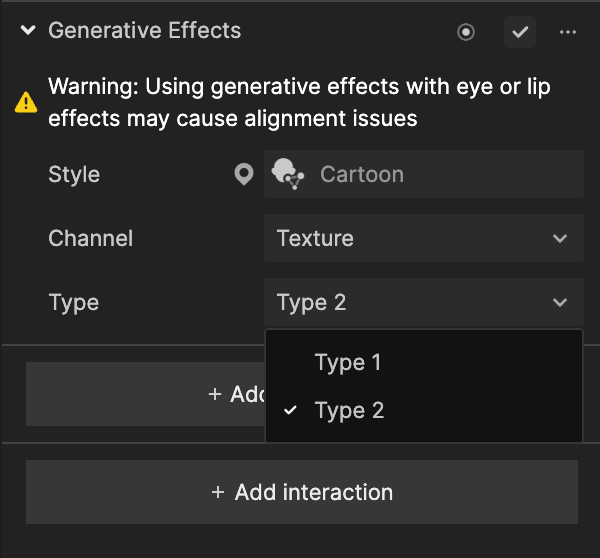
Cartoon in the Hierarchy Panel
A Cartoon object, in addition to its corresponding Generative Effects Camera object, appears in the Generative Effects render group; and a Cartoon Distortion object appears in the Face Shape Effects render group. It is recommended that you use the two objects together for an optimal cartoon effect! Learn more about render groups.
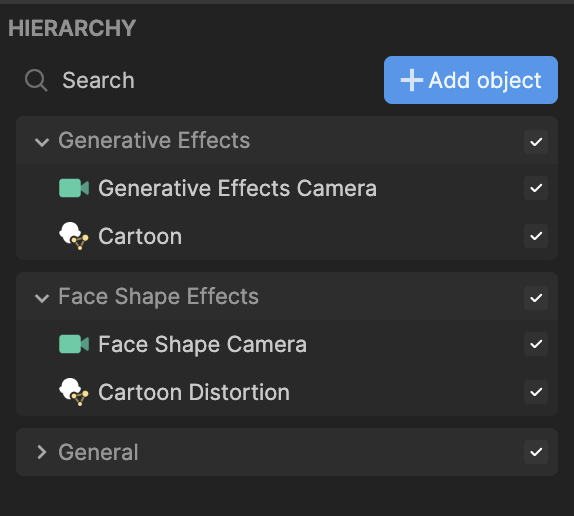
Cartoon in the Assets Panel
You can find two Cartoon assets under the Generative Effects folder in the Assets panel-each assigned to a Generative Effects object.
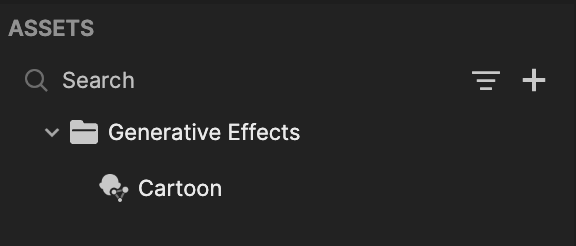
To manually add a Cartoon asset:
- Go to the Hierarchy panel
- Click the Add asset button [+]
- Go to Generative Effects
- Select Cartoon
Components
The Cartoon object is made up of the following components, found in the Inspector panel: