Occluder
You can use any 3D model with Occluder to hide pieces of geometry in your scene. Occluder will hide what is behind the object and show the camera input.
When you add a Head Tracker object to the scene, the head object with Occluder can hide the part inside the hat model found in the Head Tracker guide.
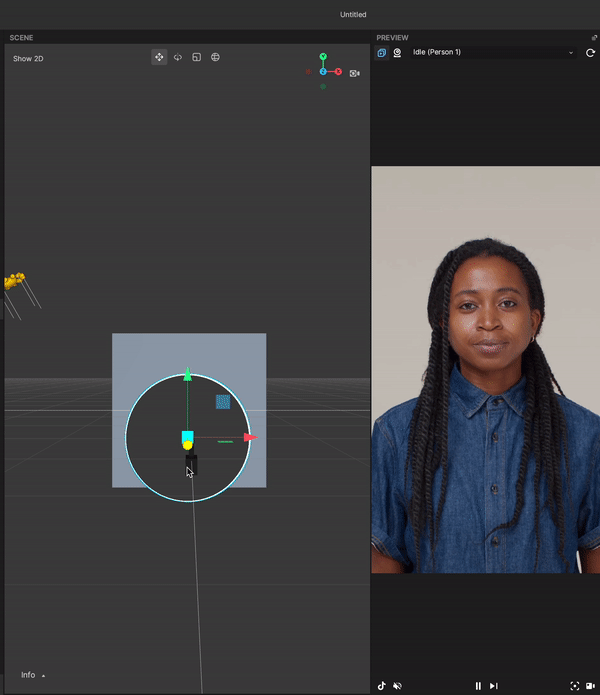
Add an Occluder Material
In the Assets panel, click the Add button [+] > Material > Occluder.
Apply the Material
Select any scene object that has a Mesh Render component. Set the Material property to the Occluder material you created in the Inspector panel.
Occluder Properties
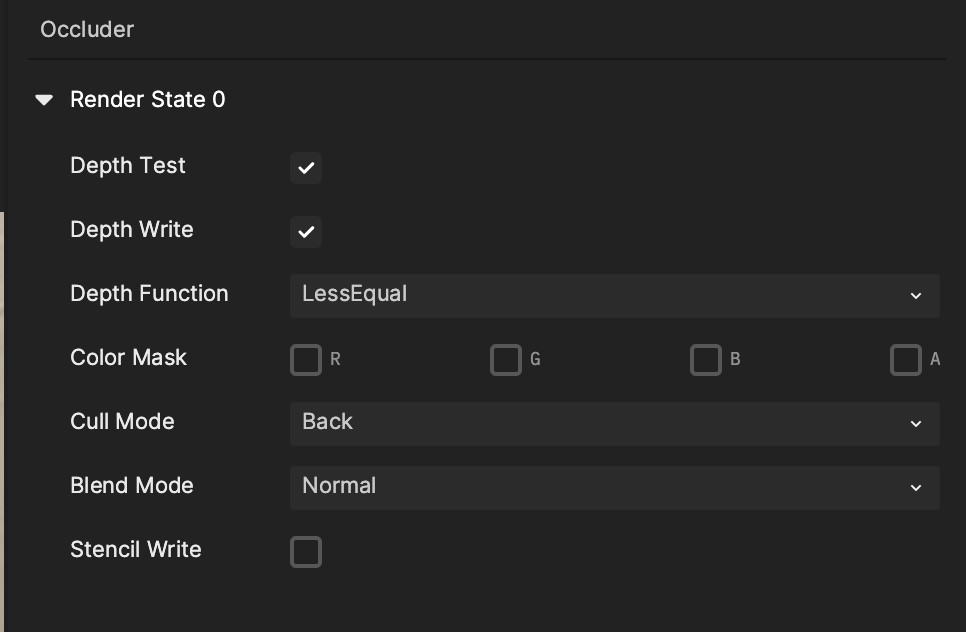
Render State 0

Depth Test: If checked, depth test should be performed and compared in the depth buffer.
Depth Write: If checked, the geometry depth is written to the depth buffer. Uncheck it if you are rendering objects that are transparent.
Depth Function: Determine how the depth testing gets performed.
- Default: Less Equal.
- Never: The depth test never passes and the object will never be rendered.
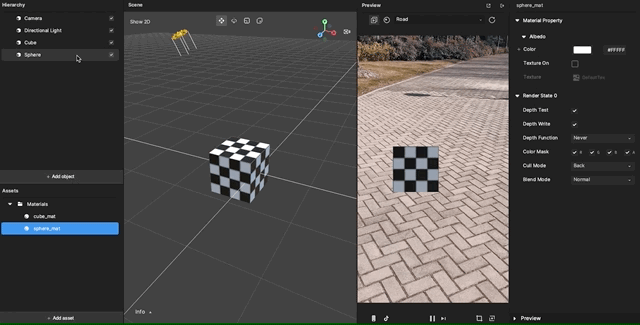
- Less: Draw the part of the object when it is in front of the existing objects and hide the parts that are behind the existing objects.
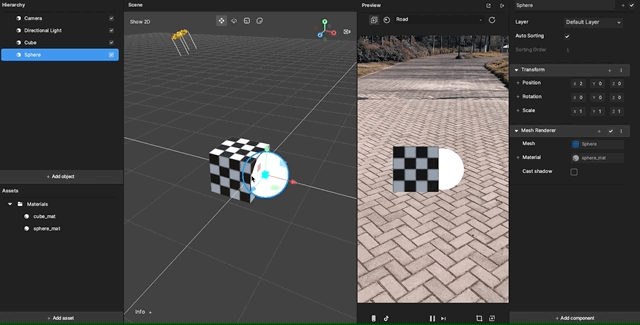
- Equal: Draw the part of the object that is at the same depth as the existing objects and hide the parts that are in front or behind the existing objects.
- Less Equal: Draw the part of the object that is in front or at the same depth as the existing objects and hide the parts that are behind the existing objects.
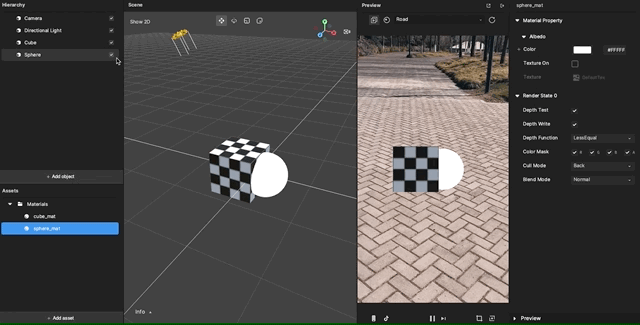
- Greater: Draw the part of the object that is behind the existing objects, and hide the parts that are in front of the existing objects.
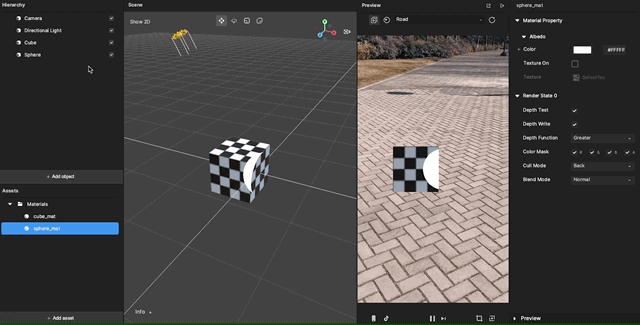
- Not Equal: Draw the part of the object that is not at the same depth as the existing objects.
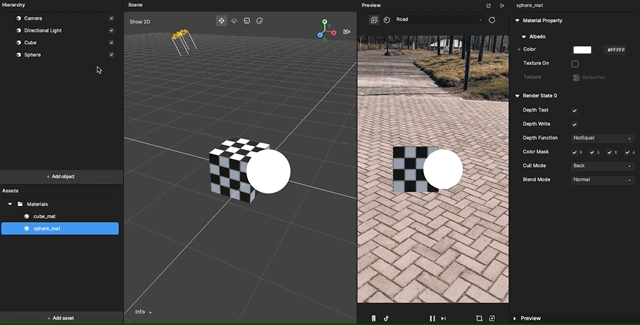
- Greater or Equal: Draw the part of the object that is behind or at the same depth as the existing objects and hide the parts that are in front of the existing objects.
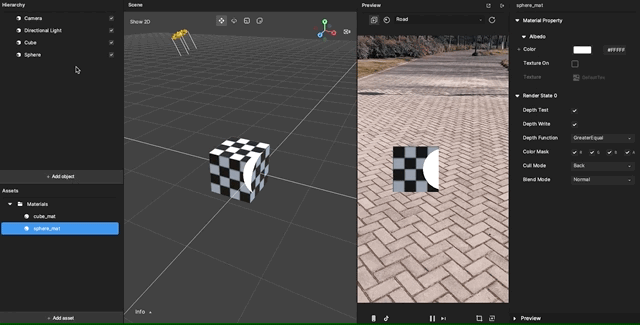
- Always: The depth test always passes. Always render the object with the material.
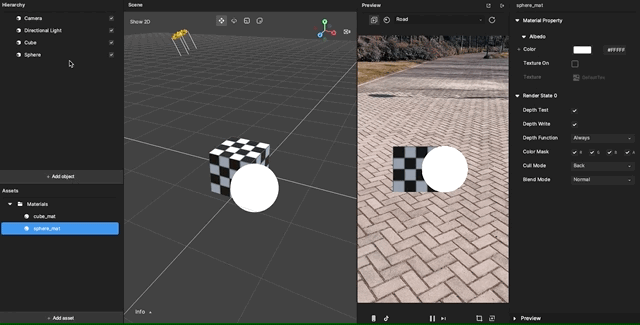
Color Mask: If the following are left unselected, writing to the unselected channel into the render target will be stopped.
- R: Red
- G: Green
- B: Blue
- A: Alpha channels

Cull Mode: The polygon has front and back sides.

- None: Both inside and outside faces will render.
- Back: Polygons that face away from the viewer will not render.
- Front: Inside facing polygons will render.
Blend Mode instructs how the current material blends with the background. The default mode is Transparent.

- Instance Count: The default is 0
- Polygon Offset: The default is (0, 0)