MatCap
MatCap, or Material Capture, is a material with a single texture that stores static lighting and reflection information so that Effect House doesn’t need to calculate these properties on the go. Using MatCap lowers the amount of performance resources needed while still achieving similar results to a PBR material when there is no dynamic lighting.
Add a MatCap Material
You can add a MatCap material by clicking the Add button [+] > Material > MatCap in the Assets panel.
MatCap Properties
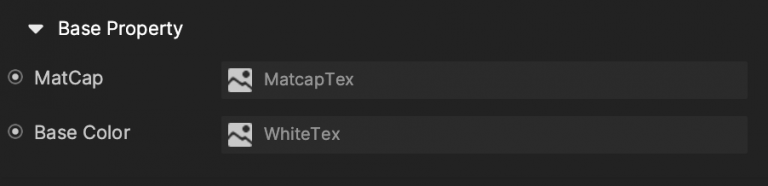
Base Property:
- MatCap: The MatCap texture that is used for obtaining the necessary lighting information.
- Base Color: The surface color of the material.

Opacity: When checked, the material will calculate a new Alpha value by multiplying the R channel value of this new opacity. Learn more about Standard PBR.

Normal: An optional property in MatCap materials. If checked, the material will use the texture selected under it as the surface normal of the material instead of the mesh normal attribute. This property will affect any shading that involves surface normal such as lighting.
- Normal Map: Using a normal texture usually makes the material surface more detailed and realistic.
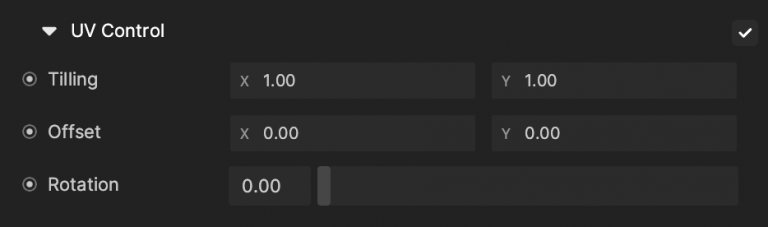
UV Control changes how textures are sampled in MatCap material. Using UV Control, you may adjust the Tiling, Offset, and Rotation of textures.
- + Tiling
- X: (Default: 1)
- Y: (Default: 1)
- + Offset
- X: (Default: 0)
- Y: (Default: 0)
- + Rotation
- Default: 0
- Range: (0,1)
Render State 0

Depth Test: If checked, depth test should be performed and compared in the depth buffer.
Depth Write: If checked, the geometry depth is written to the depth buffer. Uncheck it if you are rendering objects that are transparent.
Depth Function: Determine how the depth testing gets performed.
- Default: Less Equal.
- Never: The depth test never passes and the object will never be rendered.
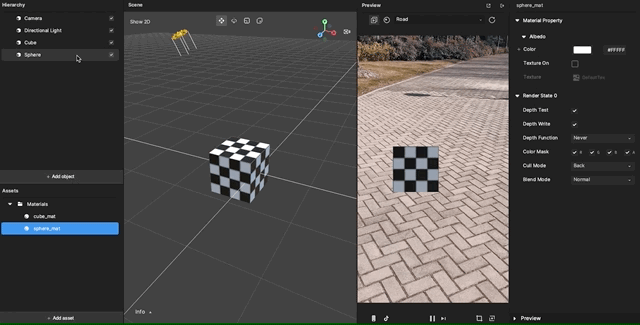
- Less: Draw the part of the object when it is in front of the existing objects and hide the parts that are behind the existing objects.
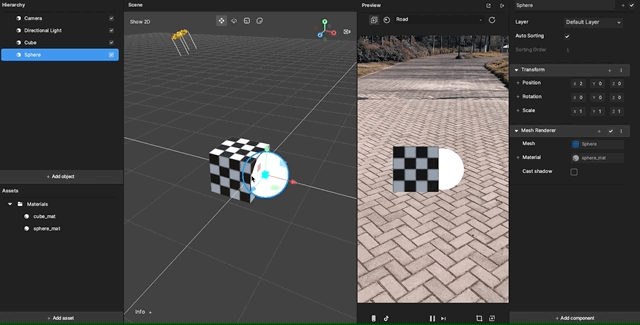
- Equal: Draw the part of the object that is at the same depth as the existing objects and hide the parts that are in front or behind the existing objects.
- Less Equal: Draw the part of the object that is in front or at the same depth as the existing objects and hide the parts that are behind the existing objects.
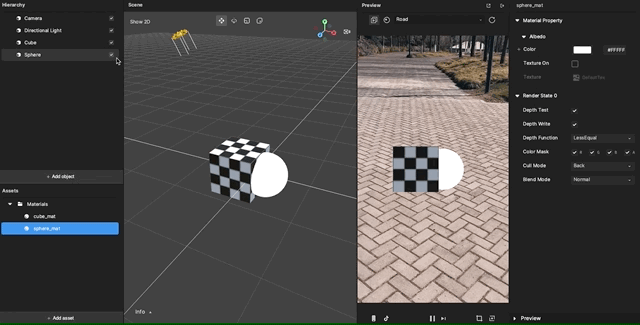
- Greater: Draw the part of the object that is behind the existing objects, and hide the parts that are in front of the existing objects.
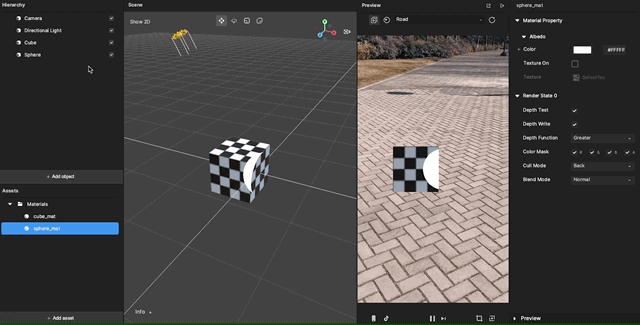
- Not Equal: Draw the part of the object that is not at the same depth as the existing objects.
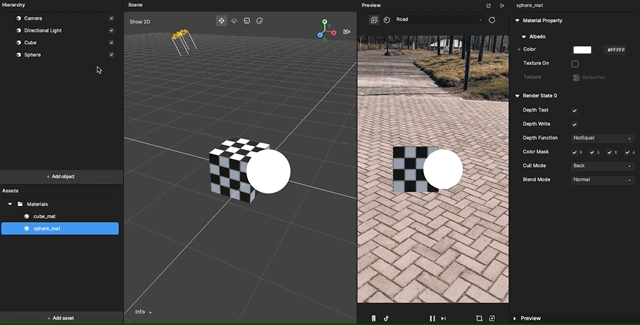
- Greater or Equal: Draw the part of the object that is behind or at the same depth as the existing objects and hide the parts that are in front of the existing objects.
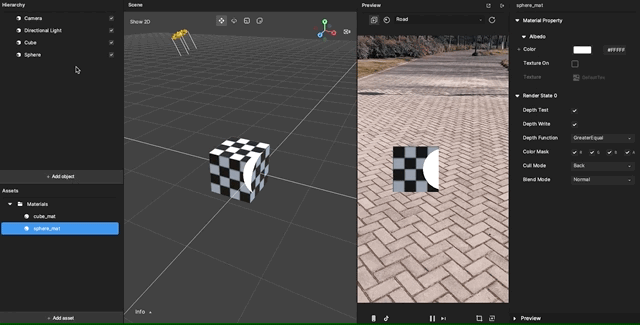
- Always: The depth test always passes. Always render the object with the material.
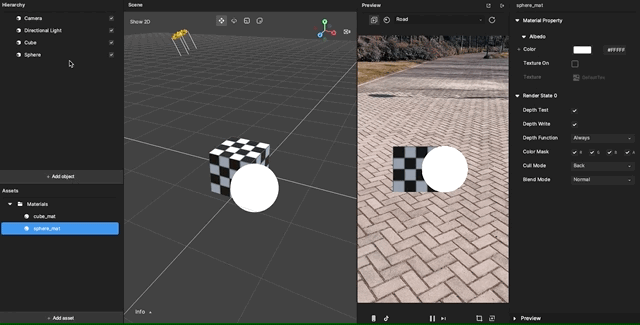
Color Mask: If the following are left unselected, writing to the unselected channel into the render target will be stopped.
- R: Red
- G: Green
- B: Blue
- A: Alpha channels

Cull Mode: The polygon has front and back sides.

- None: Both inside and outside faces will render.
- Back: Polygons that face away from the viewer will not render.
- Front: Inside facing polygons will render.
Blend Mode instructs how the current material blends with the background. The default mode is Transparent.

- Instance Count: The default is 0
- Polygon Offset: The default is (0, 0)