Simple Lighting
Simple Lighting uses a reflection model called Blinn-Phong, which is a variation of Standard PBR. It doesn’t calculate the lighting as accurately as Standard PBR, but it can achieve similar real-time, realistic results with lower processor strain.
Starting in Effect House 2.5.0, the Blinn-Phong material is merged with the Simple Lighting material. You can now use Simple Lighting to achieve the same high-performance, reflective effect provided by *8Blinn-Phong**.
Create Simple Lighting
You can add Simple Lighting by clicking the Add button [+] > Material > Simple Lighting.
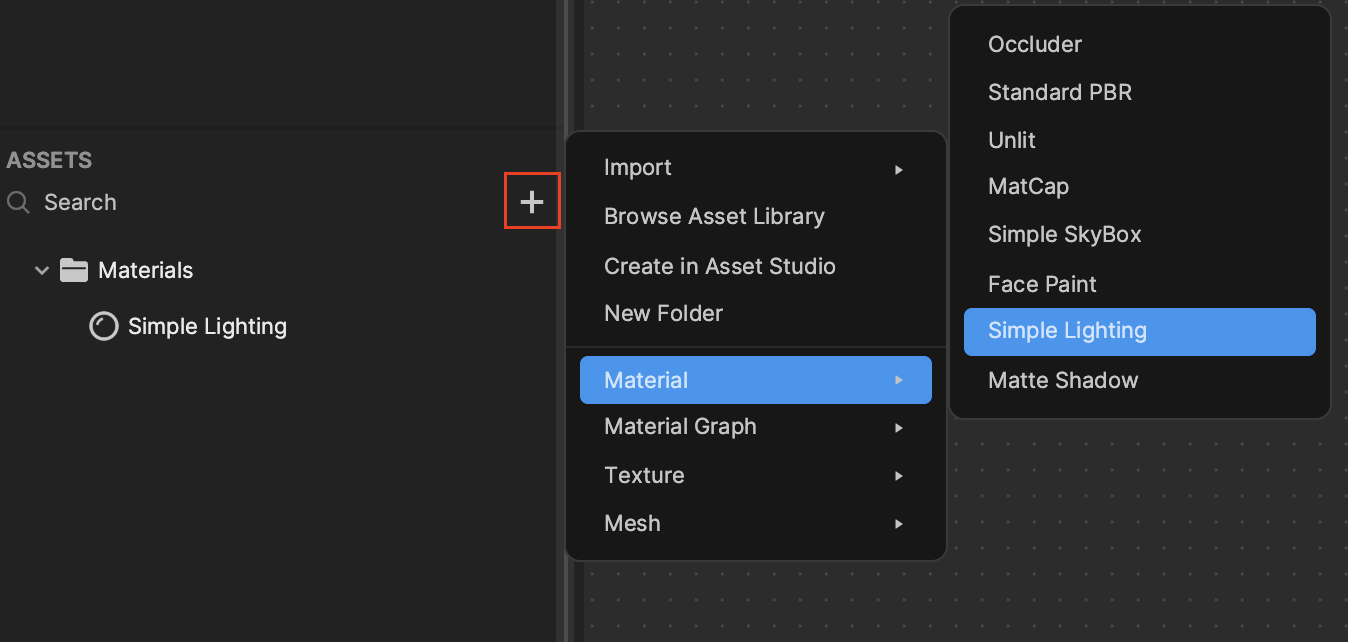
Properties
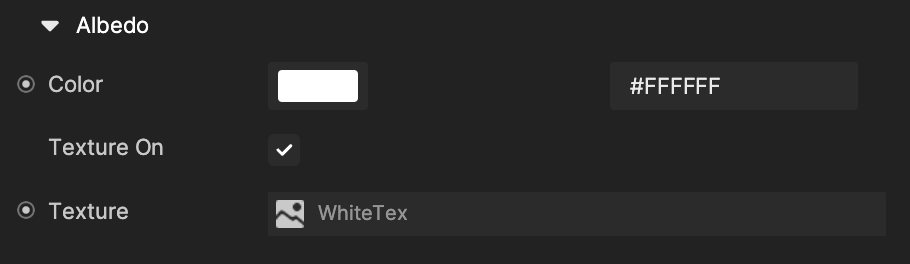
Albedo: Albedo is the diffused reflection of a surface. Think of it as the original color of the material without any lighting.
- Color: Set up the material’s Albedo color by the hexadecimal color code or by picking a color from the color wheel.
- Texture On: If selected, you can choose a texture as the material’s Albedo color. The color you set up will become the filter color of the texture.
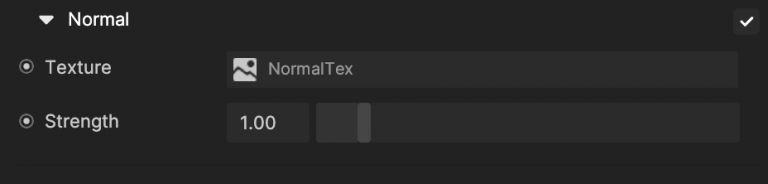
Normal: If checked, the material will use the texture selected under it as the surface normal of the material instead of the mesh normal attribute. This property will affect any shading that involves surface normal such as lighting.
- Texture: Using a normal texture usually makes the material surface more detailed and realistic.
- Strength:
- Default: (0,10)
- Range: 1.0
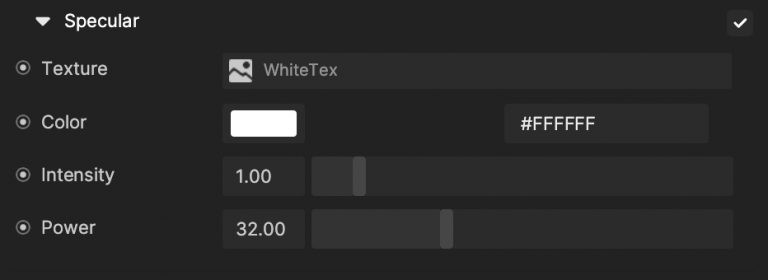
Specular: If selected, the material will use specular reflections on surfaces facing the viewer. It represents the bright spot of light that appears on shiny objects.
- Texture: Using a texture usually makes specular more detailed and realistic.
- Color: Set up the specular’s color by the hexadecimal color code or by picking a color from the color wheel.
- Intensity: The intensity of the specular reflection.
- Power: The size of the specular reflection.
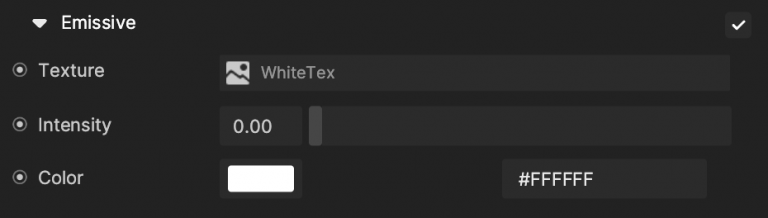
Emissive represents the surface of a material that is emitting light. If checked, you can choose a single color for emission or a texture.
- Color: Set up the material’s emissive color by the hexadecimal color code or by picking a color from the color wheel.
- Intensity: The intensity of the emissive material.
- Texture On: If selected, you can choose a texture as the material’s emissive color.
Shadow
- Shadow On displays shadows cast by other objects. This is checked by default.
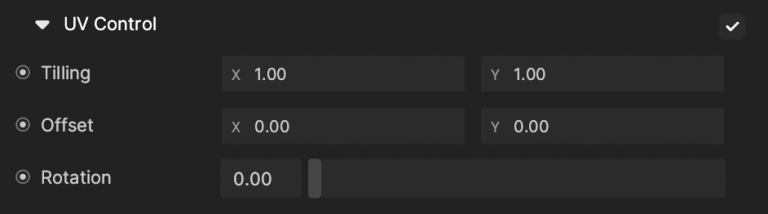
UV Control changes how textures are sampled in Simple Lighting. Use UV Control to adjust the Tiling, Offset, and Rotation of textures.
- Tiling
- X: (Default: 1)
- Y: (Default: 1)
- Offset
- X: (Default: 0)
- Y: (Default: 0)
- Rotation
- Default: 0
- Range: (0,1)
Blend Mode will instruct how the current material will blend with the background. The default mode is Transparent.
Render State 0
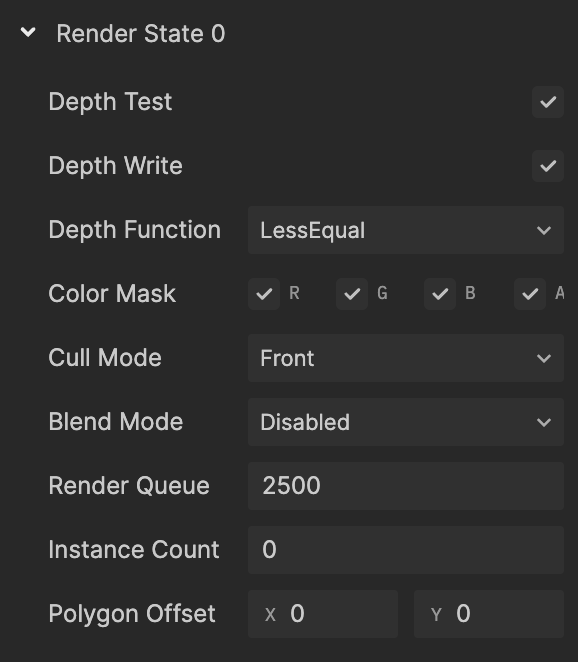
Depth Test: If checked, depth test should be performed and compared in the depth buffer.
Depth Write: If checked, the geometry depth is written to the depth buffer. Uncheck it if you are rendering objects that are transparent.
Depth Function: Determine how the depth testing gets performed.
- Default: Less Equal.
- Never: The depth test never passes and the object will never be rendered.
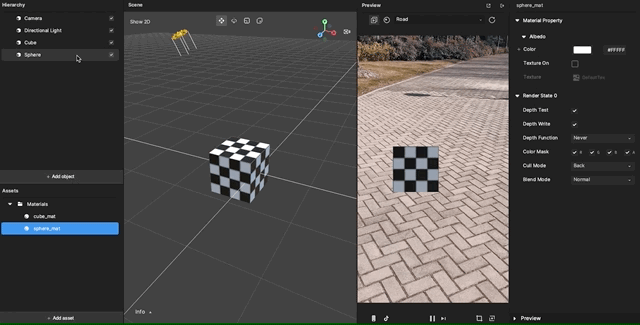
- Less: Draw the part of the object when it is in front of the existing objects and hide the parts that are behind the existing objects.
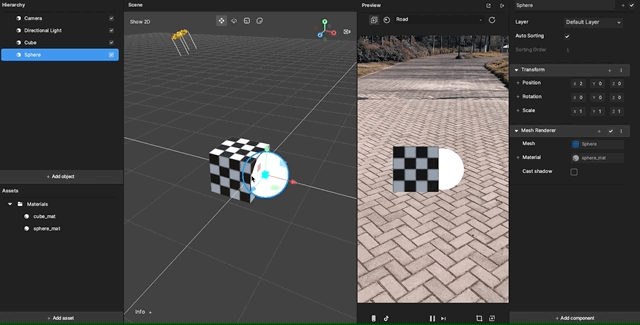
- Equal: Draw the part of the object that is at the same depth as the existing objects and hide the parts that are in front or behind the existing objects.
- Less Equal: Draw the part of the object that is in front or at the same depth as the existing objects and hide the parts that are behind the existing objects.
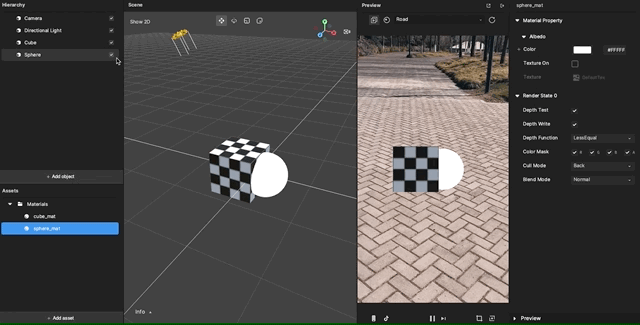
- Greater: Draw the part of the object that is behind the existing objects, and hide the parts that are in front of the existing objects.
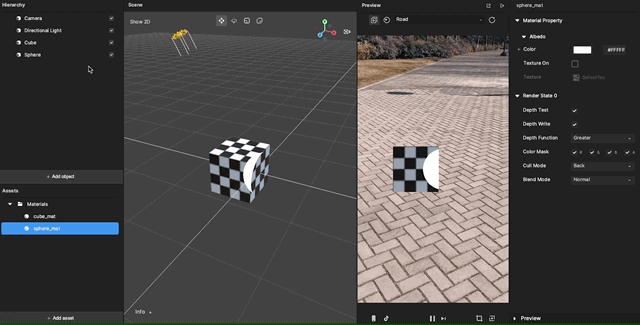
- Not Equal: Draw the part of the object that is not at the same depth as the existing objects.
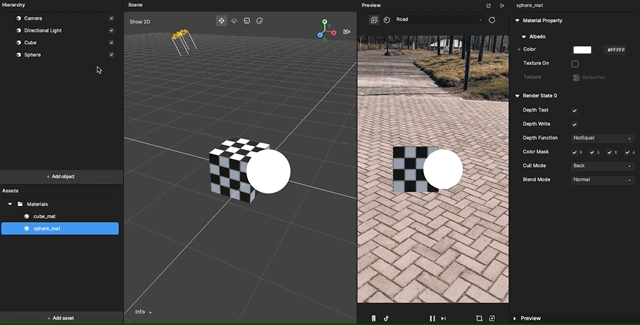
- Greater or Equal: Draw the part of the object that is behind or at the same depth as the existing objects and hide the parts that are in front of the existing objects.
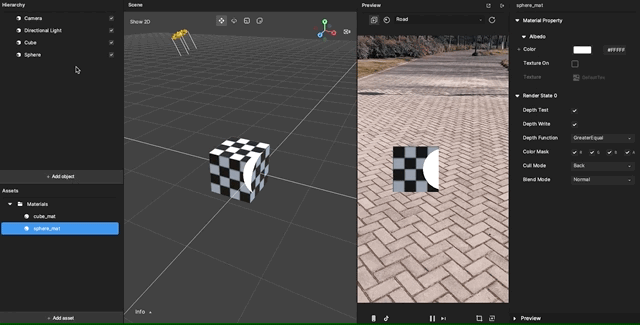
- Always: The depth test always passes. Always render the object with the material.
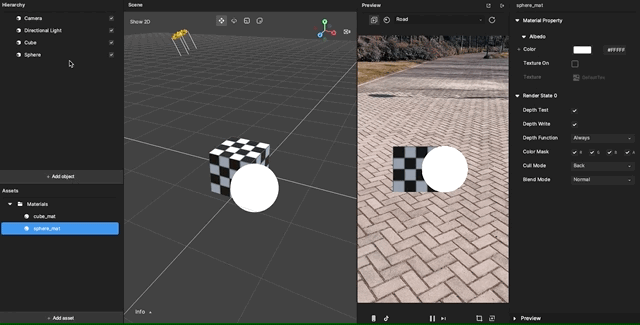
Color Mask: If the following are left unselected, writing to the unselected channel into the render target will be stopped.
- R: Red
- G: Green
- B: Blue
- A: Alpha channels

Cull Mode: The polygon has front and back sides.

- None: Both inside and outside faces will render.
- Back: Polygons that face away from the viewer will not render.
- Front: Inside facing polygons will render.
Blend Mode instructs how the current material blends with the background. The default mode is Transparent.

- Instance Count: The default is 0
- Polygon Offset: The default is (0, 0)