Deformation
Deformation allows you to utilize blend shapes to change the shape of the 3D object from one shape to another.
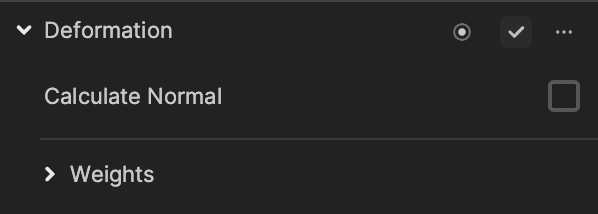
Add a Deformation Component
Add a Deformation component by clicking + Add Component > Animation > Deformation in the Inspector panel.
Properties
| Property | Description |
|---|---|
| Calculate Normal | If selected, the position and normals will be calculated by the blend. If unselected, only the position will be calculated by the blend shapes. |
| Weights | Use the slider within the expanded Weights property to adjust the weight of the blend shape. You can adjust it between 0 and 1. |
Demonstration
Import Model With Blend Shapes
Start by downloading the following asset package:
Import a mesh with a blend shape by clicking the Add button [+] > Import > From Computer in the Assets panel or directly dragging the assets to the Assets panel.
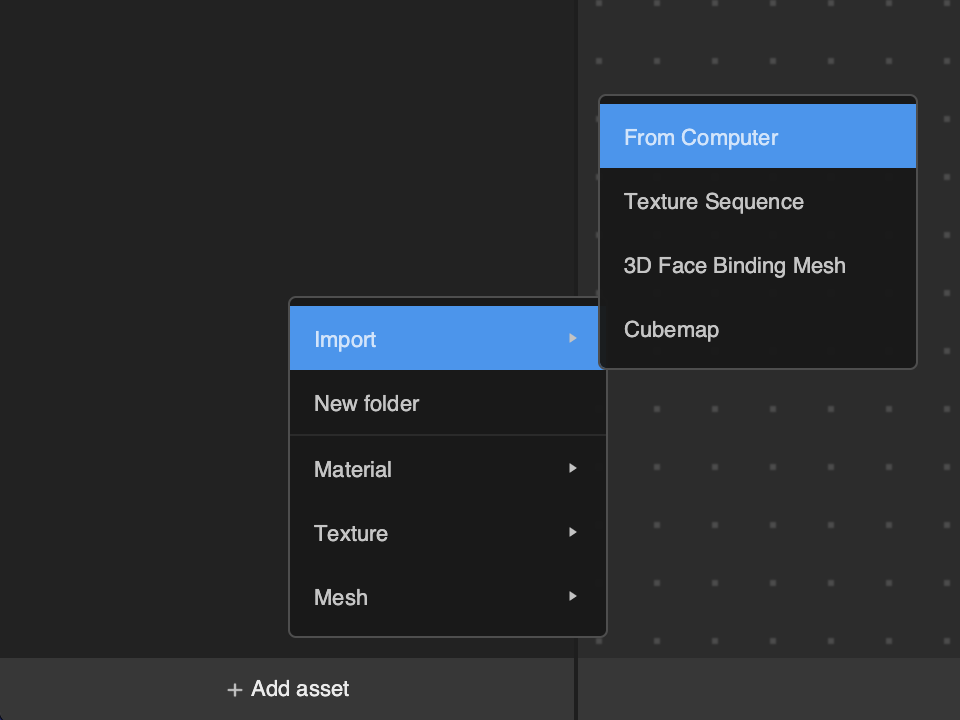
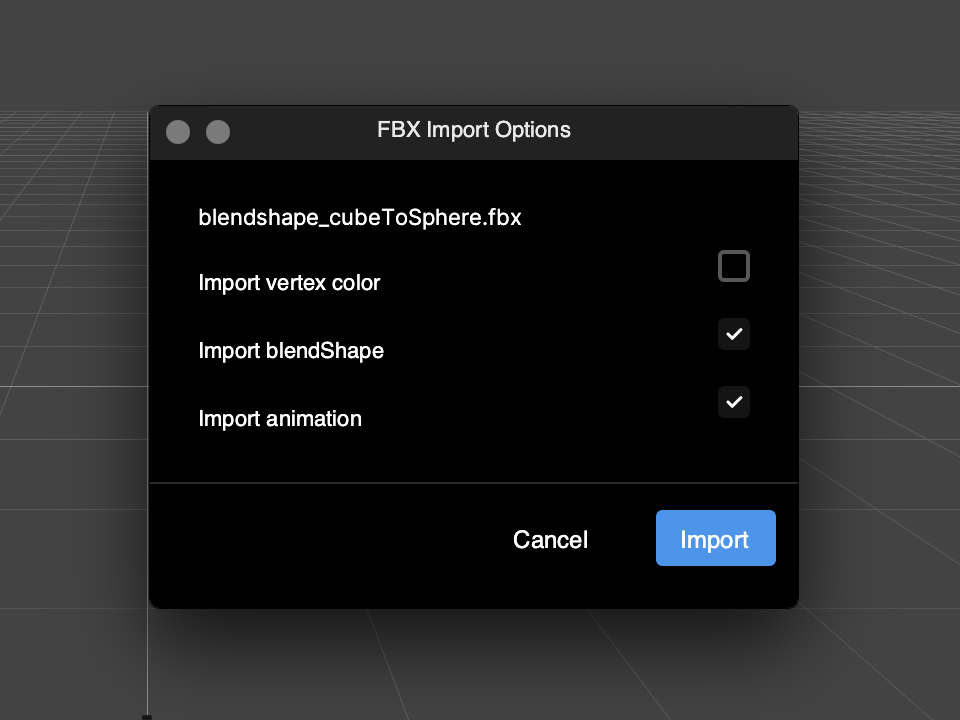
Configure Deformation Properties
Drag the blendshape_cubeToSphere object from the Assets panel to the Hierarchy panel. Unfold the blendshape_cubeToSphere object and click on the child object cube to access the Inspector panel. You will find the Deformation component attached to the cube object.
If the model or mesh has blend shape, it will automatically create the Deformation component when it is added to the scene.
You can adjust Weights in the Inspector panel or pin it to the graph to animate the object morph in realtime.
Learn how to use Deformation to make a face morph effect