3D Eye
The 3D Eye component allows you to apply your customize both eyes and is available for customization when you add the 3D Eye object.
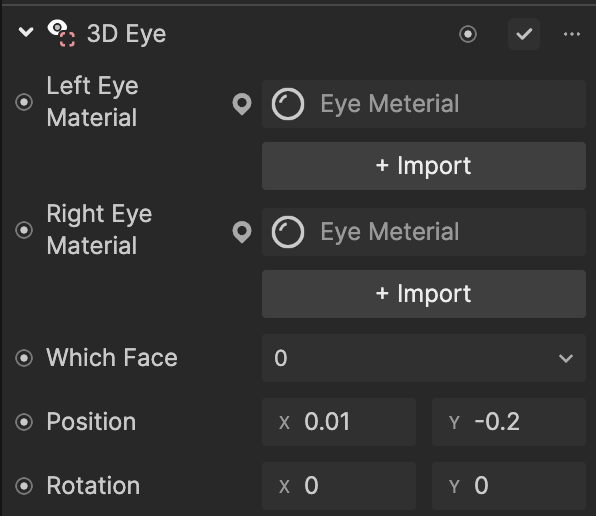
Properties
| Property | Description |
|---|---|
| Left Eye Material | Assigns the material of the left eye |
| Right Eye Material | Assigns the material of the right eye |
| Which Face | Selects the face to apply the effect to. 0 represents the first face that appears in the scene, while 4 represents the fifth face. |
| Position | Controls the horizontal and vertical offset (X, Y) of the eyeballs |
| Rotation | Controls the horizontal and vertical rotation (X, Y) of the eyeballs |
Customize Eye Material
By default, when you add the 3D Eye object, Eye Material is available in the Assets panel. This Eye Material is automatically assigned to the 3D Eye component in the Inspector panel.
note
We recommend using the default Eye Material for the best 3D Eye effect and optimal visual performance
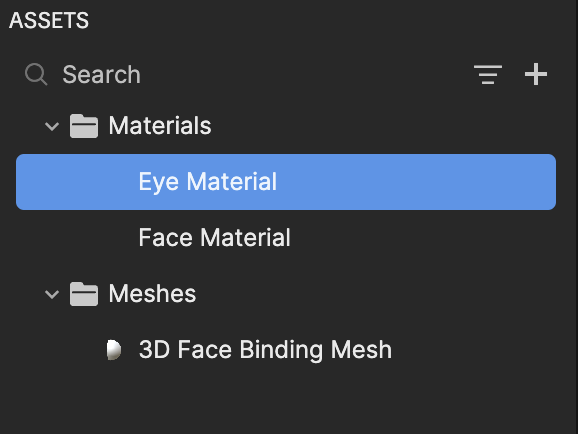
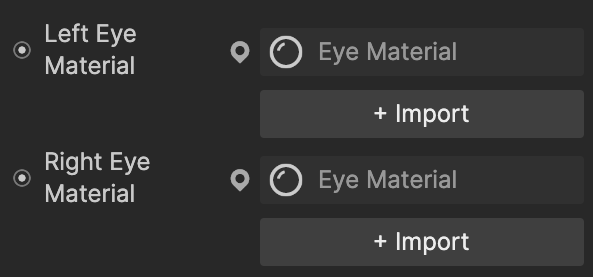
You can further customize Eye Material, including the texture, color, and more.
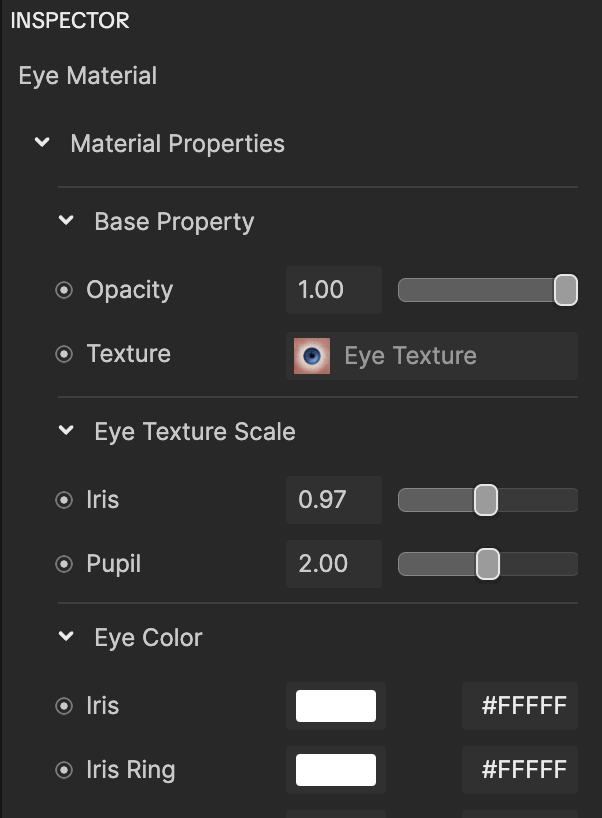
| Property | Description |
|---|---|
| Opacity | Controls the transparency of the texture. Use the slider to set the opacity to a value between 0 and 1, with 0 being transparent and 1 being opaque. |
| Texture | Controls the texture of the eye color. You can choose your own asset. |
| Eye Texture Scale | Defines the texture:
|
| Eye Color | Defines the appearance of the different anatomical parts of the eye, allowing for customization of their colors and transparency:
|
| Catchlight | Defines the reflection of light on the eye, contributing to its liveliness and depth:
|