2D Mask
The 2D Mask component can be applied to texture. It allows you more flexibility with how they will appear on the screen.
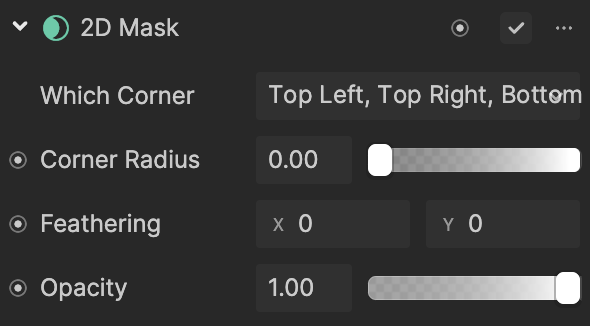
To add a 2D Mask component:
- Go to the Inspector panel
- Click the Add Component button
- Go to 2D
- Select 2D Mask
Properties
| Property | Description |
|---|---|
| Which Corner | Selects which corner is masked:
All corners are set by default. |
| Corner Radius | Determines the radius of each corner. Use the slider to set the radius to a value between 0 and 1. The default value is 0. |
| Feathering | Sets the current image to blend with whatever is behind it. |
| Opacity | Sets the transparency of the texture. Use the slider to set the opacity to a value between 0 and 1, with 0 being transparent and 1 being opaque. The default value is 0.5. |