Blind Rank
The Blind Rank template allows you to assign rank to a variety of food options with a simple tap, choosing from a scale of 1 to 10. Elevate your creativity by swapping out the food assets or adjusting the number of items you can rank. Dive into ranking food your way!
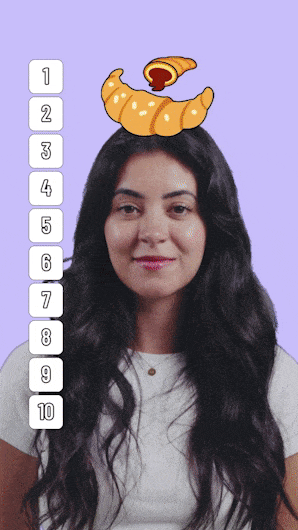
Open the Template
To use this template in your Effect House project:
- Go to Templates
- Click the Interactive tab
- Select the Blind Rank template
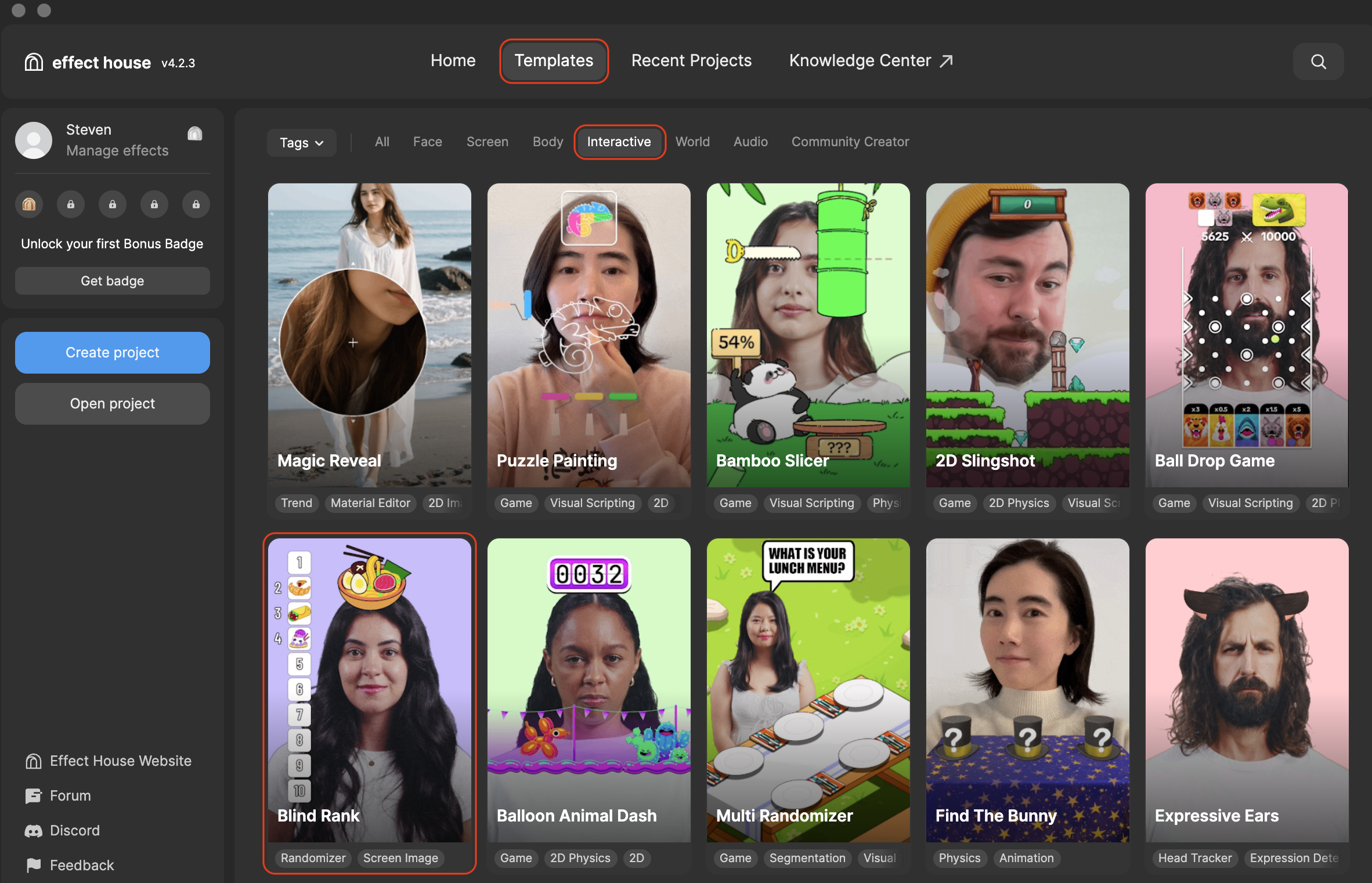
Hierarchy
The Hierarchy panel consists of the following render groups:
- Tip: to customize Blind Rank contains helpful hints to customize the game
- General contains the Head Tracker object that renders the random food items
- 2D Foreground contains the 2D Camera object that renders the scale of 1 to 10
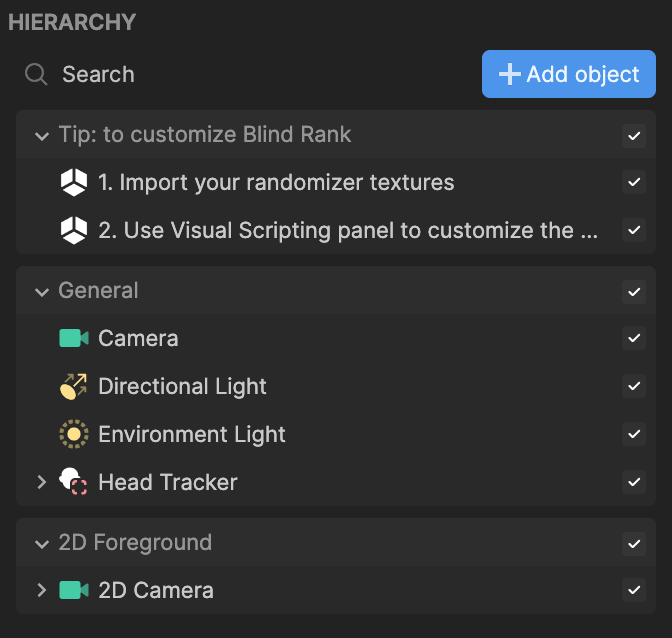
Customize the Images
You can customize this template by swapping out the food options with your own images from the Assets panel and then swapping them out in the Visual Scripting panel.
To import your own images to the Assets panel:
- Go to the Assets panel
- Click the Add asset button [+]
- Go to Import and click From Computer
- Select your images and click Open
To add multiple images at the same time, Command + click (Mac) or Control + click (Windows) onto the images you'd like to select before clicking Open. You can also simply drag the images directly from your computer folder into the Assets panel.
Now that your images are imported, you can now swap them out in the Visual Scripting panel
- In the Assets panel, click on one of your imported images and drag it into the Visual Scripting panel under Randomizer: Textures and the image you want to swap out
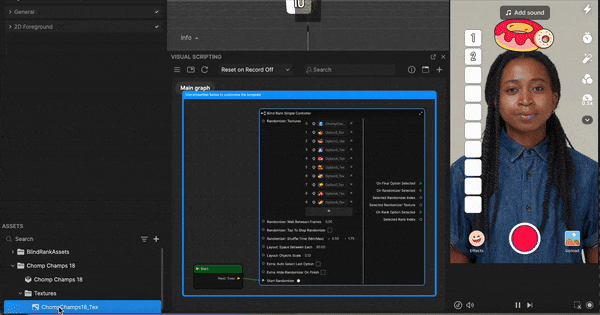
With the same logic described above, repeat this process for the other images.
Visual Scripting
The Visual Scripting panel houses a series of properties for you to further customize this template.
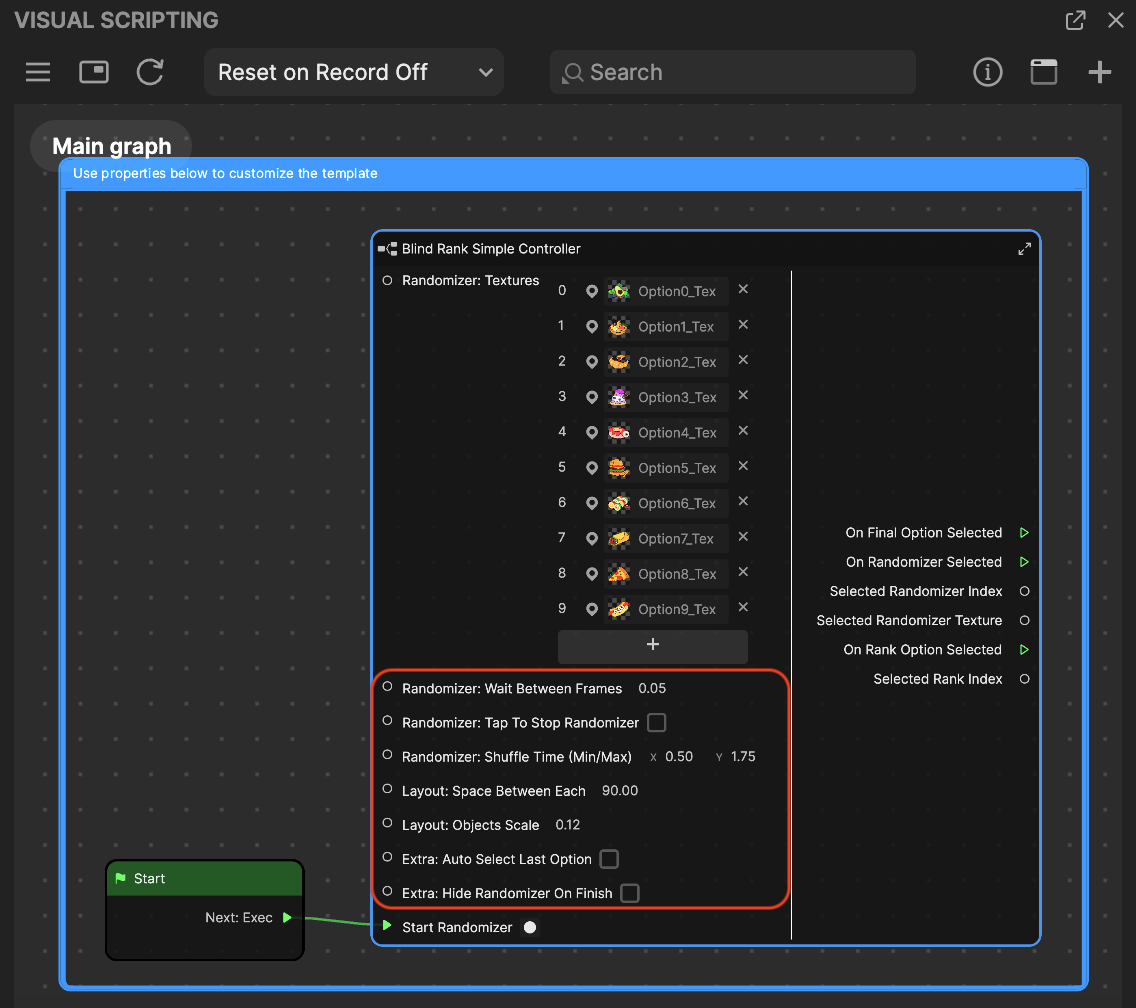
- Randomizer: Textures contains all the various food item images that can be swapped out or add more
- Randomizer: Wait Between Frames controls how fast each image changes between frames
- Randomizer: Tap To Shop Randomizer enables the ability to stop the image before ranking it
- Randomizer: Shuffle Time (Min/Max) controls the time between each image
- Layout: Space Between Each controls the spacing between each image
- Layout: Objects Scale controls the size of each image
- Extra: Auto Select Last Option automatically selects the last image when you click it
- Extra: Hide Randomizer On Finish hides the randomizer after you select each image