Balloon Animal Dash
The Balloon Animal Dash template is a 2D endless runner style game where the user taps to jump over oncoming obstacles. As you progress, the game can speed up. It uses 2D Physics to make collisions realistic and creates lifelike jumps. Replace images to further customize this template into your own game!

Open the Template
To use this template in your Effect House project:
- Go to Templates
- Click the Interactive tab
- Select the Balloon Animal Dash template
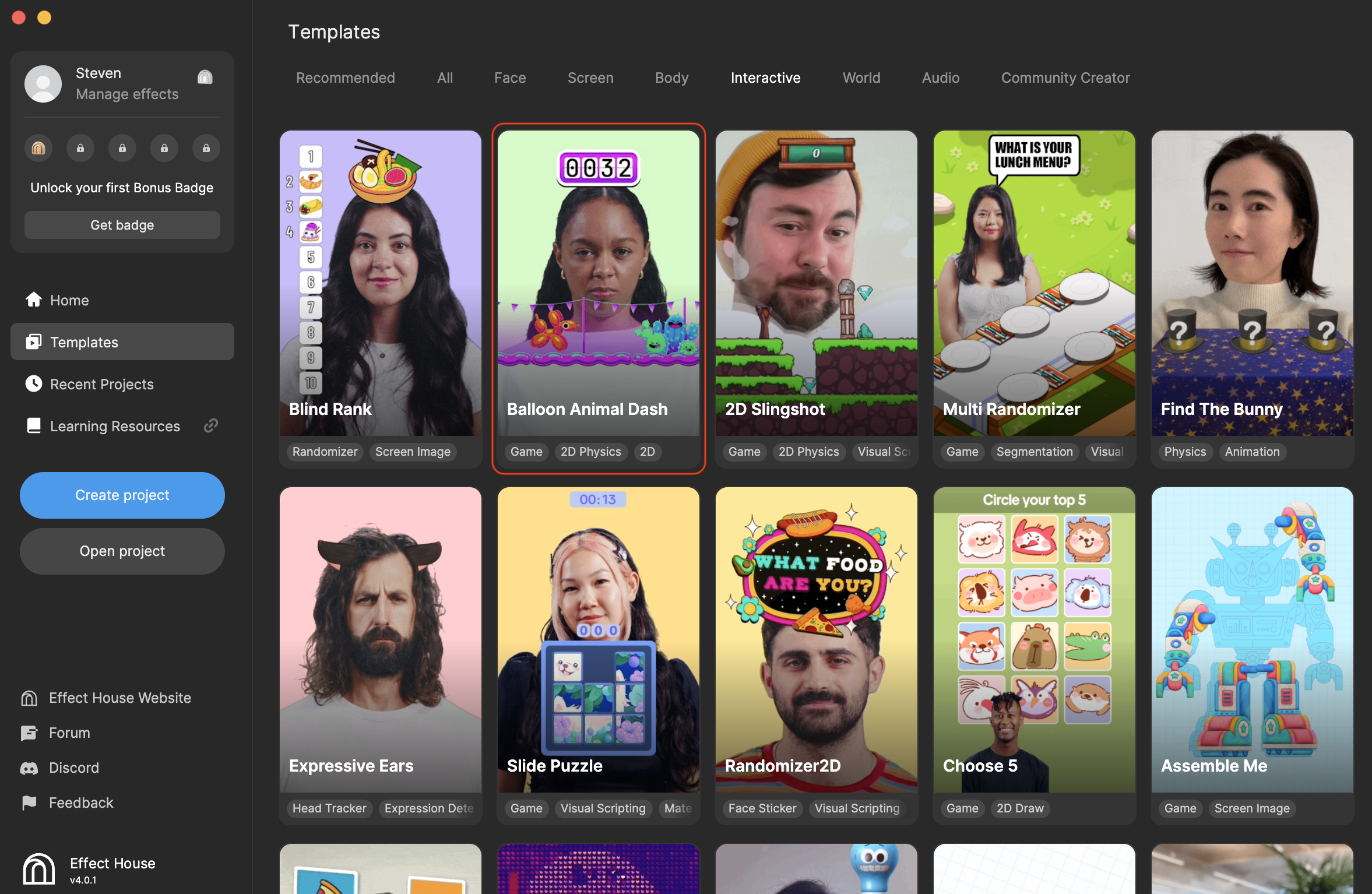
Hierarchy
The Hierarchy panel consists of the following render groups:
- Tips: To customize Balloon Animal Dash contains helpful hints to customize the template
- 2D Camera:
- Background Gradient and Midground Objects render the background images above the floor
- Small Obstacles and Large Obstacles renders the hedgehog and cactus obstacles
- Foreground Objects render the floor images
- Balloon Dog renders the balloon dog
- Floor Collider and Obstacle Cleared Detector renders the utility colliders
- UI renders the score and buttons
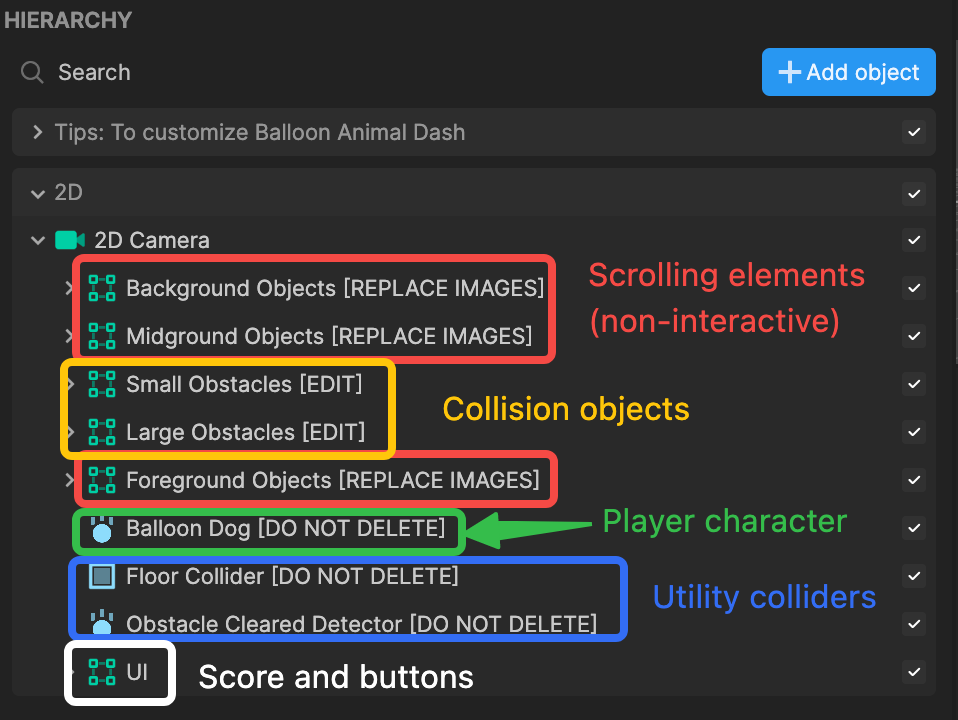
Modify Assets
You can customize the Balloon Animal Dash template effect by using your own assets to replace the background, midground, small, large, and foreground images!
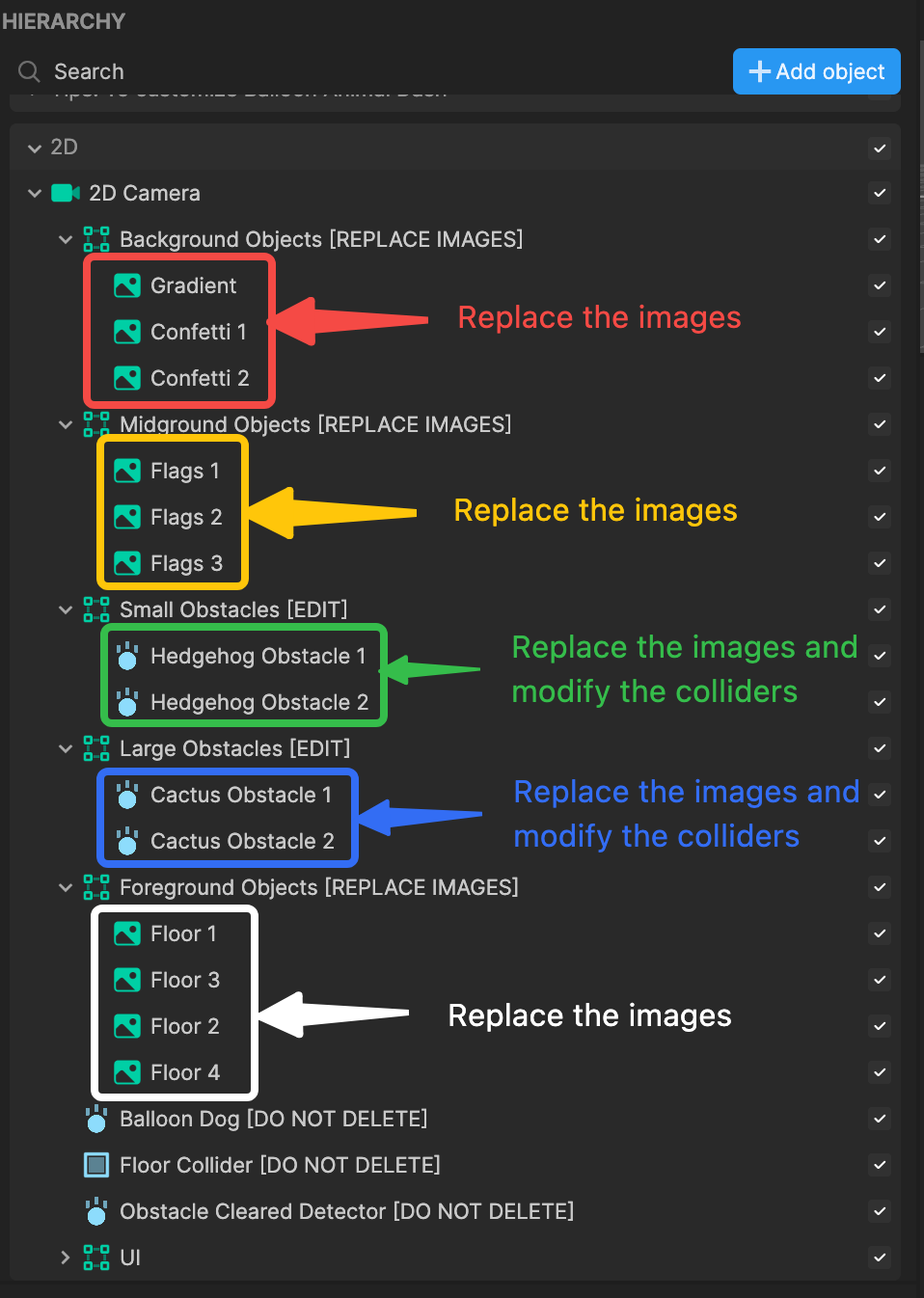
To swap out one of the background, midground, small, large, and foreground images:
- Go to the Hierarchy panel
- Select an image you'd like to replace
- Go to the Inspector panel and locate the Image component
- Click the Texture field
- Select a texture (you can import one from Asset Library)
- Click OK. Your image is replaced!
The Balloon Dog is the only object that uses gravity, so Floor Collider [DO NOT DELETE] is a Screen Transform and is required to keep the dog on the screen during game play. In the Inspector panel, be sure to leave Is Static unchecked.
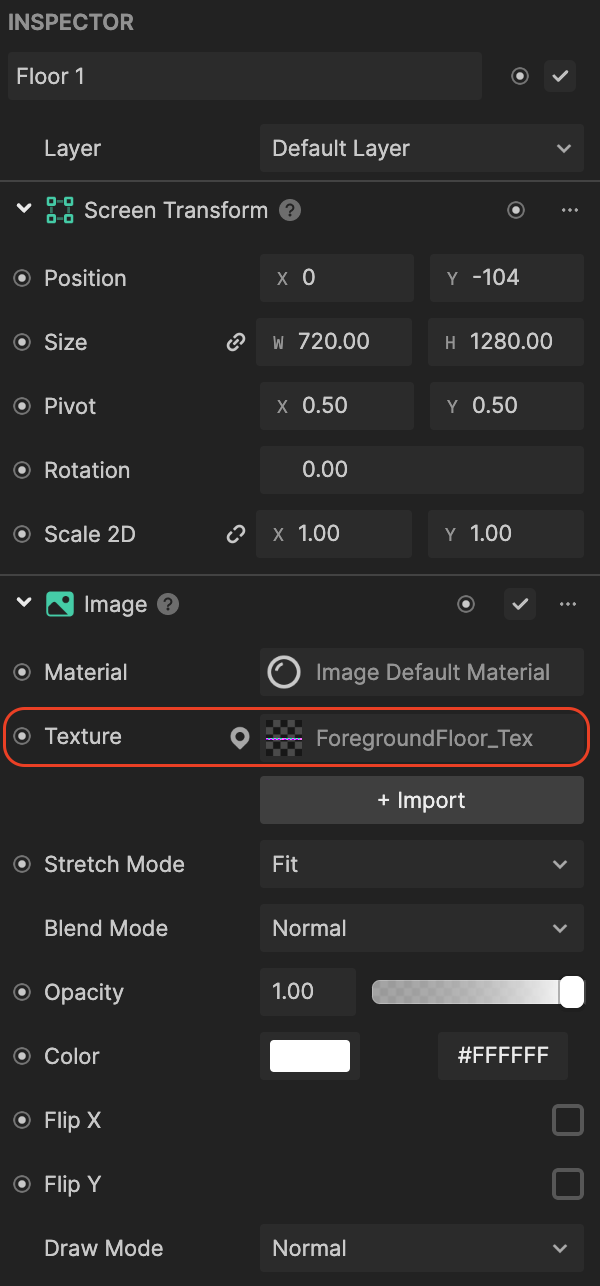
Add Obstacles
Following the same logic as Background Objects, Midground Objects, and Foreground Objects, you can replace or add additional obstacles to either the Small Obstacles [EDIT] or Large Obstacles [EDIT] categories. When you add more objects, they get added to the queue during game play. The Box Collider 2D and Rigid Body 2D should also be resized to fit the new images.
The only difference between adding images within the Small Obstacles [EDIT] or Large Obstacles [EDIT] is the number of points you receive.
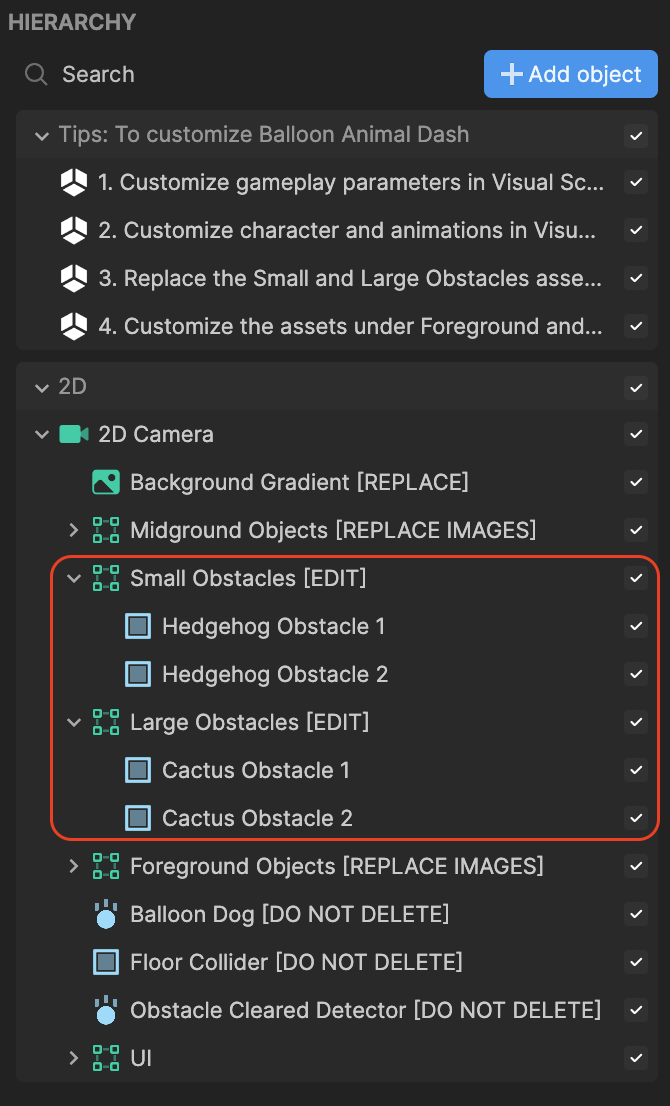
Visual Scripting
The Visual Scripting panel houses the interactions of the game and exposes a series of properties for you to customize.
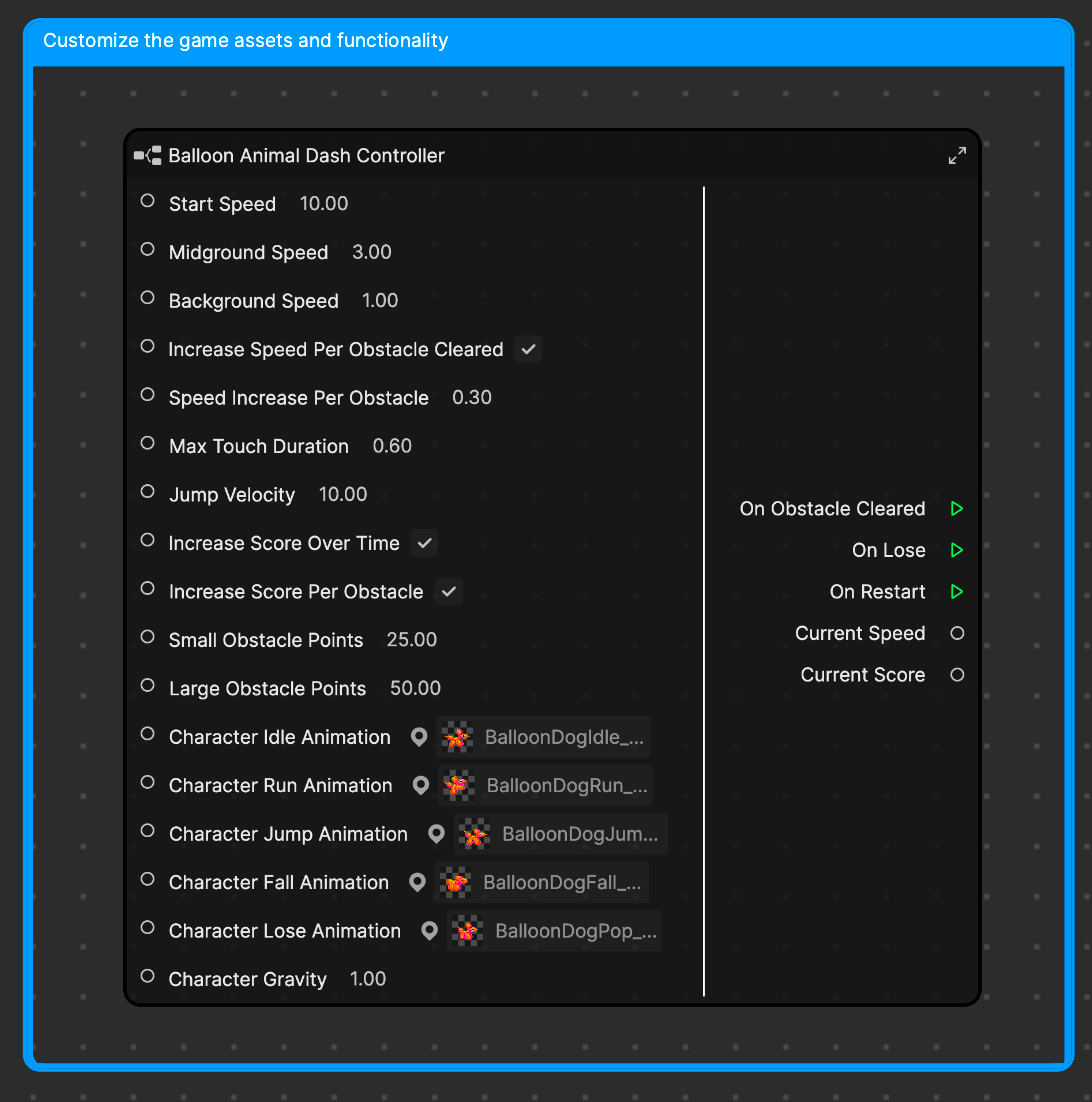
- Start Speed is the speed at which the foreground moves across the screen when the game starts
- Midground Speed is the speed at which the midground moves across the screen when the game starts
- Background Speed is the speed at which the background moves across the screen at the game start
- Increase Speed Per Obstacle Cleared toggles speed increase as user clears obstacles
- Speed Increase Per Obstacle increases the speed when the user clears an obstacle
- Max Touch Duration controls how long it takes to detect a long press that powers the player's jump
- Jump Velocity controls how much velocity is added to the player when they jump
- Increase Score Over Time toggles whether to increase the score the longer the game goes on
- Increase Score Per Obstacle toggles whether to grant the player points per obstacle cleared
- Small Obstacle Points controls how many points each object in the Small Obstacles group is worth
- Large Obstacle Points controls how many points each object in the Large Obstacles group is worth
- Character Idle Animation is the animation that plays before the game starts
- Character Run Animation is the animation that plays when the game is active and the player is not jumping
- Character Jump Animation is the animation that plays when the player initiates a jump
- Character Fall Animation is the animation that plays once the player has reached the peak of their jump and starts to descend
- Character Lose Animation is the animation that plays when the player hits an obstacle
- Character Gravity determines the gravity power of the Rigidbody 2D attached to the player object