Hierarchy Panel
The Hierarchy panel is where you can see all the objects you’ve added to your project.
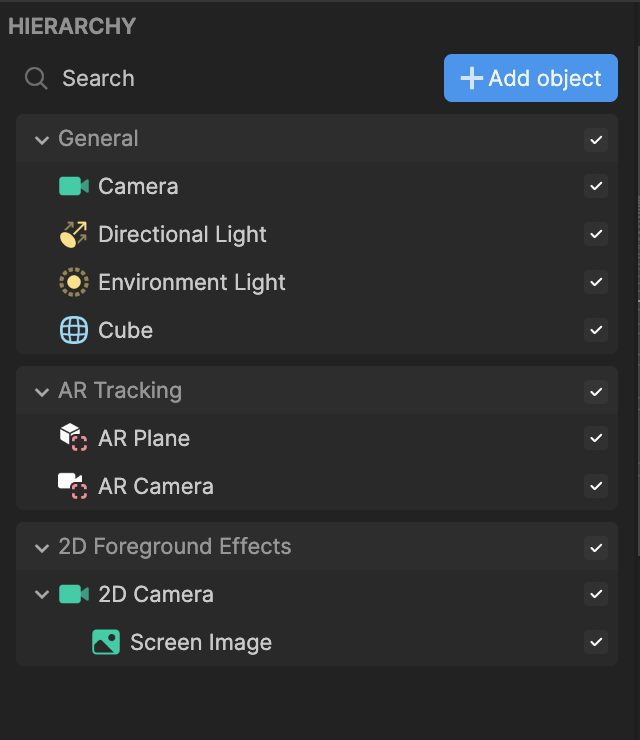
Click the + Add object button in the Hierarchy panel to explore all the built-in objects. Know what you're looking for? Use the search in the Object menu.
There are 10 categories of objects in the Object menu:
- Segmentation: Houses objects that different parts of the body or environment, allowing effects to be applied to a specific area.
- Generative Effects: Contains objects that apply a realistic expression to a face in the scene.
- Post Effect: Includes different filter objects that change the appearance of your camera feed.
- Face Effects: Has objects that apply different effects to the face.
- Pet Effects: Contains objects that can be used for pets.
- AR Tracking: Houses objects that track different parts of the body.
- 3D: Includes 3D objects.
- Scene: Houses objects that affect the scene.
- 2D: Contains 2D objects.
- Social Kit: Includes objects that allow you to incorporate your friends' profile information.
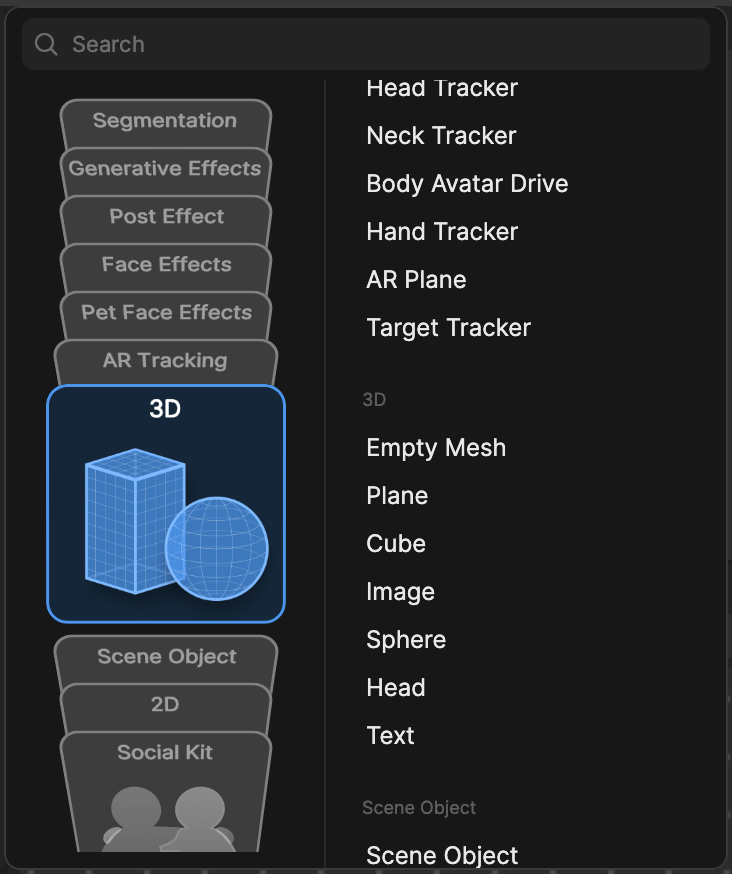
When you add an object to the Hierarchy panel, it will automatically appear in a render group, which is a container that groups related objects together to optimize rendering. Render groups are unrelated to the categories in the Object menu. Learn more about render groups.
The Hierarchy panel is also where you can select the object you want to edit. Once you select an object, you can go over to the Inspector panel to customize its components and properties.
Edit Objects in Batches
You can edit objects in batches by selecting multiple objects in the Hierarchy panel and simultaneously updating the shared components in the Inspector panel.
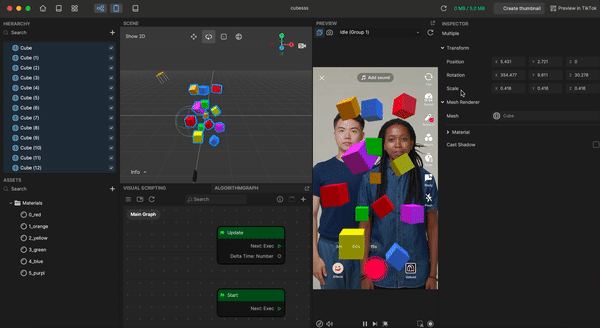
Press the Control key (Command on Mac) and select the objects you want to edit. You can only edit objects with a common component.