Scene Panel
The Scene panel displays a 3D or 2D view of all the objects added to an effect. You can manipulate objects and control the view here.
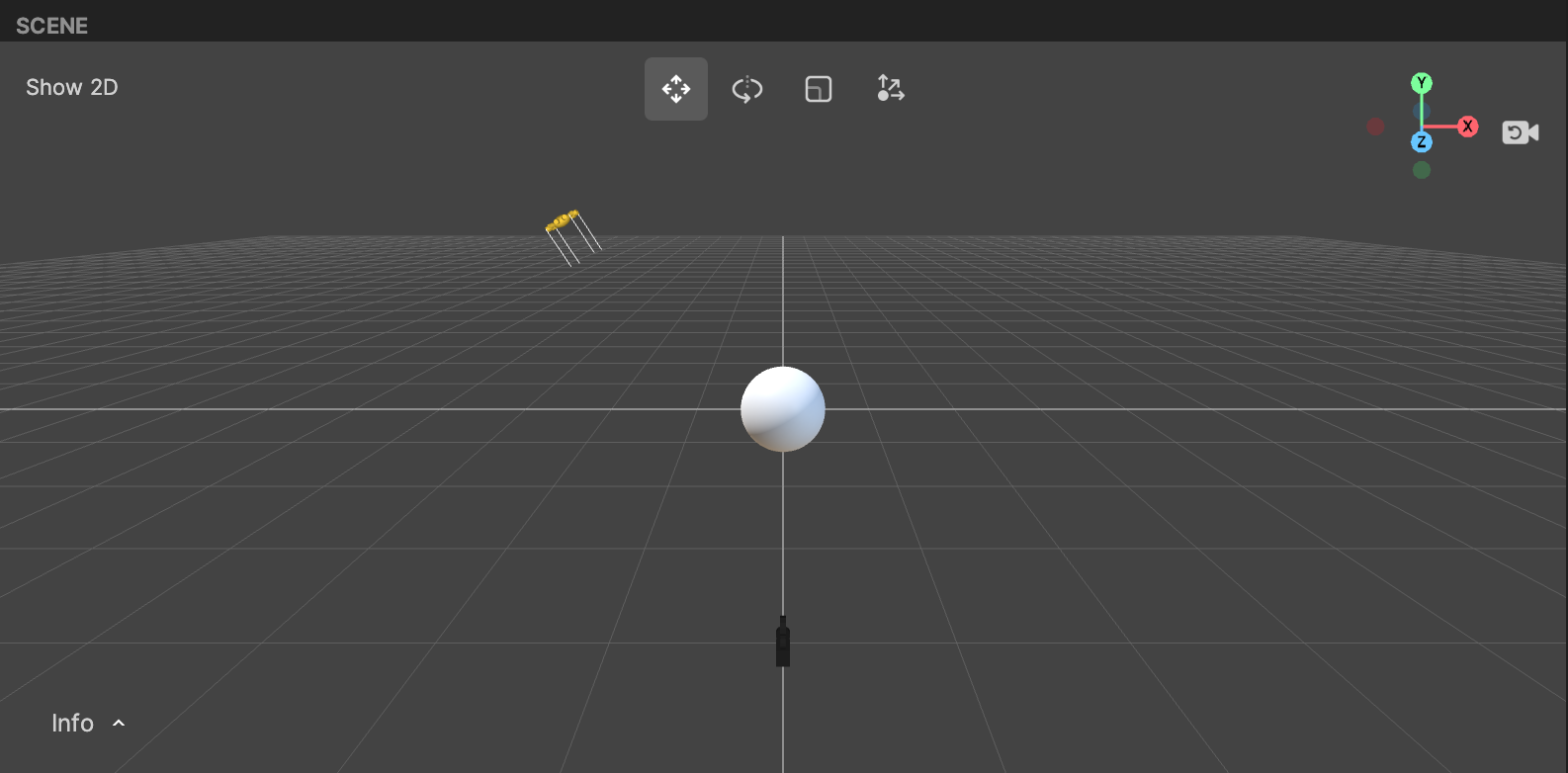
Click on the Info button in the corner of the 3D scene panel to display information about triangles, blendshapes, and joints.
Hold the control key and click to rotate the view, or scroll to zoom in or out of the scene. Hold the Command or Windows key and click to move the view. You can also rotate the view by manipulating the axis. Click the Reset view button to reset the view to default.
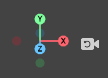
You can also move, rotate, and scale an object by selecting it in the scene panel, and using one of the gizmos.
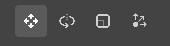
2D objects appear in a 2D scene instead of a 3D scene.
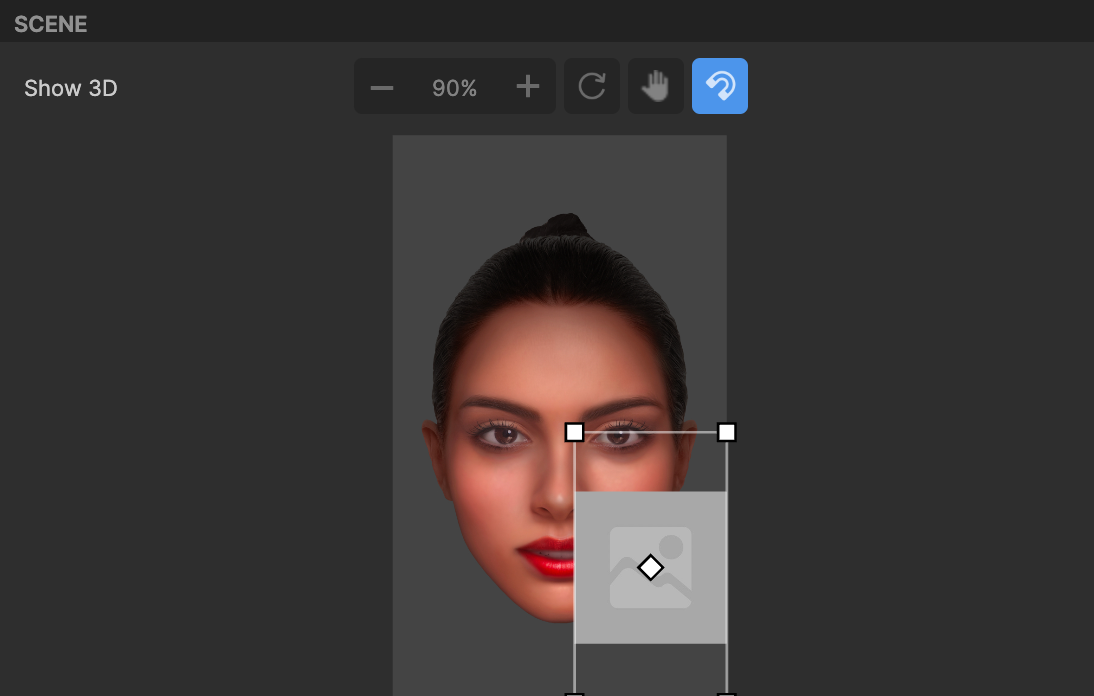
You can switch between 2D and 3D scenes by clicking on Show 2D or Show 3D.