Console Panel
The Console panel displays logs generated while your effect is running, helping you identify issues, debug code, and understand how your effect behaves in real time.
Open Console panel
To open the Console panel:
- Go to the menu bar
- Go to Windows
- Click Console. The Console panel will open.
Copy Logs
You can copy the text of any log for sharing or debugging purposes.
To copy a log:
- Right-click the log entry you want to copy
- Select Copy. The log's text content is copied to your clipboard and can be pasted outside Effect House.
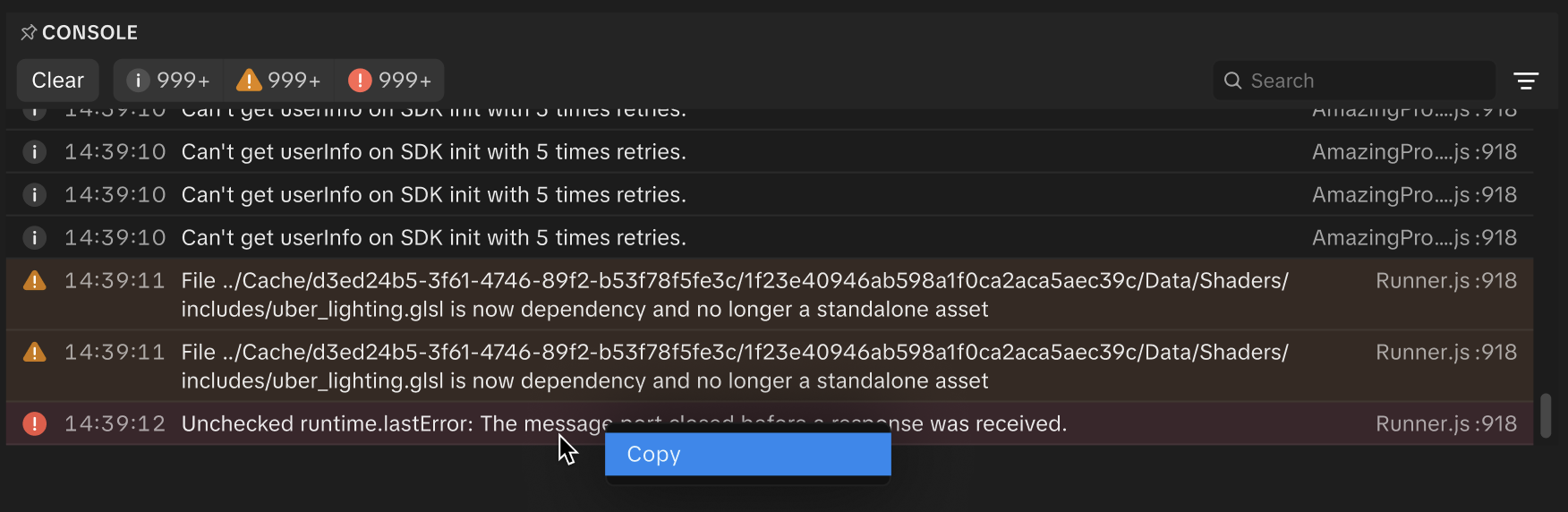
Search and Filter
You can help narrow down log results using keyword search, time range filters, or file path filters:
- Keyword or file path search Quickly find logs by entering specific words, file names, or path keywords within the text field.
- Time range filter View logs from a specific time period, like the last 10 minutes or last hour.
Filter by Log Type
You can filter which logs you see by using the filter options. By default, all logs are shown, but you can choose one or more types to focus on:
- Info – General information about events or actions in the tool
- Warning – Something unexpected happened, but the tool can still run
- Error – A problem occurred that may stop the tool from working properly