Text
The Text object allows you to add text to your effects.
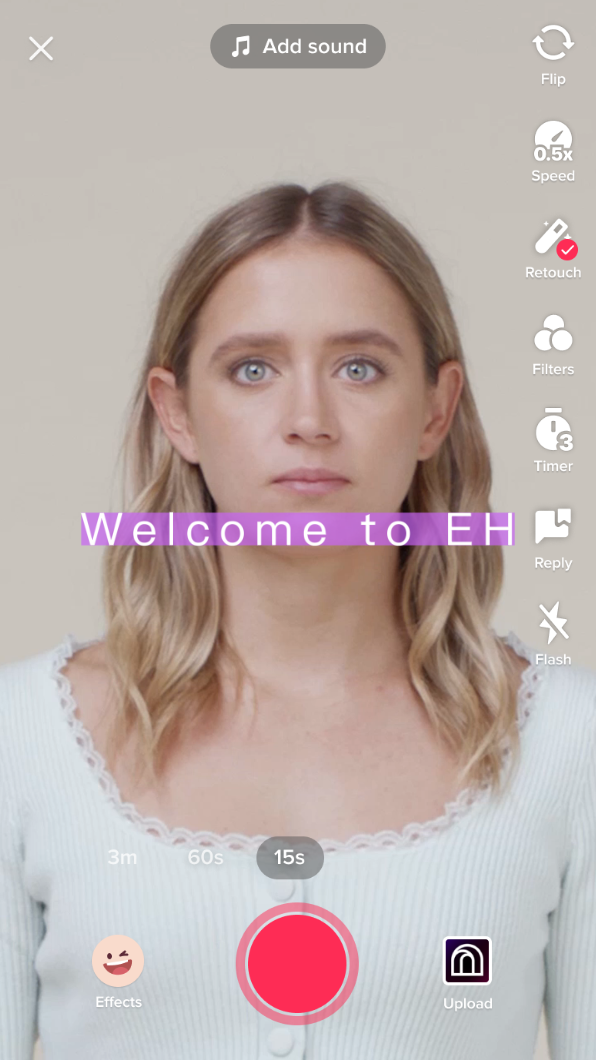
Add a Text Object
To add a Text object, click the Add button [+], go to 3D, and then select Text in the Hierarchy panel.
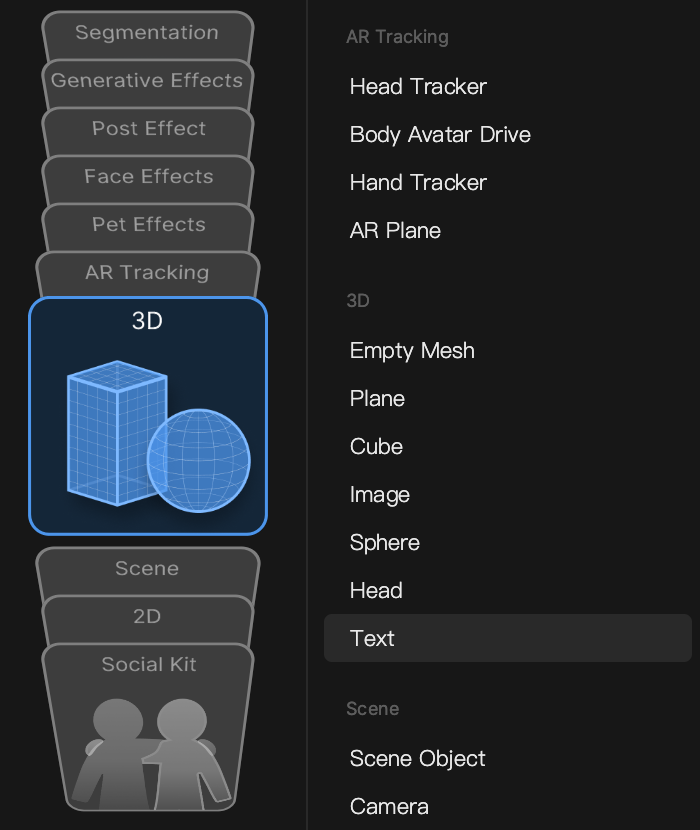
The Text field in the Inspector panel supports multiple lines of text and most languages. Some languages may not display properly in the field, but will render correctly in the Preview panel. Currently, special characters (ç, ñ, etc.) are not supported by the Alignment property. Use the Rotation property instead to achieve text running vertically.
Text will show up at different sizes depending on the preview video used. The Camera preview, as well as preview videos/images that you've added, will display text at an inaccurate scale. You should only build text effects using built-in Media previews.
You may scale your text based on the screen resolution using the following visual scripting setup:
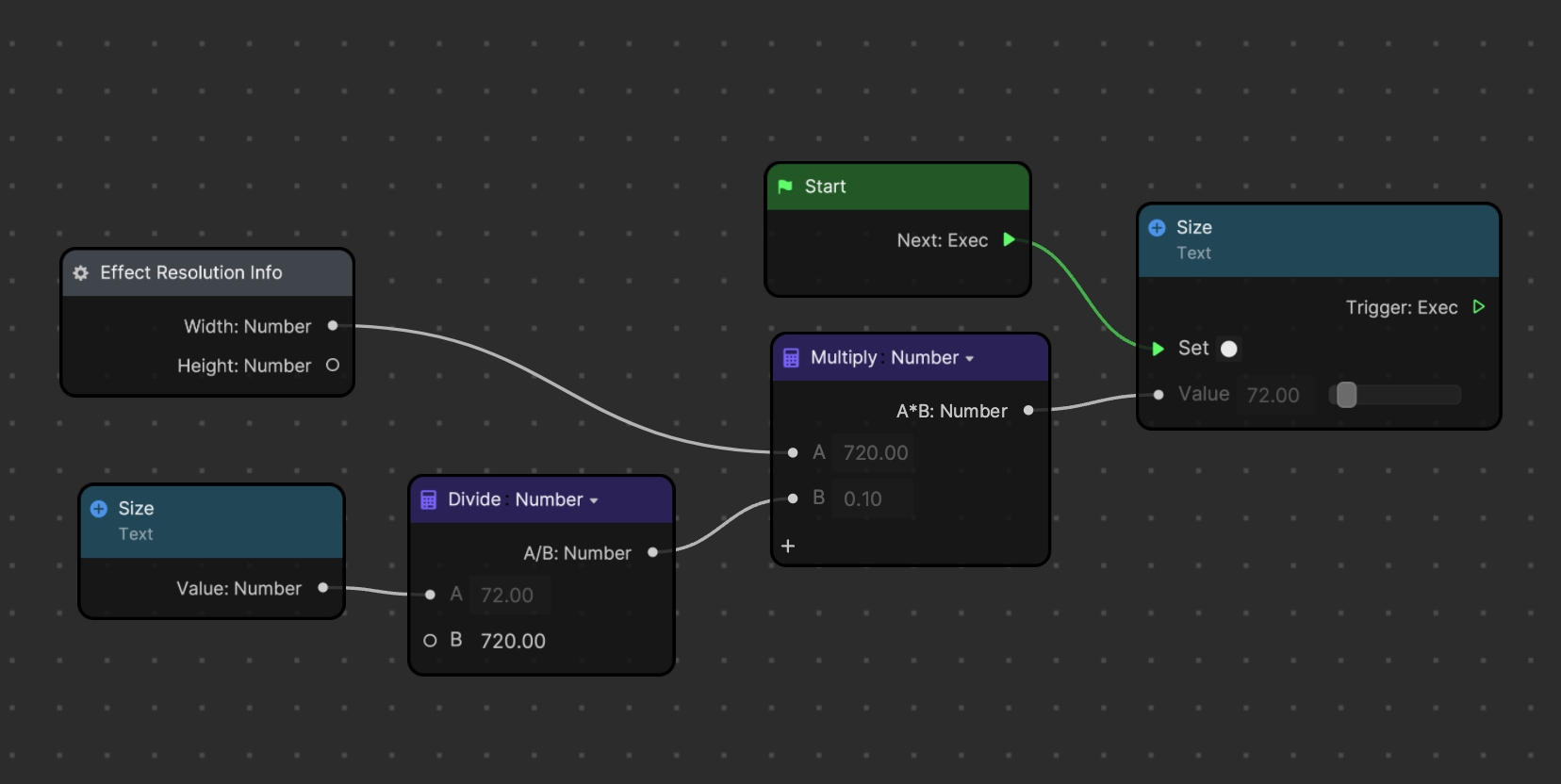
Object Hierarchy
Starting in Effect House v2.0.0, the Text object is automatically added to the General render group in the Hierarchy panel. Learn more about render groups.
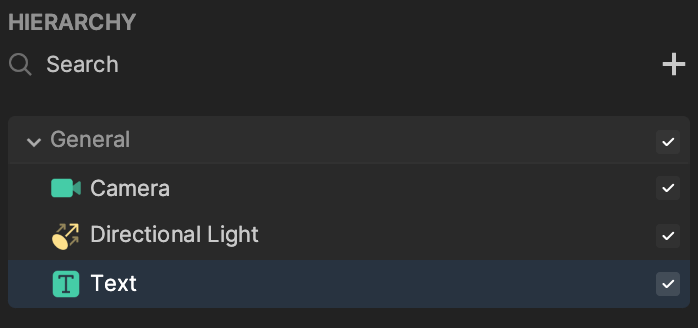
Components
The Text object is made up of the following components, found in the Inspector panel:
Potential Use Cases
Text as a 3D Object

Other Cases
- Quiz or Randomizer Effect: Use text to create a Quiz or Randomizer effect. This is efficiently designed to minimize performance strain.
- Karaoke Effect: Display lyrics on the screen so users can follow and sing along with music in real time.
- Input Text Effects:
- Type-In Effect: Allow users to manually input text.
- AI-Prompt Input Effect: Leverage AI to suggest text inputs.