New Year Prediction
Leave the fate of your year in the hands of a crystal ball! The New Year Prediction template cycles through customizable prompts and outputs random answers in a crystal ball.

Open the Template
To use this template in your Effect House project:
- Go to Templates
- Click the Interactive tab
- Select the New Years Prediction template
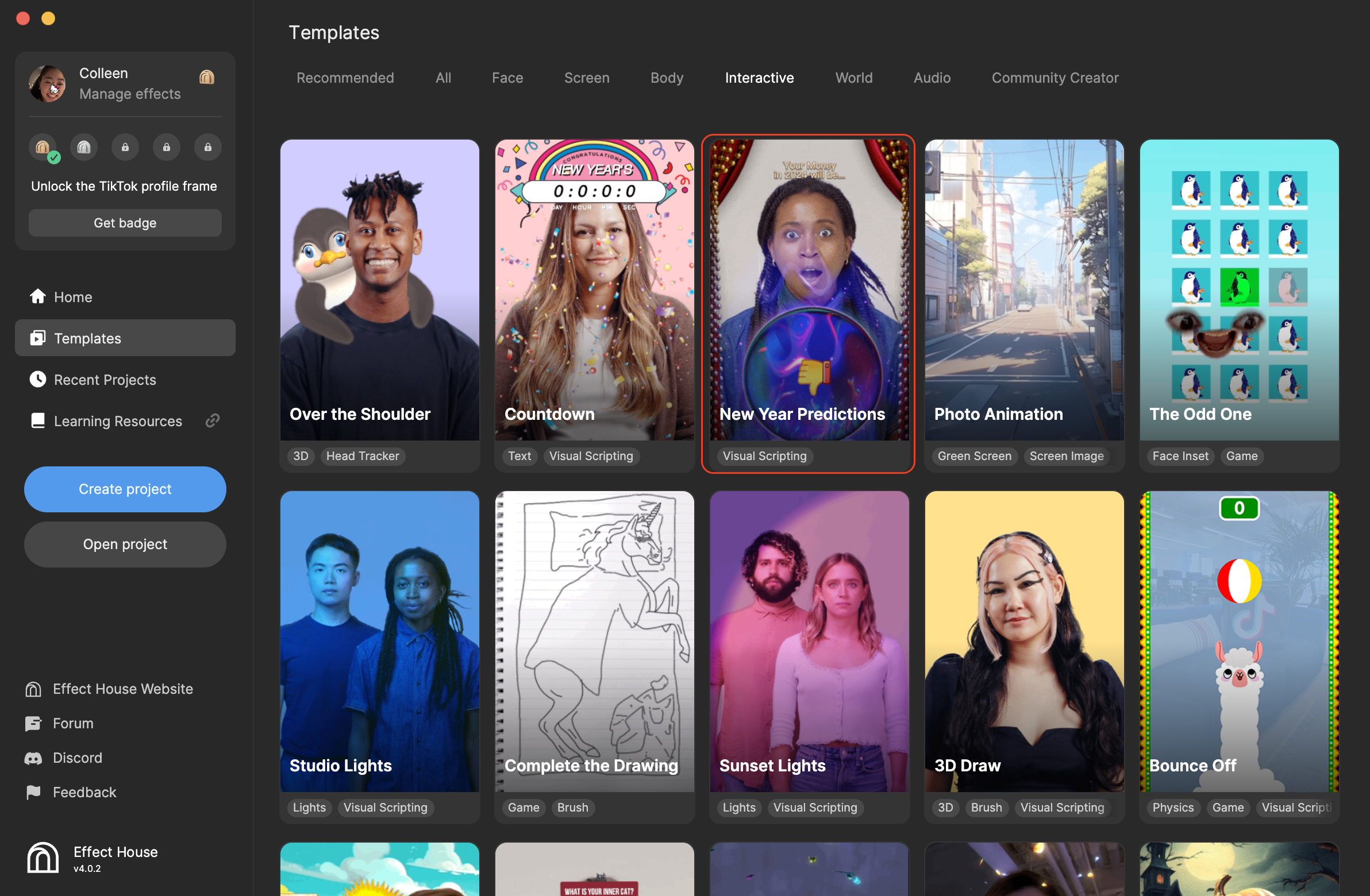
Hierarchy
In the Hierarchy panel, there are three main render groups:
- Tip contains helpful hints to personalize the game
- 2D Effects renders special effects, 2D assets, prompts, and answers
- Special Effects renders the 3D crystal ball, including its refraction material

Assets
The Assets panel houses all the materials and textures used to make up the different elements of the effect. For example, Glass_Mat gives the crystal ball a glass-like material, while Sparkles_Mat illuminates the foreground.
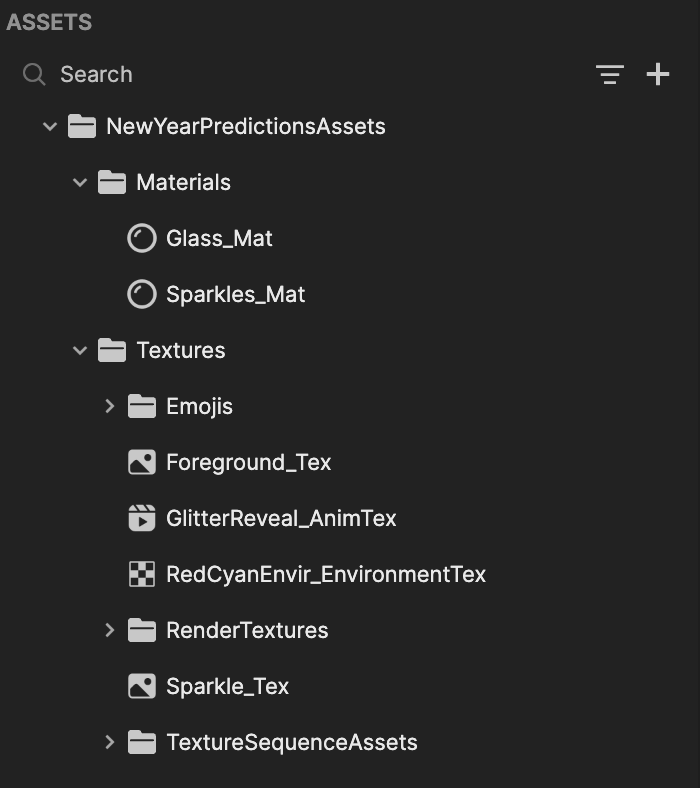
Customize Prompts
By default, the effect cycles through the following prompts:
- Your Love in 2024 will be...
- Your Money in 2024 will be...
- Your Luck in 2024 will be...
- Your Fame in 2024 will be...
To personalize the prompts:
- Go to the Hierarchy panel
- Expand the Prompts object
- Select a prompt
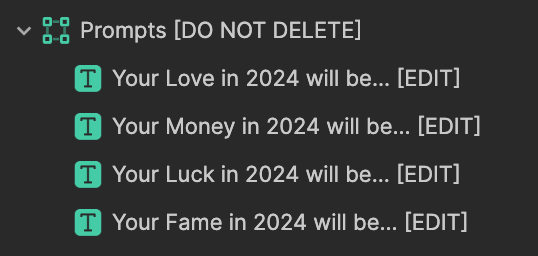
- Go to the Inspector panel to find the Text component
- Edit the Text field with your personal prompt
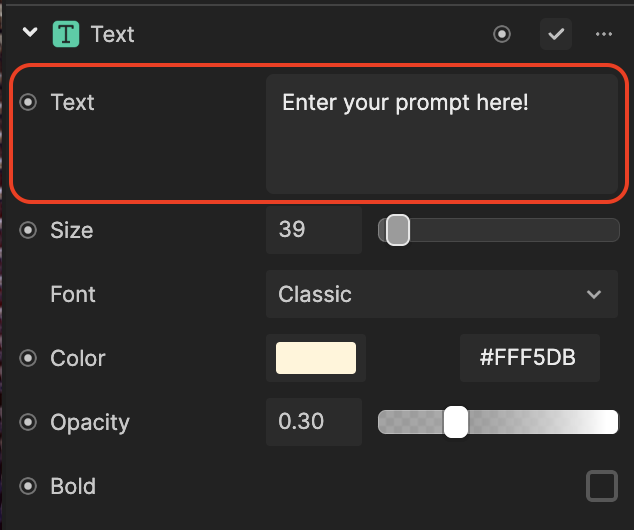
- Test out the different components to change the text's appearance!
Customize Answers
After a prompt is displayed, the effect outputs a random answer from the list of options found in Answers.
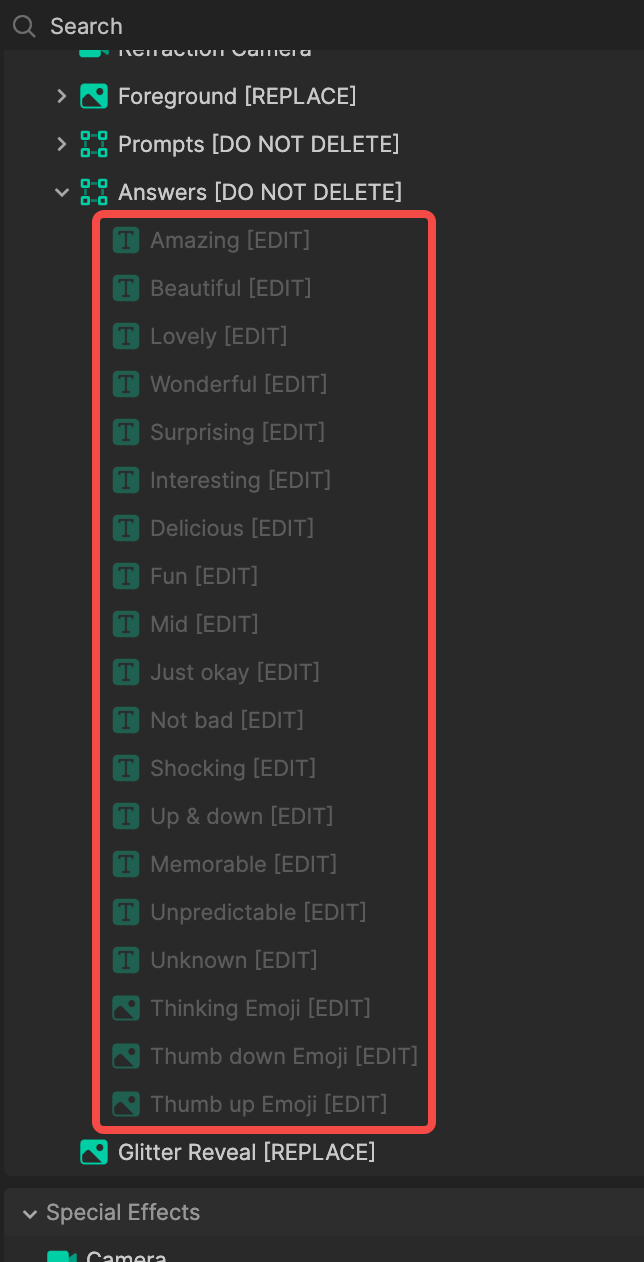
Similar to the prompts, you can personalize the answers:
- Go to the Hierarchy panel
- Expand the Answers object
- Select an answer
- Go to the Inspector panel to find the Text component
- Edit the Text field with your personal answer
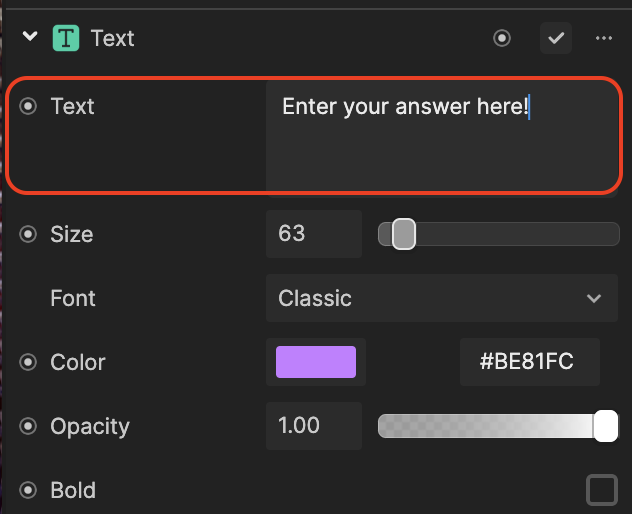
- Test out the different components to change the text's appearance!
Visual Scripting
In the Visual Scripting panel, you can change the timing between prompts and answers in your effect.
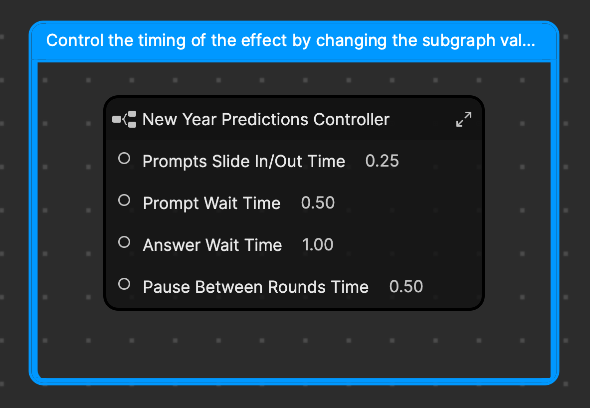
- Prompt Slide In/Out Time determines how long it takes for the prompt to slide into the screen
- Prompt Wait Time controls how long the prompt stays on the screen before an answer is triggered
- Answer Wait Time controls how long the answers stay on the screen before it disappears
- Pause Between Rounds Time determines the time between the current round of prompt and answer and the next round