Camera
The Camera object is used to display the objects in your scene. Each effect requires at least one Camera to render out the scene. The Camera will also render everything in the selected Layer to the Render Texture. A project can have multiple objects rendered on different layers.
Add a Camera Object
To add a Camera object:
- Go to the Hierarchy panel
- Click + Add object
- Go to Scene Object
- Select Camera
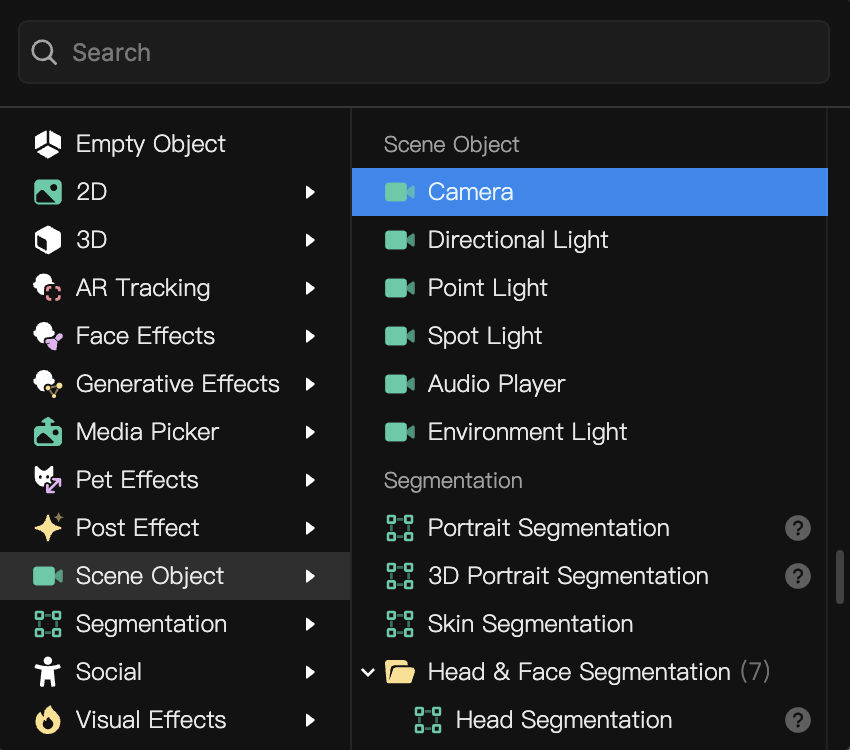
When importing a FBX model to Effect House, if the model contains Cameras, you can import them in the FBXImport Options menu.
Object Hierarchy
Starting in Effect House v2.0.0, the Camera object is automatically added to the General render group in the Hierarchy panel. Learn more about render groups.
Each render group automatically comes with a Camera object that is responsible for rendering objects in their respective render group. You can add more cameras in an render group and set their render order and layers to achieve your desired effect.
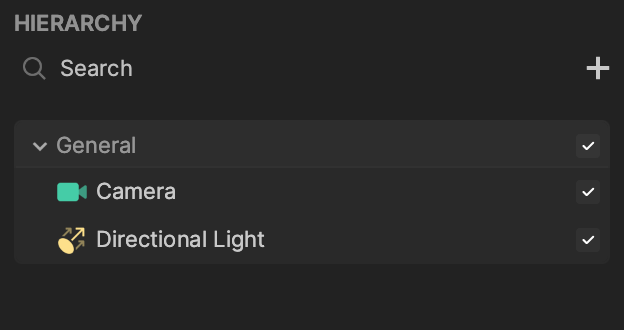
Components
The Camera object is made up of the following components, found in the Inspector panel:
Perspective Camera (3D) and Orthographic Camera (2D)
There are two types of cameras you can select from:
- Perspective (3D)
- Orthographic (2D)
A perspective camera (3D) displays objects in a virtual world in three dimension, allowing for the perception of depth and volume. When you add the Camera object to the scene, it is a 3D camera by default.
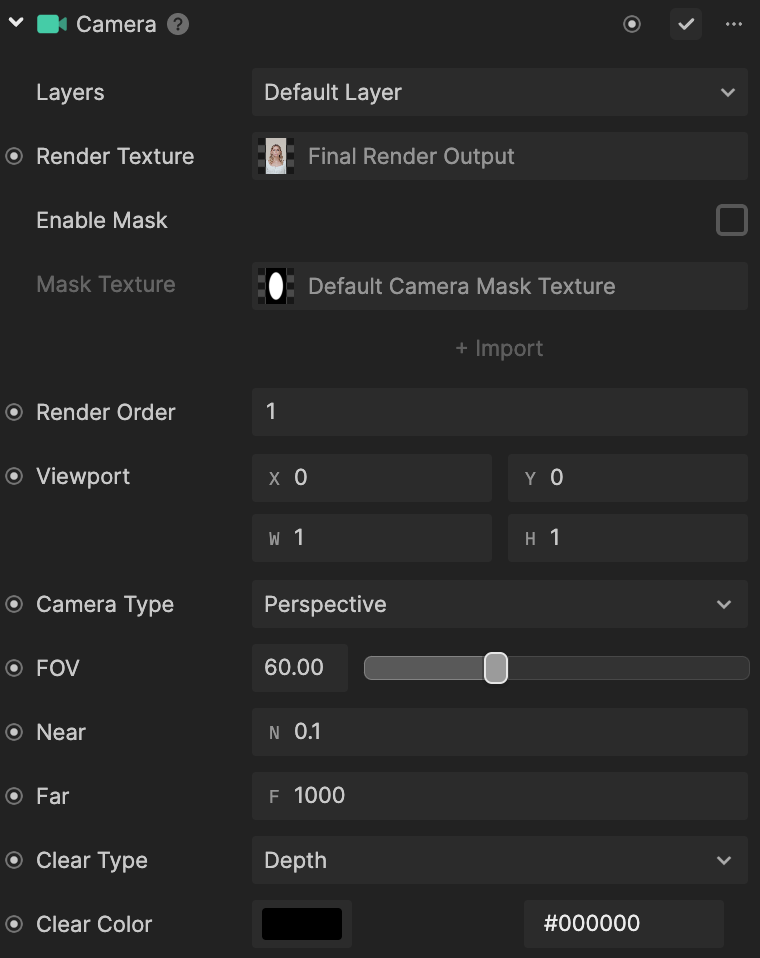
An orthographic (2D) camera displays objects in a virtual world in two dimensions, making your scene appear flattened. To configure a 2D camera, select the Camera object in the Hierarchy panel. Then under the Camera component, use the Camera Type dropdown to select Orthographic in the Inspector panel.
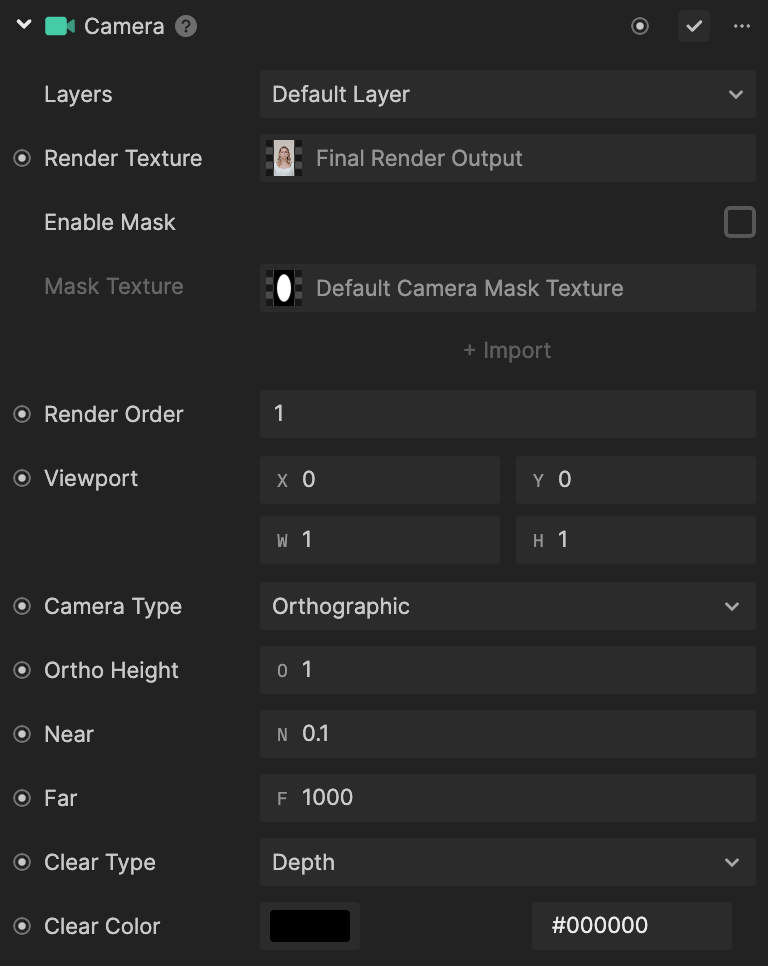
Move Your Camera in a 3D Scene
Select the Camera object and adjust the Transform component attached. Doing so adjusts the camera’s transform properties, including Position and Rotation.
You can either adjust the gizmo to manipulate the position, rotation, or scale, or type the value in the Transform component under the Inspector panel.
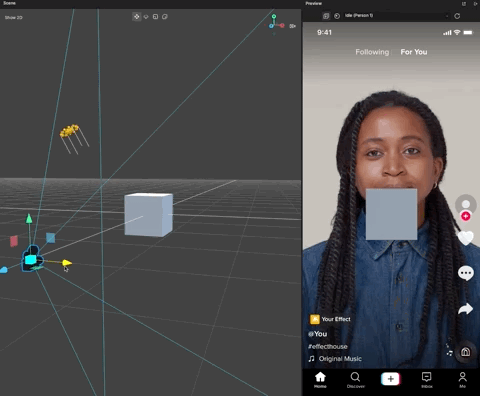
Certain settings can cause the camera’s transform function to be overwritten. In these cases, nothing will affect the final render, no matter how you adjust the camera’s transform or camera parameters. The camera settings may be overwritten when a 3D Face Binding component is assigned to the scene object.
Preview
Preview in Effect House
After configuring your scene and cameras in Effect House, you can view the Preview panel to get a sense of how your final project will look. You can see your scene objects overlaid on default preview videos, your webcam video, or your uploaded local media. You can use this panel to configure the exact positions and render textures of your camera(s) while you are developing your effect. What you see in the Preview panel matches the Final Render Output render texture.
Preview on TikTok
For more accurate testing, use the Preview on TikTok button to preview your project in the TikTok app.
Use Multiple Cameras in the Scene
When you want different cameras to render different objects or render one object on top of other layers, you must set up the render order and render layers.
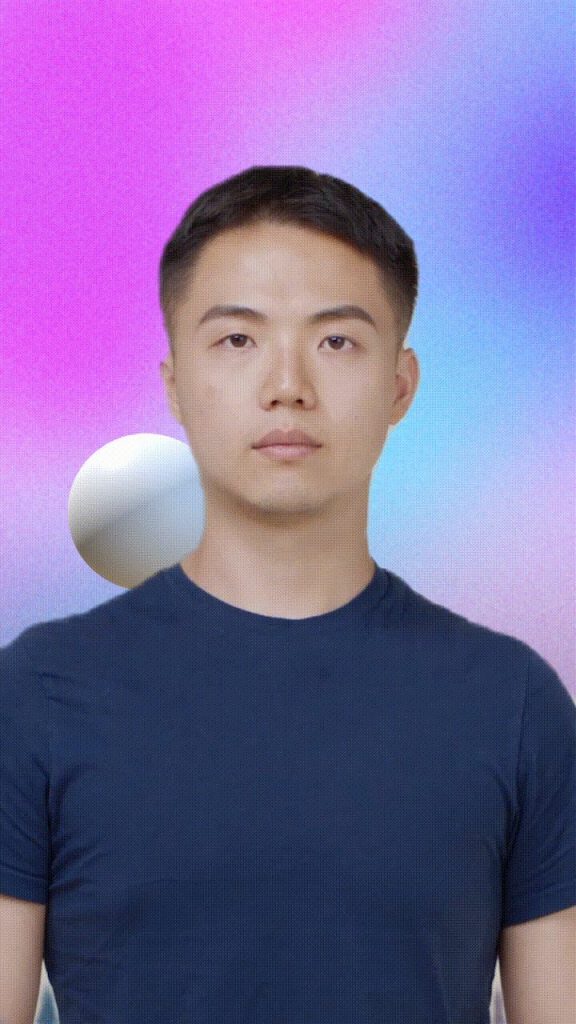
Customize the Camera’s Render Texture
You can also use a custom render texture to have a sneak peek into what the camera is viewing in the scene and display it onto an image. Learn more about how to play with the render texture.
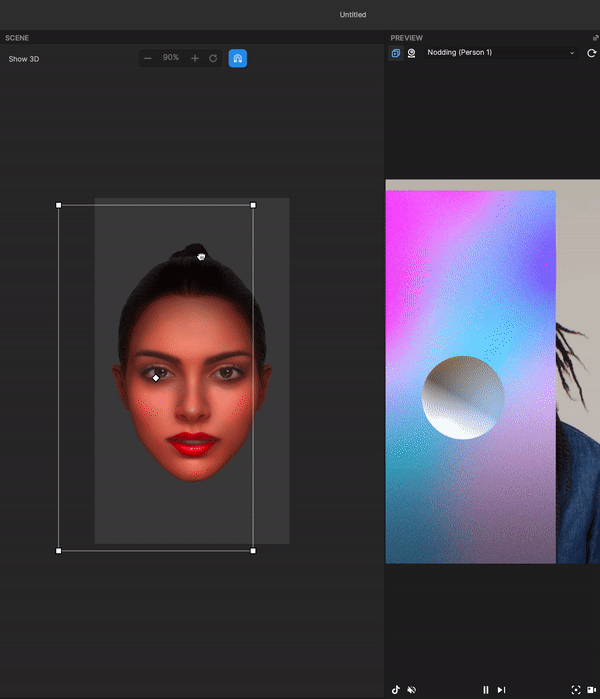
Use Multiple Cameras in a Render Group
Lights, camera, action! The Camera object is an essential part of any effect. In Effect House, the Camera views the objects in your scene, and then outputs what it sees into the Preview. This kind of outputting is called rendering.
Each effect requires at least one Camera to render out the scene. The Camera also renders everything in the selected Layer to the Render Texture. A project can have multiple objects rendered on different layers.
A scene can have multiple cameras. Creating a new render group automatically adds a camera to the scene. Different cameras can render the scene onto different render textures.
This guide will help you understand how to correctly render your effect. In a render group, if you want multiple cameras to render objects in a specific order, you must correctly set up the following in the scene:
- Layer of cameras and objects
- Render order of cameras
- Sorting order of objects
Configure Auto Sorting, Render Layer, and Render Order
The final render result is what you can see on your phone screen or in the Preview panel. The following three properties can affect the final result:
- The render order of objects and cameras in the scene.
- The render textures of the cameras used in the scene.
- The object’s visibility, which is affected by the object’s visibility setup and object’s position relative to the camera in the scene.
Layer
In a render group, the layer determines which objects get rendered first on which cameras’ render textures.
The configuration of layers only applies to the object in its respective render group. For example, take a look at the following case:
- In Render Group A, Object A and Camera A are set to Layer 1.
- In Render Group B, Object B and Camera B are set to Layer 1.
Object A will not appear on Camera B’s render texture even though both their layers are configured to Layer 1.
However, Object A will only appear on Camera A’s render texture because both their layers are configured to Layer 1, and they both exist in Render Group A.
An exception is made for a light object. A light object’s defined layer can be applied to all render groups. For example, if Light A is set to Layer 1, all objects set to Layer 1 are affected by Light A, regardless of the render groups they are in. Learn more about the different types of light objects: directional lights, point lights, and spot lights.
Set a Layer
For a Camera
Camera components are set to render Default Layer upon creation. You can change this by selecting a new layer or multiple layers from the Layers dropdown. The camera will then render every object that is assigned to the selected layers.
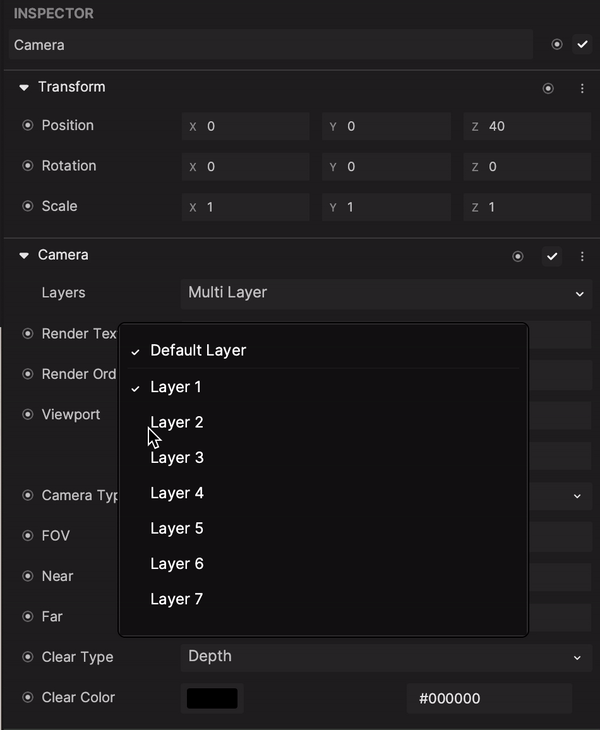
For a Scene Object
You can select which layer you want this object to be on. An object can only have one layer.
Make sure you have one camera’s layer set up to the same layer the object is on. If not, the object will be invisible from the render result.
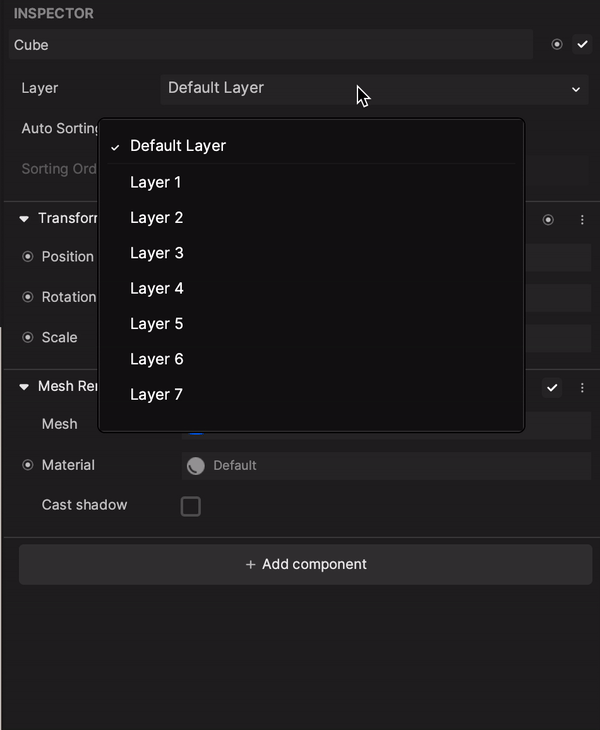
Rename a Layer
By default, there are 63 layers in a new effect. You can assign them new names by double-clicking the layer name in the dropdown.
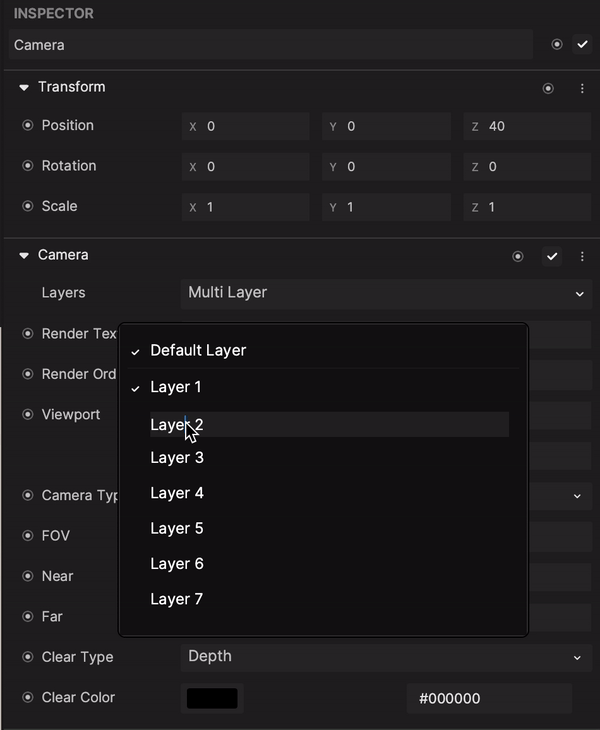
Render Order
Camera’s Render Order
To determine the render order of an object in a render group, you should first check the Render Order property of the camera that is rendering the object. The camera’s render order determines the render order of the cameras in the Scene panel.
The camera with the largest render order value in its render group will render last.
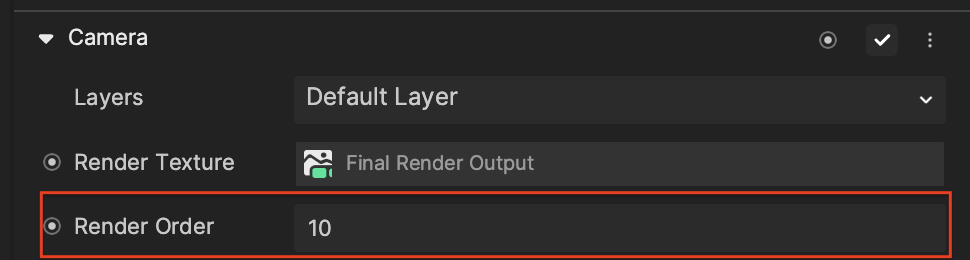
Object’s Sorting Order
You must then set Sorting Order of the object to determine the render order of the objects that share the same camera in a render group. You can also use Auto Sorting, which determines the render order of objects that share the same camera based on their ordering in the Hierarchy panel.
The object with the largest sorting order value in its render group will render last.
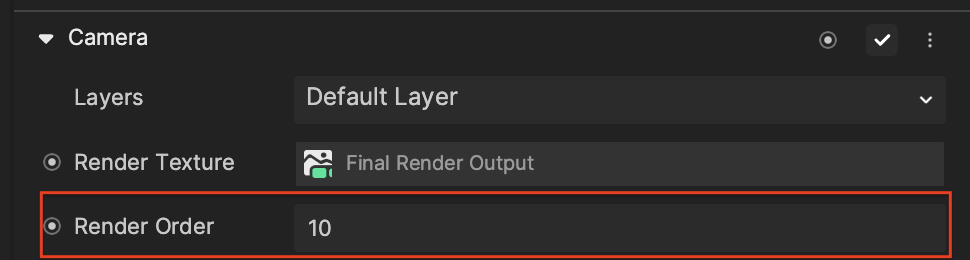
If you want to render one object in different angles with multiple cameras, make sure you set different render textures to those cameras. Learn more about render textures.
For example, take a look at the following diagram:
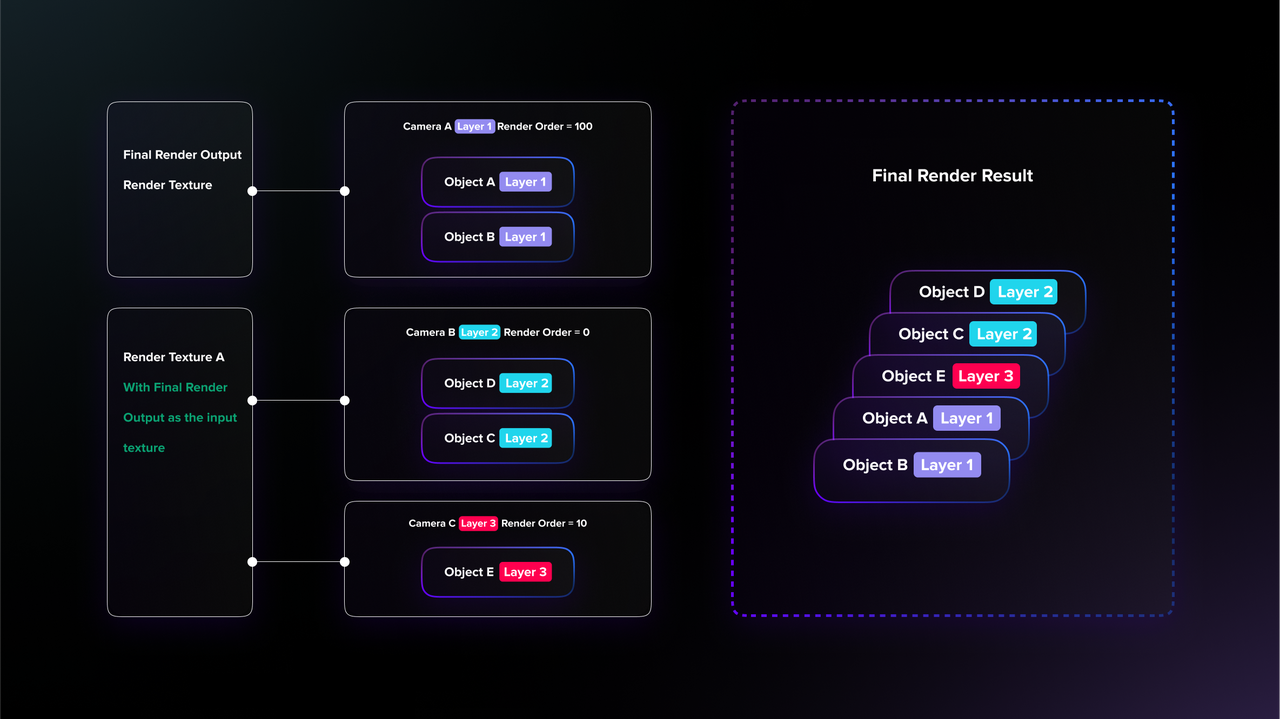
In this case, the render order of these objects looks like this:
- Camera B
- Object D
- Object C
- Camera C
- Object E
- Camera A
- Object A
- Object B