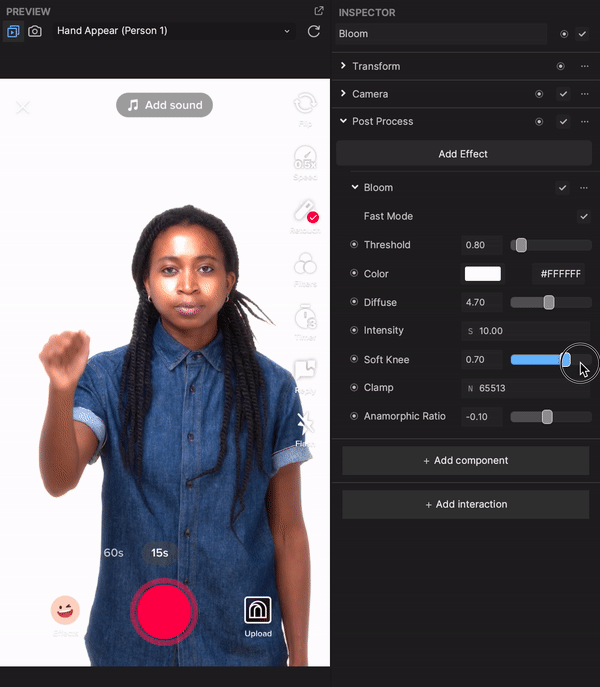Bloom
Bloom creates an illusion of a bleeding light around the light source, providing a glow-like effect.
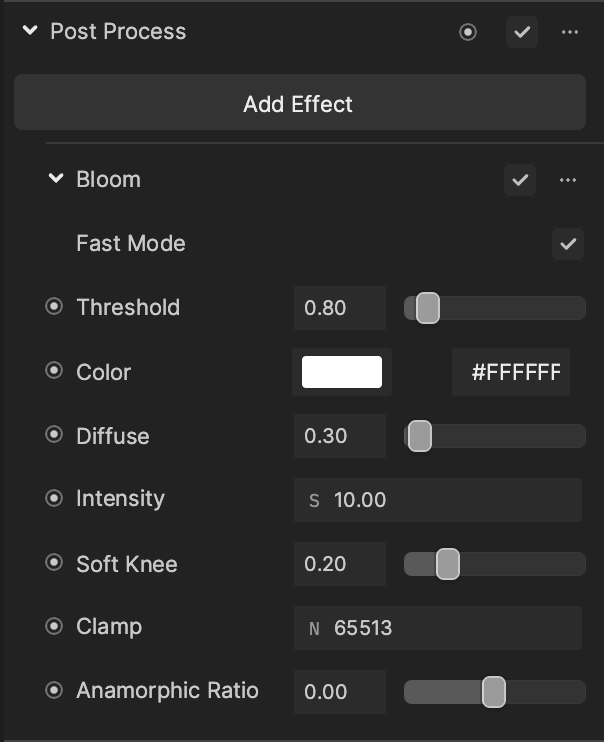
Add Bloom
To add a Bloom effect:
- Go to the Inspector panel.
- Click + Add Component.
- Go to Post Effect.
- Click Post Process.
- Under the Post Process property, click Add Effect.
- Click Bloom.
Properties
| Property | Description |
|---|---|
| Fast Mode | Improves the performance by sacrificing the quality of Bloom. This option is recommended for mobile and low-end platforms. |
| Threshold | Filter out the brightness under this level to Bloom. |
| Color | The color of Bloom. |
| Diffuse | Change the extent of veiling effects. Integers are recommended for higher quality to reduce calculation. See the demonstration below. |
| Intensity | The strength of Bloom. |
| Soft Knee | Make a gradual transition between under or over-threshold. 0 is a hard threshold while 1 is a soft threshold. See the demonstration below. |
| Clamp | Clamp the pixels to control the maximum Bloom. |
| Anamorphic Ratio | Distort the Bloom to simulate an anamorphic lens effect. The number represents the direction of distortion. Negative values distort vertically while positive values distort horizontally. |
Demonstrations
Diffuse
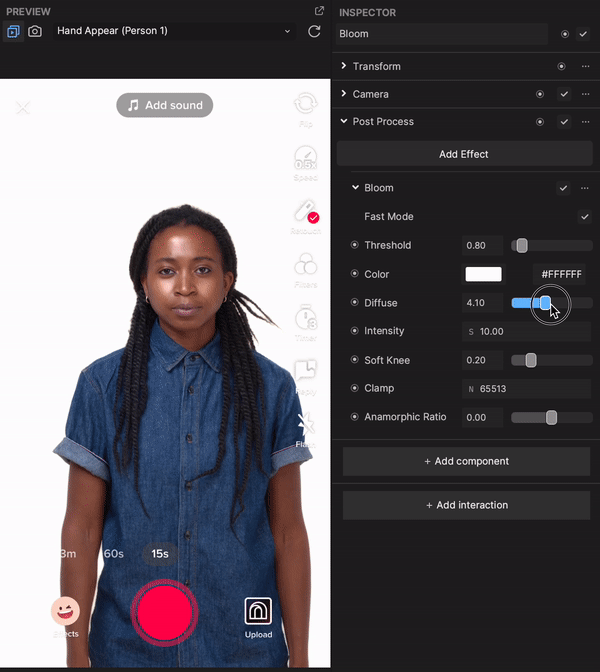
Soft Knee