Hand Shadow
The Hand Shadow template allows you to isolate the subject’s hand in the frame, creating the appearance of a hand shadow.
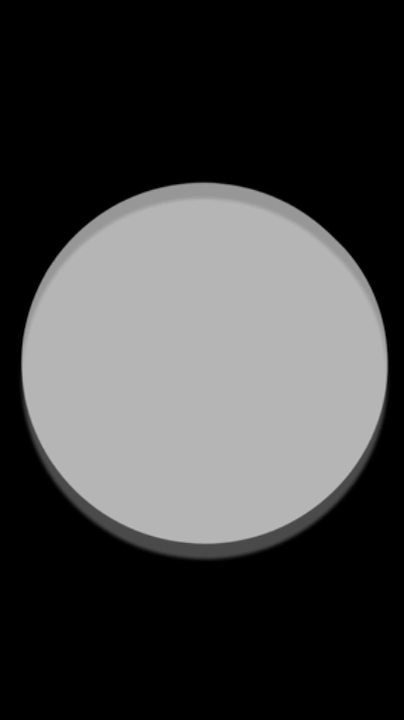
How to Use This Template
Open Effect House, go to Templates, click the Body tab, and then select the Hand Shadow template.
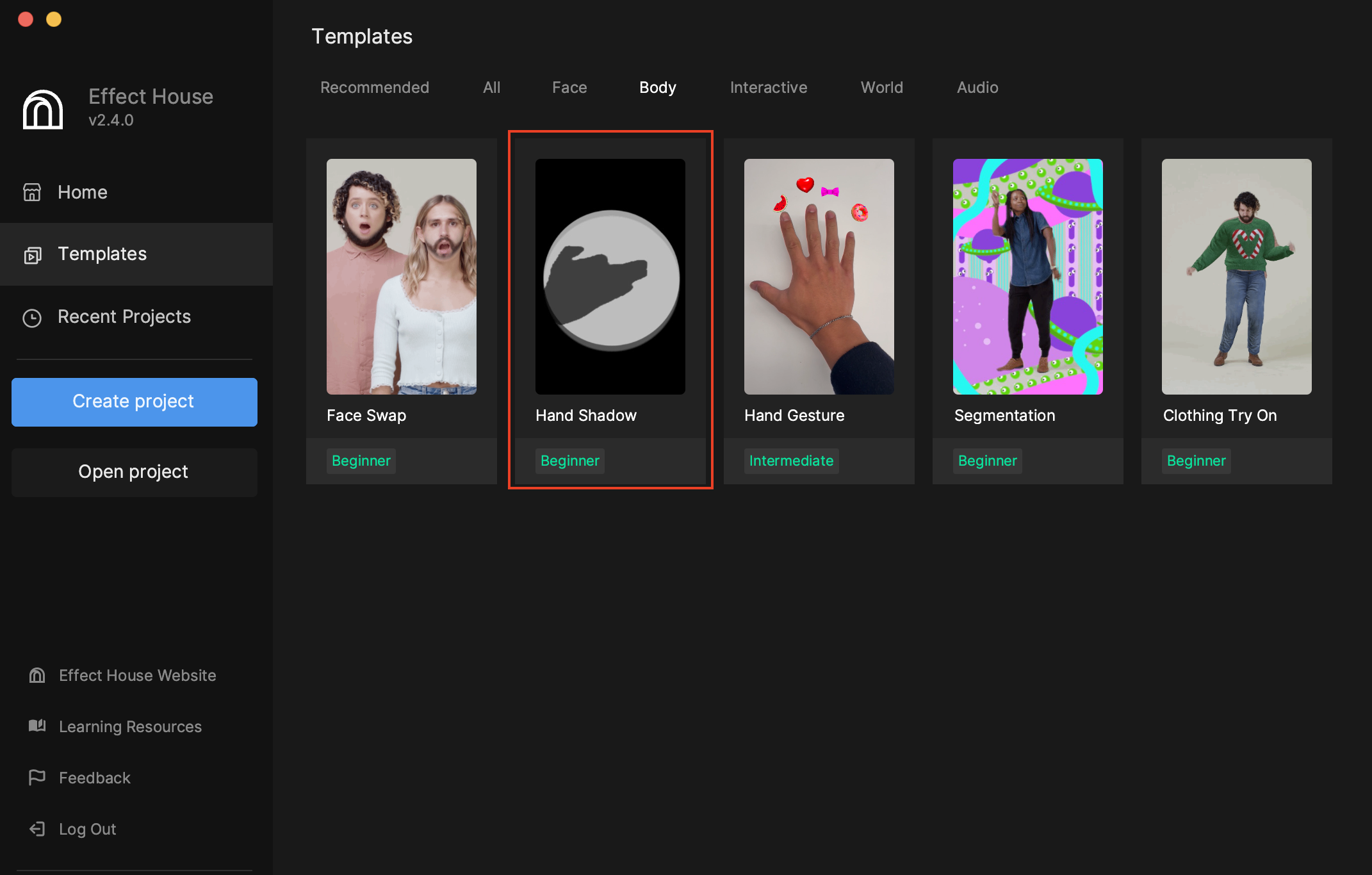
After opening the template, choose the appropriate preview media. This effect detects and isolates the subject’s hands, so change the preview media by clicking on the Preview menu, going to Hand, and selecting any one of the hand or gesture previews.
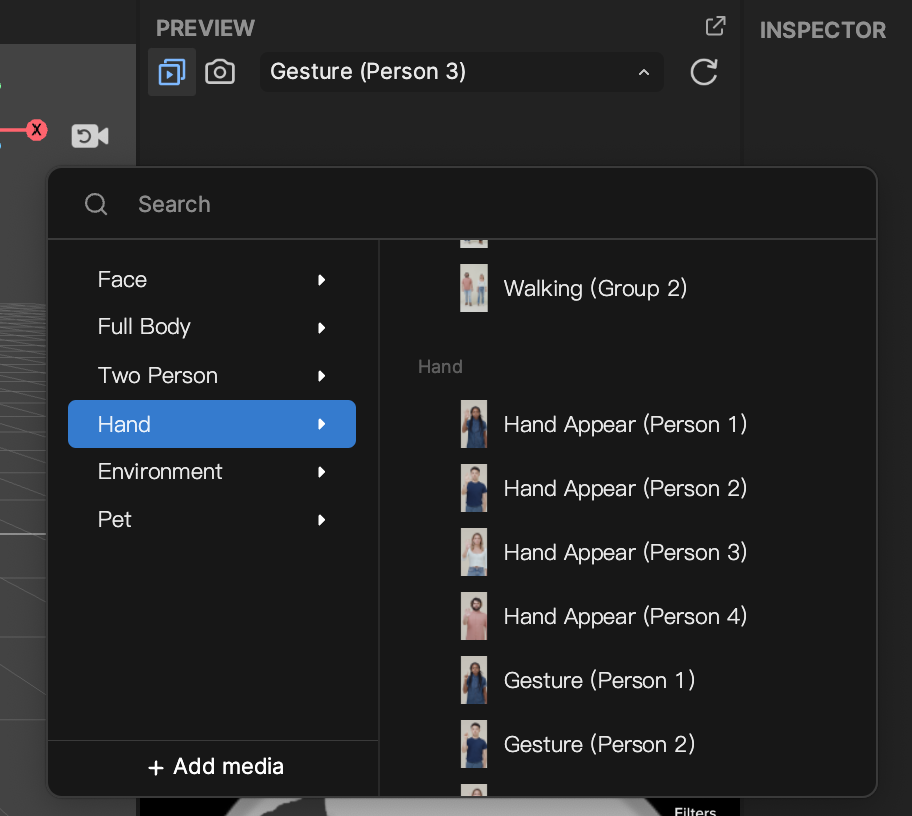
This template consists of a Hand Segmentation object and a Background object within the 2D Background Effects render group. The remainder of this guide demonstrates how to reconstruct this effect.
How to Create a Hand Shadow Effect
First, import the background.png and black_hand.png assets from the following file package:
Click the Add [*+] button in the Assets panel, go to Import, and then select From Computer. Open the downloaded zip file, go to the Assets folder, open the Textures folder, and then import the background.png and black_hand.png assets.
This effect deals exclusively with 2D background effects, so you can delete the General render group from the Hierarchy panel.
To recreate the hand shadow effect, first add a Hand Segmentation object by clicking the Add [+] button, going to Segmentation, and then selecting Hand Segmentation in the Hierarchy panel. The Hand Segmentation object detects and isolates the subject’s hand in the preview.
Then create a background image to hide the rest of the subject’s body by clicking the Add [+] button, going to 2D, and selecting Screen Image in the Hierarchy panel. You only need one 2D camera in the scene. Drag Screen Image above the Hand Segmentation object so that it renders behind the hand segmentation. Rename it to Background, and delete the other 2D Background Effects render group.
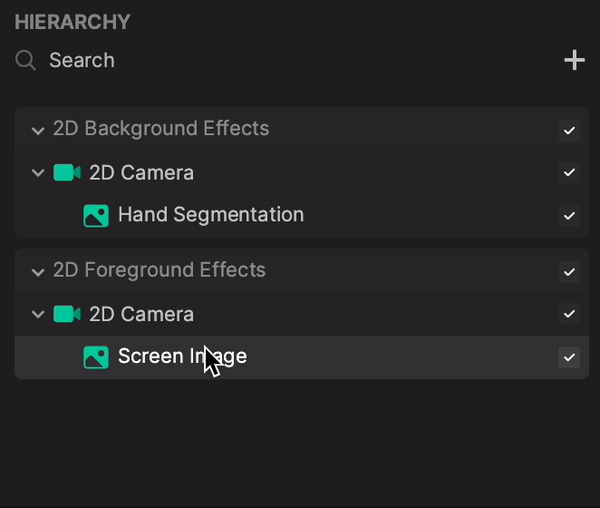
Select the Background object, then go to the Inspector panel and click the Image component’s Texture field. Select the imported background asset. Alternatively, you can replace the texture of the Background image to any image you want. Make sure the image fills the screen completely.
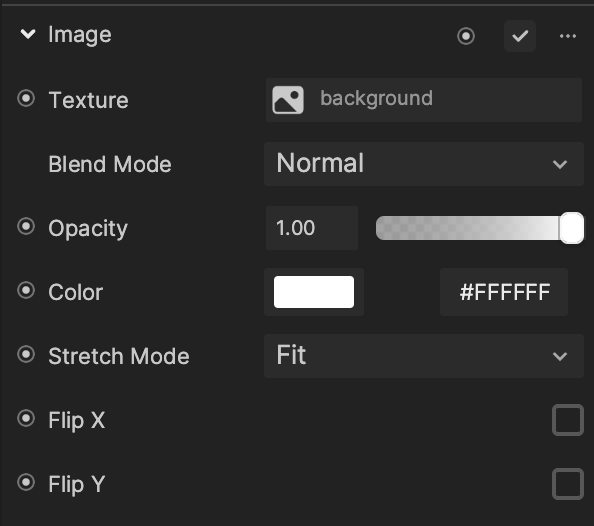
Select Hand Segmentation Texture from the Assets panel. In the Inspector panel, change its Cutout Texture to the black_hand texture you imported.
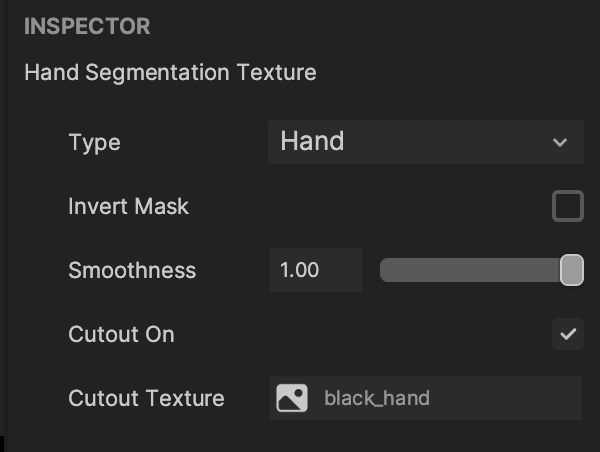
Now feel free to try out the effect on your hands!