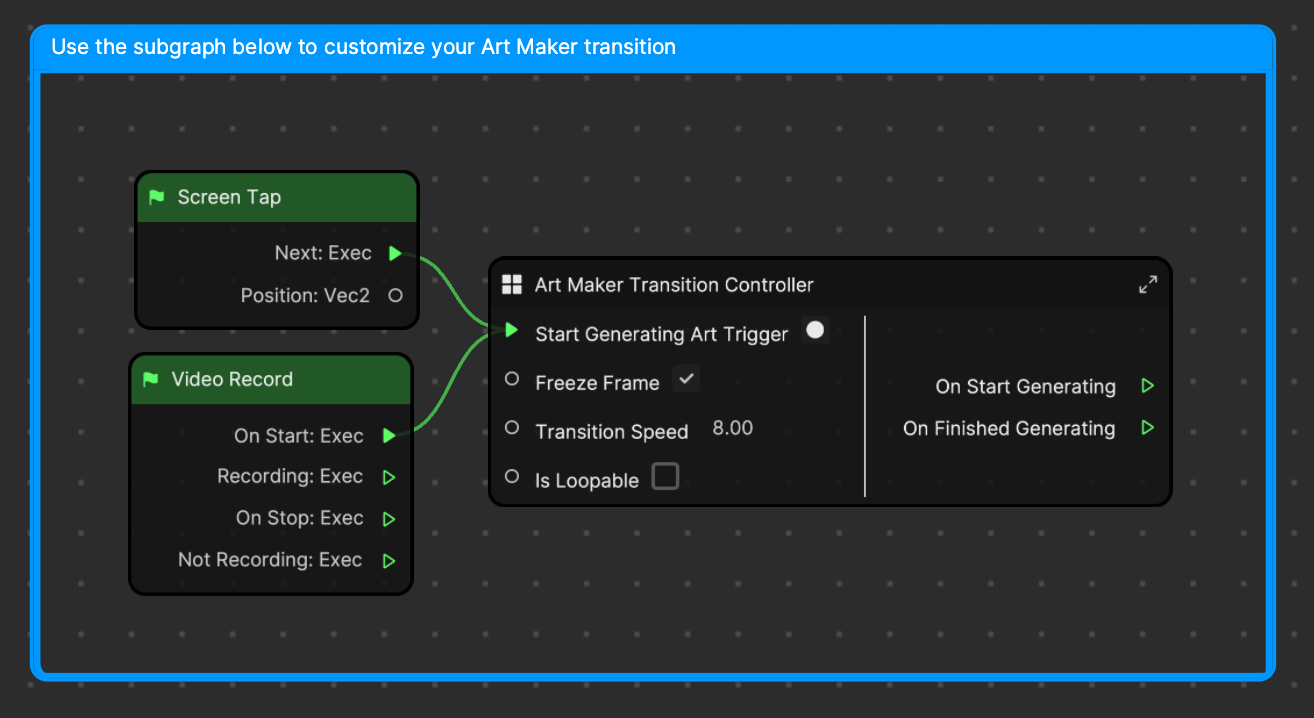Art Maker
You must have TikTok v31.1.0 or a later version to use this template.
The Art Maker template allows you to use generative technology to turn your camera feed into unique artwork. This template contains an Art Maker object that allows you to configure settings to create generative artwork. It can not be added to any other Effect House project and only exists within the Art Maker template.
The Art Maker Slide template is a separate template that works the same way as Art Maker, but with a sliding transition animation. Learn more about how to use the Art Maker Slide template.

How to Use This Template
Open Effect House, go to Templates, click the Interactive tab, and select the Art Maker template.
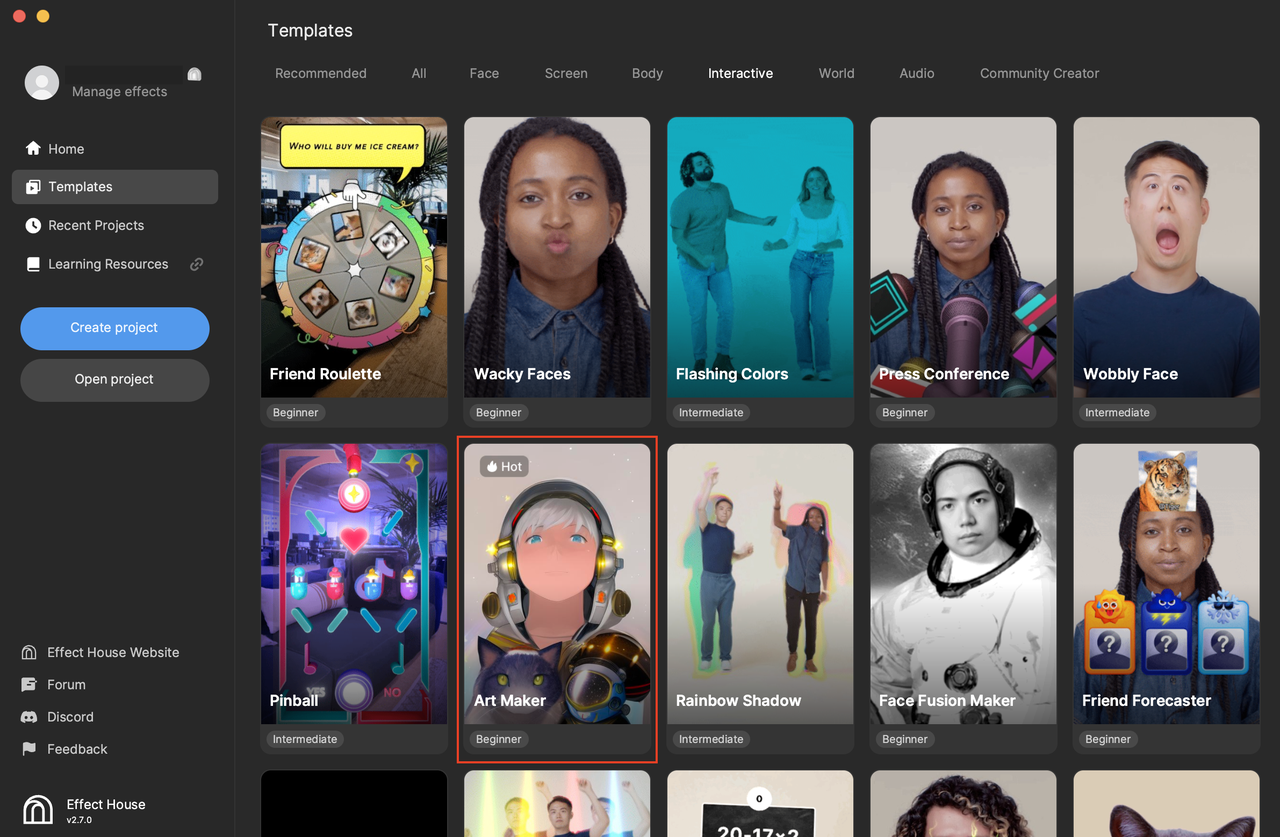
In the Hierarchy panel, there are two render groups: Art Maker, and 2D Foreground Effects. The Art Maker render group contains the Art Maker [Try Me] object, which allows you to generate artwork based on prompts. The Art Maker object and component are only accessible through this template. The 2D Foreground Effects render group contains animations for the progress bar and smoke poof.
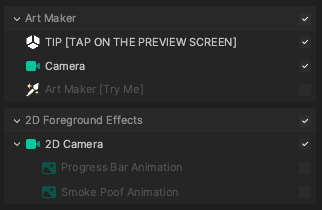
Customize Your Art Style
Click the Art Maker [Try Me] object in the Hierarchy panel, then go to the Inspector panel to see the Art Maker component.
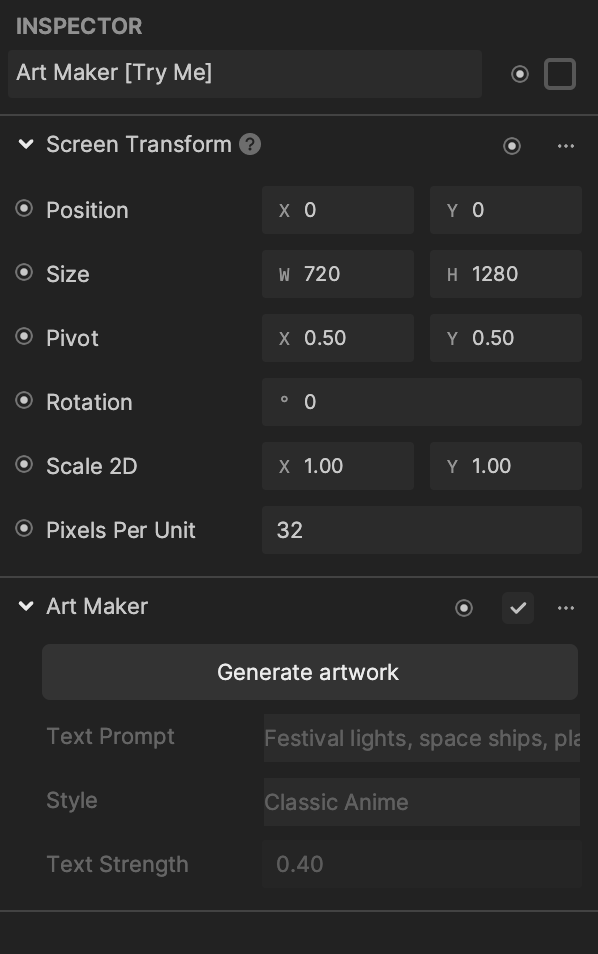
Click Generate artwork to open a window that allows you to customize your art style.
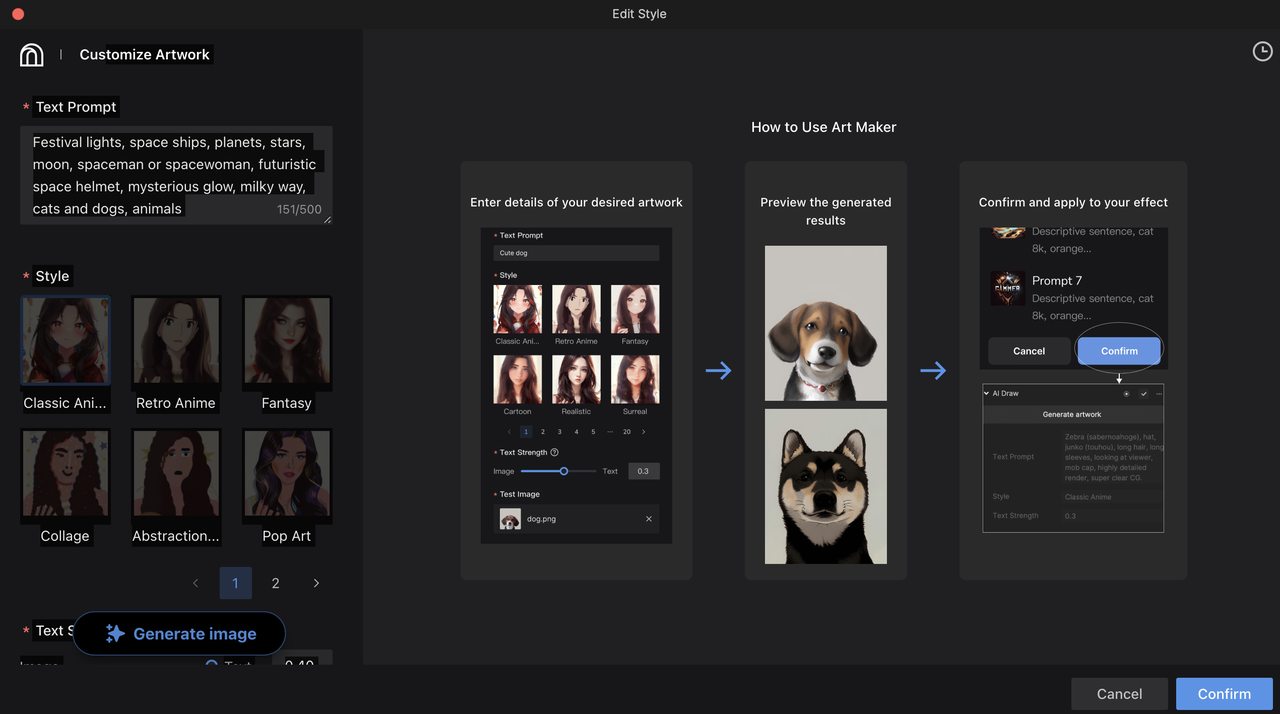
Configure the following settings to customize your generative artwork:
- Text Prompt: Enter the details of your desired artwork. Use precise and descriptive language to describe your desired outcome. Make sure the prompt details follow our Community Guidelines.
- Style: Choose one style. Select from Classic Anime, Retro Anime, Fantasy, Collage, Abstraction, Pop Art, or Cool Tone Anime.
- Text Strength: Determine how closely the output matches your text prompt. A higher value indicates greater fidelity to the text prompt.
- Test Image: Upload a test image to test your generated artwork on.
- Preview Count: Control the number of preview images that are generated.
Once you have entered your specifications, click Generate image. After loading, preview images will populate the window.
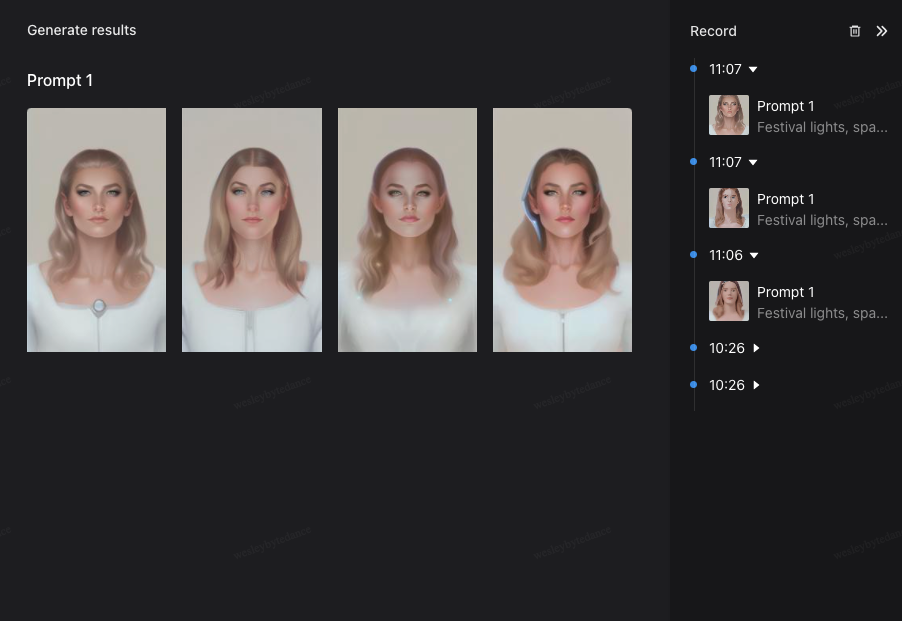
If you change your settings and generate new images, your previous settings and previews will be saved in the Record sidebar.
Once you are satisfied with your artwork, click Confirm to apply it to your effect!
Customize Your Scene
You can add 3D objects, images, and other assets to the scene. Art Maker will detect these and incorporate them into the final output. Adding different props greatly influences what Art Maker can do with your image!
Art Maker Slide Template
The Art Maker Slide template uses the same Art Maker feature and has a transition animation element. To use the Art Maker Slide template, open Effect House, go to Templates, click the Interactive tab, and select the Art Maker Slide template.
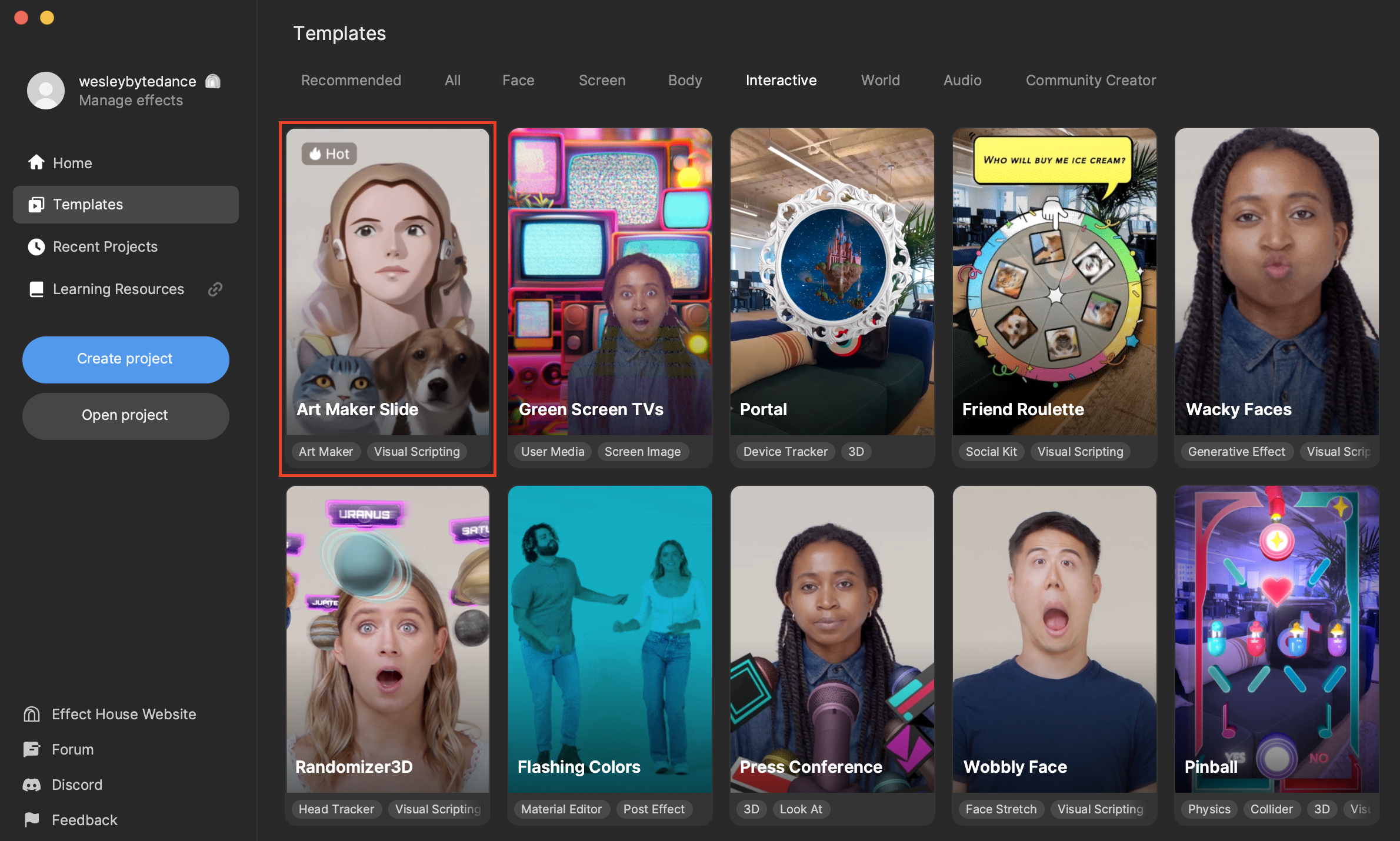
The Art Maker Slide template uses a ScreenSlider_Mat material that you can customize in Material Editor.
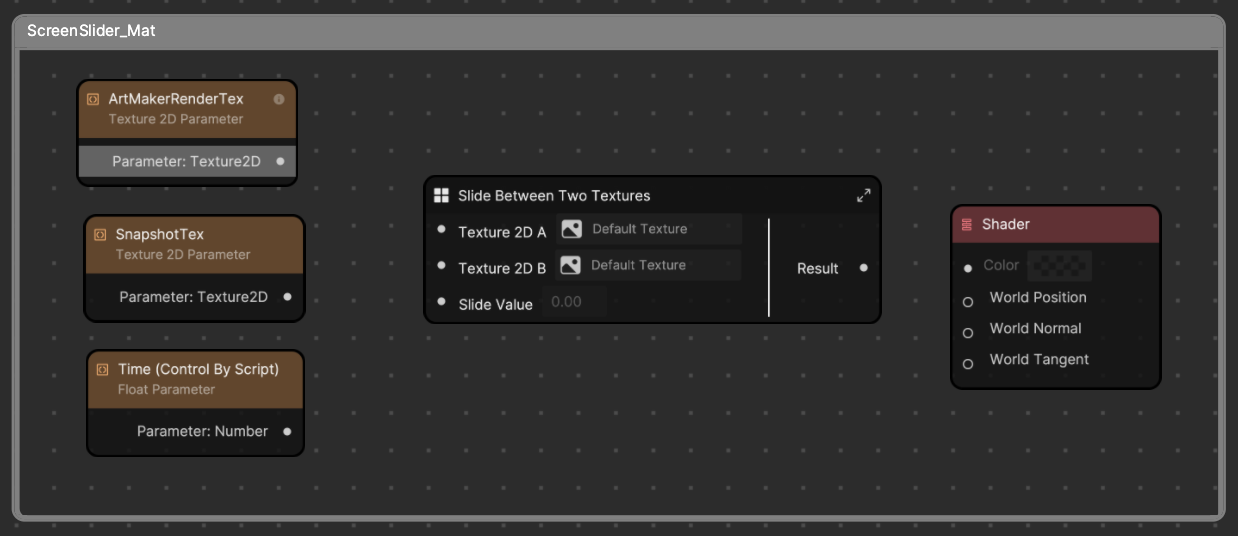
You can control the transition by using the Art Maker Transition Controller subgraph in the Visual Scripting panel.