Assets Panel
The Assets panel is where you can add an original or built-in texture, material, 3D object, and audio. This panel stores all the elements you may need to build an effect.
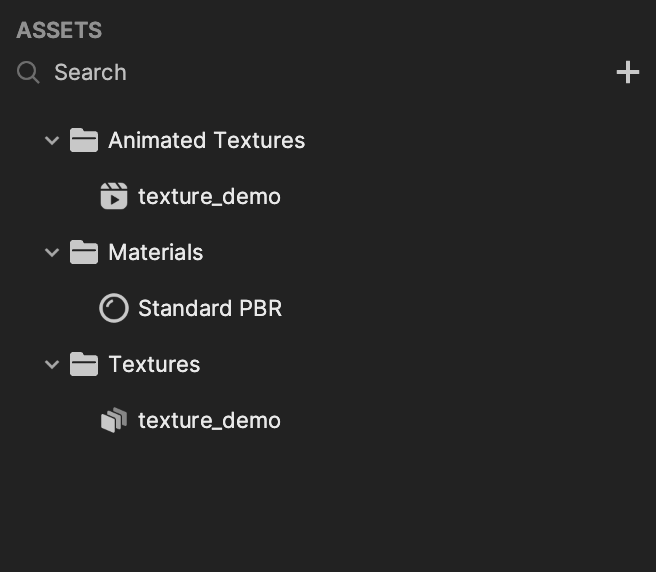
To access a list of available assets or to import your own, click on the Add button [+] in the Assets panel. This opens the Asset menu.
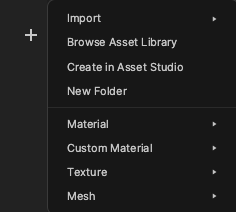
Select from the following options:
- Import: Allows you to import files directly from your computer, or as a specific asset type.
- Browse Asset Library: Opens the Asset Library, where you can browse and import pre-made assets.
- Create in Asset Studio: Opens the Asset Studio, where you can write prompts to generate unique assets.
- New Folder: Creates a new folder in the Assets panel.
- Material: Opens a list of built-in materials that you can choose from.
- Custom Material: Directs you to select Empty Material, which opens up Material Editor.
- Texture: Opens a list of built-in textures that you can choose from.
- Mesh: Opens a list of reference and occluder meshes that you can choose from.
- Physics Matter: Allows you to fine-tune physical interactions between different physics objects in the scene.
Find Asset Icon
When you import and assign a new Material or Texture, a Find asset icon will appear next to the property.
The Find asset icon is useful for quickly locating and editing an asset's properties. Selecting the icon will redirect you to the respective asset in the Assets panel, improving search and modification abilities. This can be more efficient for complex projects that contain several assets.