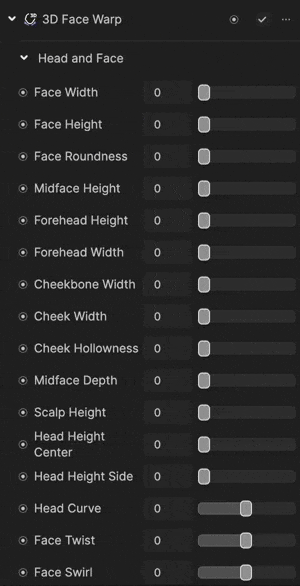| Head and Face | - Face Width: Controls the horizontal width of the face. A default value of 0 appears normal, with higher values creating a wider face.
- Face Height: Adjusts the vertical height of the face. A default value of 0 appears normal, with higher values elongating the face.
- Face Roundness: Determines the overall roundness of the face. A default value of 0 appears normal, with higher values resulting in a softer, rounder appearance.
- Midface Height: Controls the height of the midface region (the area between the eyes and nose). A default value of 0 appears normal, with higher values elongating this area.
- Forehead Height: Adjusts the vertical height of the forehead. A default value of 0 appears normal, with higher values creating a taller forehead.
- Forehead Width: Controls the horizontal width of the forehead. A default value of 0 appears normal, with higher values widening the forehead.
- Cheekbone Width: Determines the width of the cheekbones. A default value of 0 appears normal, with higher values emphasizing the cheekbones.
- Cheek Width: Controls the overall width of the cheeks. A default value of 0 appears normal, with higher values creating fuller cheeks.
- Cheek Hollowness: Adjusts the depth of the hollows in the cheeks. A default value of 0 appears normal, with higher values creating more pronounced hollows.
- Midface Depth: Determines the forward projection of the midface. A default value of 0 appears normal, with higher values increasing its prominence.
- Scalp Height: Controls the vertical height of the scalp area. A default value of 0 appears normal, with higher values increasing the scalp height.
- Head Height Center: Adjusts the height of the central portion of the head. A default value of 0 appears normal, with higher values elongating the center.
- Head Height Side: Controls the height of the sides of the head. A default value of 0 appears normal, with higher values increasing their height.
- Head Curve: Determines the curvature of the head shape. Use the slider to adjust, with lower values creating a flatter head profile and higher values adding more curvature.
- Face Twist: Applies a rotational twist to the face. Use the slider to adjust, with lower values creating minimal twist and higher values increasing the rotational effect.
- Face Swirl: Adds a swirling effect to the face structure. Use the slider to adjust, with lower values creating a subtle swirl and higher values increasing the intensity of the effect.
|
| Eyebrows | - Brow Distance: Controls the horizontal distance between the eyebrows. Use the slider to adjust, with lower values bringing the brows closer together and higher values spacing them further apart.
- Brow Thickness: Adjusts the thickness of the eyebrows. Use the slider to set the thickness, with lower values creating thinner brows and higher values creating thicker, fuller brows.
- Brow Depth: Determines the forward projection of the eyebrows. A default value of 0 appears normal, with higher values making the brows more prominent.
- Brow Height: Controls the vertical position of the eyebrows. Use the slider to adjust, with lower values lowering the brows and higher values raising them.
|
| Eyes | - Left Eye Size: Controls the size of the left eye. Use the slider to adjust, with lower values shrinking the eye and higher values enlarging it.
- Right Eye Size: Controls the size of the right eye. Use the slider to adjust, with lower values shrinking the eye and higher values enlarging it.
- Left Eye X Offset: Adjusts the horizontal position of the left eye. Use the slider to move the eye, with lower values shifting it inward and higher values shifting it outward.
- Right Eye X Offset: Adjusts the horizontal position of the right eye. Use the slider to move the eye, with lower values shifting it inward and higher values shifting it outward.
- Left Eye Y Offset: Adjusts the vertical position of the left eye. Use the slider to move the eye, with lower values lowering it and higher values raising it.
- Right Eye Y Offset: Adjusts the vertical position of the right eye. Use the slider to move the eye, with lower values lowering it and higher values raising it.
- Left Eye Depth: Controls the forward projection of the left eye. Use the slider to adjust, with lower values pushing the eye further back and higher values bringing it forward.
- Right Eye Depth: Controls the forward projection of the right eye. Use the slider to adjust, with lower values pushing the eye further back and higher values bringing it forward.
- Left Eye Rotation: Adjusts the rotation of the left eye. Use the slider to rotate the eye, with lower values applying minimal rotation and higher values increasing the rotational effect.
- Right Eye Rotation: Adjusts the rotation of the right eye. Use the slider to rotate the eye, with lower values applying minimal rotation and higher values increasing the rotational effect.
|
| Nose | - Nose Size: Controls the overall size of the nose. Use the slider to adjust, with lower values creating a smaller nose and higher values enlarging it.
- Nose Height: Adjusts the vertical height of the nose. Use the slider to set the height, with lower values shortening the nose and higher values elongating it.
- Nasal Root Height: Controls the height of the nasal root (the area between the eyes where the nose begins). Use the slider to adjust, with lower values lowering the root and higher values raising it.
- Nasal Bridge Height: Adjusts the height of the nasal bridge (the length of the nose's ridge). Use the slider to set the height, with lower values shortening the bridge and higher values elongating it.
- Nasal Bridge Width: Controls the width of the nasal bridge. Use the slider to adjust, with lower values narrowing the bridge and higher values widening it.
- Nasal Tip Size: Determines the size of the nasal tip. Use the slider to adjust, with lower values creating a smaller tip and higher values enlarging it.
- Nose Tip Depth: Adjusts the depth of the nasal tip, controlling how far it projects forward. Use the slider to set the depth, with lower values flattening the tip and higher values making it more prominent.
- Nose Tip Length: Controls the length of the nasal tip. Use the slider to adjust, with lower values shortening the tip and higher values elongating it.
- Nostril Height: Adjusts the vertical height of the nostrils. Use the slider to set the height, with lower values lowering the nostrils and higher values raising them.
- Nostril Width: Controls the width of the nostrils. Use the slider to adjust, with lower values narrowing the nostrils and higher values widening them.
- Nose Rotation: Applies a rotational effect to the nose. Use the slider to adjust, with lower values applying minimal rotation and higher values increasing the rotational effect.
- Nose Twist: Adds a twisting effect to the nose structure. Use the slider to adjust, with lower values creating a subtle twist and higher values increasing the intensity of the effect.
|
| Mouth | - Mouth Size: Controls the overall size of the mouth. Use the slider to adjust, with lower values creating a smaller mouth and higher values enlarging it.
- Mouth Y Offset: Adjusts the vertical position of the mouth. Use the slider to move the mouth, with lower values lowering it and higher values raising it.
- Mouth Width: Controls the horizontal width of the mouth. Use the slider to adjust, with lower values narrowing the mouth and higher values widening it.
- Lip Fullness: Determines the fullness of the lips. Use the slider to adjust, with lower values creating thinner lips and higher values creating fuller, plumper lips.
- Cupid's Bow Definition: Adjusts the prominence of the cupid's bow (the curved shape of the upper lip). A default value of 0 appears normal, with higher values sharpening the bow.
- Philtrum Height: Controls the height of the philtrum (the vertical groove between the nose and upper lip). A default value of 0 appears normal, with higher values elongating the philtrum.
- Mouth Corner Y Offset: Adjusts the vertical position of the corners of the mouth. Use the slider to move the corners, with lower values lowering them and higher values raising them.
- Mouth X Offset: Adjusts the horizontal position of the mouth. Use the slider to move the mouth, with lower values shifting it to the left and higher values shifting it to the right.
- Mouth Rotation: Applies a rotational effect to the mouth. Use the slider to adjust, with lower values applying minimal rotation and higher values increasing the rotational effect.
- Mouth Depth: Controls the forward projection of the mouth. A default value of 0 appears normal, with higher values making the mouth more prominent.
|
| Jaw | - Jaw Width: Controls the horizontal width of the jaw. A default value of 0 appears normal, with higher values widening the jaw.
- Jaw Height: Adjusts the vertical height of the jaw. A default value of 0 appears normal, with higher values elongating the jaw.
- Chin Width: Controls the width of the chin. Use the slider to adjust, with lower values narrowing the chin and higher values widening it.
- Chin Depth: Determines the forward projection of the chin. A default value of 0 appears normal, with higher values making the chin more prominent.
|
| Face Shape | - Balloon: Creates a rounded, inflated face shape resembling a balloon. A default value of 0 appears normal, with higher values making it appear larger and more exaggerated.
- Cube: Shapes the face into a box-like structure with sharp edges and flat surfaces. A default value of 0 appears normal, with higher values making the shape more angular and defined.
- Sphere: Forms the face into a perfectly round, smooth shape. A default value of 0 appears normal, with higher values enhancing the circular shape.
- Diamond: Creates a tapered face shape with sharp angles, emphasizing the cheekbones and narrowing at the chin and forehead. A default value of 0 appears normal, with higher values making it more angular and pronounced.
- One Horn: Adds a single horn to the face shape, creating a unique and fantastical appearance. A default value of 0 appears normal, with higher values making the horn larger and more noticeable.
- Two Horns: Adds two symmetrical horns to the face shape for a bold and dramatic look. A default value of 0 appears normal, with higher values increasing their size and prominence.
- Spiky: Shapes the face with sharp, pointed features resembling spikes. A default value of 0 appears normal, with higher values making the spikes larger and more intense.
- Sculpted: Creates a highly defined and chiseled face shape, emphasizing contours and structure for a refined look. A default value of 0 appears normal, with higher values making the features sharper and more prominent.
- Cat Ears: Adds cat-like ears to the face shape, giving a playful and whimsical appearance. A default value of 0 appears normal, with higher values making the ears larger and more pronounced.
- Bunny Ears: Adds long, upright bunny ears to the face shape for a cute and quirky look. A default value of 0 appears normal, with higher values making the ears taller and more noticeable.
|
| Which Face | Selects the face to apply the effect to. Multiple selections are supported. 0 represents the first face that appears in the scene, while 4 represents the fifth face. All faces are selected by default. |