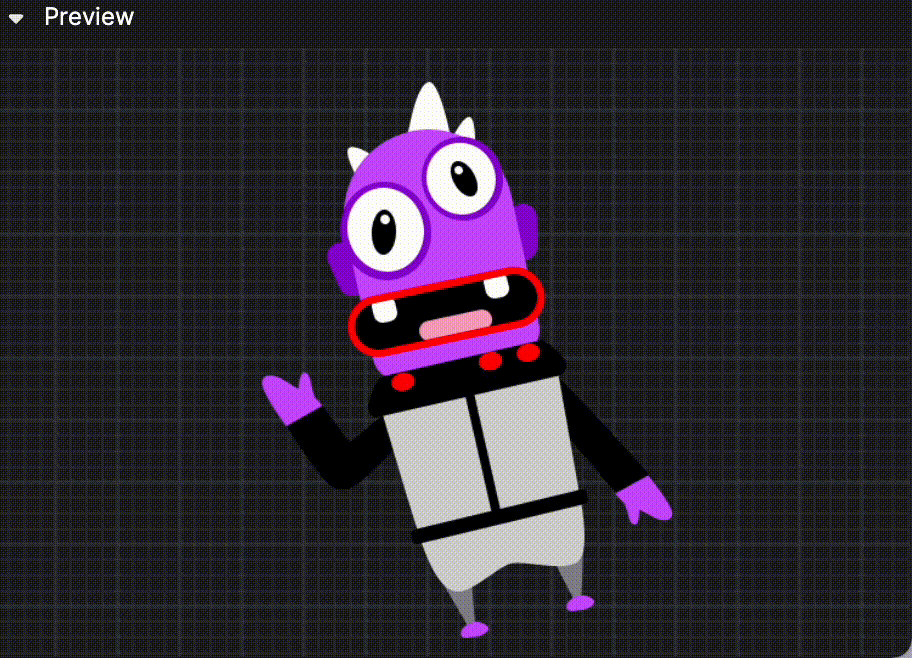2D Texture Sequence Preparation
This guide will help you import assets and compress them to be a Texture Sequence.
Asset Requirements
- Format: PNG and JPG files are supported
- File frame number (number of files in one texture sequence): Less than 200
- For each texture in the Texture Sequence:
- Resolution limit: The maximum resolution limitation is 1024 x 1024 px
- Single file size: Less than 1 MB
- Total file size: Less than 200 MB
Asset Import
Import your assets by clicking the Add button [+] > Import > Texture Sequence in the Hierarchy panel. The selected files will make up a Texture Sequence asset.
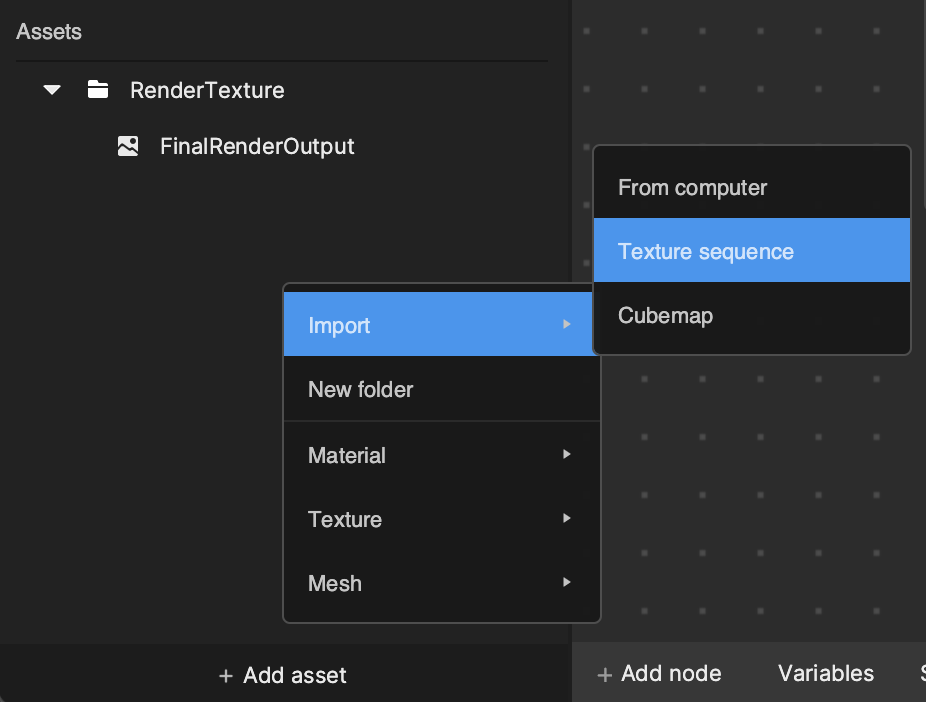
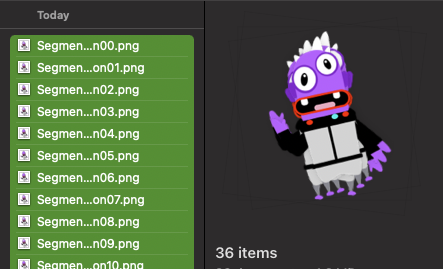
Fail to Import
Make sure your files meet the requirements before you import them as the Texture Sequence. Otherwise, import will fail and you may see the following error messages.
The file size may change after image compression, so be sure to check it.
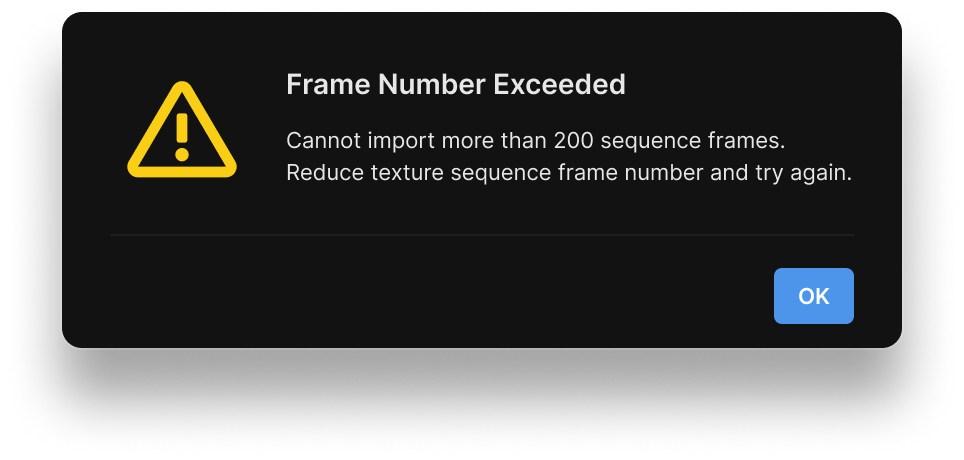
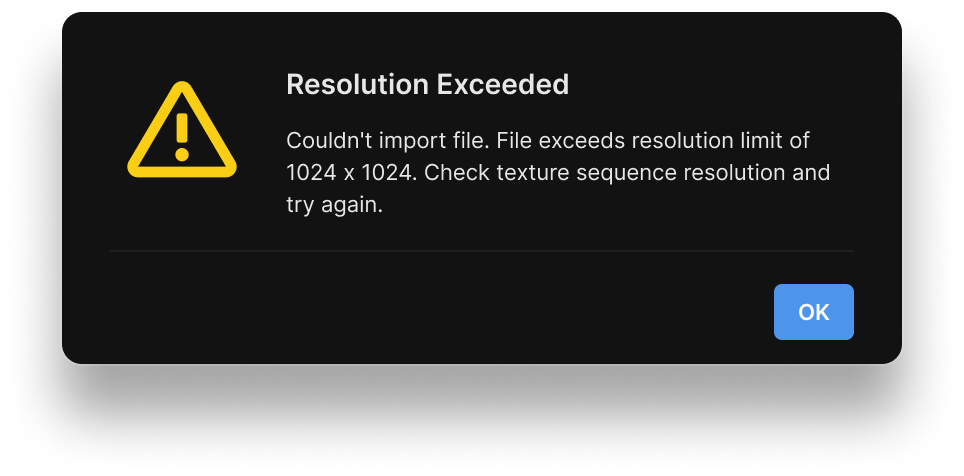
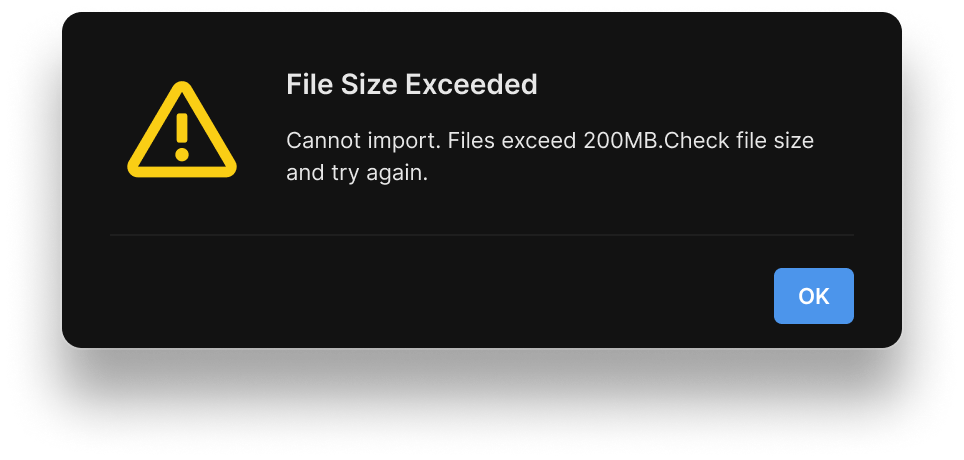
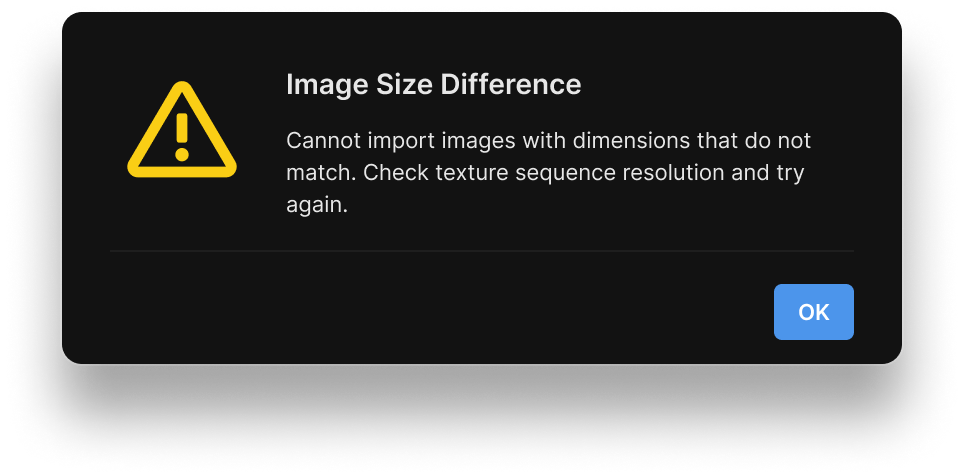
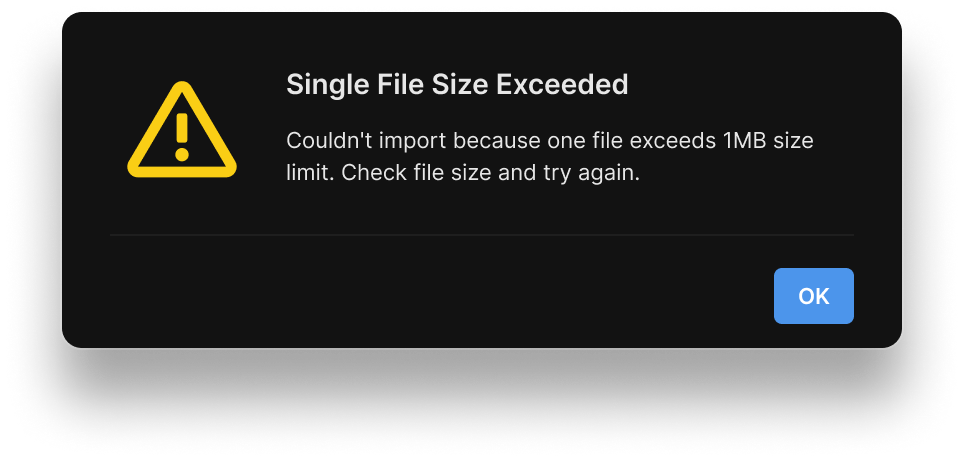
Texture Sequence Properties
Preview your animation as a Texture Sequence asset by clicking it in the Texture folder of your Assets panel.
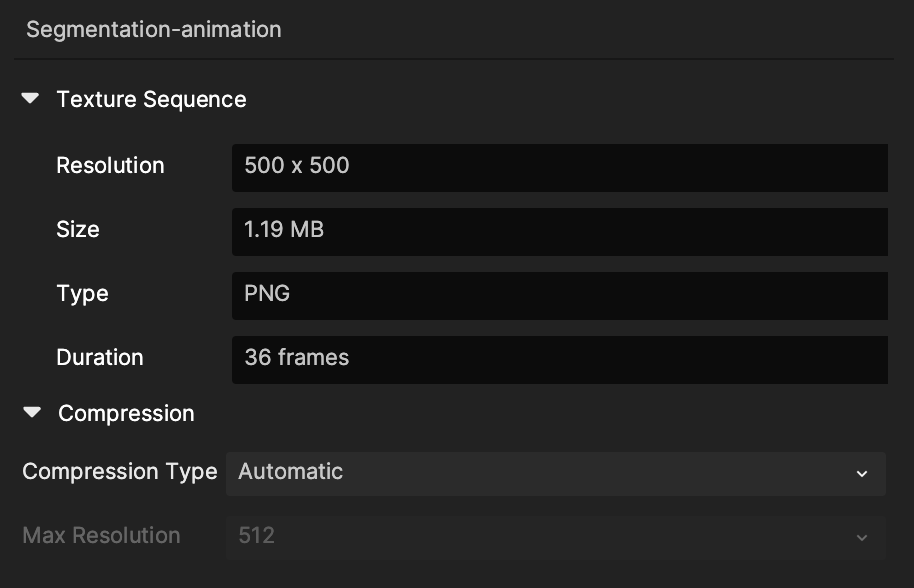
| Property | Description |
|---|---|
| Resolution | The resolution of the PNG. The maximum resolution should be less than 1024 px. |
| Size | The file size of the PNG. |
| Type | The file type of the sequence. |
| Duration | The number of frames the texture sequence lasts for. The maximum frame count is 200. |
| Compression | Use the guidelines for compressing Image assets:
|
Asset Compression
Select an asset from the Assets panel to access the Compression in the Inspector panel. Use the guidelines for compressing an image asset. Learn more about screen image compression.
Asset Preview
Preview displays and plays the Texture Sequence animation at 12 fps.