Smile
The Smile generative effect utilizes generative adversarial networks (GANs) to generate a a superficial smiling effect.
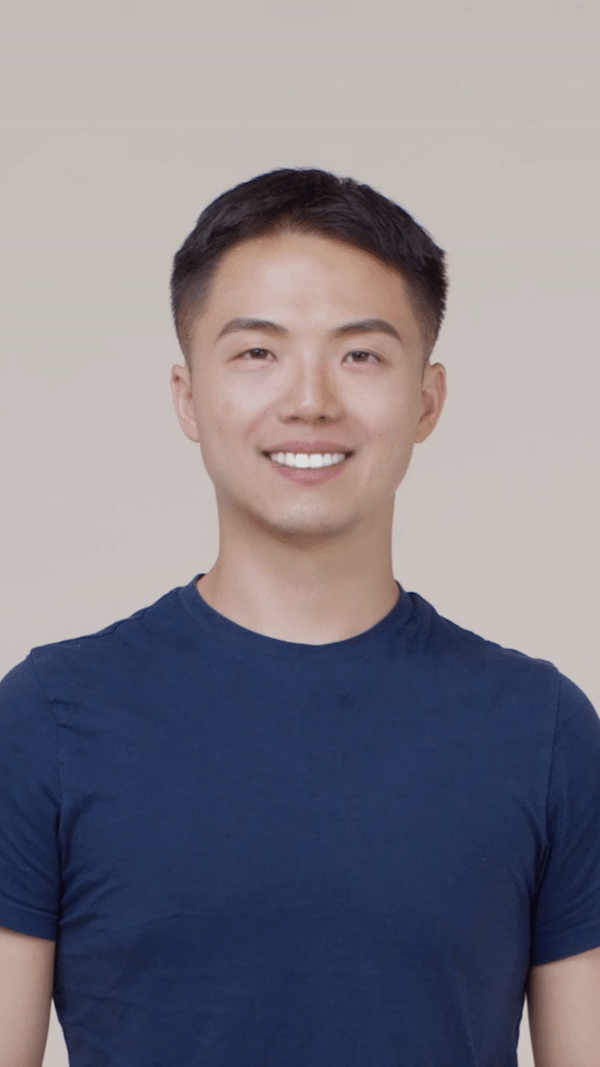
The generative effect is applied to match the skin and provide a seamless look. A generative effect will always apply to Face 0—the first detected face.
Add Smile
Adding multiple Generative Effects objects may slow down the performance of your effect. It is recommended that you limit the usage of generative effects. Multiple generative effects targeting the same facial area should not be used together. For example, Smile and Pucker should not be combined.
To add a Smile object:
- Go to the Hierarchy panel
- Click the + Add object button [+]
- Go to Generative Effects
- Select Smile
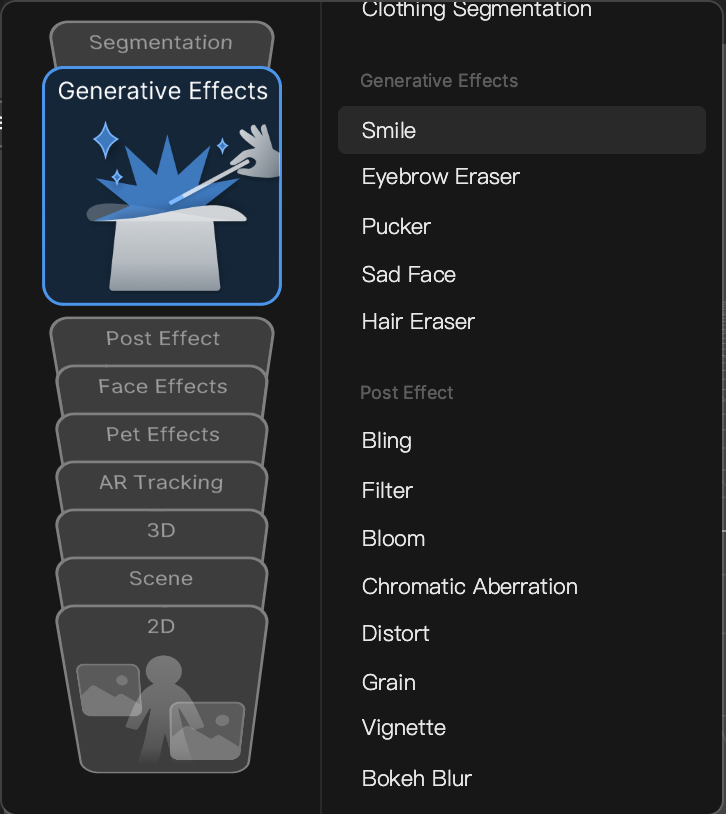
Smile in the Hierarchy Panel
The Smile object, in addition to its corresponding Generative Effects Camera object, appears in the Generative Effects render group in the Hierarchy panel. Learn more about render groups.
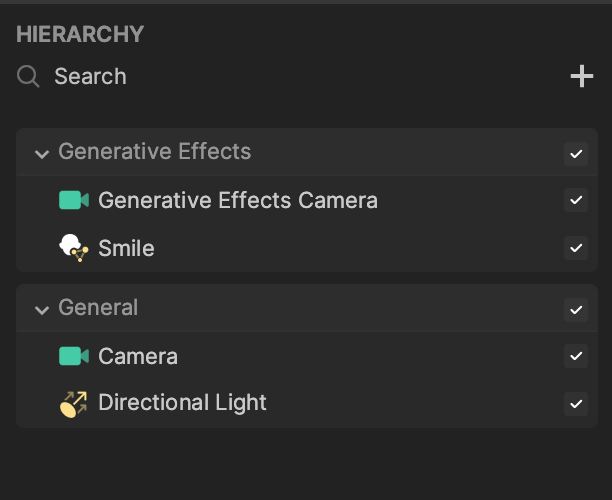
Smile in the Assets Panel
You can also find the Smile asset under the Generative Effects folder in the Assets panel.
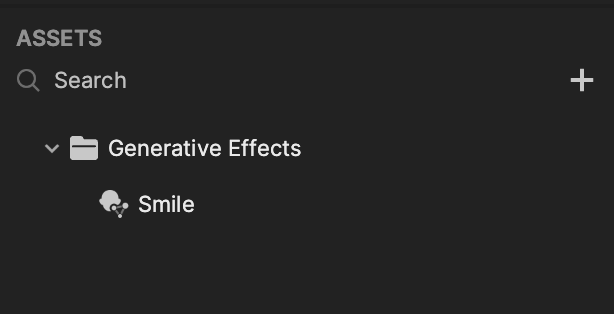
To manually add a Smile asset:
- Go to the Assets panel
- Click the Add asset button [+]
- Go to Generative Effects
- Select Smile
Components
The Smile object is made up of the following components, found in the Inspector panel: