Blonde Hair
Use the Blonde Hair generative effect to instantly turn your hair blonde without having to add a segmentation object.

The generative effect is applied to match the skin and provide a seamless look. A generative effect will always apply to Face 0—the first detected face.
Add Blonde Hair
Adding multiple Generative Effects objects may slow down the performance of your effect. It is recommended that you limit the usage of generative effects. Multiple generative effects targeting the same facial area should not be used together. For example, because Blonde Hair applies blonde hair to the head, it should not be combined with Hair Eraser.
To add a Blonde Hair object:
- Go to the Hierarchy panel
- Click the + Add object button [+]
- Go to Generative Effects
- Select Blonde Hair
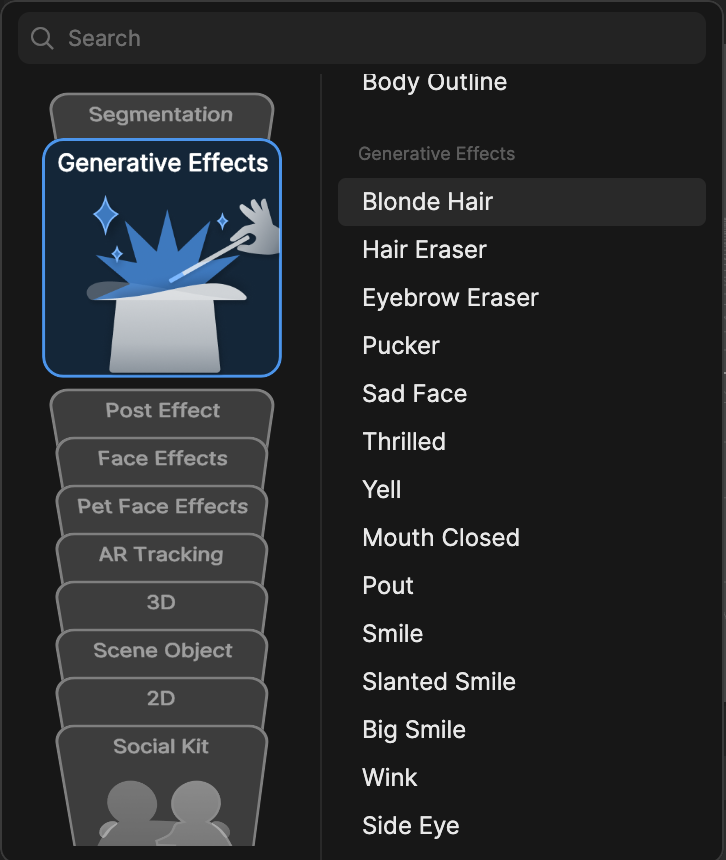
Blonde Hair in the Hierarchy Panel
The Blonde Hair object, in addition to its corresponding Generative Effects Camera object, appears in the Generative Effects render group in the Hierarchy panel. Learn more about render groups.
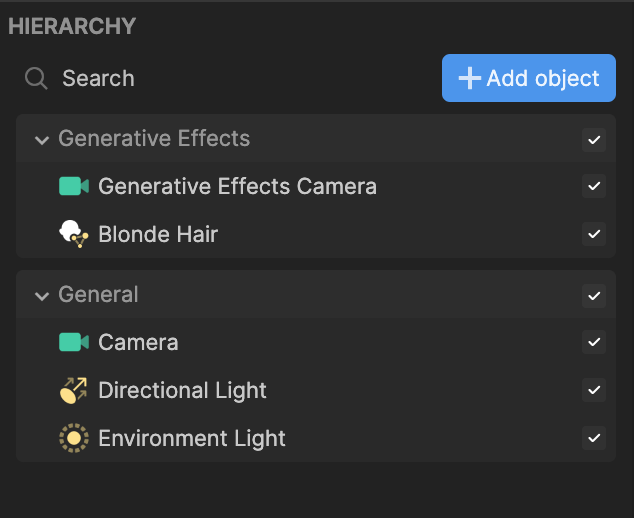
Blonde Hair in the Assets Panel
You can find the Blonde Hair asset under the Generative Effects folder in the Assets panel.
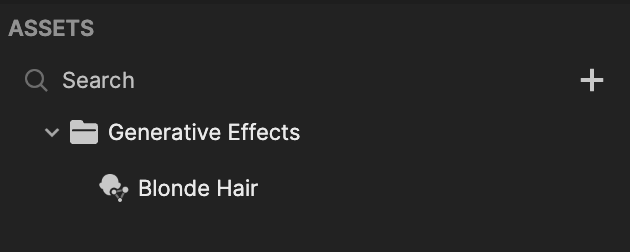
To manually add a Blonde Hair asset:
- Go to the Assets panel
- Click the Add asset button [+]
- Go to Generative Effects
- Select Blonde Hair
Component
The Blonde Hair object is made up of the following components, found in the Inspector panel: