Pucker
The Pucker generative effect utilizes generative adversarial networks (GANs) to generate a a superficial puckering effect. Try pairing Pucker with your favorite dish!
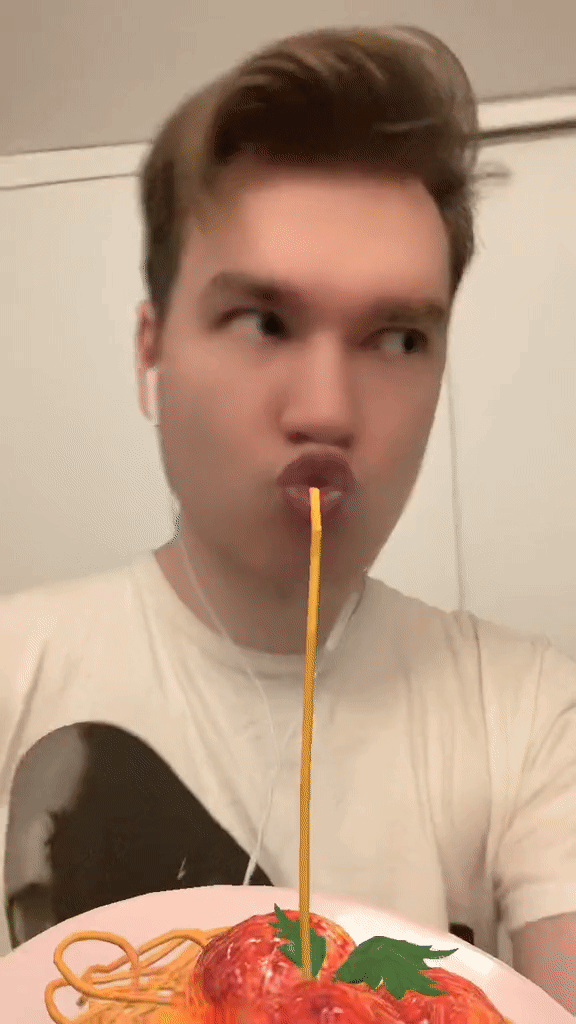
@maximkuzlin
The generative effect is applied to match the skin and provide a seamless look. A generative effect will always apply to Face 0—the first detected face.
Add Pucker
Adding multiple Generative Effects objects may slow down the performance of your effect. It is recommended that you limit the usage of generative effects. Multiple generative effects targeting the same facial area should not be used together. For example, Smile and Pucker should not be combined.
To add a Pucker object:
- Go to the Hierarchy panel
- Click the + Add object button [+]
- Go to Generative Effects
- Select Pucker

Adding a Pucker object will automatically add a corresponding Generative Effects Camera object in the Hierarchy panel.
Pucker in the Hierarchy Panel
The Pucker object, in addition to its corresponding Generative Effects Camera object, appears in the Generative Effects render group in the Hierarchy panel. Learn more about render groups.

Pucker in the Assets Panel
You can find the Pucker asset under the Generative Effects folder in the Assets panel.

To manually add a Pucker asset:
- Go to the Assets panel
- Click the Add asset button [+]
- Go to Generative Effects
- Select Pucker
Components
The Pucker object is made up of the following components, found in the Inspector panel: