Hierarchy Panel
The Hierarchy panel is where you can see all the objects you’ve added to your project.
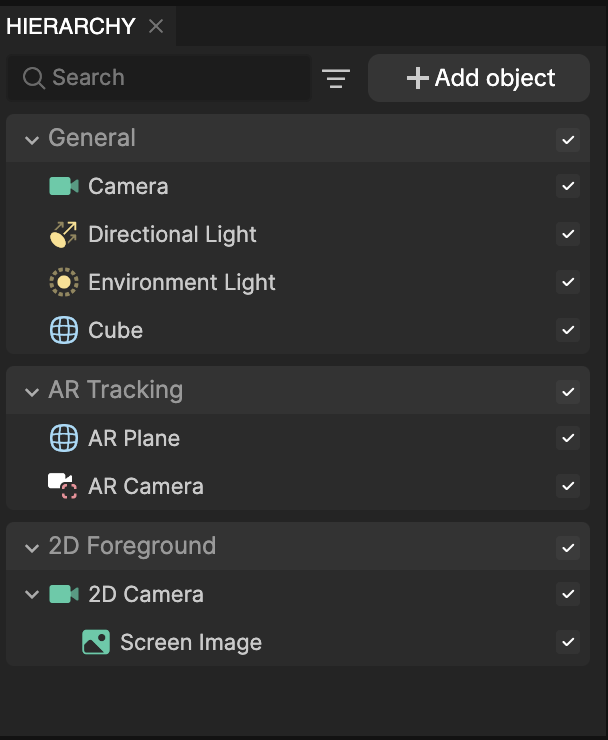
Click the + Add object button in the Hierarchy panel to explore all the built-in objects. Know what you're looking for? Use the search in the Object menu.
There are several categories of objects in the object menu that you can choose from:
- Empty Object: A blank container object used as a parent or placeholder for organizing other objects.
- 2D: Contains 2D objects such as sprites and overlays.
- 3D: Includes 3D objects for adding dimensional elements to your scene.
- AR Tracking: Houses objects that track different parts of the body and environment for AR interactions.
- Face Effects: Contains objects that apply different effects specifically to the face.
- Generative Effects: Contains objects that apply realistic expressions or enhancements to faces in the scene.
- Media Picker: Contains objects that enable you to select media such as images or videos from your device.
- Pet Effects: Contains objects designed for use with pets.
- Post Effect: Includes various filter objects that change the appearance of your camera feed.
- Scene Object: Houses objects that affect the overall scene or environment.
- Segmentation: Houses objects that segment different parts of the body or environment, allowing effects to be applied to specific areas.
- Social: Includes objects that allow you to incorporate your friends' profile information and social interactions.
- Visual Effects: Contains objects related to particle systems, and other advanced visual effects.
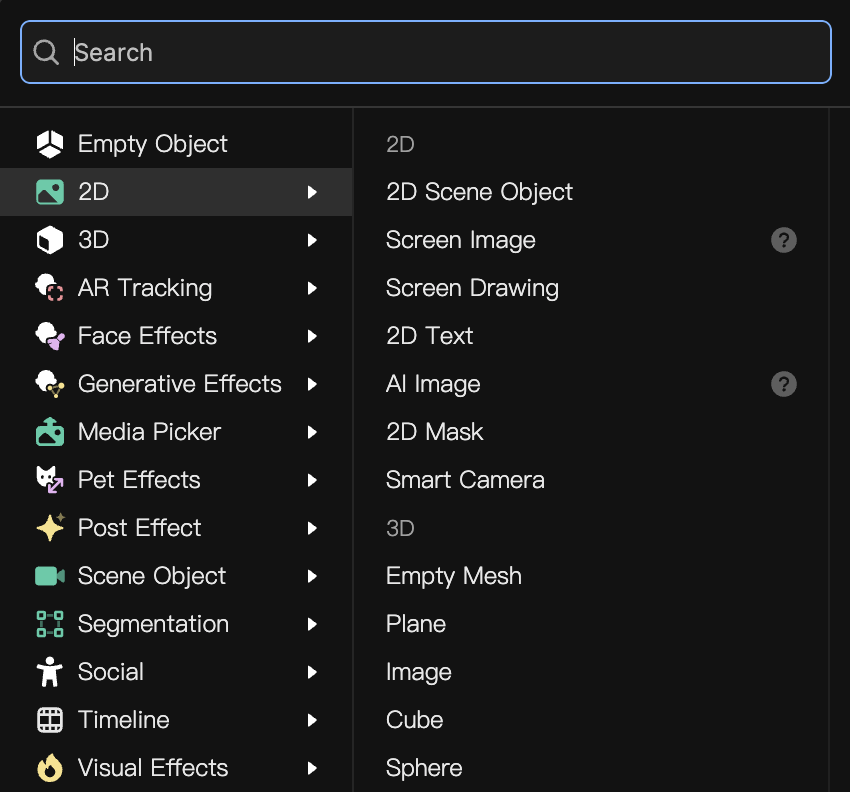
When you add an object to the Hierarchy panel, it will automatically appear in a render group, which is a container that groups related objects together to optimize rendering. Render groups are unrelated to the categories in the Object menu. Learn more about render groups.
The Hierarchy panel is also where you can select the object you want to edit. Once you select an object, you can go over to the Inspector panel to customize its components and properties.
Lock Objects
You can lock an object to prevent it from being selected or affected by click or drag-box selection in the Scene panel by clicking Lock beside the object's name. Locking a render group will also lock all objects within that group.
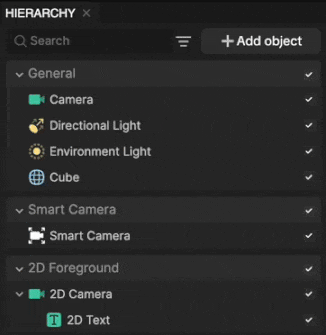
Edit Objects in Batches
You can edit objects in batches by selecting multiple objects in the Hierarchy panel and simultaneously updating the shared components in the Inspector panel.
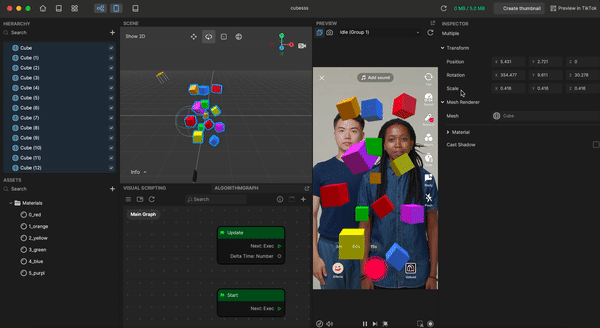
Press the Control key (Command on Mac) and select the objects you want to edit. You can only edit objects with a common component.