Profile Info Animation
The Profile Info Animation object allows you to incorporate an animation sequence that cycles through your friends' profile information.
Social Kit objects combine interactive effects with your friends’ information. As long as you and your friend are following each other on TikTok, the Social Kit functionality can retrieve their profile image and name to create fun effects!
Social Kit objects enable you to create effects that incorporate your friends’ information. For example, a randomizer effect can cycle through your list of friends in a random order.
You can only see placeholder images when using Social Kit objects in the Preview panel of Effect House. A placeholder image’s size and location can be modified in the Scene panel. You can see your friends’ profile info animations and usernames when you preview the effect in the app and after the effect is approved and published.
Add a Profile Info Animation Object
In the Hierarchy panel, click the Add button [+], go to Social Kit, and select Profile Info Animation.
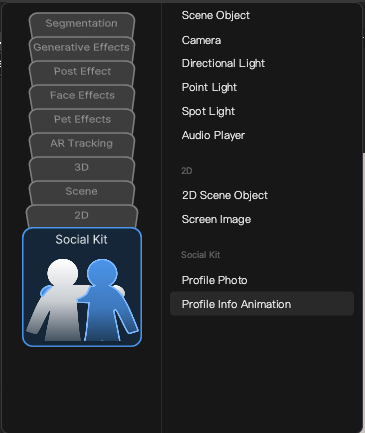
Profile Info Animation in the Hierarchy Panel
The Profile Info Animation and object are automatically added to the 2D Foreground Effects render group in the Hierarchy panel. Learn more about render groups.
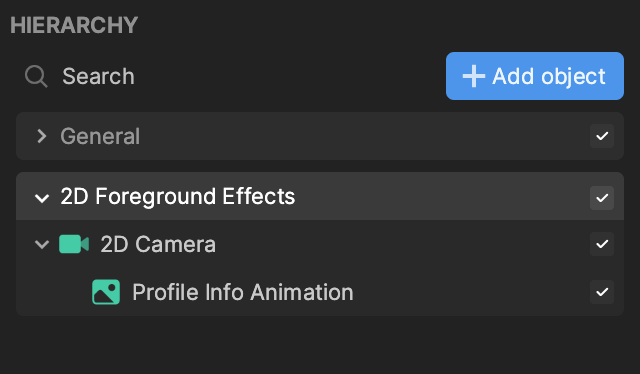
Use the Profile Info Animation Object
Customize the Animation Sequence
Profile Info Animation is added to the scene in the form of a 3D image with the animation texture, Profile Info Animated Texture, which displays a sequence of your friends’ profile images and usernames.
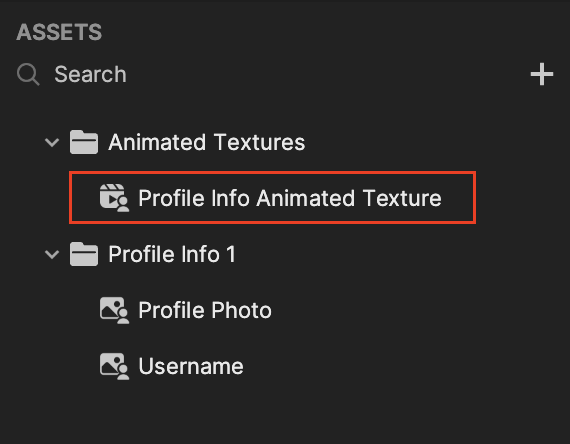
Customize the order of animation sequence by clicking Profile Info Animated Texture in the Assets panel and modifying the the Order field in the Inspector panel. To create a randomizer effect, from its dropdown, choose Random. This ensures that the animation sequence is played in a random order.
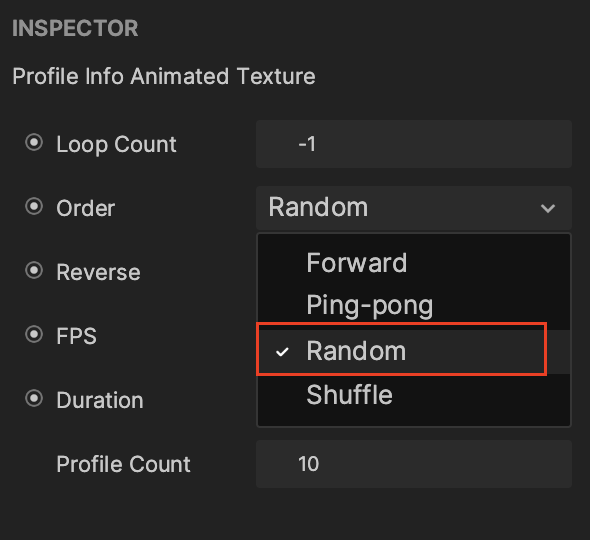
Profile Count determines how many friends, including their profile pictures and usernames, included in the animation sequence. The default value is 10, which means that the animation sequence will retrieve 10 friends for the 10 frames in your sequence. Change this value to an integer between 2 and 30, depending on how many friends you want to display in the group of frames in your sequence.
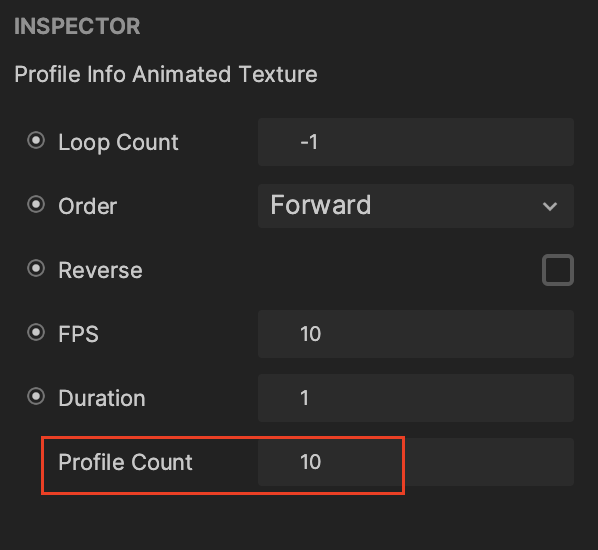 ### Add a Texture
### Add a TextureWhen you add a Social Kit object, its respective assets are automatically added to the Assets panel. These assets include your friend’s information and can be used with any object or component that supports texture inputs.
- Profile Info Animated Texture – A texture that displays the profile picture of a unique, random friend.
- Profile Info Animation – An animated texture that cycles through profile pictures and usernames of ten unique, random friends.
- Username – A texture that displays the username of a unique, random friend.
You can add additional textures by clicking the Add button [+], Texture, Profile Info Texture, and then Profile Info or Profile Info Animated Texture.
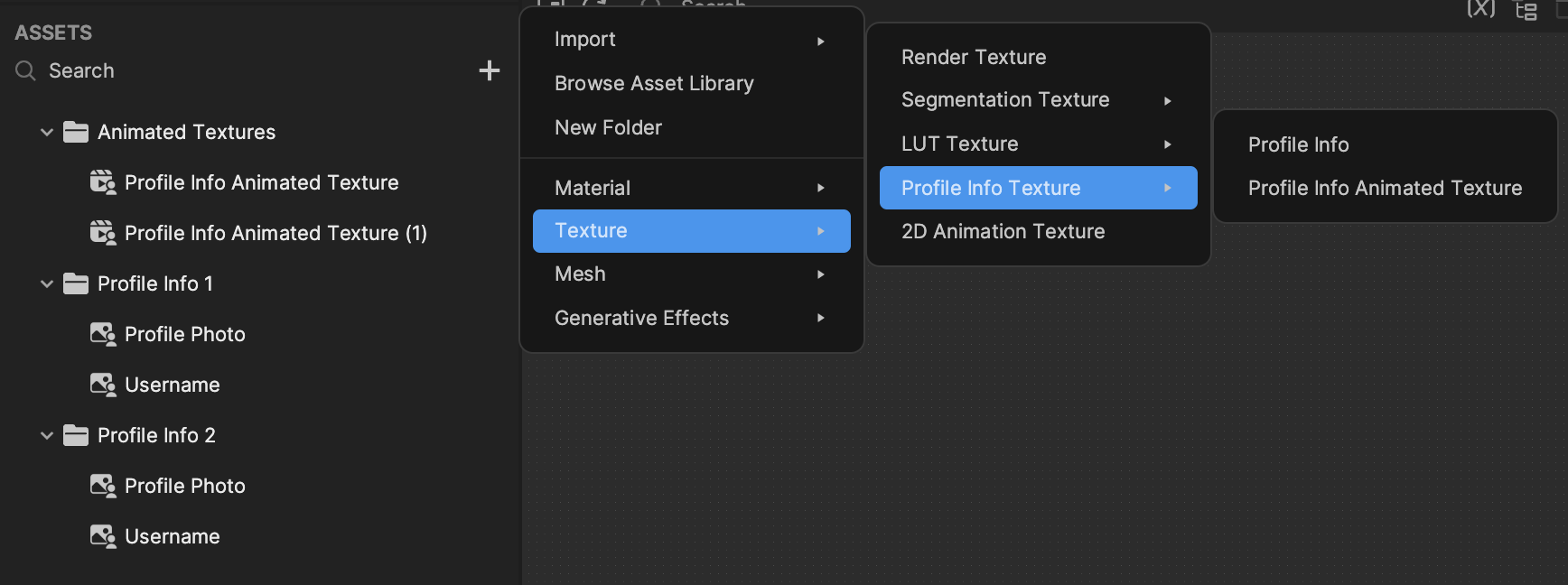
You can then use these additional assets by applying them to a screen image or a segmentation backdrop.
Components
The Profile Image Animation object is made up of the following components, found in the Inspector panel: