Body Brush
This feature may continue to render objects outside the camera view in version 4.11. A fix will be included in a future release.
The Body Brush object enhances the AR drawing tool by allowing you to interact through your fingertips using the camera. Unlike the AR Brush, which requires screen contact, the Body Brush tracks your fingertips in real-time, offering more ways to draw. Fully customizable, it allows you to adjust the texture and brush color for personalized creative control in augmented reality.
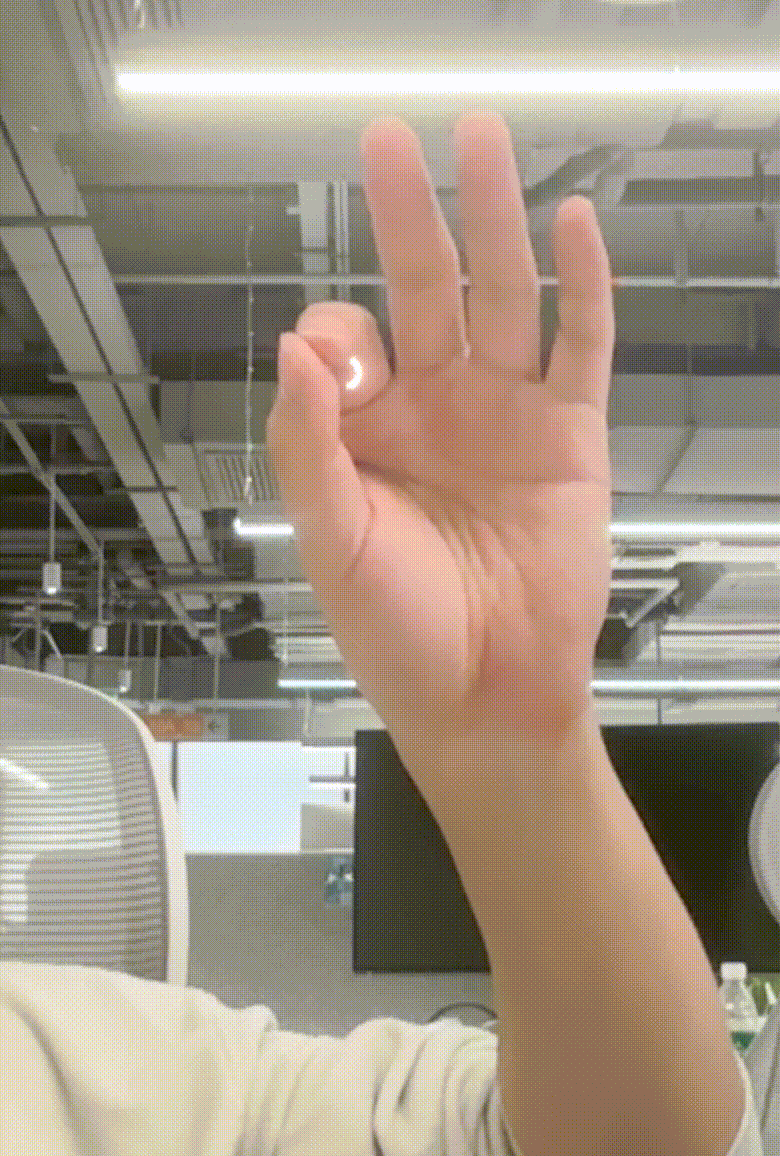
Add the Body Brush Object
To add a Body Brush object:
- Go to the Hierarchy panel
- Click + Add object
- Go to AR Tracking
- Select Body Brush
How Body Brush Works
Start and Stop Drawing with Pinch Gestures: You can easily control the start and stop of your drawing with simple pinch gestures.
- Start Drawing: Pinch your thumb and index finger together to begin drawing
- Stop Drawing: Release your fingers, un-pinch, or move your hands away from the camera to stop the drawing
Continuous Drawing with Pinch Point: Once you've started drawing, the process continues smoothly with the pinch point gesture.
- Drawing Angle: The brush mesh stays perpendicular to the screen and adjusts its angle as the screen rotates
- Draw Trajectory: The brush mesh is drawn in real-time, responding to the movement of points in space
Customize Body Brush in Visual Scripting
When you add a Body Brush object, it automatically creates an AR Body Brush node in the Visual Scripting panel. You can further customize the AR Body Brush node, including size, brush color, texture, and more.
| Name | Data Type | Description |
|---|---|---|
| Size | Number | Determines the size of the entire mesh |
| Interval | Number | Determines the spacing between |
| Enable Bloom | Boolean | Enables the bloom property |
| Draw Mode | String | Controls the draw mode:
|
| Brush Color | Color | The HEX color of the brush displayed on the screen |
| Texture | Texture2D | The texture of the brush component. |
| Camera | Component | Determines which camera object is used |
| Start Mesh | Mesh | Adds the starting mesh from the Assets panel to a scene object |
| Main Mesh | Mesh | Adds the main mesh from the Assets panel to a scene object |
| End Mesh | Mesh | Adds the ending mesh from the Assets panel to a scene object |
Components
The Body Brush object is made up of the following components, found in the Inspector panel: