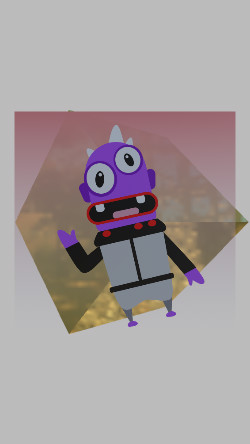Simple Skybox
Simple Skybox material fills empty space in the camera view with a Cubemap texture.
This example uses Simple Skybox to fill the camera view with a custom equirectangular cubemap.
Create Simple Skybox
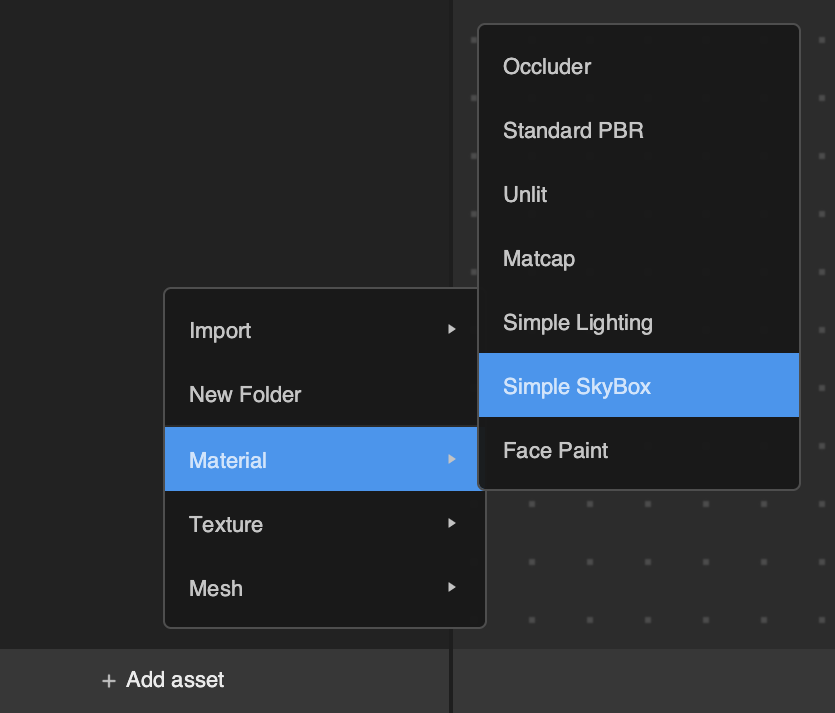
You can add a Simple Skybox material by clicking the Add button [+] > Material > Simple Skybox in the Assets panel.
Apply Simple Skybox to Cube Mesh
To correctly use the Simple Skybox material, you will need a Cube mesh in the scene.
Try using a cube instead of other meshes for the Skybox setup since a cube mesh has minimal vertexes and will impact the performance the least.
For this example, add a built-in Cube Mesh and apply the Simple Skybox material to the cube’s Mesh Renderer.
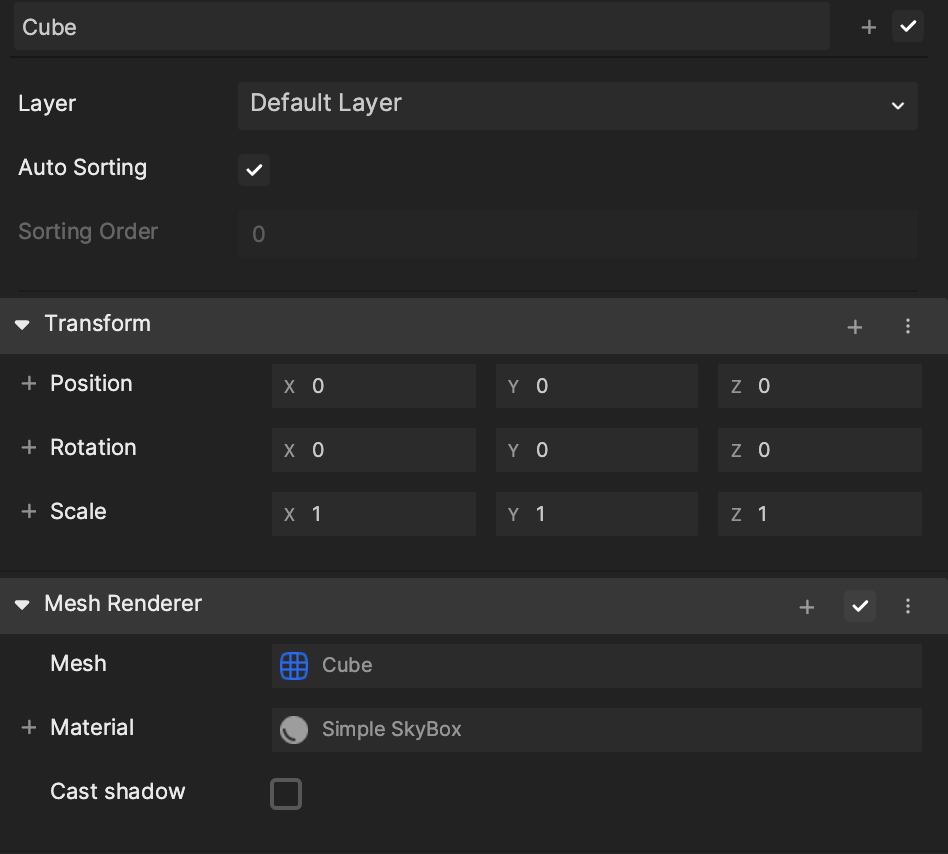
Since the Skybox will need to cover the whole camera view, attach the Cube under the Camera and set its Position to 0, 0, 0 in the Cube’s Inspector panel.
Simple Skybox Properties
Skybox Texture: The Cubemap type texture that will be applied to the Skybox color. Apply tint color on the Skybox.
You’ll need to import Cubemap texture by clicking the Add button [+] > Import > Cubemap.
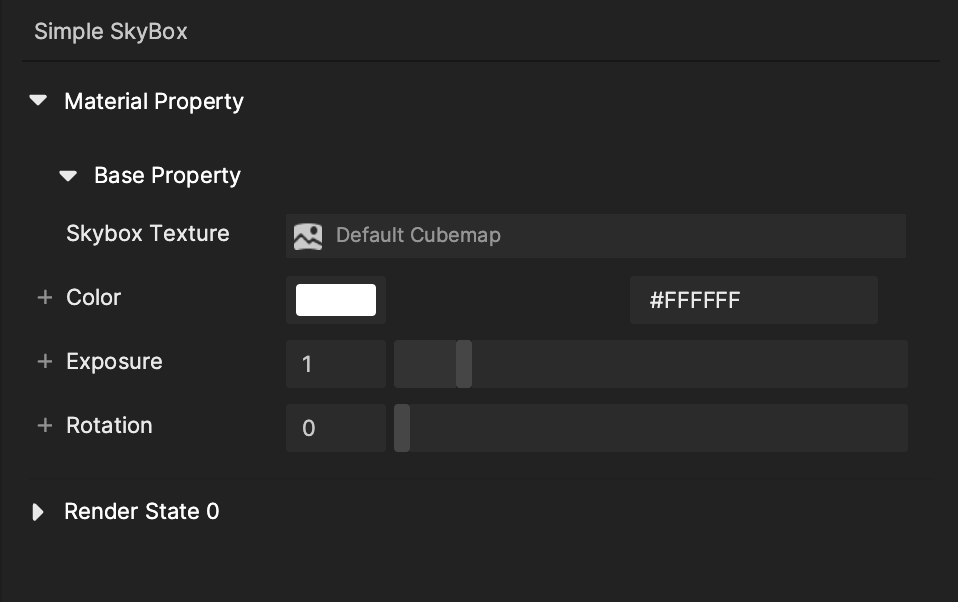
- Color: Set up the material’s Albedo color by the hexadecimal color code or by picking a color from the color wheel.
- Exposure: The parameter that controls the brightness of the Skybox material.
- Default: 1
- Range: (0-8)
- Rotation: Change the rotation of the Skybox.
- Default: 0
- Range: (0-8)
Render State 0

Blend Mode
- Normal: Edits or paints each pixel to make it the result color.
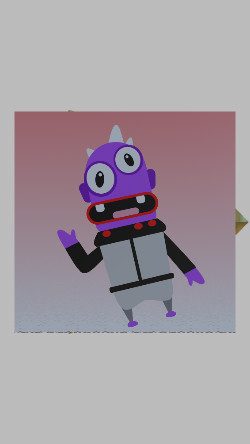
- Transparent: Edits or paints each pixel to make it the resulting color and opens the alpha channel.