Cloth Physics
The 3D physics cloth system enables realistic cloth simulations into your effects. This system consists of two main components: Cloth and Cloth Configuration. With these components, you can easily create lifelike cloth objects, such as flags and face veils, that can interact with other 3D physics objects, like rigid bodies and colliders.
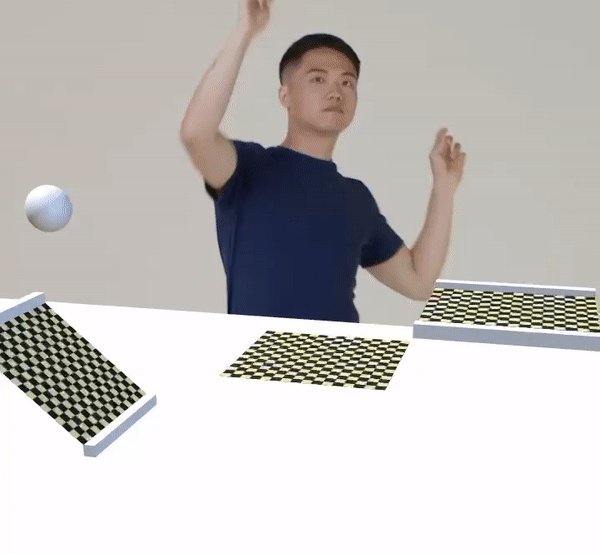
While this initial release focuses on basic cloth physics, it lays the necessary groundwork for future advancements in dynamic and more complex clothing simulations.
Add Cloth and Cloth Configuration
To add the Cloth and Cloth Configuration components:
- In the Hierarchy panel, click the object you want to apply Cloth and Cloth Configuration to
- Go to the Inspector panel
- Click + Add component
- Go to 3D Physics
- Click Cloth or Cloth Configuration
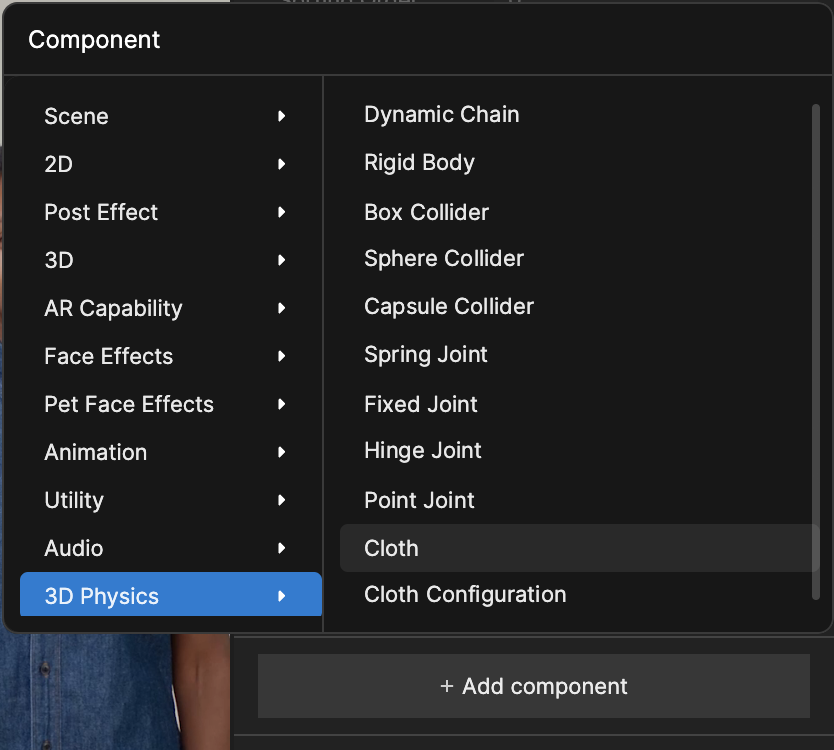
Set Up Your Cloth Simulation
To get started with the cloth system, you first need to ensure the following so that your mesh is optimized for cloth physics.
Vertex count: The key to a successful cloth simulation lies in the number of vertices of your mesh. If there are too few vertices, your cloth may not simulate realistically. On the other hand, too many vertices can affect performance or yield unexpected results. We recommend you aim for a vertex count between 100 and 500 for optimal results.
Mesh preparation: Once your mesh is ready with the right number of vertices, use your preferred 3D software to paint and finalize it.
Importing and configuring in Effect House: After preparing your mesh, import it into Effect House, and then add the Cloth component to your object.
Limitations
The following are current limitations when using the cloth system.
- It is recommended that you use meshes that have only one piece of mesh in the UV map (for example, flags)
- It is recommended that you use a mesh with symmetric topology or Delaunay triangulation
- Avoid using meshes with more than 1,500 vertices
- Avoid using using the same cloth mesh for multiple objects
- Avoid overlapping cloth and colliders at the initial position when they are connected and with Cloth's Inter Collision property enabled
Cloth
The Cloth component is the core of our cloth simulation system in Effect House, enabling you to bring dynamic and realistic cloth behavior to your effects. Each property within this component plays a crucial role in simulating various aspects of cloth physics, from how it moves and interacts with other objects to how it responds to environmental forces like wind. By adjusting these properties, you can fine-tune the behavior of your cloth, ensuring it behaves just as you envision in your effects.
Properties
When working with Cloth, you can adjust the following properties.
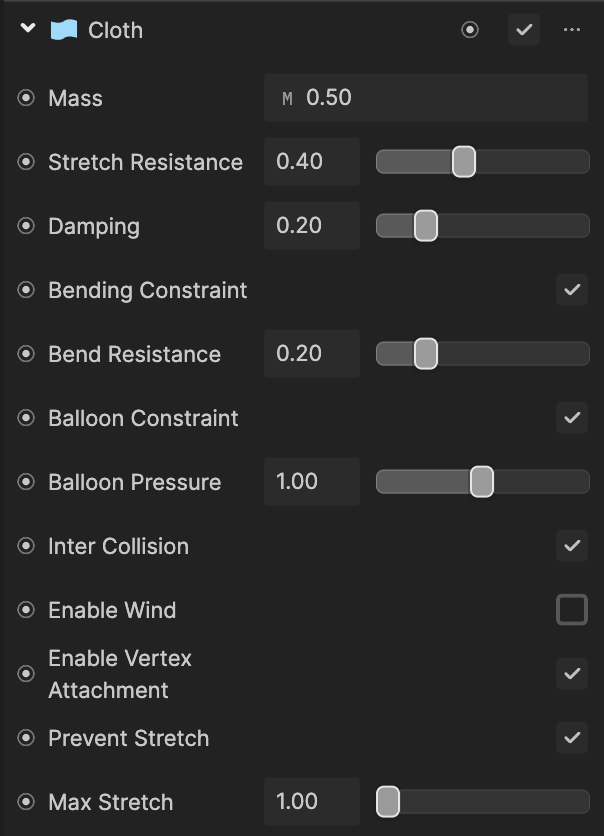
| Property | Description |
|---|---|
| Mass | Influences the perceived weight of the cloth. A higher mass value results in slower movement, simulating a heavier fabric. |
| Stretch Resistance | Controls the cloth’s resistance to being stretched. Higher values yield less stretchy cloth, helping it retain its shape. |
| Bend Resistance | Affects the cloth’s ability to bend or fold. Higher resistance means stiffer cloth, less prone to creases or folds. |
| Balloon Constraint | When checked, allows for closed meshes to have internal pressure |
| Balloon Pressure | Controls the amount of pressure applied to the closed mesh |
| Damping | Determines how quickly the cloth ceases motion. Higher damping values cause the cloth to settle faster and reduce oscillation. |
| Inter Collision | Enables or disables collisions between the cloth and other objects, allowing for realistic interactions |
| Enable Wind | Activates wind forces on the cloth, unlocking further wind-related setting |
| Wind Velocity | Defines the direction and strength of wind affecting the cloth, with each axis (X, Y, Z) representing wind flow in that direction |
| Wind Drag | Controls how much the cloth resists wind. Higher values mean the cloth moves less in response to wind forces. |
| Wind Lift | Determines the upward force exerted by wind on the cloth. Higher values simulate stronger upward currents. |
| Enable Vertex Attachment | Allows the cloth to be anchored to specific points on other objects, enabling dynamic interactions |
| Prevent Stretch | When enabled, this setting ensures the cloth maintains its original dimensions, avoiding any stretching |
Cloth Configuration
The Cloth Configuration component allows for fine-tuning through vertex painting and setting up dynamic interactions with other entities.
Properties
When working with Cloth Configuration, you can adjust the following properties.
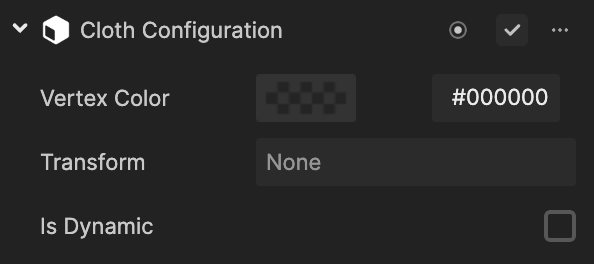
| Property | Description |
|---|---|
| Vertex Color | This parameter involves using vertex painting in software like Blender to define specific cloth behaviors or properties. It’s a versatile tool for adding depth and realism to your cloth simulation. |
| Transform | When Enable Vertex Attachment is activated in the Cloth component, the cloth will follow the specified transform. By default, it uses the transform of the cloth entity itself. This property is particularly useful for creating cloth that moves in sync with other objects. |
| Is Dynamic | This property allows the cloth to interact with rigid bodies in your scene. When enabled, the cloth can apply forces to these bodies, adding another layer of realism to your simulation. It requires selecting a rigid body’s transform for proper function. |