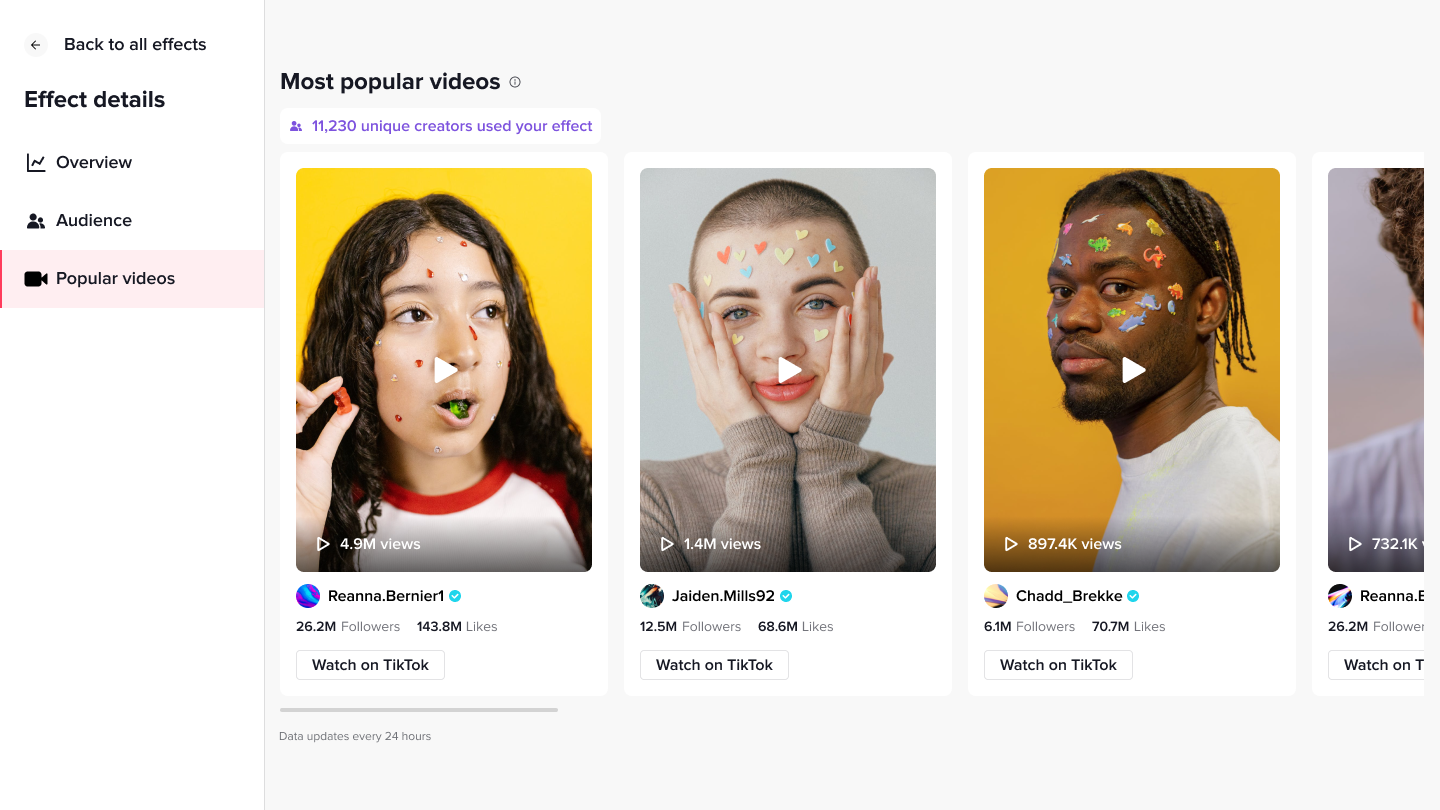Effect Analytics
Once your effect is active on TikTok, you can track its performance on the Analytics dashboard. You can access Analytics by navigating to the Manage tab of the Effect House website.
The Analytics dashboard allows you to more easily evaluate how your effects perform and how people interact with them. You can view data and insights to help you better understand your effects’ performance, create more effects, and reach the right audiences on TikTok.
The dashboard is divided into three sections: Overview, Audience, and Manage effects. All data in Analytics are displayed in your local time and will update every 24 hours.
Overview
The Overview section provides a snapshot of how your effects are performing as a whole. It highlights the total number of views, posts, likes, opens, and shares for all the effects you published. It also gives you an insight into how much your effects’ total views increased from 30 days ago, and if you’ve made it to our top creators list.
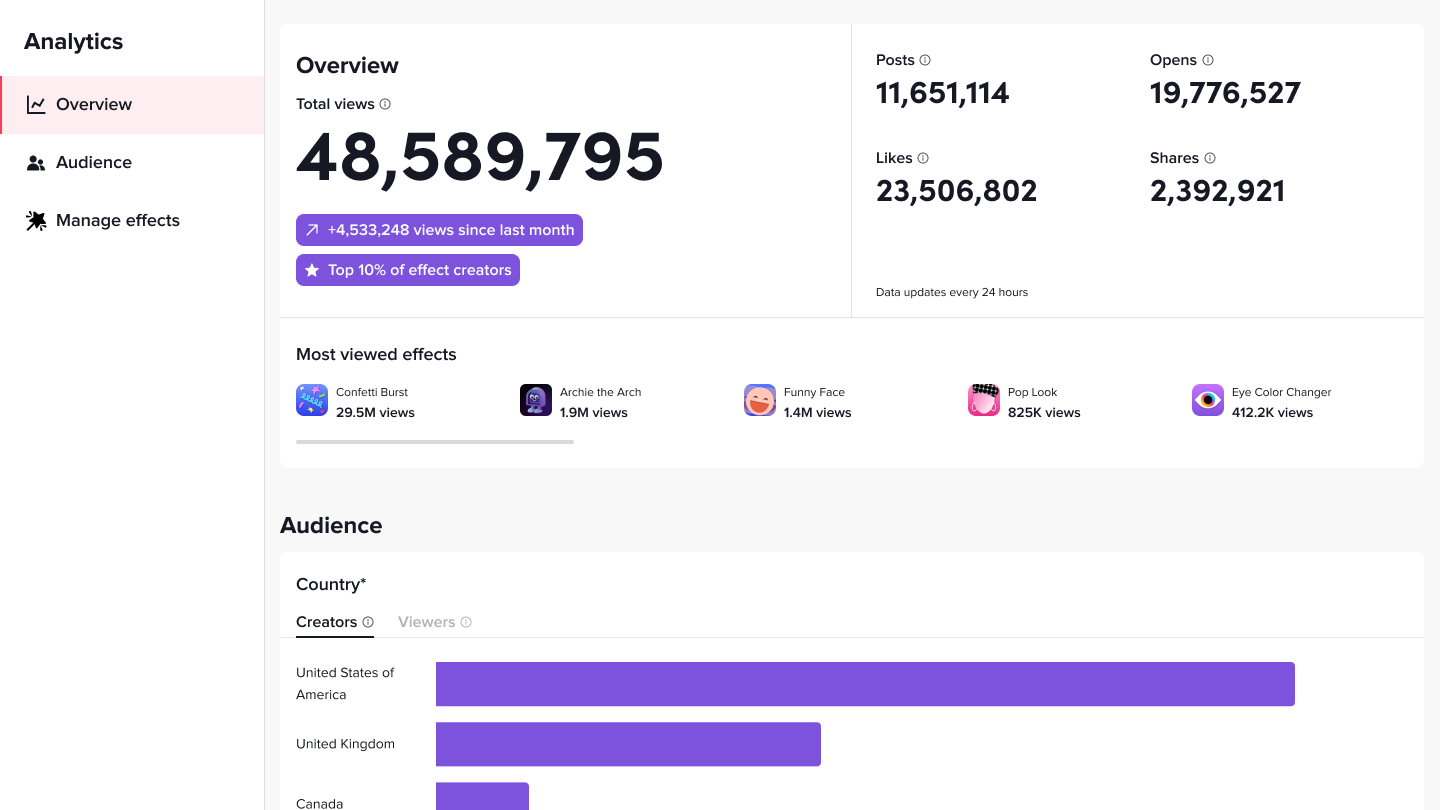
- Views: The number of views of videos on TikTok that used the effect.
- Posts: The number of videos on TikTok that used the effect.
- Opens: The number of times the effect has been opened (i.e. clicked on) in the effects tray. This is only relevant for effects that are displayed in the effects tray, and excludes opens of the effect from other pages (e.g. if a user opens the effect from the Effect Detail page in-app or from the effect anchor on a video in their feed).
- Likes: The number of times that videos with the effect have been liked on TikTok.
- Shares: The number of times that videos with the effect have been shared on TikTok. This excludes shared that initiate outside of TikTok, such as if one user sends the effect QR code to another user through text message or email.
Data updates every 24 hours and may differ from data in the TikTok app. Learn more.
Audience
The Audience section provides an insight into where in the world your effect is being used. You can view the regions where people are using your effects in videos, and the regions where people are watching videos featuring your effects.
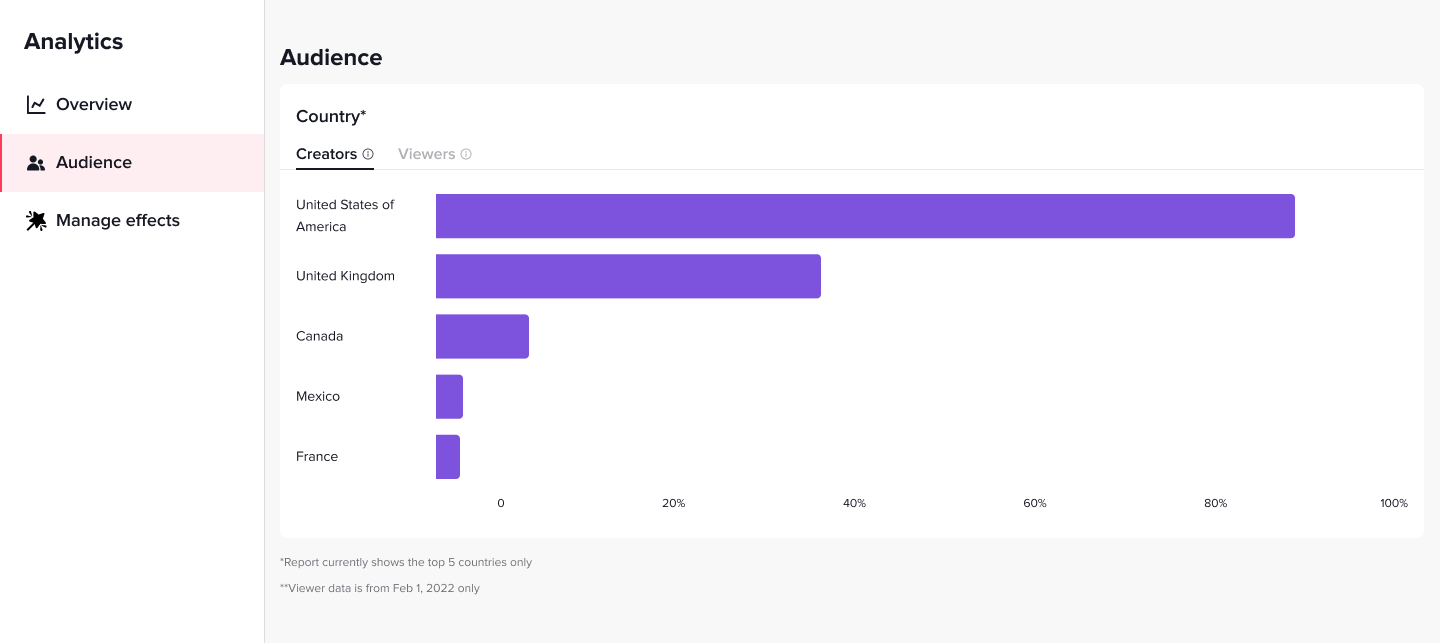
Manage Effects
The Manage effects section displays a list of all the effects you’ve submitted and published. This section exhibits the status of each effect, when you last modified them, and the total number of views, posts, opens, likes, and shares. You can also share, deactivate, and delete any effect here. To search for your effects more easily, utilize the search bar at the top of this section.
Learn more about managing your effects.
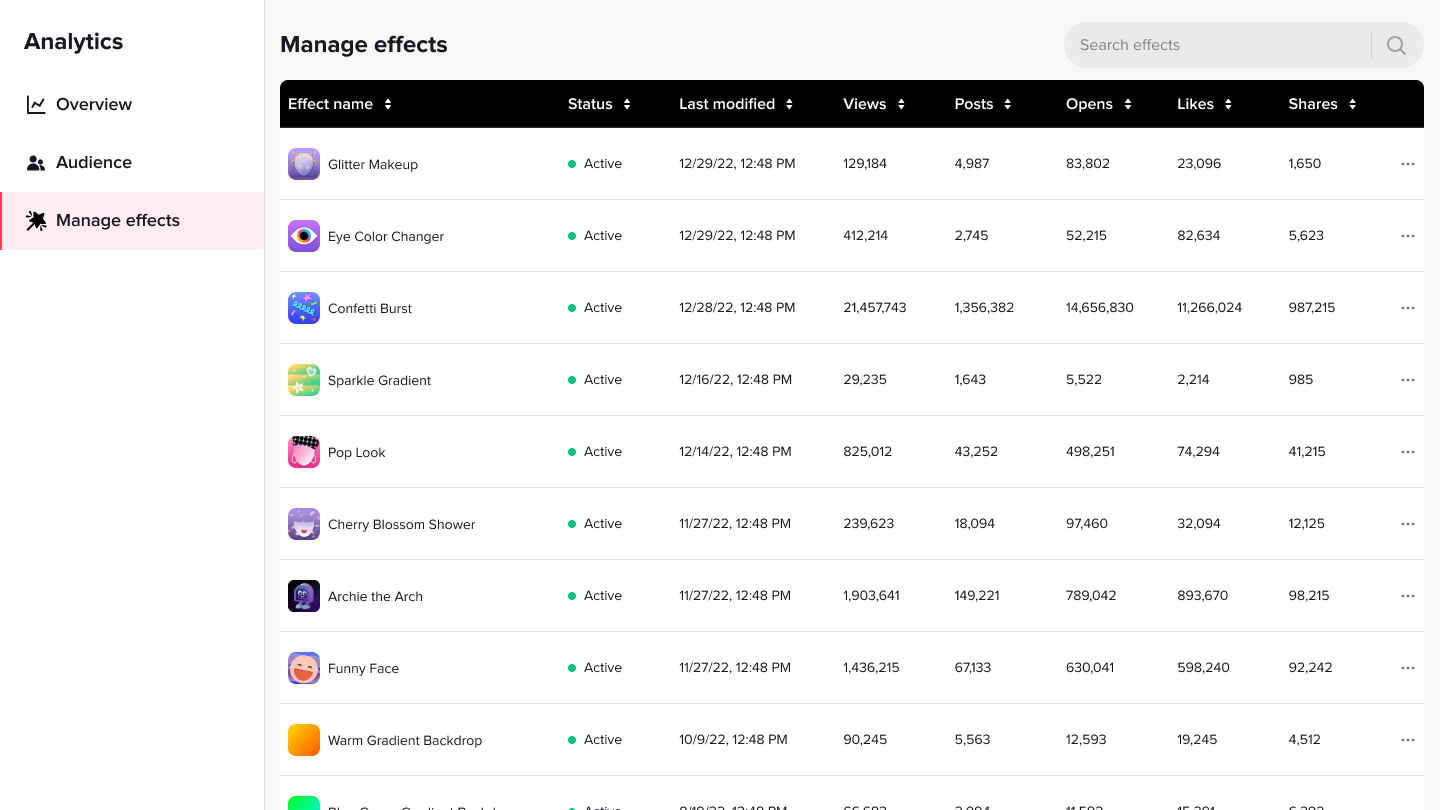
Effects Details Page
The Effects details page provides data, insights, and other key information for each of your effects.
Click any effect in the Manage effects tab to navigate to the Effect details page. The Overview section shows the total number of views, posts, likes, opens, and shares for a particular effect. It also gives you an insight into how much your effects’ total views increased from 30 days ago, as well as its rank among all Community Effects.
Below the Overview section, you’ll find more information about your effects, such as the last modified date, effect category, unique effect ID, and relevant tags, as well as your audience.
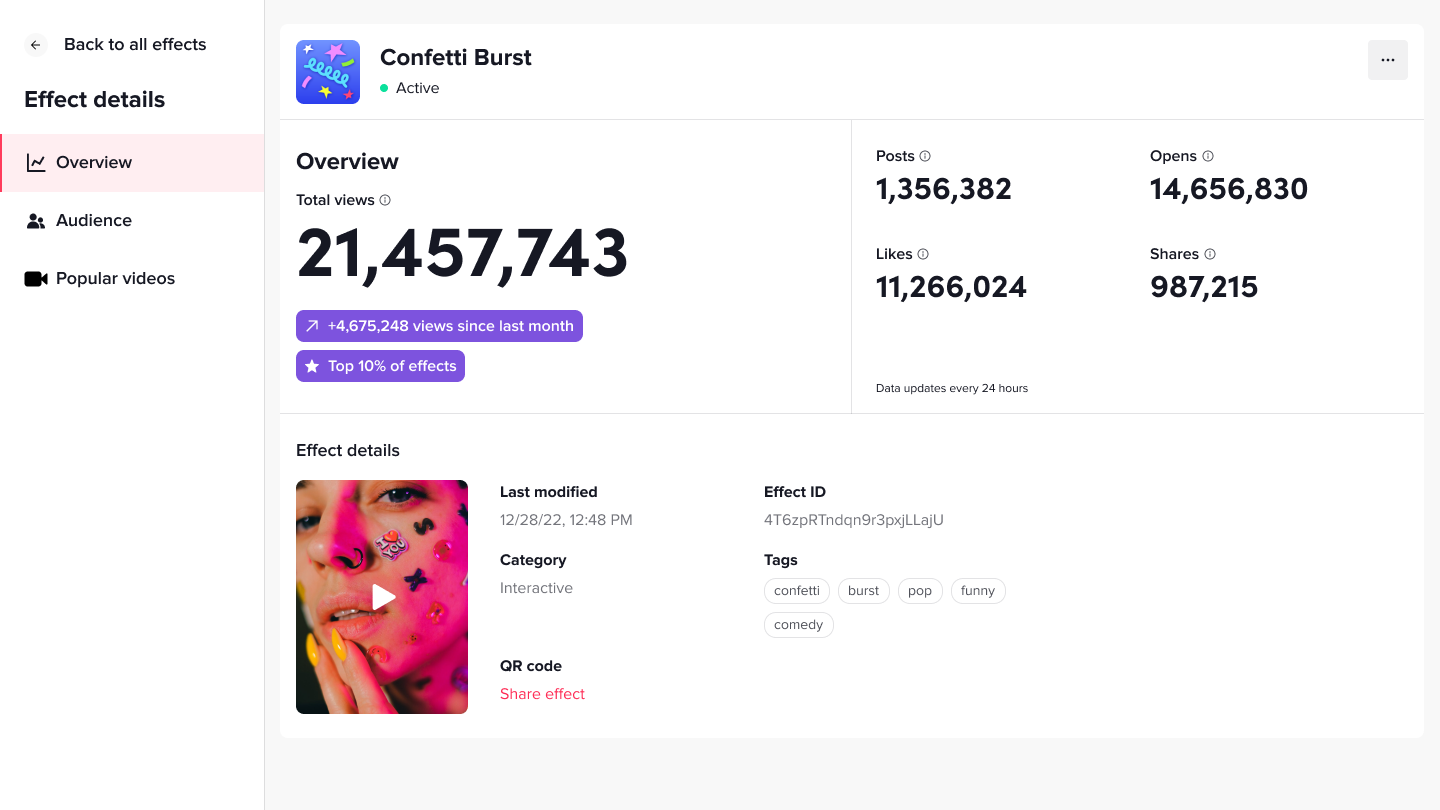
Popular Videos
The Popular videos section shows the number of creators who have used your effect, which creator is contributing the most views, and the top videos using your effects. You can also play the videos directly from within this section.