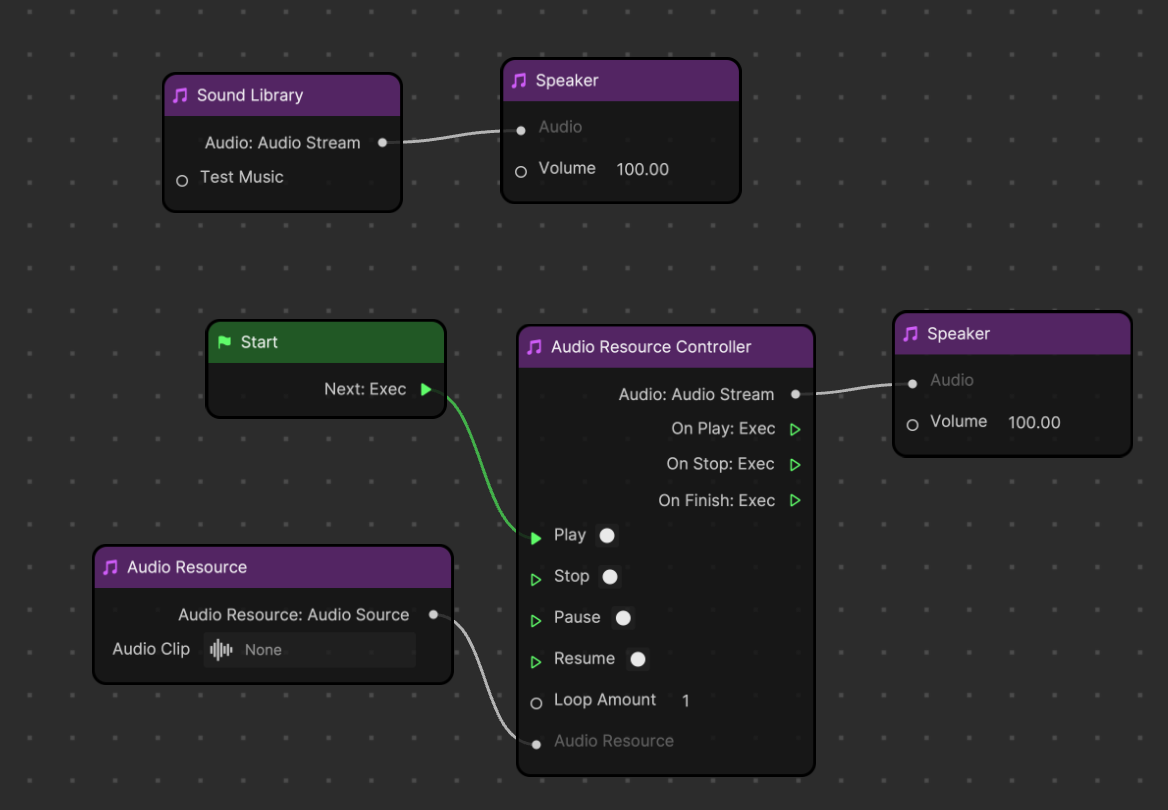Sound Library
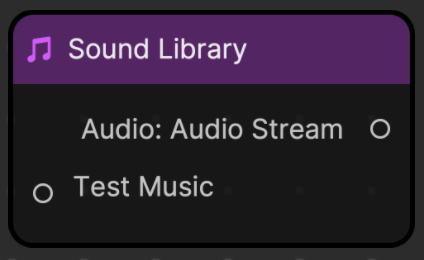
Play music from the TikTok Sound Library in your effect. You can connect the Sound Library node to audio detection nodes, such as Volume Detection and Pitch Detection.
Input
| Name | Data Type | Description |
|---|---|---|
| Test Music | Audio Stream | The audio input for testing and previewing. When the effect is uploaded to the mobile end, the test audio stream will be disabled, and people can manually choose music from the TikTok Sound Library to play. |
Output
| Name | Data Type | Description |
|---|---|---|
| Audio | Audio Stream | Execute this node, connect to a speaker to finish the connection and play the test audio or connect to a Detection Output to finish the connection without playing audio. |
Example
- When using the Sound Library node, if the audio isn’t selected by the user using your effect, there will be no audio playing.
- Once Sound Library is added, any voice input will be overridden by the audio.
Scenario 1: Only Play Audio with Sound Library
You can link Sound Library to a detection node to perform more interactions. You do not need an Audio Resource Controller node in this example to play Sound Library.
Download the following file to see this example in Visual Scripting:
↓ sound_library_beats_detection.zip
You must connect the Sound Library node with the Speaker node to play a TikTok audio while recording. The adjusted volume here doesn’t affect the device volume.
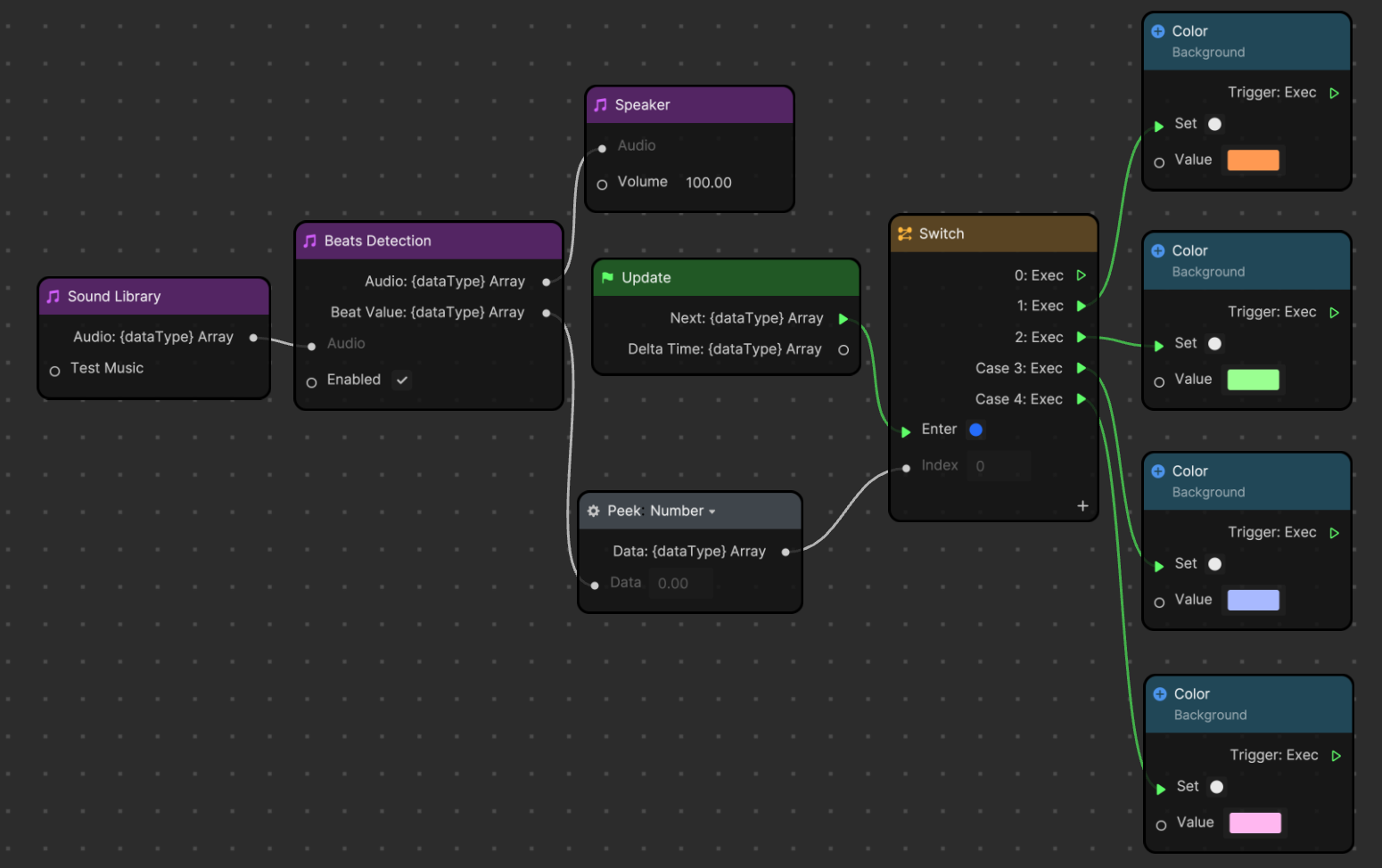
You can connect an Audio Resource node to test your detection logic. This won’t affect the Sound Library node playing. After the effect is uploaded to TikTok, the test audio will be disabled and replaced with the TikTok audio.
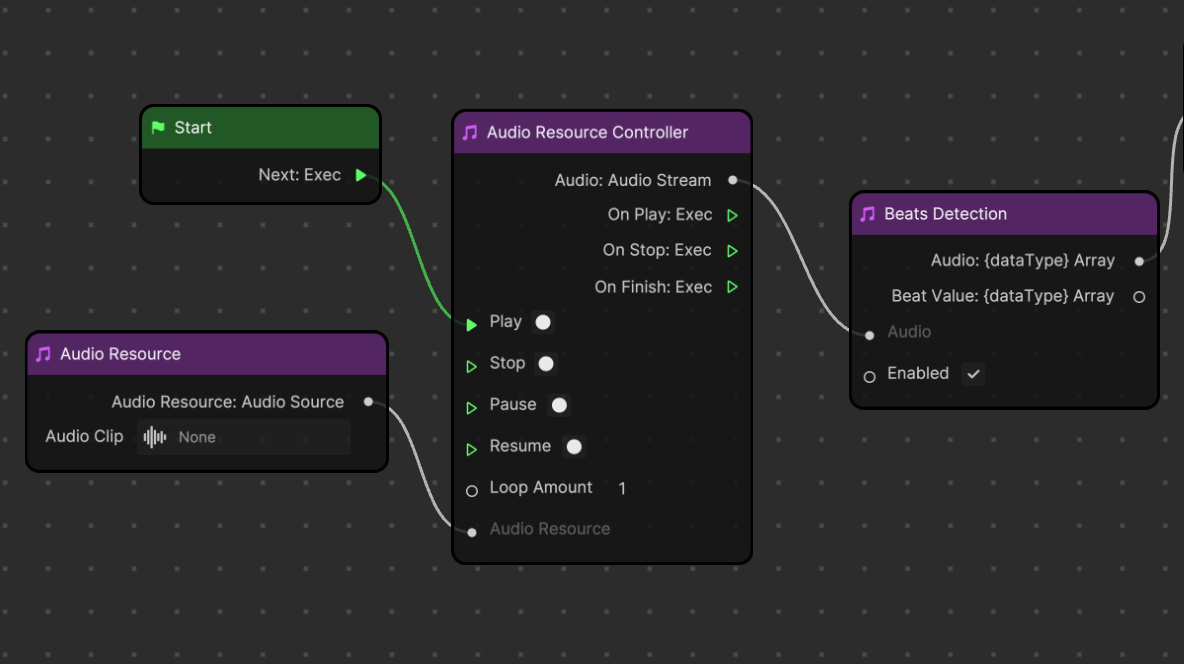
Scenario 2: Add Your Own Audio Along With Sound Library
If you want both your own audio and Sound Library, use the Audio Resource Controller node to play your audio.