Image
The Image object allows you to create an image plane that you can move, rotate, and resize in the 3D scene.

Add an Image Object
To add an Image object, click the Add button [+], go to 3D, and then select Image in the Hierarchy panel.
Use the Image Object
The Image presents as a plane that can be manipulated in the Scene panel, and can therefore be manipulated in 3D space. You can also assign a Texture to the Image to customize what it displays.
Move, Rotate, and Resize the Image
In the Scene panel, you can scale, rotate, and transform the image.
The Transform component in the Inspector panel allows you to manually adjust the Position, Rotation, and Scale properties.
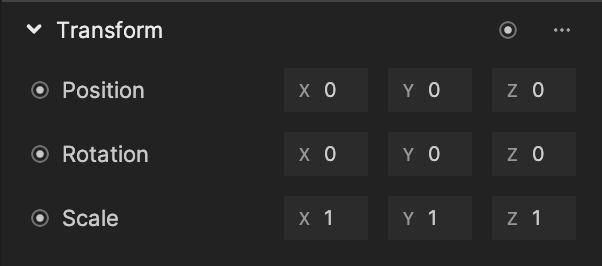
Change the Image Texture
You can change the Image component's Texture property to display your desired image.
Components
The Image object is made up of the following components, found in the Inspector panel:
Demo Effect: How to Create Mini Clones
You can use the Image object with portrait segmentation and tracking to create duplicate images of the subject captured on camera!
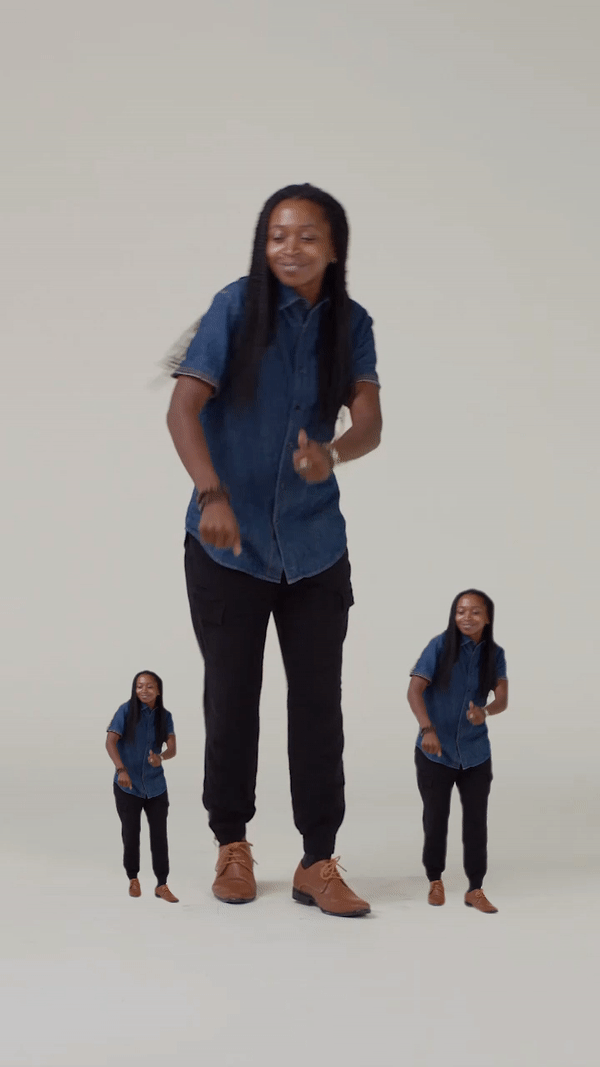
- Add an Image object by clicking the Add button [+] > 3D > Image in the Hierarchy panel.
- With the Image object selected in the Hierarchy panel, go to the Inspector panel and click + Add component > 3D > Look At.
- Add a Head Tracker object by clicking the Add button [+] > AR Tracking > Head Tracker in the Hierarchy panel.
- Select the Image object in the Hierarchy panel, then go to the Look At component in the Inspector panel, and change the Target property to Head Tracker.
- Change the Look At component’s Mode property to Look At Direction.
- Add a Portrait Segmentation Texture by clicking the Add button [+] > Texture > Segmentation Texture > Portrait in the Assets panel.
- Select the Image object in the Hierarchy panel, then go to the Image component in the Inspector panel, and change the Texture to Portrait Segmentation Texture.
- Resize and position the Image in the Scene panel to your desire.
- Feel free to duplicate the Image in the Hierarchy panel and create as many mini clones as you want!