Pin to Mesh
The Pin to Mesh component allows you to attach one object to another object's mesh surface.
note
- Pin to Mesh requires TikTok app version 30.3.0 or higher.
- Pin To Mesh currently faces limitations when used with 3D Face.
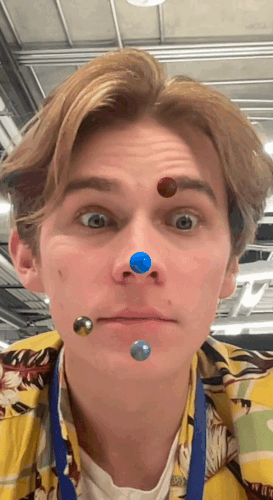
Pin to Mesh works by using the UV map to determine how the image or texture should be applied to the mesh. Each vertex on the mesh is "pinned" to a corresponding point on the UV, which allows the a mesh to conform to the shape of another mesh.
Add a Pin to Mesh Component
In the Hierarchy panel, select an object and locate its components in the Inspector panel. Click + Add component, go to 3D, and then select Pin to Mesh.
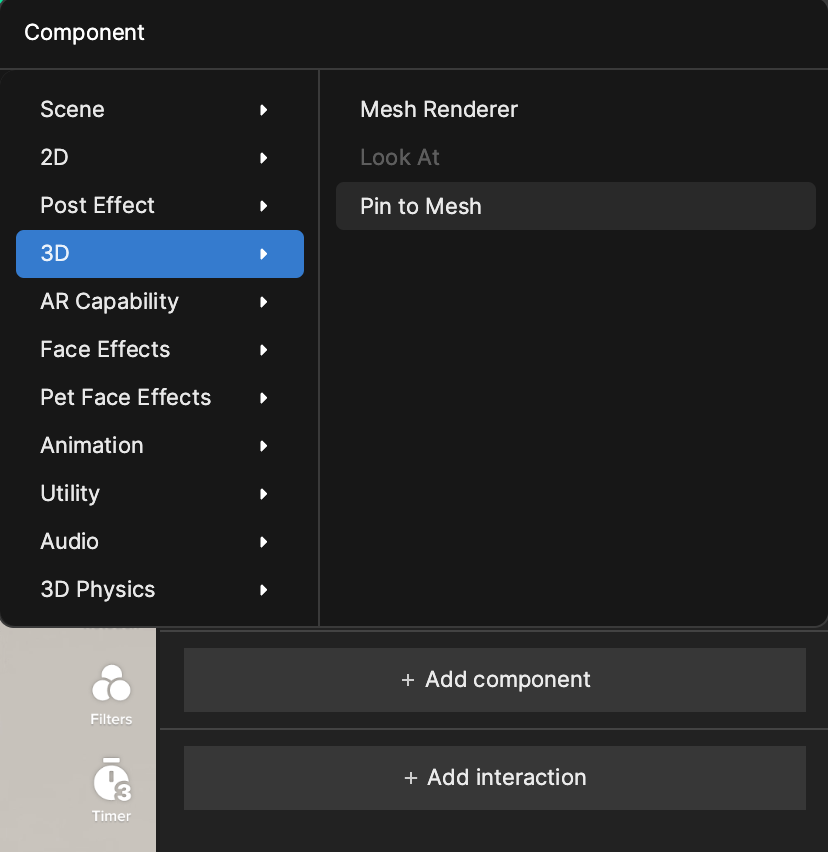
Properties
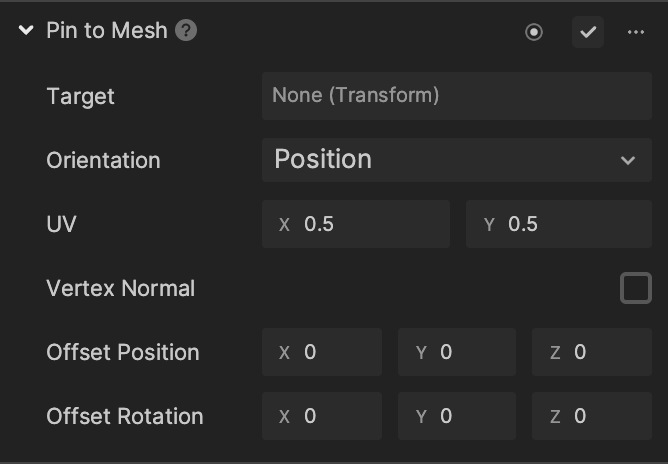
| Property | Description |
|---|---|
| Target | Attach an object to a targeted mesh surface for precise positioning. |
| UV | Adjust the texture orientation of an object's surface to match the mesh surface. |
| Orientation | Align an object with a targeted mesh surface by adjusting its rotation. |
| Vertex Normal | When using Orientation with Position and Direction, use Vertex Normal for rotation pinning. |
| Offset Space | Adjust the offset of the attached object. |
| Offset Position | Precisely position an object relative to the targeted mesh surface. |
| Offset Rotation | Adjust the rotation of an object relative to the targeted mesh surface. |