Face Fusion
Use the Face Fusion object to morphs faces into a texture's face.

You can apply Retouch to an effect with Face Fusion in the TikTok app.
Add a Face Fusion Object
In the Hierarchy panel, click the Add button [+], go to Face Effects, and select Face Fusion.
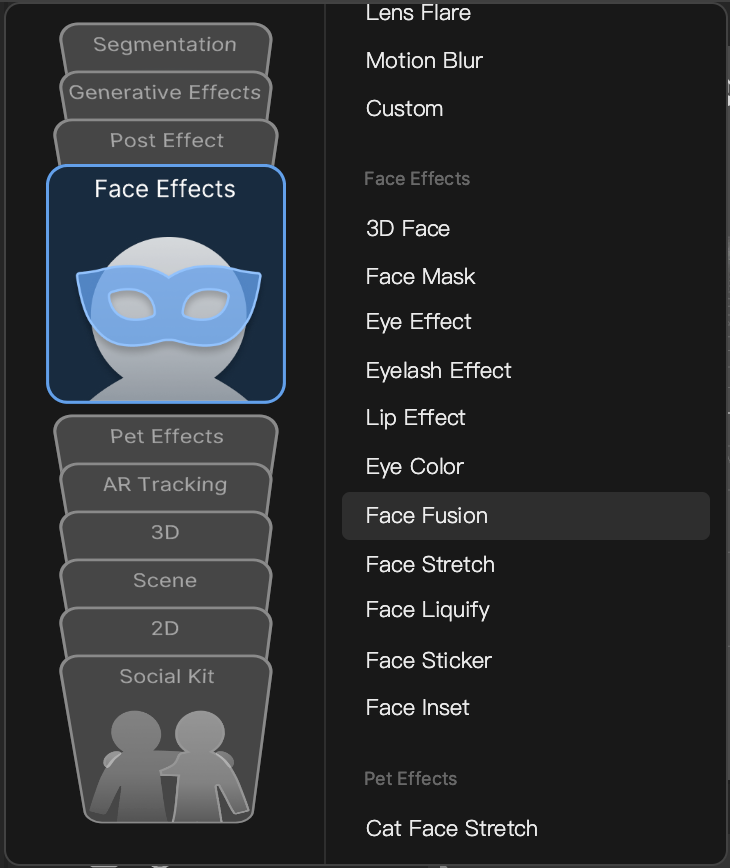
When you click the Face Fusion object in the Hierarchy panel, you can see that it is comprised of a Screen Transform and Image component in the Inspector panel. The Texture of the Image component is set Face Fusion by default.
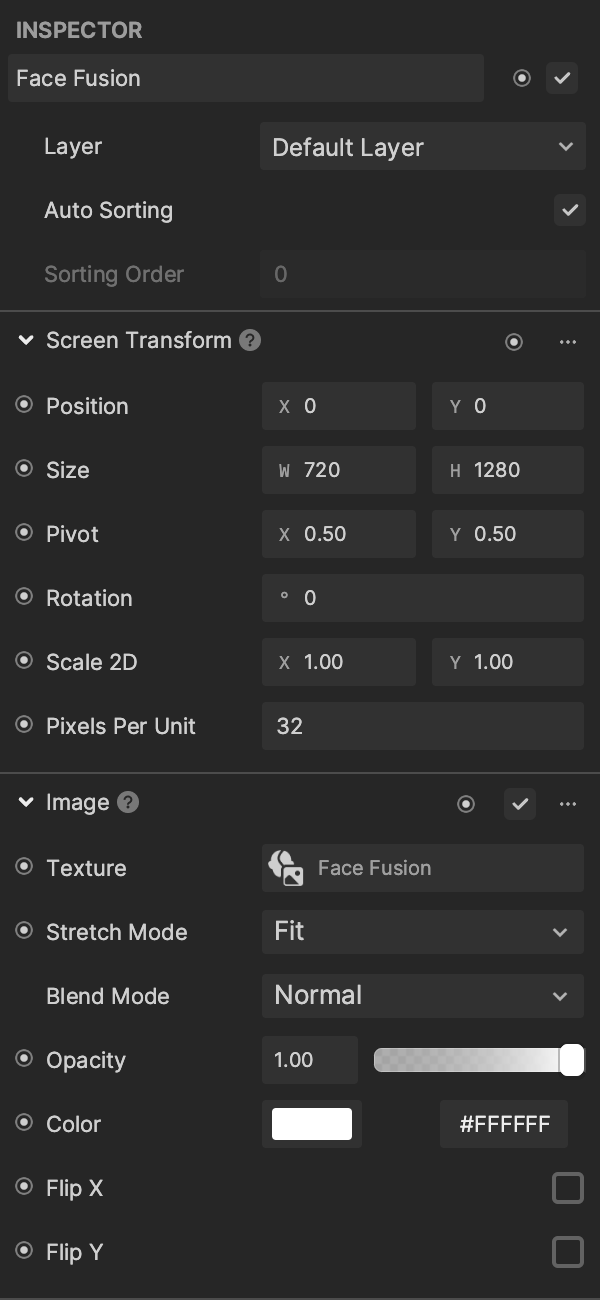
Face Fusion in the Hierarchy Panel
The Face Fusion object is automatically added to the 2D Foreground Effects render group in the Hierarchy panel. Learn more about render groups.
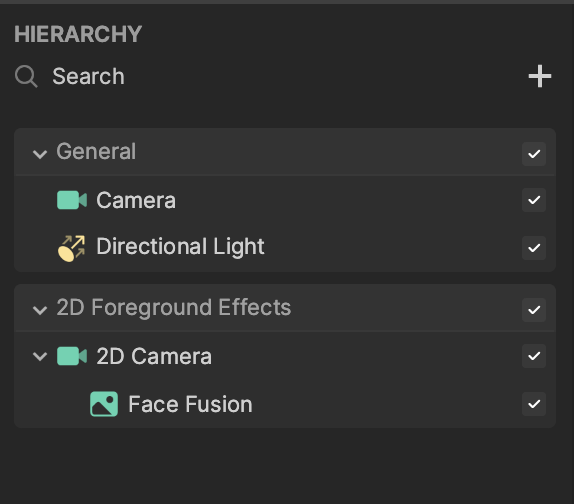
Face Fusion Properties
When a Face Fusion object is added, a Face Fusion asset can be found in the Assets panel.
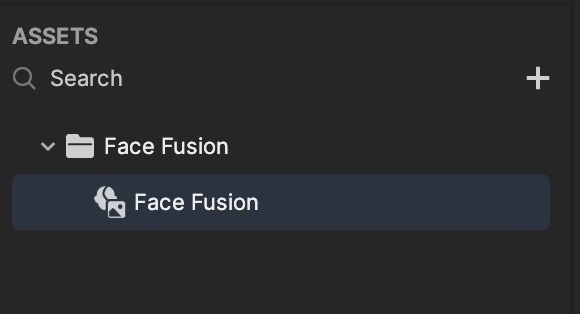
Click the Face Fusion asset to customize its properties in the Inspector panel.
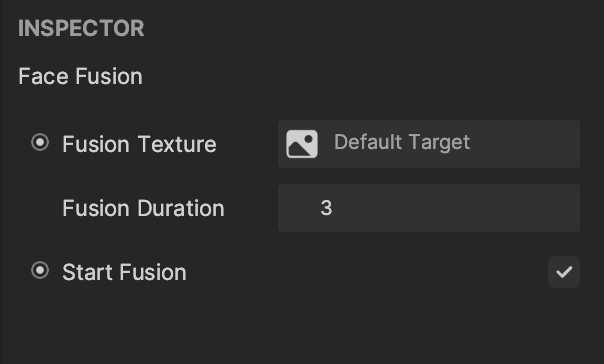
Fusion Texture: The target texture where the fusion occurs. You can upload any texture, however, it must meet the Effect House texture import requirements.
Fusion Duration: Controls the time duration of the face fusion process. Enter a value between 0 and 10.
Start Fusion: Governs the start of the face fusion process. When selected, the face fusion function will capture the screen for fusion and initiate the process after a 3 second delay. If unchecked, the face fusion function will not be initiated.
To manipulate the Start Fusion behavior in Visual Scripting, click the Face Fusion button, and select an option.
You can also add a node to trigger the start of the fusion, for example, the Finger Touch 1-Point node.
